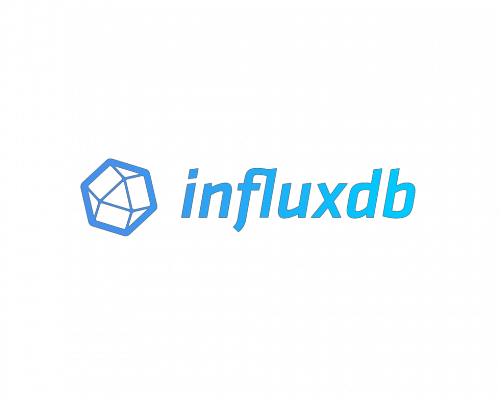
In this tutorial, we will show you how to install InfluxDB on Debian 11. For those of you who didn’t know, InfluxDB is a time-series platform with dashboards, queries, tasks, and agents all in one place. It is designed to handle high write and query loads. The InfluxDB Platform also includes APIs, tools, and an ecosystem that includes 10 client and server libraries, Telegraf plugins, visualization integrations with Grafana, Google Data Studio, and data sources integrations with Google Bigtable, BigQuery, and more.
This article assumes you have at least basic knowledge of Linux, know how to use the shell, and most importantly, you host your site on your own VPS. The installation is quite simple and assumes you are running in the root account, if not you may need to add ‘sudo‘ to the commands to get root privileges. I will show you the step-by-step installation of the InfluxDB on a Debian 11 (Bullseye).
Prerequisites
- A server running one of the following operating systems: Debian 11 (Bullseye).
- It’s recommended that you use a fresh OS install to prevent any potential issues.
- SSH access to the server (or just open Terminal if you’re on a desktop).
- A
non-root sudo useror access to theroot user. We recommend acting as anon-root sudo user, however, as you can harm your system if you’re not careful when acting as the root.
Install InfluxDB on Debian 11 Bullseye
Step 1. Before we install any software, it’s important to make sure your system is up to date by running the following apt commands in the terminal:
sudo apt update sudo apt upgrade sudo apt install gnupg software-properties-common curl
Step 2. Installing InfluxDB on Debian 11.
By default, InfluxDB is not available on Debian 11 base repository. Now we add the InfluxDB package repository using the following command below:
export DISTRIB_ID=$(lsb_release -si); export DISTRIB_CODENAME=$(lsb_release -sc)
echo "deb [signed-by=/etc/apt/trusted.gpg.d/influxdb.gpg] https://repos.influxdata.com/${DISTRIB_ID,,} ${DISTRIB_CODENAME} stable" | sudo tee /etc/apt/sources.list.d/influxdb.list > /dev/null
Next, import gpg key using this command:
wget -qO- https://repos.influxdata.com/influxdb.key | gpg --dearmor | sudo tee /etc/apt/trusted.gpg.d/influxdb.gpg > /dev/null
Once the repository is added, install InfluxDB using the following command below:
sudo apt update sudo apt install influxdb2
To check whether InfluxDB is installed, run:
apt-cache policy influxdb2
After installation is complete we need to start the InfluxDB to start operating. We do that with the following command below:
sudo systemctl start influxdb sudo systemctl enable influxdb sudo systemctl status influxdb
Step 3. Configure Firewall.
The default port that runs the InfluxDB HTTP service is 8086. The port is configured on your firewall by running these commands:
sudo ufw enable sudo ufw allow 8086/tcp
Step 4. Connect and Create a Database on Influxdb.
Once the installation is complete and the configuration of InfluxDB was done, we will try to connect to InfluxDB and create a new user and database.
- User name: meilana
- Password: maria
- Database name : meymey
The command line is as follow :
curl -XPOST "http://localhost:8086/query" \
--data-urlencode "q=CREATE USER meilana WITH PASSWORD 'maria' WITH ALL PRIVILEGES"
{"results":[{"statement_id":0}]}
Congratulations! You have successfully installed InfluxDB. Thanks for using this tutorial for installing the latest version of InfluxDB on Debian 11 Bullseye. For additional help or useful information, we recommend you check the official InfluxDB website.