How To Install InfluxDB on Rocky Linux 9
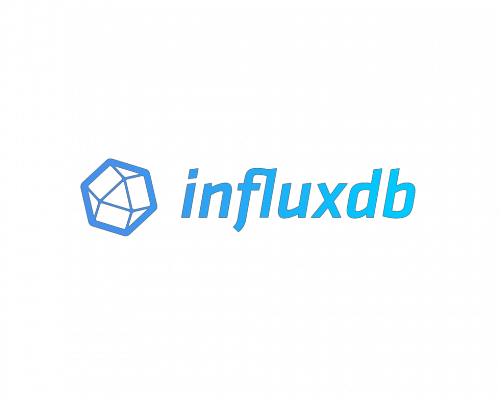
In this tutorial, we will show you how to install InfluxDB on Rocky Linux 9. For those of you who didn’t know, InfluxDB is a popular open-source time series database that is often used for storing and analyzing time-stamped data, such as performance metrics and sensor data. InfluxDB is written in the Go programming language and is optimized for fast, high-availability storage and retrieval of time series data. It can run on a variety of platforms, including Linux.
This article assumes you have at least basic knowledge of Linux, know how to use the shell, and most importantly, you host your site on your own VPS. The installation is quite simple and assumes you are running in the root account, if not you may need to add ‘sudo‘ to the commands to get root privileges. I will show you the step-by-step installation of the InfluxDB open-source database on Rocky Linux. 9.
Prerequisites
- A server running one of the following operating systems: Rocky Linux 9.
- It’s recommended that you use a fresh OS install to prevent any potential issues.
- SSH access to the server (or just open Terminal if you’re on a desktop).
- A
non-root sudo useror access to theroot user. We recommend acting as anon-root sudo user, however, as you can harm your system if you’re not careful when acting as the root.
Install InfluxDB on Rocky Linux 9
Step 1. The first step is to update your system to the latest version of the package list. To do so, run the following commands:
sudo dnf check-update sudo dnf install dnf-utils
Step 2. Installing InfluxDB on Rocky Linux 9
By default, the InfluxDB is not available on Rocky Linux 9 AppStream repository. Now run the following command below to add the InfluxDB repository to your Rocky Linux system:
cat <<EOF | sudo tee /etc/yum.repos.d/influxdb.repo [influxdb] name = influxdb Repository - RHEL \$releasever baseurl = https://repos.influxdata.com/rhel/\$releasever/\$basearch/stable enabled = 1 gpgcheck = 1 gpgkey = https://repos.influxdata.com/influxdb.key EOF
Next, install the latest version of InfluxDB using dnf the command:
sudo dnf update sudo dnf install influxdb2
After the installation is completed, start the service of InfluxDB and then enable, it so that it could start itself automatically with the system reboot:
sudo systemctl start influxdb sudo systemctl status influxdb sudo systemctl enable influxdb
Step 3. Configure Firewall.
To make your pages available to the public, you will have to edit your firewall rules to allow HTTP and HTTPS requests on your web server by using the following commands:
sudo firewall-cmd --add-port=8086/tcp --permanent sudo firewall-cmd --reload
Step 4. Accessing InfluxDB Web Interface.
Once successfully installed, open your web browser and access InfluxDB using the URL http://your-IP-address:8086. You will be redirected to the following page:
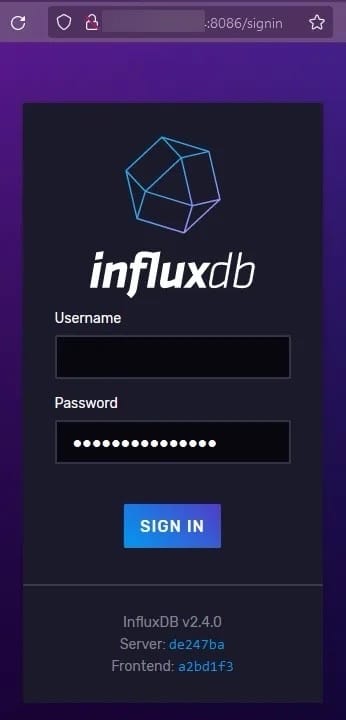
Congratulations! You have successfully installed InfluxDB. Thanks for using this tutorial for installing the InfluxDB open-source time series database on your Rocky Linux 9 system. For additional help or useful information, we recommend you check the official InfluxDB website.