How To Install InfluxDB on Ubuntu 24.04 LTS
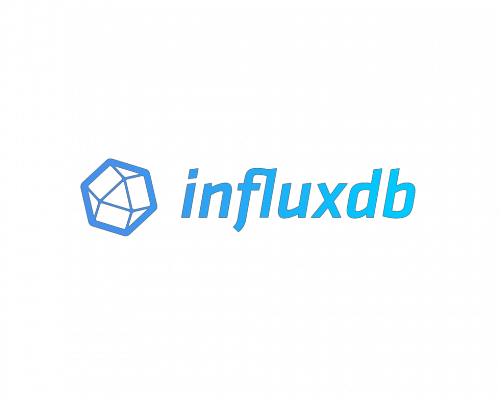
In the world of data management and analysis, time-series databases have become increasingly important. Among these, InfluxDB stands out as a powerful, open-source solution designed specifically for handling time-stamped data. Whether you’re monitoring IoT devices, tracking application metrics, or analyzing financial data, InfluxDB provides a robust platform for storing and querying time-series information efficiently.
This comprehensive guide will walk you through the process of installing InfluxDB on Ubuntu 24.04, the latest long-term support release of the popular Linux distribution. By the end of this tutorial, you’ll have a fully functional InfluxDB instance ready to power your time-series data projects.
Prerequisites
Before we dive into the installation process, let’s ensure you have everything needed to successfully set up InfluxDB on your Ubuntu 24.04 system:
- A machine running Ubuntu 24.04 LTS (Lunar Lobster)
- Root access or a user with sudo privileges
- Basic familiarity with the command line interface
- A stable internet connection for downloading packages
- At least 2GB of RAM and 10GB of free disk space
Ensure your system meets these requirements before proceeding. If you’re using a virtual machine or cloud instance, make sure it’s properly configured and accessible.
Understanding InfluxDB
Before we begin the installation process, let’s take a moment to understand what InfluxDB is and why it’s such a valuable tool for time-series data management.
What is InfluxDB?
InfluxDB is a high-performance, open-source time-series database designed to handle high write and query loads. It’s optimized for fast, high-availability storage and retrieval of time-series data in fields such as operations monitoring, application metrics, Internet of Things sensor data, and real-time analytics.
Key Features and Benefits
- Purpose-built for time-series data
- High write and query performance
- SQL-like query language (InfluxQL)
- Built-in HTTP API
- Scalable and highly available
- Continuous queries and retention policies
- Grafana integration for visualization
Use Cases for InfluxDB
InfluxDB is versatile and can be applied in various scenarios, including:
- DevOps monitoring and real-time analytics
- IoT sensor data collection and analysis
- Financial trading systems
- Industrial telemetry
- Weather and environmental monitoring
- Application performance tracking
Preparing Your System
Before installing InfluxDB, it’s crucial to prepare your Ubuntu 24.04 system. This involves updating existing packages, installing necessary dependencies, and configuring your firewall settings.
Updating System Packages
First, update your system’s package index and upgrade existing packages to ensure you have the latest versions:
sudo apt update
sudo apt upgrade -yInstalling Necessary Dependencies
InfluxDB doesn’t have many dependencies, but it’s good practice to ensure you have the following packages installed:
sudo apt install -y curl gnupg2 software-properties-commonConfiguring Firewall Settings
If you’re using UFW (Uncomplicated Firewall), you’ll need to allow traffic on the InfluxDB port (default is 8086). Run the following command:
sudo ufw allow 8086/tcp
sudo ufw reloadIf you’re using a different firewall solution, consult its documentation to open the necessary port.
Installing InfluxDB
Now that your system is prepared, let’s proceed with the installation of InfluxDB on Ubuntu 24.04.
Adding InfluxDB Repository
First, we need to add the InfluxDB repository to your system. Run the following commands:
curl -fsSL https://repos.influxdata.com/influxdb.key | sudo gpg --dearmor -o /usr/share/keyrings/influxdb-archive-keyring.gpg
echo "deb [signed-by=/usr/share/keyrings/influxdb-archive-keyring.gpg] https://repos.influxdata.com/ubuntu $(lsb_release -cs) stable" | sudo tee /etc/apt/sources.list.d/influxdb.listImporting GPG Key
The GPG key is automatically imported in the previous step, but you can verify it with:
sudo gpg --show-keys /usr/share/keyrings/influxdb-archive-keyring.gpgInstalling InfluxDB Package
Now, update your package index again and install InfluxDB:
sudo apt update
sudo apt install influxdb2Verifying Installation
To verify that InfluxDB has been installed correctly, check its version:
influxd versionThis should display the version number of InfluxDB installed on your system.
Configuring InfluxDB
After installation, it’s important to configure InfluxDB properly for optimal performance and security.
Locating Configuration File
The main configuration file for InfluxDB is located at /etc/influxdb/influxdb.conf. You can edit this file using your preferred text editor:
sudo nano /etc/influxdb/influxdb.confEssential Configuration Options
While the default configuration is suitable for most use cases, you might want to adjust the following settings:
[http]section: Configure the HTTP endpoint[data]section: Set data storage paths[meta]section: Configure meta storage settings
For example, to change the HTTP bind address:
[http]
bind-address = "0.0.0.0:8086"Securing InfluxDB
To enhance security, consider enabling authentication:
[http]
auth-enabled = trueAfter making changes, save the file and exit the editor.
Starting and Managing InfluxDB Service
Now that InfluxDB is installed and configured, let’s start the service and ensure it runs automatically on system boot.
Starting InfluxDB Service
To start the InfluxDB service, use the following command:
sudo systemctl start influxdbEnabling Automatic Start on Boot
To ensure InfluxDB starts automatically when your system boots, enable the service:
sudo systemctl enable influxdbChecking Service Status
You can verify that InfluxDB is running correctly by checking its status:
sudo systemctl status influxdbThis should show “active (running)” if everything is working correctly.
Interacting with InfluxDB
With InfluxDB up and running, let’s explore how to interact with it using the command-line interface.
Accessing InfluxDB Shell
To access the InfluxDB shell, use the following command:
influxBasic InfluxDB Commands
Here are some essential commands to get you started:
- Show databases:
SHOW DATABASES - Create a database:
CREATE DATABASE mydb - Use a database:
USE mydb - Show measurements:
SHOW MEASUREMENTS - Insert data:
INSERT cpu,host=server01 usage=0.5 - Query data:
SELECT * FROM cpu WHERE host='server01'
Creating Databases and Users
To create a new database and user:
CREATE DATABASE mydb
CREATE USER myuser WITH PASSWORD 'mypassword'
GRANT ALL ON mydb TO myuserTroubleshooting Common Issues
Even with careful installation and configuration, you might encounter some issues. Here are solutions to common problems:
Connection Problems
If you can’t connect to InfluxDB, check the following:
- Ensure the InfluxDB service is running
- Verify the bind address in the configuration file
- Check firewall settings
Permission Errors
If you encounter permission errors:
- Verify that InfluxDB is running as the correct user
- Check file permissions for data and meta directories
Configuration Issues
For configuration-related problems:
- Double-check your
influxdb.conffile for syntax errors - Restart the InfluxDB service after making configuration changes
Best Practices and Optimization
To get the most out of your InfluxDB installation, consider these best practices:
Performance Tuning Tips
- Use appropriate hardware (SSDs for data storage)
- Optimize your schema design
- Use batch writes for better performance
- Implement downsampling for long-term data storage
Backup and Recovery Strategies
Regularly backup your InfluxDB data using the built-in backup tool:
influxd backup -portable /path/to/backupMonitoring InfluxDB
Monitor your InfluxDB instance using its internal statistics database or integrate with monitoring tools like Grafana for visualization.
Congratulations! You have successfully installed InfluxDB. Thanks for using this tutorial for installing InfluxDB on Ubuntu 24.04 LTS system. For additional help or useful information, we recommend you check the official InfluxDB website.