How To Install Inkscape on Debian 11

In this tutorial, we will show you how to install Inkscape on Debian 11. Are you a graphic designer or just someone looking for a powerful and free vector graphics editor? If you fall into either category, then you should know about Inkscape – an open-source software tool that can help you create stunning graphics, logos, icons, diagrams, and more. Inkscape is widely used by designers, artists, engineers, and anyone who wants to create beautiful visuals without spending a dime. In this article, we’ll guide you on how to install Inkscape on Debian 11 step-by-step. You’ll also learn how to configure it and get started with your first project. So, let’s dive in and discover the power of Inkscape on Debian 11!
This article assumes you have at least basic knowledge of Linux, know how to use the shell, and most importantly, you host your site on your own VPS. The installation is quite simple and assumes you are running in the root account, if not you may need to add ‘sudo‘ to the commands to get root privileges. I will show you the step-by-step installation of Inkscape on a Debian 11 (Bullseye).
Prerequisites
- A server running one of the following operating systems: Debian 11.
- It’s recommended that you use a fresh OS install to prevent any potential issues.
- SSH access to the server (or just open Terminal if you’re on a desktop).
- An active internet connection. You’ll need an internet connection to download the necessary packages and dependencies for Inkscape.
- A
non-root sudo useror access to theroot user. We recommend acting as anon-root sudo user, however, as you can harm your system if you’re not careful when acting as the root.
Install Inkscape on Debian 11 Bullseye
Step 1. Before we install any software, it’s important to make sure your system is up to date by running the following apt commands in the terminal:
sudo apt update sudo apt upgrade sudo apt install ca-certificates apt-transport-https software-properties-common lsb-release
Step 2. Installing Inkscape on Debian 11.
Method 1. Install Inkscape using the default Debian repository √
By default, Inkscape is available on the Debian 11 base repository. So, now run the following command below to install Inkscape to your Debian system:
sudo apt install inkscape
- Method 2. Install Inkscape using the Snap package √
Inkscape is also available as a Snap package, which is a universal package format that can be installed on any Linux distribution that supports Snap. Install Snapd if it’s not already installed on your system:
sudo apt update sudo apt install snap
After that, install Inkscape using Snap:
sudo snap install inkscape
For additional resources on installing Snap, read the post below:
Step 3. Accessing Inkscape on Debian Linux.
Once successfully installed, you can launch Inkscape from the application menu or by typing the following command in the Terminal:
inkscape
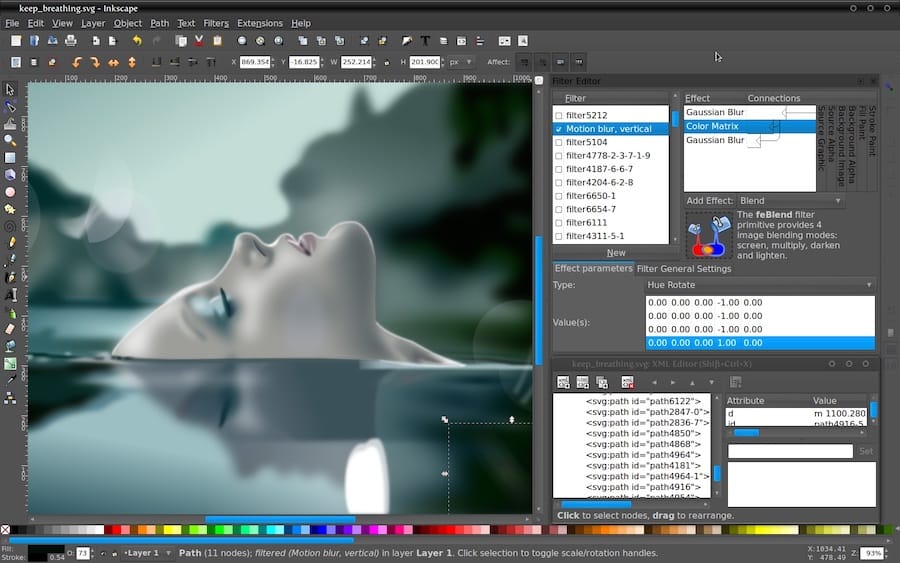
After you have installed Inkscape on your Debian 11 system, you can start using it to create and edit vector graphics. Inkscape provides a wide range of tools and features for creating high-quality graphics, such as drawing tools, shape tools, text tools, and more.
You can customize the Inkscape interface and preferences according to your requirements by going to Edit -> Preferences. In the Preferences dialog, you can configure various settings such as the default units, colors, display, and more.
Congratulations! You have successfully installed Inkscape. Thanks for using this tutorial for installing the latest version of Inkscape on Debian 11 Bullseye. For additional help or useful information, we recommend you check the official Inkscape website.