How To Install Inkscape on Debian 12

In this tutorial, we will show you how to install Inkscape on Debian 12. Inkscape is a powerful open-source vector graphics editor used for creating scalable graphics such as illustrations, diagrams, line art, charts, logos, and more. It is extremely versatile and packed with professional-grade tools for graphic designers, web designers, and illustrators.
This article assumes you have at least basic knowledge of Linux, know how to use the shell, and most importantly, you host your site on your own VPS. The installation is quite simple and assumes you are running in the root account, if not you may need to add ‘sudo‘ to the commands to get root privileges. I will show you the step-by-step installation of the Inkscape on a Debian 12 (Bookworm).
Prerequisites
- A server running one of the following operating systems: Debian 12 (Bookworm).
- It’s recommended that you use a fresh OS install to prevent any potential issues.
- SSH access to the server (or just open Terminal if you’re on a desktop).
- Make sure your Debian 12 system is connected to the internet. An active connection is essential for downloading the required packages and updates during the installation.
- A
non-root sudo useror access to theroot user. We recommend acting as anon-root sudo user, however, as you can harm your system if you’re not careful when acting as the root.
Install Inkscape on Debian 12 Bookworm
Step 1. Keeping your system up-to-date ensures you have the latest software versions and security patches. Run the following commands in your terminal to refresh your system’s package index and upgrade any outdated packages:
sudo apt update sudo apt upgrade sudo apt install software-properties-common
Step 2. Installing Inkscape on Debian 12.
Now, add the Inkscape PPA to your system. This allows your system to fetch and install Inkscape from the specified PPA. Use the following command to add the PPA:
sudo add-apt-repository ppa:inkscape.dev/stable
After adding a new PPA, it’s crucial to update your system packages again. This allows your system to recognize the newly added PPA (Personal Package Archive) and fetch the packages from it. Update your system packages using the following command:
sudo apt update
Finally, install Inkscape using the following command:
sudo apt install inkscape
This command fetches the Inkscape package from the PPA and installs it on your system.
Step 3. Launching Inkscape on Debian.
After the installation process, verify that Inkscape has been successfully installed. You can do this by launching Inkscape from the terminal using the following command:
inkscape
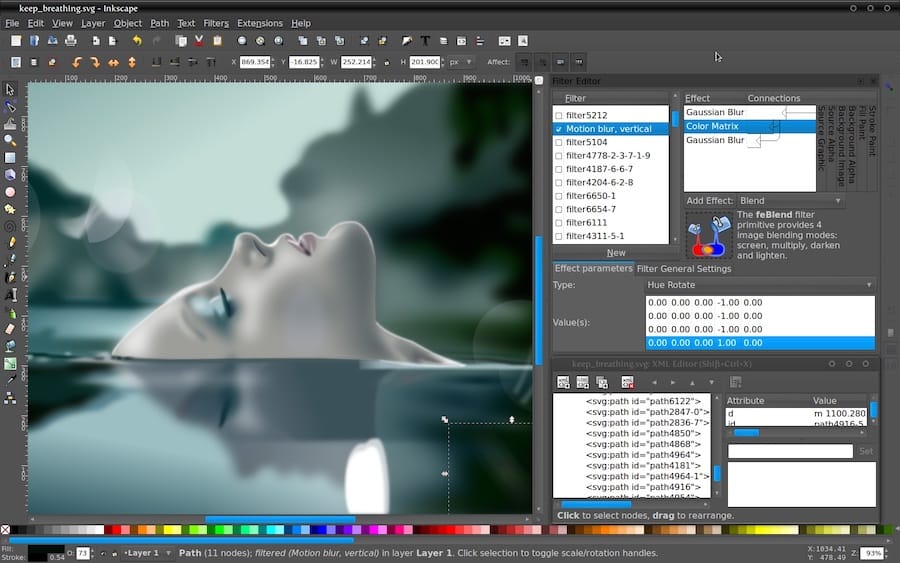
Congratulations! You have successfully installed Inkscape. Thanks for using this tutorial to install the latest version of the Inkscape on Debian 12 Bookworm. For additional help or useful information, we recommend you check the official Inkscape website.