How To Install Inkscape on Fedora 40

In this tutorial, we will show you how to install Inkscape on Fedora 40. Inkscape is a free and open-source vector graphics editor that offers a wide range of features for creating and manipulating vector images. It uses the Scalable Vector Graphics (SVG) format as its native file format, which is widely supported by other applications and web browsers. Inkscape’s capabilities include drawing shapes, paths, and freehand lines, as well as applying gradients, patterns, and filters to enhance your designs.
This article assumes you have at least basic knowledge of Linux, know how to use the shell, and most importantly, you host your site on your own VPS. The installation is quite simple and assumes you are running in the root account, if not you may need to add ‘sudo‘ to the commands to get root privileges. I will show you the step-by-step installation of the Inkscape on Fedora 40.
Prerequisites
Before we dive into the installation process, ensure that you have the following prerequisites in place:
- A server running one of the following operating systems: Fedora 40.
- It’s recommended that you use a fresh OS install to prevent any potential issues.
- You will need access to the terminal to execute commands. Fedora provides the Terminal application for this purpose. It can be found in your Applications menu.
- A stable internet connection to download the necessary packages.
- A non-root sudo user or access to the root user. We recommend acting as a non-root sudo user, however, as you can harm your system if you’re not careful when acting as the root.
Install Inkscape on Fedora 40
Step 1. Update the System.
To ensure a successful installation of the Inkscape, it’s crucial to update your Fedora 40 system to the latest available version. Updating your system not only provides you with the latest security patches and bug fixes but also ensures that you have access to the most recent packages required for the installation. To update your Fedora 40 system, open the terminal and run the following command:
sudo dnf clean all sudo dnf update
This command will prompt DNF, the default package manager in Fedora, to check for available updates and install them on your system. Depending on the number of updates available, this process may take a few minutes to complete. Once the update process is finished, you can proceed to the next step.
Step 2. Installing Inkscape on Fedora 40.
- Method 1: Installing Inkscape from Fedora Repositories.
The most straightforward way to install Inkscape on Fedora 40 is by using the official Fedora repositories. Follow these step-by-step instructions:
sudo dnf install inkscape
Once the installation is finished, you can launch Inkscape from the Applications menu or by typing “inkscape” in the terminal.
By installing Inkscape from the Fedora repositories, you ensure that the application is well-integrated with your system and receives updates through the standard package management system.
- Method 2: Installing Inkscape via Flathub (Flatpak).
Flatpak is a universal packaging system that allows you to install applications in a sandboxed environment, providing better security and portability. To install Inkscape using Flatpak on Fedora 40, follow these steps:
Enable the Flathub repository on your Fedora 40 system by running:
flatpak remote-add --if-not-exists flathub https://flathub.org/repo/flathub.flatpakrepo
Install Inkscape using the flatpak command:
flatpak install flathub org.inkscape.Inkscape
Once the installation is complete, you can launch Inkscape from the Applications menu or by running:
flatpak run org.inkscape.Inkscape
To update the Flatpak version of Inkscape, use:
flatpak update org.inkscape.Inkscape
- Method 3: Installing Inkscape using a Snap Package.
Snap is another universal packaging system that aims to simplify application installation and management across different Linux distributions. To install Inkscape using a Snap package on Fedora 40, follow these steps:
sudo dnf install snapd
Enable the Snap service by running:
sudo systemctl enable --now snapd.socket
Install Inkscape using the snap command:
sudo snap install inkscape
After the installation is completed, you can launch Inkscape from the Applications menu or by running:
snap run inkscape
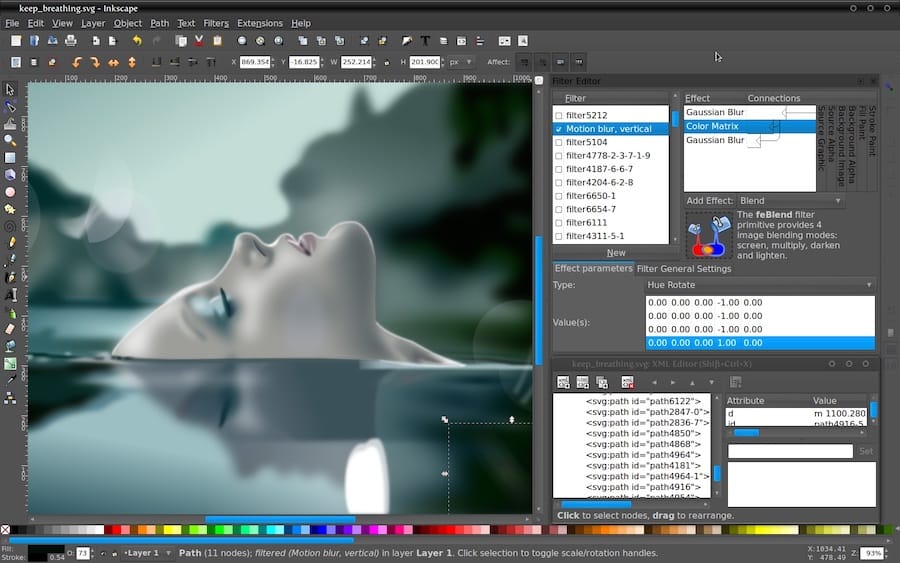
Congratulations! You have successfully installed Inkscape. Thanks for using this tutorial for installing the Inkscape on Fedora 40 system. For additional help or useful information, we recommend you check the Inkscape website.