How To Install Inkscape on Fedora 42

Inkscape stands as one of the most powerful vector graphics editors available in the open-source ecosystem. For Fedora 42 users looking to harness the creative capabilities of this versatile software, proper installation ensures optimal performance and functionality. This comprehensive guide explores multiple installation methods, troubleshooting techniques, and optimization strategies specifically tailored for Fedora 42’s architecture and package management system.
Understanding Inkscape and Its Capabilities
Inkscape represents a professional-grade vector graphics editor that rivals commercial alternatives like Adobe Illustrator. As a free and open-source software (FOSS) application, it has gained tremendous popularity among designers, artists, and content creators worldwide. The software utilizes Scalable Vector Graphics (SVG) as its native file format, ensuring that your creations remain crisp and clear at any resolution.
The application excels at creating and manipulating vector-based illustrations, which makes it ideal for designing logos, icons, diagrams, UI mockups, and various digital artwork. Unlike raster-based programs that work with pixels, Inkscape’s vector approach means that graphics can be scaled infinitely without any loss of quality.
Some of Inkscape’s standout features include:
- Comprehensive path manipulation tools
- Advanced text handling capabilities
- Layer management for complex compositions
- Extensive shape creation and modification options
- Support for numerous file formats beyond SVG
- A robust extension system to enhance functionality
- Node editing for precise control over vector objects
- Various filter effects for creative expression
With regular updates and community contributions, Inkscape continues to evolve with new features and improvements. The latest versions offer enhanced stability, better performance, and an increasingly intuitive user interface that benefits both beginners and experienced designers.
Prerequisites for Installing Inkscape on Fedora 42
Before proceeding with Inkscape installation on your Fedora 42 system, ensure that your environment meets the necessary requirements for a smooth experience. These prerequisites will help prevent potential issues during the installation process.
System Requirements:
- A functioning Fedora 42 installation (Workstation, Silverblue, or Kinoite edition)
- At least 500MB of available disk space for the application
- Minimum 4GB RAM (8GB or more recommended for complex projects)
- Working internet connection for downloading packages
- Administrative (sudo) privileges on your system
- Terminal access and basic command-line knowledge
- Updated system packages
Additional Considerations:
Your specific hardware configuration might impact Inkscape’s performance, particularly when working with complex designs. A modern CPU and dedicated graphics card can significantly improve the responsiveness when handling intricate vector graphics.
Before installation, it’s advisable to check if your system has any conflicting software or dependencies that might interfere with Inkscape’s functionality. While rare, certain graphics driver configurations might require additional setup for optimal performance.
Preparing Your Fedora 42 System
Proper system preparation ensures a clean installation process and helps avoid potential conflicts. Follow these steps to prepare your Fedora 42 system before installing Inkscape:
- First, open a terminal window by pressing Ctrl+Alt+T or searching for “Terminal” in the Activities overview.
- Update your package database and upgrade existing packages by running:
sudo dnf clean all
sudo dnf update- This comprehensive update ensures your system has the latest libraries and dependencies, which can prevent compatibility issues with Inkscape.
- Verify your Fedora version to confirm you’re running version 42:
cat /etc/fedora-release- Check available disk space to ensure sufficient storage:
df -h /- If you previously had an older version of Inkscape installed, consider backing up any custom settings or extensions:
mkdir -p ~/inkscape-backup
cp -r ~/.config/inkscape/* ~/inkscape-backup/With your system now properly updated and verified, you’re ready to proceed with Inkscape installation using one of several available methods. Each approach offers distinct advantages depending on your specific requirements and preferences.
Method 1: Installing Inkscape from Fedora Official Repositories
The most straightforward and recommended approach to install Inkscape on Fedora 42 is through the official repositories using the DNF package manager. This method ensures proper system integration and automatic updates through Fedora’s standard update mechanism.
Step-by-Step Installation:
- Open your terminal application.
- Execute the following command to install Inkscape:
sudo dnf install inkscape- When prompted, enter your password and confirm the installation by typing ‘y’.
- DNF will automatically calculate and install all required dependencies.
- Once the installation completes, verify it by checking the installed version:
inkscape --versionAdvantages of Repository Installation:
This installation method offers several benefits that make it the preferred choice for many Fedora users:
- Seamless integration with the Fedora package management system
- Automatic updates when new versions become available
- Verified packages with security maintained by Fedora maintainers
- Optimal compatibility with other system components
- Smaller disk space footprint compared to other installation methods
- Native system theme integration
The repository version typically provides excellent stability as it undergoes testing specifically for your distribution. This approach strikes an ideal balance between having recent features and maintaining reliability for everyday use.
Method 2: Installing Inkscape via Flatpak
Flatpak provides an alternative installation method that offers sandboxed applications, ensuring greater security and avoiding potential system conflicts. Fedora 42 includes built-in Flatpak support, making this a convenient installation option.
Step-by-Step Flatpak Installation:
- Ensure Flatpak is properly set up on your system. Flatpak comes pre-installed on Fedora Workstation, Silverblue, and Kinoite editions.
- Add the Flathub repository if not already available:
flatpak remote-add --if-not-exists flathub https://flathub.org/repo/flathub.flatpakrepo- Install Inkscape using Flatpak:
flatpak install flathub org.inkscape.Inkscape- Launch Inkscape through the application menu or using the command:
flatpak run org.inkscape.Inkscape- To update your Flatpak-installed Inkscape in the future:
flatpak update org.inkscape.InkscapeBenefits of Flatpak Installation:
The Flatpak installation method offers several distinct advantages:
- Sandboxed environment for enhanced security
- Access to the latest Inkscape releases independent of Fedora’s update cycle
- Consistent behavior across different Linux distributions
- Self-contained dependencies that don’t interfere with system libraries
- Ability to run multiple versions side by side
- Simplified backup and transfer between systems
Flatpak installations require slightly more disk space since they include their own runtime environments and dependencies. However, this approach provides excellent isolation and can prevent potential conflicts with system libraries.
Method 3: Installing Inkscape via Snap
Snap packages represent another universal package format that provides application containment and simplified updates. While not installed by default on Fedora 42, Snap support can be easily added to provide another installation option for Inkscape.
Installing Inkscape with Snap:
- First, install the Snap package manager on Fedora 42:
sudo dnf install snapd- Enable and start the Snap service:
sudo systemctl enable --now snapd.socket- Create the symbolic link for snap:
sudo ln -s /var/lib/snapd/snap /snap- Install Inkscape using Snap:
sudo snap install inkscape- Launch Inkscape through your application menu or using:
snap run inkscapeSnap Installation Features:
The Snap installation approach offers unique benefits:
- Automatic background updates
- Strong confinement for enhanced security
- Consistent application behavior across Linux distributions
- Simple rollback to previous versions if needed
- Access to the latest Inkscape versions
- Integrated dependency management
While Snap packages provide excellent convenience, they may have slightly longer startup times compared to traditional package installations. Additionally, the first launch might take longer as the Snap environment initializes.
Method 4: Compiling Inkscape from Source
For users seeking the absolute latest features or requiring custom configurations, compiling Inkscape from source code presents a viable option. This advanced method gives you complete control over the build process but requires more technical knowledge.
Prerequisites for Source Compilation:
Before beginning, install the necessary development tools and dependencies:
sudo dnf group install "Development Tools" "Development Libraries"
sudo dnf install gtk3-devel gtkmm30-devel libxml2-devel libxslt-devel \
boost-devel poppler-glib-devel popt-devel gc-devel gsl-devel \
gtkspell3-devel imagemagick-devel libcdr-devel libjpeg-turbo-devel \
libpng-devel libvisio-devel libwpg-devel potrace-devel \
lcms2-devel cmake ninja-buildCompilation Process:
- Download the latest Inkscape source code:
git clone https://gitlab.com/inkscape/inkscape.git
cd inkscape- Create and enter a build directory:
mkdir build
cd build- Configure the build:
cmake -G Ninja ..- Compile the source code:
ninja- Install the compiled application:
sudo ninja installBenefits of Source Compilation:
Compiling from source offers several advantages for advanced users:
- Access to the absolute latest features and bug fixes
- Ability to customize compilation flags for your specific hardware
- Option to apply custom patches or modifications
- Potential performance improvements through optimization
- Learning opportunity about the software’s architecture
- Fine-grained control over included features
While source compilation provides maximum flexibility, it requires significantly more technical knowledge and time. Additionally, manually compiled software won’t receive automatic updates through standard system mechanisms.
Launching and Configuring Inkscape
After successful installation through any of the mentioned methods, properly launching and configuring Inkscape enhances your productivity and creative workflow.
Launch Methods:
Inkscape can be started through several methods:
- Application Menu: Navigate to the Graphics or Design category in your application launcher.
- Terminal Launch: Launch from the command line with specific parameters:
- For repository installation:
inkscape - For Flatpak:
flatpak run org.inkscape.Inkscape - For Snap:
snap run inkscape
- For repository installation:
- File Association: Double-click on any .svg file to open it directly in Inkscape.
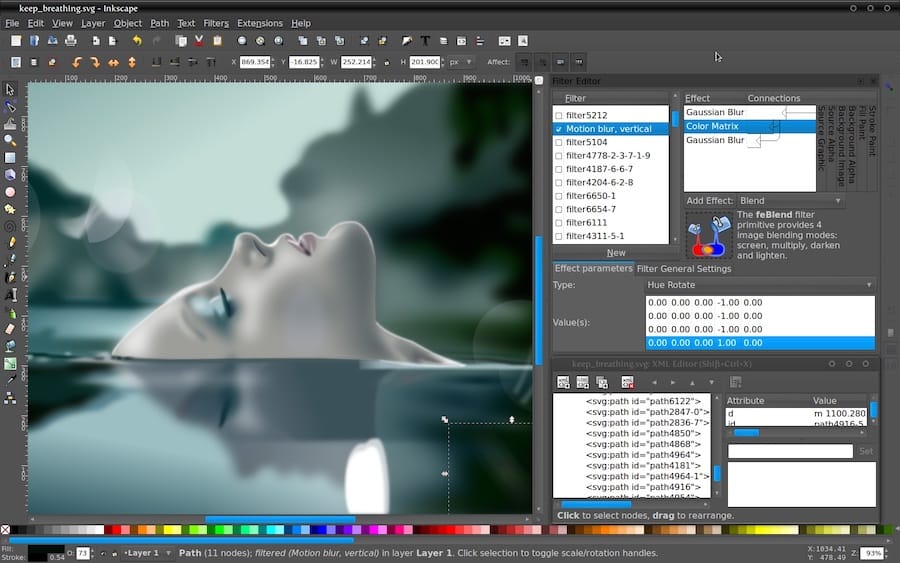
Initial Configuration:
On first launch, consider these configuration adjustments:
- Interface Setup: Navigate to Edit > Preferences > Interface to customize the workspace layout and theme.
- Canvas Settings: Adjust the default document properties under File > Document Properties.
- Keyboard Shortcuts: Customize shortcuts via Edit > Preferences > Interface > Keyboard to match your workflow.
- Extension Management: Review available extensions under Extensions menu and enable those relevant to your projects.
- Graphics Tablet Setup: If using a drawing tablet, configure pressure sensitivity under Edit > Preferences > Input/Output > Tablet.
Taking time for initial configuration significantly improves your user experience and workflow efficiency when working with complex vector graphics projects.
Managing Multiple Inkscape Installations
When utilizing different installation methods simultaneously on Fedora 42, properly managing multiple Inkscape versions prevents conflicts and confusion.
Identifying Installed Versions:
Determine which installations are present on your system:
# DNF version
rpm -q inkscape
# Flatpak version
flatpak list | grep inkscape
# Snap version
snap list | grep inkscapeSetting Default Application:
Configure which Inkscape version opens by default when clicking SVG files:
- Right-click on any SVG file and select “Properties” or “Open With”.
- Choose your preferred Inkscape version from the list of applications.
- Select “Set as default” to apply this choice to all SVG files.
Command Aliases:
Create aliases in your shell configuration file (~/.bashrc or ~/.zshrc) to easily access specific versions:
# Add these lines to your shell configuration file
alias inkscape-dnf='inkscape'
alias inkscape-flatpak='flatpak run org.inkscape.Inkscape'
alias inkscape-snap='snap run inkscape'After adding these aliases, reload your shell configuration or restart your terminal to apply changes.
Troubleshooting Common Installation Issues
Even with careful preparation, installation issues may occasionally arise. Here are solutions for common problems encountered when installing Inkscape on Fedora 42.
Repository Installation Issues:
- Missing Dependencies:
sudo dnf install --setopt=strict=0 inkscape - Repository Connection Failures:
sudo dnf clean all sudo dnf clean metadata sudo dnf update
Flatpak Installation Troubles:
- Remote Repository Access Issues:
flatpak remote-delete flathub flatpak remote-add --if-not-exists flathub https://flathub.org/repo/flathub.flatpakrepo - Permission Problems:
flatpak override --user org.inkscape.Inkscape --filesystem=home
Application Crashes:
If Inkscape crashes on launch (similar to issues reported on Fedora 40), try these solutions:
- Reset Inkscape Configuration:
mv ~/.config/inkscape ~/.config/inkscape-backup - Update Graphics Drivers:
sudo dnf update --refresh - Verify System Libraries:
sudo dnf reinstall gtk3 gtkmm30 libxml2 libxslt
Persistent crashes might indicate compatibility issues with specific hardware configurations or system components. In such cases, trying an alternative installation method often resolves the problem.
Updating Inkscape
Keeping Inkscape updated ensures access to the latest features, security patches, and bug fixes. The update procedure varies depending on your installation method.
DNF Repository Updates:
sudo dnf update inkscapeFlatpak Updates:
flatpak update org.inkscape.InkscapeSnap Updates:
sudo snap refresh inkscapeSource Installation Updates:
For source installations, update by repeating the compilation process with the latest source code:
cd inkscape
git pull
cd build
ninja
sudo ninja installSchedule regular updates to maintain optimal security and performance. Major version upgrades may introduce interface changes or workflow adjustments, so reviewing release notes before significant updates is recommended.
Uninstalling Inkscape
If you need to remove Inkscape from your Fedora 42 system, follow these method-specific uninstallation procedures.
DNF Repository Uninstallation:
sudo dnf remove inkscapeTo remove associated configuration files:
rm -rf ~/.config/inkscapeFlatpak Uninstallation:
flatpak uninstall org.inkscape.InkscapeSnap Uninstallation:
sudo snap remove inkscapeSource Installation Removal:
If you installed from source using the method described earlier:
cd inkscape/build
sudo ninja uninstallVerify complete removal by checking for any remaining files in common locations and removing them if necessary.
Inkscape Extensions and Plugins
Extending Inkscape’s functionality through additional plugins enhances its capabilities for specialized tasks. Fedora 42 users can easily expand their creative toolkit with these extensions.
Finding Extensions:
Browse available extensions through:
- The Inkscape Extensions menu
- The official Inkscape extensions repository
- Community forums and creative marketplaces
Installing Extensions:
- Manual Installation:
mkdir -p ~/.config/inkscape/extensions cp downloaded-extension.py ~/.config/inkscape/extensions/ cp downloaded-extension.inx ~/.config/inkscape/extensions/ - Extension Manager: Some extensions offer installation scripts that automate the process.
Popular Extensions for Design Work:
- Inkscape Laser Tool: Essential for laser cutting projects
- Export to HTML/CSS: Convert designs to web-compatible formats
- Pattern Along Path: Create complex decorative elements
- JPEG Export: Enhanced raster export capabilities
- DXF Output: For CAD and CNC compatibility
Troubleshooting Extension Issues:
If extensions fail to appear or function properly:
- Check extension permissions:
chmod +x ~/.config/inkscape/extensions/*.py - Verify Python dependencies:
dnf install python3-lxml python3-numpy python3-scour - Restart Inkscape completely after installing new extensions to ensure they’re properly loaded.
Performance Optimization for Inkscape on Fedora 42
Optimize Inkscape’s performance on your Fedora 42 system with these adjustments and best practices for smoother workflow with complex designs.
System-Level Optimizations:
- Memory Management:
sudo sysctl -w vm.swappiness=10 - CPU Scheduling (for multi-core systems):
sudo dnf install tuned sudo systemctl enable --now tuned sudo tuned-adm profile desktop - Graphics Acceleration:
- Ensure updated graphics drivers
- Enable hardware acceleration in system settings
Application-Level Optimizations:
- Adjust Inkscape preferences for performance:
- Reduce autosave frequency for large projects
- Disable automatic filters during editing
- Optimize undo history size
- Working with complex designs:
- Use layers effectively to hide unnecessary elements
- Convert objects to symbols for repeated elements
- Utilize groups to manage complex structures
- Consider breaking very large projects into multiple files
- File management practices:
- Regularly save incremental versions of important work
- Periodically clean Inkscape’s temporary directory
- Optimize SVGs using the “Save as Optimized SVG” option
These optimizations significantly improve performance when working with intricate vector graphics and large design projects.
Congratulations! You have successfully installed Inkscape. Thanks for using this tutorial for installing the Inkscape on Fedora 42 Linux system. For additional help or useful information, we recommend you check the Inkscape website.