How To Install IPTVnator on Fedora 42

Internet Protocol Television (IPTV) has revolutionized how we consume media content, offering flexibility and convenience that traditional broadcasting cannot match. For Linux enthusiasts running Fedora 42, IPTVnator emerges as an exceptional choice for IPTV streaming. This comprehensive guide will walk you through every step of installing IPTVnator on your Fedora 42 system, ensuring you can enjoy seamless IPTV streaming with minimal hassle.
IPTVnator stands out as a free, open-source IPTV player that perfectly aligns with Fedora’s commitment to open-source software. Its intuitive interface, robust feature set, and excellent Linux compatibility make it the preferred choice for users seeking a reliable IPTV solution. Whether you’re a Linux novice or an experienced system administrator, this guide provides multiple installation methods to suit your technical comfort level and specific requirements.
Understanding IPTVnator
IPTVnator delivers a comprehensive IPTV experience through its carefully designed feature set. The application supports multiple playlist formats, including M3U and M3U8, making it compatible with virtually any IPTV service provider. The built-in Electronic Program Guide (EPG) functionality ensures you never miss your favorite shows by providing detailed scheduling information.
The player’s cross-platform nature means your configuration and playlists remain consistent across different Linux distributions. Its lightweight design ensures minimal system resource consumption while maintaining excellent streaming quality. The application handles various streaming protocols seamlessly, adapting to different network conditions and provider specifications.
For Fedora 42 users specifically, IPTVnator offers native Linux integration that feels natural within the GNOME desktop environment. The application respects system themes and integrates well with Fedora’s security model, making it a trusted choice for security-conscious users.
Prerequisites and System Requirements
Before proceeding with IPTVnator installation, ensure your Fedora 42 system meets the necessary requirements. A standard Fedora 42 installation provides sufficient resources for IPTVnator operation. Your system should have at least 2GB of RAM, though 4GB or more ensures optimal performance during high-quality streaming.
Begin by updating your Fedora 42 system to ensure all packages are current:
sudo dnf update -yThis command refreshes your package repository and installs any pending updates. Reboot your system if kernel updates were installed to ensure all changes take effect properly.
Verify your network connectivity and ensure your IPTV provider’s services are accessible from your location. Some providers implement geo-blocking or require specific network configurations. Test your internet connection speed to confirm it meets the minimum requirements for your intended streaming quality.
Check your user account permissions by confirming you have sudo access. Most installation methods require administrative privileges to install system packages or modify system directories.
Installation Using Snap Package Manager
The Snap package manager offers the most straightforward installation path for IPTVnator on Fedora 42. Snap packages are self-contained, including all necessary dependencies, which eliminates potential compatibility issues.
Installing and Configuring Snapd
Fedora 42 doesn’t include snapd by default, so installation requires manual intervention. Execute the following command to install the snap daemon:
sudo dnf install snapd -yAfter installation completes, restart your system to ensure snapd services initialize properly. The restart allows the system PATH to update, making snap commands available system-wide.
Create the traditional snap directory symbolic link for applications expecting standard snap paths:
sudo ln -s /var/lib/snapd/snap /snapVerify snapd installation and service status:
sudo systemctl status snapdThe output should show snapd as active and running. If the service isn’t running, start it manually:
sudo systemctl start snapd
sudo systemctl enable snapdInstalling IPTVnator via Snap
With snapd properly configured, install IPTVnator using a single command:
sudo snap install iptvnatorThe installation process downloads the latest stable version and configures it automatically. Snap handles dependency resolution and ensures compatibility with your Fedora 42 system.
Monitor the installation progress, which typically completes within a few minutes depending on your internet connection speed. Snap packages include automatic update functionality, ensuring IPTVnator remains current without manual intervention.
Verify the installation by listing installed snap packages:
snap listIPTVnator should appear in the output with version information and installation date.
Launch IPTVnator from the command line:
snap run iptvnatorAlternatively, find IPTVnator in your applications menu under the Media or Internet category, depending on your desktop environment configuration.
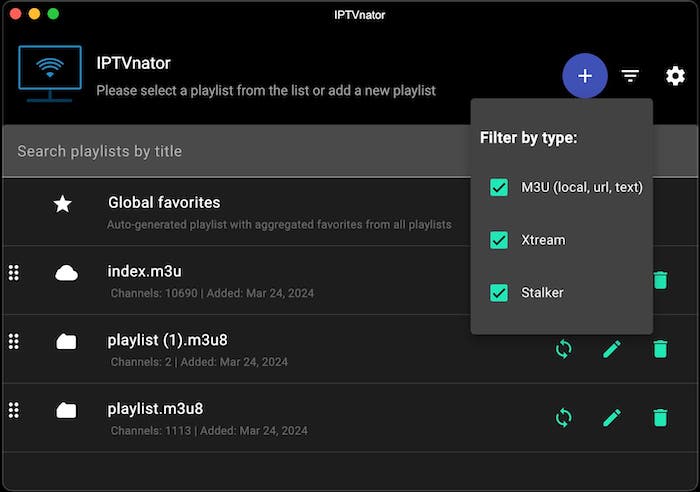
Post-Installation Configuration and Setup
Regardless of your chosen installation method, IPTVnator requires initial configuration before use. Launch the application and navigate through the setup wizard if presented.
Configure your first IPTV playlist by clicking “Add Playlist” or accessing the playlist management section. Enter your IPTV provider’s M3U or M3U8 URL. Most providers supply this information in your account dashboard or welcome email.
Set up Electronic Program Guide (EPG) sources to enhance your viewing experience. EPG URLs are often provided alongside playlist URLs or available through your IPTV service documentation.
Adjust player preferences according to your system capabilities and network conditions. Configure buffer sizes based on your internet connection speed and available system memory. Larger buffers improve streaming stability but consume more RAM.
Test your configuration by selecting a channel and verifying smooth playback. If you experience buffering or quality issues, adjust the buffer settings or select lower quality streams initially.
Configure external player integration if you prefer using VLC or MPV for playback. This option provides additional codec support and advanced playback features.
Troubleshooting Common Installation Issues
Installation problems occasionally occur due to system-specific configurations or network issues. Most issues have straightforward solutions once properly diagnosed.
If snapd fails to start, check system logs for error messages:
journalctl -u snapdCommon snapd issues include SELinux conflicts or insufficient system resources. Temporarily disable SELinux to test if it’s causing conflicts:
sudo setenforce 0Remember to re-enable SELinux after troubleshooting:
sudo setenforce 1Network connectivity issues may prevent playlist loading or streaming. Verify your firewall configuration allows outbound connections on standard HTTP/HTTPS ports.
If IPTVnator fails to launch, check for conflicting applications or corrupted configuration files. Remove user configuration directories and restart the application:
rm -rf ~/.config/IPTVnatorUpdating and Maintaining IPTVnator
Keeping IPTVnator updated ensures access to latest features and security improvements. Update procedures vary by installation method.
Snap installations update automatically by default. Force immediate updates using:
sudo snap refresh iptvnatorCheck for available updates without installing:
snap refresh --listAppImage updates require manual replacement. Download the latest version and replace your existing AppImage file. Backup your configuration directory before updating to preserve settings.
Source builds update through git pulls and recompilation. Monitor the project’s GitHub repository for update notifications and change logs.
Regular maintenance includes cleaning temporary files and optimizing playlist organization. Remove unused playlists and EPG sources to improve application startup times.
Security Considerations and Best Practices
IPTV streaming involves network communications that require security awareness. Use only trusted IPTV providers with legitimate licenses to avoid legal complications.
Configure firewall rules appropriately to allow necessary traffic while blocking unauthorized access attempts. Fedora 42’s default firewall configuration typically allows outbound IPTV streaming without modification.
Consider using VPN services if your IPTV provider requires geo-location restrictions or if you’re concerned about privacy. Ensure your VPN provider allows streaming traffic and doesn’t impose bandwidth limitations.
Regularly update IPTVnator and your Fedora 42 system to maintain security patch levels. Enable automatic security updates for critical system components.
Monitor system resources during streaming to detect unusual activity that might indicate security compromises or malware infections.
Optimizing Performance for Better Streaming
Several optimization techniques improve IPTVnator performance on Fedora 42 systems. Adjust system network buffer sizes to accommodate high-bandwidth streaming:
echo 'net.core.rmem_max = 134217728' | sudo tee -a /etc/sysctl.conf
echo 'net.core.wmem_max = 134217728' | sudo tee -a /etc/sysctl.confApply changes immediately:
sudo sysctl -pConfigure Quality of Service (QoS) rules if you share network bandwidth with other devices. Prioritize IPTV traffic to prevent buffering during peak usage periods.
Consider hardware acceleration for video decoding if your system includes compatible graphics hardware. Modern Intel and AMD processors include dedicated video decoding units that reduce CPU usage during streaming.
Congratulations! You have successfully installed IPTVnator. Thanks for using this tutorial for installing IPTVnator video player on Fedora 42 Linux system. For additional help or useful information, we recommend you check the official IPTVnator website.