How To Install iRedmail on Ubuntu 24.04 LTS
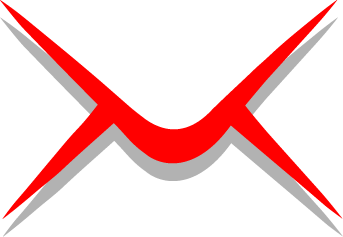
Setting up a reliable mail server can be challenging, but iRedMail transforms this complex process into a straightforward installation. This comprehensive guide walks you through installing iRedMail on Ubuntu 24.04 LTS, creating a powerful email server solution that rivals commercial alternatives. Whether you’re managing a small business or running a personal domain, iRedMail provides enterprise-grade features with automated configuration that saves countless hours of manual setup.
What is iRedMail and Why It’s the Perfect Mail Server Solution
iRedMail stands as a revolutionary open-source mail server solution that automates the installation and configuration of multiple email system components. Unlike traditional mail server setups that require weeks of configuration, iRedMail deploys a complete email infrastructure in under an hour.
The system integrates essential components including Postfix SMTP server, Dovecot IMAP server, Nginx web server, SpamAssassin anti-spam protection, ClamAV antivirus scanning, and Roundcube webmail interface. This comprehensive approach eliminates the need for separate installations while ensuring seamless integration between services.
Ubuntu 24.04 LTS provides the ideal foundation for iRedMail deployment. The long-term support release offers stability, security updates, and compatibility assurance for enterprise environments. The combination of Ubuntu’s robust package management system and iRedMail’s automated configuration creates a reliable mail server platform suitable for production use.
The automated installation process handles complex configurations that traditionally require advanced system administration knowledge. Database setup, SSL certificate configuration, firewall rules, and service integration occur automatically, reducing deployment time and minimizing configuration errors.
Prerequisites and System Requirements
Hardware and Software Requirements
Your Ubuntu 24.04 server must meet specific hardware requirements for optimal iRedMail performance. The minimum RAM requirement is 4GB, though 8GB or more is strongly recommended for production environments handling moderate to heavy email traffic. Memory allocation directly impacts performance, particularly during spam scanning and virus detection processes.
Storage considerations extend beyond basic disk space requirements. Plan for mail data growth, backup storage, and log file accumulation. A minimum of 20GB free disk space ensures adequate room for the initial installation, with additional capacity based on anticipated email volume and retention policies.
Network bandwidth requirements vary depending on user count and email traffic patterns. Ensure your hosting provider or network infrastructure supports consistent connectivity without bandwidth throttling that could affect mail delivery reliability.
Domain and DNS Preparation
Proper domain configuration forms the foundation of successful email server deployment. You need at least two DNS records: a primary domain record (example.com) and a mail subdomain record (mail.example.com). Both records must point to your server’s IP address before beginning installation.
DNS A records require careful configuration to ensure proper mail routing. The mail subdomain typically serves as the primary hostname for your server, while the main domain handles email delivery for user accounts. Verify DNS propagation using tools like dig or nslookup before proceeding with installation.
MX record configuration determines email routing behavior. Set your MX record to point to your mail server hostname (mail.example.com) with appropriate priority values. Lower priority numbers indicate higher precedence in mail routing decisions.
PTR record configuration (reverse DNS) proves crucial for mail delivery reliability. Many email providers reject messages from servers without proper reverse DNS resolution. Contact your hosting provider to configure PTR records matching your server hostname.
Ubuntu 24.04 Server Setup
Fresh Ubuntu 24.04 LTS server deployment provides the cleanest installation environment. Avoid installing iRedMail on servers with existing web applications or conflicting services. The automated configuration process modifies system-wide settings that could interfere with other applications.
Root access or sudo privileges are mandatory for installation success. The setup process modifies system configurations, installs packages, and configures services requiring elevated permissions. Verify sudo access before beginning the installation procedure.
SSH access configuration ensures remote administration capability throughout the installation process. Configure key-based authentication for enhanced security, particularly if your server will be accessible from the internet.
Port 25 (SMTP) availability requires special attention when using cloud hosting providers. Many VPS providers block outbound port 25 by default to prevent spam abuse. Submit support tickets requesting port 25 unblocking before installation to avoid mail delivery issues.
Security Considerations
Basic firewall preparation sets the foundation for secure mail server operation. While iRedMail configures firewall rules automatically, understanding the security implications helps maintain system integrity. The installation opens specific ports required for email services while maintaining security boundaries.
SSL/TLS certificate planning ensures secure email transmission from the start. iRedMail generates self-signed certificates during installation, but production environments benefit from proper certificate authority validation. Plan for Let’s Encrypt integration or commercial certificate deployment post-installation.
Initial security hardening recommendations include disabling unnecessary services, configuring automatic security updates, and implementing intrusion detection systems. These measures complement iRedMail’s built-in security features for comprehensive protection.
Pre-Installation System Configuration
System Updates and Package Management
Begin with comprehensive system updates to ensure package repository synchronization. Execute the following commands to refresh package lists and install available updates:
sudo apt update && sudo apt upgrade -yThis command combination updates the package database and installs all available system updates. The -y flag automatically confirms installation prompts, streamlining the update process. System updates address security vulnerabilities and compatibility issues that could affect iRedMail installation.
Essential dependency installation prepares the system for iRedMail requirements. While the installer handles most dependencies automatically, certain packages improve installation reliability:
sudo apt install wget curl gnupg2 software-properties-common -yPackage repository verification ensures authentic software sources. Ubuntu 24.04 includes security measures that validate package signatures, protecting against tampered installations. Maintain official repository configurations to preserve system integrity.
Hostname Configuration
Proper hostname configuration is critical for email server functionality. Email systems rely heavily on hostname resolution for routing decisions and authentication processes. Incorrect hostname configuration causes delivery failures and authentication problems.
Set your server hostname using the hostnamectl command:
sudo hostnamectl set-hostname mail.example.comReplace “mail.example.com” with your actual mail server hostname. This command updates the system hostname permanently, ensuring consistency across reboots and service restarts.
Configure the /etc/hosts file to support local hostname resolution:
sudo nano /etc/hostsAdd or modify the following lines:
127.0.0.1 localhost
127.0.1.1 mail.example.com mailThis configuration ensures your server can resolve its own hostname locally, preventing DNS dependency issues during startup and reducing resolution latency for local services.
Verify hostname configuration using multiple commands:
hostname -f
hostnamectl statusThe hostname -f command should return your fully qualified domain name exactly as configured. The hostnamectl status command provides comprehensive hostname information including static, transient, and pretty hostname values.
Troubleshoot common hostname issues by checking DNS resolution from external sources. Use online tools or remote servers to verify that your hostname resolves correctly to your server’s IP address. Hostname resolution problems cause authentication failures and delivery issues that are difficult to diagnose after installation.
Network and Firewall Preparation
UFW (Uncomplicated Firewall) provides user-friendly firewall management for Ubuntu systems. While iRedMail configures firewall rules automatically, understanding the network requirements helps troubleshoot connectivity issues.
Install and enable UFW if not already present:
sudo apt install ufw -y
sudo ufw --force resetThe reset command clears existing rules, providing a clean firewall configuration for iRedMail. This step prevents conflicts with previous firewall configurations that might block essential services.
Essential ports required for mail server operation include:
- Port 25 (SMTP) – Incoming mail delivery
- Port 587 (Submission) – Authenticated mail sending
- Port 993 (IMAPS) – Secure IMAP access
- Port 995 (POP3S) – Secure POP3 access
- Port 80 (HTTP) – Web interface access
- Port 443 (HTTPS) – Secure web interface
- Port 143 (IMAP) – Standard IMAP access
Network interface verification ensures proper connectivity configuration. Use the ip addr show command to display network interfaces and IP address assignments. Verify that your primary network interface has the correct IP address matching your DNS records.
Test connectivity requirements by attempting outbound connections on port 25 to major email providers. Many hosting environments block outbound SMTP connections by default, requiring explicit unblocking requests.
User Account Setup
Creating dedicated system users enhances security by separating administrative functions. While not mandatory, dedicated accounts improve audit trails and reduce security exposure from shared administrative access.
Configure sudo privileges carefully to maintain security boundaries. The installation process requires extensive system access, but post-installation administration can operate with more restrictive permissions.
Security best practices for admin accounts include implementing key-based SSH authentication, disabling password authentication, and configuring account lockout policies. These measures protect against unauthorized access attempts and credential-based attacks.
Downloading and Preparing iRedMail
Obtaining the Latest iRedMail Release
Access the official iRedMail download page to identify the current stable release. Version 1.7.1 represents the latest stable release at the time of writing, though newer versions may be available. Always use the most recent stable release for improved features and security updates.
Download the iRedMail archive using wget:
cd /tmp
wget https://github.com/iredmail/iRedMail/archive/refs/tags/1.7.4.tar.gzThe /tmp directory provides appropriate temporary storage for installation files. Using temporary storage prevents cluttering system directories and simplifies cleanup after installation completion.
Verify download integrity using checksums when available. While not always provided, checksum verification protects against corrupted downloads that could cause installation failures:
ls -la 1.7.4.tar.gzFile Extraction and Preparation
Extract the downloaded archive using tar:
tar -xvf 1.7.4.tar.gzThe verbose flag (-v) displays extraction progress, helping identify any extraction errors. Complete extraction creates a directory named iRedMail-1.7.4 containing all installation files.
Navigate to the extracted directory:
cd iRedMail-1.7.4/Examine the directory structure to understand installation components. Key files include the main installation script (iRedMail.sh), configuration templates, and documentation files.
Set executable permissions on the installation script:
chmod +x iRedMail.shThis step ensures the installation script can execute properly. File permission issues are common causes of installation failures that are easily prevented with proper permission management.
Understanding the directory structure helps troubleshoot installation issues. The config directory contains configuration templates, while tools includes utility scripts for maintenance and administration.
Pre-Installation Checks
Verify system compatibility by examining installation requirements. The iRedMail documentation specifies supported Ubuntu versions and minimum system requirements. Compatibility verification prevents wasted time on unsupported configurations.
Check available disk space using the df -h command. Ensure adequate free space on the root filesystem and any separate partitions designated for mail storage. Insufficient disk space causes installation failures that may leave the system in an inconsistent state.
Confirm network connectivity by testing outbound connections:
ping -c 4 google.com
wget -q --spider http://www.iredmail.orgThese commands verify internet connectivity required for package downloads and external service access during installation.
Perform last-minute system verification by reviewing hostname configuration, DNS resolution, and firewall status. Address any configuration issues before beginning installation to prevent interruption during the automated setup process.
Step-by-Step Installation Process
Launching the Installation Wizard
Execute the iRedMail installation script with administrative privileges:
sudo bash iRedMail.shThe installation wizard presents a text-based interface using dialog boxes for configuration selection. Navigation uses standard keyboard controls: Tab key moves between options, arrow keys change selections, and Enter confirms choices.
The welcome screen provides important installation information and warnings. Read the displayed information carefully, as it contains crucial details about the installation process and system requirements. Select “Yes” to proceed with installation.
Understanding the wizard interface improves installation efficiency. The asterisk (*) symbol indicates selected options, while brackets show available choices. Use the Space bar to toggle selections and Tab to move between interface elements.
Mail Storage Path Configuration
The storage path selection screen determines where email data will be stored. The default path /var/vmail provides appropriate permissions and filesystem layout for mail storage. Custom paths require careful consideration of filesystem permissions and backup procedures.
Evaluate storage requirements based on expected email volume and retention policies. Mail storage grows continuously with user activity, requiring adequate disk space allocation and growth planning.
Consider backup implications when selecting storage paths. Centralized mail storage in /var/vmail simplifies backup procedures and restoration processes. Custom storage locations may complicate backup scripts and disaster recovery planning.
Press Enter to accept the default storage path unless specific organizational requirements mandate alternative locations. The default configuration provides optimal performance and security for most installations.
Web Server Selection
Web server selection determines how administrative interfaces and webmail services are delivered. Nginx represents the default and recommended option for its performance characteristics and resource efficiency. The selection affects both administrative panel access and user webmail functionality.
Nginx provides superior performance for concurrent connections typical of webmail usage patterns. Its event-driven architecture handles multiple simultaneous users more efficiently than traditional process-based web servers.
Alternative web server options exist but require additional configuration expertise. Nginx selection ensures optimal integration with other iRedMail components and reduces configuration complexity.
Press Enter to accept Nginx as the web server. The asterisk indicator confirms the selection before proceeding to the next configuration screen.
Database Backend Selection
Database backend selection impacts mail account storage, authentication mechanisms, and administrative capabilities. MariaDB represents the most popular choice due to its MySQL compatibility and robust performance characteristics.
MariaDB offers excellent performance for email account management and provides familiar MySQL syntax for database administration. The relational database structure supports complex queries required for advanced mail management features.
PostgreSQL provides an alternative with advanced features and strict SQL compliance. However, MariaDB’s widespread adoption and extensive documentation make it the recommended choice for most installations.
OpenLDAP integration supports environments requiring centralized directory services. This option suits organizations with existing LDAP infrastructure but increases configuration complexity.
Select MariaDB using arrow keys and press Enter to confirm. The database selection affects subsequent configuration screens and installation components.
Domain and Administrator Configuration
Domain configuration establishes the primary email domain for your mail server. Enter your root domain (example.com) without subdomain prefixes. This domain becomes the default domain for email accounts and administrative access.
Avoid including spaces or special characters in the domain name field. Extra spaces can cause installation failures that are difficult to diagnose. Enter the domain name carefully and verify accuracy before proceeding.
The administrator account configuration creates the primary administrative email address. This account receives system notifications and provides administrative access to the web-based management panel. Choose a secure password meeting complexity requirements.
Password security requirements include minimum length, character diversity, and complexity standards. Strong passwords protect against unauthorized access to administrative functions that could compromise the entire mail system.
Optional Components Selection
Optional component selection customizes your mail server installation with additional features. Default selections include Roundcube webmail, which provides web-based email access for users. Additional components enhance functionality but increase resource requirements.
SOGo groupware provides calendar, contacts, and collaborative features beyond basic email functionality. This component suits organizations requiring integrated collaboration tools but requires additional system resources.
Netdata monitoring offers real-time system performance monitoring through a web-based dashboard. This component helps administrators monitor server health and identify performance bottlenecks.
iRedAPD policy server provides advanced mail filtering and policy enforcement capabilities. This component enables sophisticated mail routing rules and spam filtering enhancements.
Review component selections carefully, as changes require reinstallation to modify. Select components based on organizational requirements and available system resources.
Installation Execution and Monitoring
Confirm installation settings by reviewing the configuration summary screen. This final verification prevents installation with incorrect settings that require reinstallation to correct. Verify domain names, storage paths, and component selections before proceeding.
Type “Y” to begin the automated installation process. The installation downloads packages, configures services, and integrates components automatically. Progress indicators show installation status and component configuration.
Monitor installation progress through displayed messages and log output. The process typically completes within 15-30 minutes depending on network speed and system performance. Avoid interrupting the installation process, as incomplete installations may leave the system in an inconsistent state.
Installation logs provide detailed information about configuration steps and any encountered issues. Review log messages for warnings or errors that might affect system functionality.
The installation concludes with important information display including administrative URLs, login credentials, and configuration file locations. Record this information securely, as it contains essential details for system administration.
Post-Installation Configuration
System Reboot and Service Verification
Perform a system reboot to ensure all services start correctly with new configurations:
sudo rebootThe reboot process activates configuration changes and initializes all mail server components with proper startup order. Services may fail to start correctly without reboot due to configuration dependencies and resource allocation requirements.
Verify service status after reboot using systemctl commands:
systemctl status postfix
systemctl status dovecot
systemctl status nginx
systemctl status mysqlEach service should display “active (running)” status with no error messages. Service startup failures indicate configuration problems that require investigation and resolution.
Check service logs for any error messages or warnings:
journalctl -u postfix -n 20
journalctl -u dovecot -n 20Log examination reveals service-specific issues that might not appear in status displays. Address any logged errors before proceeding with additional configuration steps.
Initial log file examination provides baseline information for future troubleshooting. Mail server logs contain detailed information about message processing, authentication attempts, and system events.
Firewall and Security Configuration
Enable UFW firewall with iRedMail-configured rules:
sudo ufw --force enable
sudo ufw status verboseThe firewall activation implements security rules configured during installation. Review active rules to understand port access and security boundaries implemented by the installation process.
Verify essential ports are accessible from external sources using network testing tools. Port accessibility testing prevents authentication and delivery issues caused by firewall misconfigurations.
SSH security considerations include disabling password authentication in favor of key-based access. Edit /etc/ssh/sshd_config to enhance SSH security:
sudo nano /etc/ssh/sshd_configConfigure the following security settings:
PermitRootLogin no
PasswordAuthentication no
PubkeyAuthentication yesFail2ban configuration verification protects against brute-force attacks on SSH and mail services. Check Fail2ban status and configuration:
sudo systemctl status fail2ban
sudo fail2ban-client statusDNS Records Configuration
SPF (Sender Policy Framework) records authorize your mail server to send email for your domain. Create a TXT record for your domain with the following content:
v=spf1 mx a ~allThis SPF record allows mail servers listed in MX records and A records to send email for your domain. The “~all” parameter provides a soft fail for unauthorized senders, reducing false positives while maintaining security.
DKIM (DomainKeys Identified Mail) signature configuration provides cryptographic authentication for outbound email. iRedMail automatically generates DKIM keys during installation. Retrieve the public key for DNS configuration:
sudo amavisd-new showkeysCopy the displayed public key content and create a TXT record named dkim._domainkey.yourdomain.com with the key value.
DMARC (Domain-based Message Authentication, Reporting & Conformance) policy implementation provides comprehensive email authentication. Create a TXT record named _dmarc.yourdomain.com with policy content:
v=DMARC1; p=quarantine; rua=mailto:postmaster@yourdomain.comTest DNS propagation using online tools or command-line utilities:
dig TXT yourdomain.com
dig TXT dkim._domainkey.yourdomain.com
dig TXT _dmarc.yourdomain.comSSL/TLS Certificate Setup
Install Let’s Encrypt certificates for secure communication. Certbot provides automated certificate management for iRedMail installations:
sudo apt install certbot python3-certbot-nginx -y
sudo certbot --nginx -d mail.yourdomain.comThe certbot process automatically configures Nginx with SSL certificates and establishes automatic renewal procedures. Follow the prompts to complete certificate installation and configuration.
Configure automatic certificate renewal to maintain continuous SSL protection:
sudo crontab -eAdd the following line to schedule daily renewal checks:
0 12 * * * /usr/bin/certbot renew --quietTest SSL/TLS connections using command-line tools:
openssl s_client -connect mail.yourdomain.com:993
openssl s_client -connect mail.yourdomain.com:587 -starttls smtpCertificate troubleshooting involves checking certificate validity, chain completion, and proper configuration. Use online SSL testing tools to verify certificate installation and identify potential issues.
Initial Admin Panel Access
Access the web administration panel using your configured domain:
https://mail.yourdomain.com/iredadmin/Note that the admin panel URL uses /iredadmin/ as the subdirectory path. Incorrect URL paths result in “404 Not Found” errors that can be confusing for first-time users.
Login using the postmaster email address and password configured during installation. The initial login may display security warnings due to self-signed certificates, which are normal until proper certificates are installed.
The admin interface provides comprehensive email system management including user account creation, domain management, and system monitoring. Explore the interface to understand available administrative functions.
Basic navigation includes user management, domain administration, system logs, and configuration options. The interface design emphasizes functionality over visual appeal, focusing on administrative efficiency.
Testing and Verification
Service Status Verification
Comprehensive service verification ensures all mail server components operate correctly. Check each critical service individually:
systemctl status postfix
systemctl status dovecot
systemctl status nginx
systemctl status mysqlService status verification identifies component failures that could affect email functionality. Address any inactive or failed services before proceeding with functionality testing.
Monitor service logs for recent activity and error messages:
tail -f /var/log/mail.log
tail -f /var/log/mail.errLog monitoring reveals operational issues not visible in status displays. Real-time log observation during testing helps identify problems immediately.
Email Functionality Testing
Create test email accounts through the admin panel for functionality verification. Test accounts should represent typical usage patterns including different domains and user types.
Send test emails using command-line tools:
echo "Test message body" | mail -s "Test Subject" testuser@yourdomain.comCommand-line testing verifies basic SMTP functionality independent of client configuration issues. Successful command-line delivery indicates proper server operation.
Test IMAP/POP3 connectivity using telnet or dedicated testing tools:
telnet mail.yourdomain.com 993
openssl s_client -connect mail.yourdomain.com:993Protocol connectivity testing identifies authentication and encryption issues that affect email client configuration.
Webmail access verification through Roundcube confirms web-based email functionality:
https://mail.yourdomain.com/mail/Roundcube testing verifies web server integration and database connectivity required for webmail operations.
Mail Delivery Testing
Internal email testing verifies local delivery functionality. Send messages between accounts on the same server to confirm local routing and storage operations.
External email delivery testing requires sending messages to major email providers including Gmail, Outlook, and Yahoo. External delivery success indicates proper DNS configuration and reputation management.
Spam filter testing involves sending messages with spam-like characteristics to verify filtering functionality. Test messages should trigger spam detection without affecting legitimate communications.
Virus scanner confirmation requires sending test virus signatures to verify ClamAV operation. Use EICAR test files to verify virus detection without introducing actual threats.
Troubleshooting Common Issues
Installation Problems
Dependency conflicts resolution involves identifying competing packages that interfere with iRedMail installation. Use apt package management tools to identify and resolve conflicts:
sudo apt autoremove
sudo apt autoclean
sudo dpkg --configure -aPackage installation failures often result from repository synchronization issues or network connectivity problems. Refresh package databases and retry installation procedures when encountering download failures.
Network connectivity issues during installation prevent package downloads and external service access. Verify internet connectivity and DNS resolution before attempting installation procedures.
Permission-related problems occur when installation scripts lack necessary system access. Ensure sudo privileges are properly configured and the installation user has appropriate permissions for system modification.
Service Configuration Issues
Service startup failures indicate configuration errors or resource conflicts. Examine service logs for detailed error messages that identify specific problems:
journalctl -u servicename --no-pagerPort binding conflicts occur when multiple services attempt to use the same network ports. Identify conflicting services using netstat or ss commands:
sudo ss -tlnp | grep :25
sudo netstat -tlnp | grep :587Database connection problems prevent user authentication and mail storage operations. Verify database service status and connection parameters in configuration files.
Certificate configuration errors affect SSL/TLS functionality for secure connections. Verify certificate files exist, have proper permissions, and contain valid certificate data.
Email Delivery Problems
SMTP authentication issues prevent users from sending email through the server. Verify user credentials, authentication mechanisms, and client configuration settings.
DNS resolution problems affect both inbound and outbound mail delivery. Use dig or nslookup commands to verify DNS record accuracy and propagation:
dig MX yourdomain.com
dig A mail.yourdomain.comFirewall blocking prevents network access to essential mail services. Review firewall rules and ensure required ports are accessible from appropriate sources.
ISP port 25 restrictions affect outbound mail delivery from cloud and VPS environments. Contact hosting providers to request port 25 unblocking or configure smart host routing for outbound delivery.
Performance and Resource Issues
Memory usage optimization addresses high RAM consumption that can affect server performance. Monitor memory usage using htop or free commands and adjust service configurations to optimize resource utilization.
Disk space management prevents storage exhaustion that causes service failures. Implement log rotation, monitor mail storage growth, and configure quota limits for user accounts.
CPU performance tuning involves adjusting process priorities and resource allocation for optimal performance. Consider SSD storage for database and mail storage to improve I/O performance.
Network bandwidth considerations affect mail delivery performance during peak usage periods. Monitor network utilization and consider bandwidth upgrades for high-volume installations.
Best Practices and Maintenance
Security Maintenance
Regular system updates maintain security patches and software compatibility. Configure automatic security updates for critical system components while maintaining manual control over major version changes.
Certificate renewal automation prevents service interruptions due to expired SSL certificates. Implement monitoring systems that alert administrators to approaching certificate expiration dates.
Log monitoring procedures help identify security threats and operational issues. Implement centralized logging solutions for complex environments with multiple servers or services.
Backup strategies should include both system configuration and mail data protection. Regular backup testing ensures recovery procedures work correctly when needed for disaster recovery scenarios.
Performance Optimization
Database maintenance includes regular optimization, index rebuilding, and performance monitoring. Implement automated maintenance scripts that optimize database performance during low-usage periods.
Log rotation setup prevents log files from consuming excessive disk space. Configure logrotate rules for all mail-related services to maintain manageable log file sizes while preserving troubleshooting information.
Resource monitoring helps identify performance bottlenecks before they affect user experience. Implement monitoring solutions that track CPU usage, memory consumption, disk I/O, and network utilization.
Capacity planning involves monitoring growth trends and predicting future resource requirements. Regular capacity assessments prevent performance degradation due to resource constraints.
User Management
Adding email accounts efficiently through batch operations reduces administrative overhead. Develop standardized procedures for account creation, modification, and removal that maintain consistency and security.
Domain management best practices include DNS verification, certificate management, and proper MX record configuration. Document domain-specific configurations to simplify troubleshooting and maintenance procedures.
User quota management prevents individual accounts from consuming excessive storage resources. Implement monitoring systems that alert administrators when accounts approach quota limits.
Account security policies should include password complexity requirements, authentication method specifications, and access logging. Regular security audits identify potential vulnerabilities and compliance issues.
Congratulations! You have successfully installed iRedmail. Thanks for using this tutorial for installing the iRedmail free and open-source mail server on Ubuntu 24.04 LTS system. For additional help or useful information, we recommend you check the official iRedmail website.