How To Install ISPConfig on Debian 11

In this tutorial, we will show you how to install ISPConfig on Debian 11. For those of you who didn’t know, ISPConfig 3 is an open-source panel for Linux which is capable of managing multiple servers from one control panel. With ISPConfig we can easily add Apache virtual host or Nginx server blocks, create/edit/delete databases, configure cron jobs, create email accounts, and many more.
This article assumes you have at least basic knowledge of Linux, know how to use the shell, and most importantly, you host your site on your own VPS. The installation is quite simple and assumes you are running in the root account, if not you may need to add ‘sudo‘ to the commands to get root privileges. I will show you through the step-by-step installation of the ISPConfig 3 on a Debian 11 (Bullseye).
Prerequisites
- A server running one of the following operating systems: Debian 11 (Bullseye).
- It’s recommended that you use a fresh OS install to prevent any potential issues.
- An active internet connection. You’ll need an internet connection to download the necessary packages and dependencies for ISPConfig.
- A
non-root sudo useror access to theroot user. We recommend acting as anon-root sudo user, however, as you can harm your system if you’re not careful when acting as the root.
Install ISPConfig on Debian 11 Bullseye
Step 1. Before we install any software, it’s important to make sure your system is up to date by running the following apt commands in the terminal:
sudo apt update sudo apt upgrade
Step 2. Setup Hostname.
Before ISPConfig installation, we set up Hostname on my Debian system using the following command:
nano /etc/hosts
Add the following file:
127.0.0.1 localhost.localdomain localhost # This line should be changed to the correct servername: 127.0.1.1 server1.idroot.us idroot # The following lines are desirable for IPv6 capable hosts ::1 localhost ip6-localhost ip6-loopback ff02::1 ip6-allnodes ff02::2 ip6-allrouters
Then, edit the /etc/hostname file:
nano /etc/hostname
It may only contain the subdomain part, in our case:
server1
Next, restart the server for the change to take effect:
reboot
Step 3. Installing ISPConfig on Debian 11.
By default, ISPConfig is not available on Debian 11 base repository. Now we download the ISPConfig installer packages using wget command:
wget -O - https://get.ispconfig.org | sh -s -- --help
After the installer is finished it will show you the ISPConfig admin and MySQL root password:
[INFO] Your ISPConfig admin password is: meilanamaria123 [INFO] Your MySQL root password is: meymey!kaf√tYs
Step 4. Accessing ISPConfig Web Interface.
Once successfully installed, now we open your web browser and access the ISPConfig using the URL https://server1.idroot.us:8080. You will be redirected to the ISPConfig 3 login page:
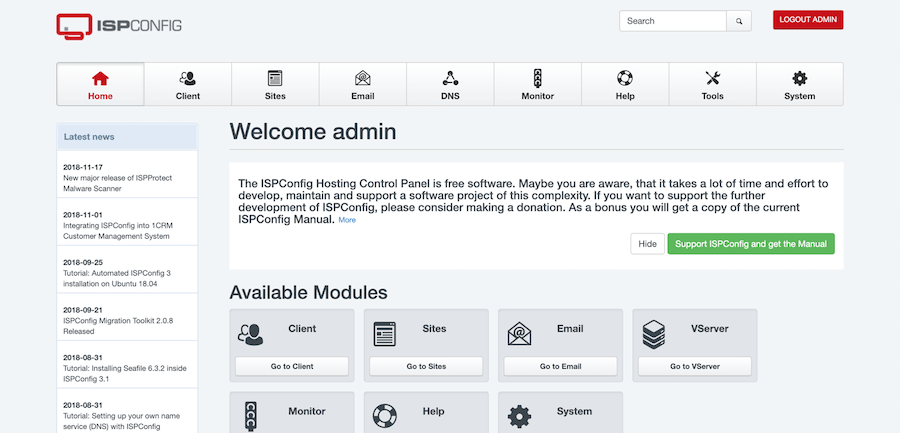
Step 5. Configure Firewall.
Now we log in to the ISPConfig UI and go to System -> Firewall. Then click “Add new firewall record”. For a normal setup, it would look like this:
### TCP ### 20,21,22,25,80,443,40110:40210,110,143,465,587,993,995,53,8080,8081 ### UDP ### 53
Congratulations! You have successfully installed ISPConfig. Thanks for using this tutorial for installing the latest version of ISPConfig 3 open source panel on Debian 11 Bullseye. For additional help or useful information, we recommend you check the official ISPConfig website.