How To Install ISPConfig on Manjaro

Setting up a comprehensive web hosting control panel on Manjaro Linux has never been more accessible with ISPConfig. This powerful open-source hosting control panel transforms your Manjaro system into a professional server capable of managing websites, email accounts, databases, and DNS services through an intuitive web interface.
ISPConfig stands out as a robust alternative to commercial control panels, offering multi-server management capabilities while maintaining complete control over your hosting environment. Whether you’re a system administrator looking to streamline server management or a developer seeking a reliable hosting solution, this comprehensive guide will walk you through every step of installing ISPConfig on Manjaro Linux.
What is ISPConfig?
ISPConfig represents a mature, feature-rich hosting control panel that has been serving the Linux community for over two decades. This open-source solution operates under the BSD license, ensuring complete freedom to modify and distribute the software according to your needs.
The control panel excels in managing multiple aspects of web hosting infrastructure. Apache and Nginx web server support provides flexibility in choosing your preferred web server technology. The integrated mail server management handles complex email configurations, including IMAP, POP3, and SMTP services with advanced spam filtering capabilities.
Multi-server management capabilities distinguish ISPConfig from simpler control panels. Organizations can distribute services across multiple servers while maintaining centralized management through a single interface. This architecture supports horizontal scaling and improved service reliability.
The software implements a three-tier user hierarchy: administrators possess complete system control, resellers manage client accounts within defined limits, and clients access only their allocated resources. This structure proves invaluable for hosting providers and organizations with complex user management requirements.
ISPConfig integrates seamlessly with popular open-source technologies including BIND DNS server, Dovecot mail server, and Pure-FTPd file transfer protocol. The control panel also supports modern PHP versions, MySQL/MariaDB databases, and SSL certificate management through Let’s Encrypt integration.
System Requirements and Prerequisites
Manjaro Linux provides an excellent foundation for ISPConfig deployment, combining Arch Linux’s cutting-edge software with user-friendly installation processes. Minimum hardware specifications include 4GB of RAM and 20GB of storage space, though production environments benefit from more generous resource allocation.
The installation requires a fresh Manjaro system or a cleanly configured server environment. Mixed-use systems with existing web servers or conflicting services may encounter compatibility issues during installation. Consider dedicating a virtual machine or separate physical server for ISPConfig deployment.
Network connectivity plays a crucial role in successful installation and operation. Ensure your Manjaro system possesses a static IP address or reliable dynamic DNS configuration. Port availability becomes critical, as ISPConfig utilizes numerous network ports for various services.
Root access privileges are mandatory throughout the installation process. Standard user accounts lack sufficient permissions to install system-level packages and modify critical configuration files. Prepare to execute commands with sudo privileges or switch to the root user account when necessary.
Updated system packages prevent compatibility issues and security vulnerabilities. Execute a complete system update before beginning ISPConfig installation to ensure all base packages reflect current versions and security patches.
Pre-Installation Setup
System Updates
Initiate the installation process with comprehensive system updates. Manjaro’s pacman package manager handles this efficiently through a single command sequence. Complete system synchronization ensures package databases reflect the latest available software versions.
sudo pacman -SyuThis command performs three critical functions: synchronizes package databases with remote repositories, downloads updated packages, and installs system upgrades. The process may require several minutes depending on network speed and the number of pending updates.
Hostname configuration establishes your server’s network identity. ISPConfig relies on proper hostname resolution for various services, particularly mail server functionality. Configure a fully qualified domain name (FQDN) that resolves correctly from external networks.
sudo hostnamectl set-hostname your-server.domain.comNetwork interface configuration should reflect static IP addressing for production deployments. Dynamic IP addresses complicate SSL certificate management and external service connectivity. Verify network configuration persists across system reboots.
Essential Package Installation
ISPConfig depends on numerous system packages and libraries. The installation process requires Apache web server, PHP runtime environment, and essential PHP extensions. Database connectivity necessitates MySQL or MariaDB installation with appropriate PHP drivers.
sudo pacman -S apache php php-fpm php-gd php-mcrypt php-mysql php-imap php-ldap php-xml php-tidy php-intl php-curl php-pspell php-zipPHP-FPM (FastCGI Process Manager) provides superior performance compared to traditional mod_php configurations. This implementation offers better resource isolation, improved security, and enhanced scalability for multi-tenant hosting environments.
Additional system utilities support various ISPConfig functions. The wget utility downloads remote files, git enables version control operations, and unzip handles compressed archives. These tools prove essential during installation and ongoing maintenance.
sudo pacman -S wget git unzip bind pure-ftpd dovecot postfixDatabase server installation requires careful consideration of storage requirements and performance characteristics. MariaDB provides excellent MySQL compatibility while offering enhanced performance features and improved security defaults.
ISPConfig Installation Methods
Method 1: Repository Installation (Recommended)
The ISPConfig repository method provides the most straightforward installation experience while ensuring proper integration with Manjaro’s package management system. This approach automatically handles dependencies and simplifies future updates through standard pacman operations.
Repository configuration requires creating a dedicated configuration file within Manjaro’s pacman directory structure. The ISPConfig repository contains pre-compiled packages optimized for Arch-based distributions including Manjaro.
sudo nano /etc/pacman.conf.d/ispc-repo.confAdd the following repository configuration:
[ispc]
Server = https://download.ispconfig.org/manjaro/
SigLevel = NeverPackage signature verification is temporarily disabled for ISPConfig packages due to current repository configuration limitations. Production environments should implement proper GPG key verification once official signing keys become available.
Update the package database to incorporate the new repository:
sudo pacman -SyyThis synchronization process downloads updated package information from all configured repositories, including the newly added ISPConfig repository.
Method 2: Manual Installation from Source
Advanced users preferring complete control over the installation process can compile ISPConfig from source code. This method provides maximum flexibility but requires deeper Linux administration knowledge and manual dependency management.
Source code compilation begins with downloading the latest ISPConfig release from the official GitHub repository. The process involves extracting source files, configuring compilation options, and building executable programs.
wget https://www.ispconfig.org/downloads/ISPConfig-3-stable.tar.gz
tar xzf ISPConfig-3-stable.tar.gz
cd ispconfig3_install/install/Manual configuration requires understanding numerous system integration points. Database connectivity, web server integration, and service permissions demand careful attention during the configuration process.
Method 3: Automated Installer Script
The automated installation script provides a middle ground between repository installation and manual compilation. This approach downloads and executes a comprehensive setup script that handles most configuration decisions automatically.
wget -O - https://get.ispconfig.org | sh -s -- --use-ftp-ports=40110-40210 --unattended-upgradesAutomated installation proves particularly valuable for rapid deployment scenarios or users seeking minimal configuration overhead. The script handles package installation, service configuration, and basic optimization automatically.
Step-by-Step Installation Process
Step 1: System Preparation
Begin the installation with thorough system preparation. Database synchronization ensures package managers possess current repository information before attempting software installation.
sudo pacman -SyyVerify system hostname configuration matches your intended server identity. ISPConfig generates SSL certificates and configures services based on hostname information provided during installation.
hostnamectl statusNetwork connectivity testing prevents installation failures due to repository access issues. Verify internet connectivity and DNS resolution function correctly before proceeding.
Step 2: Package Dependencies
Install comprehensive package dependencies required for ISPConfig operation. The PHP extension collection provides essential functionality for web applications, database connectivity, and mail processing.
sudo pacman -S apache php php-fpm php-gd php-mcrypt php-mysql php-imap php-ldap php-xml php-tidy php-intl php-curl php-pspell php-zip mariadbApache web server configuration requires enabling necessary modules for PHP processing and SSL termination. Default Manjaro Apache configurations may require modification for optimal ISPConfig integration.
sudo systemctl enable apache
sudo systemctl start apacheDatabase server initialization establishes the foundation for ISPConfig’s configuration storage and hosted application databases.
sudo mysql_install_db --user=mysql --basedir=/usr --datadir=/var/lib/mysql
sudo systemctl enable mariadb
sudo systemctl start mariadb
sudo mysql_secure_installationStep 3: Repository Configuration
Create the ISPConfig repository configuration within Manjaro’s package manager structure. Proper repository configuration enables automatic updates and dependency resolution.
sudo mkdir -p /etc/pacman.conf.d/
sudo tee /etc/pacman.conf.d/ispc-repo.conf << EOF
[ispc]
Server = https://download.ispconfig.org/manjaro/
SigLevel = Never
EOFPackage database synchronization incorporates the new repository into pacman’s available package listings. This step proves crucial for successful ISPConfig package installation.
sudo pacman -SyyStep 4: ISPConfig Installation
Execute the primary ISPConfig installation command through pacman. The installation process handles package dependencies automatically while prompting for essential configuration information.
sudo pacman -S ispconfigInstallation prompts require responses for server configuration, administrative credentials, and service options. Prepare responses for hostname, domain name, administrator password, and database root password.
Common installation prompts include:
- Server hostname (FQDN)
- ISPConfig admin password
- MySQL root password
- SSL certificate preferences
- Service binding options
Service integration occurs automatically during package installation. ISPConfig configures Apache, PHP-FPM, and database connectivity based on installation responses.
Step 5: Initial Configuration
Post-installation verification ensures all services start correctly and respond to network requests. Test basic web server functionality before accessing the ISPConfig interface.
sudo systemctl status apache
sudo systemctl status php-fpm
sudo systemctl status mariadbFirewall configuration requires opening appropriate ports for ISPConfig functionality. The control panel utilizes multiple network ports for web access, mail services, and administrative functions.
Configuration and Setup
Web Interface Access
ISPConfig web interface becomes accessible immediately following successful installation. The control panel operates on port 8080 by default, though SSL connections utilize port 8081 for enhanced security.
Access the interface using your server’s IP address or configured hostname:
https://your-server-ip:8081/SSL certificate warnings are normal during initial access, as ISPConfig generates self-signed certificates during installation. Production deployments should implement proper SSL certificates from trusted certificate authorities.
Initial login credentials utilize the administrator username ‘admin’ combined with the password specified during installation. Change default passwords immediately following first login to enhance security.
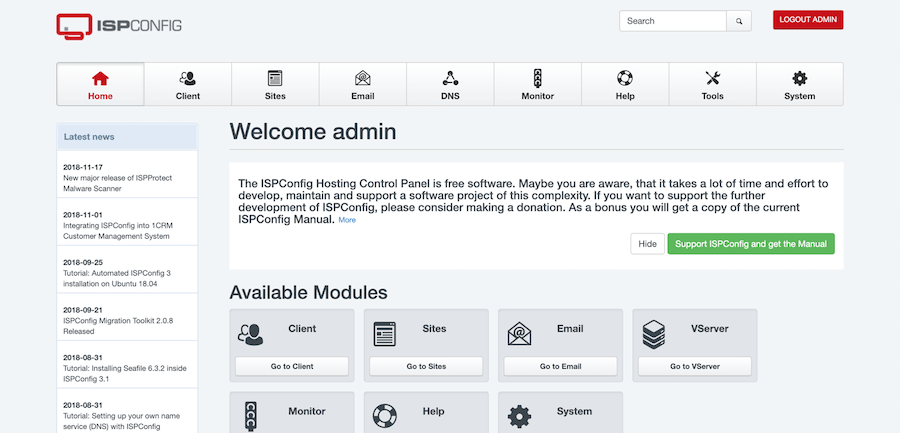
Basic System Configuration
Navigate to the System > Server Config section to configure fundamental server parameters. These settings control ISPConfig’s integration with underlying system services and external network connectivity.
Network configuration settings determine how ISPConfig binds to network interfaces and handles external connections. Configure appropriate IP addresses for multi-homed servers or complex network environments.
Mail server configuration requires attention to DNS settings, particularly MX records and reverse DNS entries. Proper DNS configuration prevents mail delivery issues and improves deliverability ratings.
Database connection parameters typically require no modification following successful installation. Advanced users may optimize connection pooling or implement database clustering for high-availability deployments.
Service Configuration
Apache virtual host management forms the core of ISPConfig’s web hosting capabilities. The control panel automatically generates Apache configuration files based on website and domain settings configured through the web interface.
PHP-FPM optimization enhances performance for dynamic web applications. Configure appropriate process limits, memory allocation, and execution timeouts based on expected workload characteristics.
sudo nano /etc/php/php.iniKey PHP configuration parameters include:
- memory_limit = 256M
- max_execution_time = 300
- upload_max_filesize = 50M
- post_max_size = 50M
Mail server integration connects ISPConfig with Postfix SMTP server and Dovecot IMAP/POP3 services. Verify mail service configuration through the ISPConfig interface before creating mail accounts.
Security Hardening
Firewall Configuration
ISPConfig firewall management provides comprehensive network security through the control panel interface. The built-in firewall integrates with iptables to control network access to critical services.
Required network ports for full ISPConfig functionality include:
TCP Ports:
- 20, 21 (FTP data and control)
- 22 (SSH administration)
- 25 (SMTP mail submission)
- 80, 443 (HTTP and HTTPS web traffic)
- 110, 995 (POP3 and POP3S)
- 143, 993 (IMAP and IMAPS)
- 465, 587 (SMTP with SSL/TLS)
- 8080, 8081 (ISPConfig web interface)
- 40110-40210 (FTP passive mode data ports)
UDP Ports:
- 53 (DNS queries)
Configure firewall rules through the ISPConfig interface under System > Firewall. Add rules for each required service while maintaining security through IP address restrictions where appropriate.
SSL/TLS Security
SSL certificate management ensures secure communication between clients and your ISPConfig server. The control panel supports multiple certificate sources including Let’s Encrypt automated certificates and commercial certificate authorities.
TLS protocol configuration should disable outdated protocols vulnerable to security exploits. Configure Apache and mail servers to support only TLS 1.2 and newer protocol versions.
sudo nano /etc/apache2/conf.d/ssl.confEssential SSL configuration parameters:
SSLProtocol all -SSLv2 -SSLv3 -TLSv1 -TLSv1.1
SSLCipherSuite ECDHE-ECDSA-AES128-GCM-SHA256:ECDHE-RSA-AES128-GCM-SHA256
SSLHonorCipherOrder onCertificate renewal automation prevents service interruptions due to expired certificates. Let’s Encrypt certificates require renewal every 90 days, necessitating automated renewal processes.
Access Control
Strong password policies form the foundation of ISPConfig security. Implement complex password requirements for all user accounts, particularly administrative and reseller accounts with elevated privileges.
Two-factor authentication adds an additional security layer for administrative access. While not built into ISPConfig core, external authentication systems can integrate with the control panel for enhanced security.
User permission management follows the principle of least privilege. Grant users only the minimum access necessary for their functional requirements. Regular permission audits identify and remove excessive privileges.
Post-Installation Verification
Service Status Checks
Comprehensive service verification ensures all ISPConfig components function correctly following installation. Monitor system logs for error messages or service startup failures.
sudo systemctl status apache
sudo systemctl status php-fpm
sudo systemctl status mariadb
sudo systemctl status postfix
sudo systemctl status dovecot
sudo systemctl status pure-ftpdProcess monitoring identifies resource consumption patterns and potential performance bottlenecks. Use system monitoring tools to establish baseline performance metrics.
htop
netstat -tulpnLog file analysis reveals potential issues before they impact service availability. Monitor Apache error logs, mail server logs, and ISPConfig application logs regularly.
sudo tail -f /var/log/apache2/error.log
sudo tail -f /var/log/mail.log
sudo tail -f /var/log/ispconfig/ispconfig.logFunctionality Testing
Web interface accessibility confirms successful installation and basic functionality. Test login procedures, navigation responsiveness, and core administrative functions.
Create a test website through the ISPConfig interface to verify web hosting functionality. Configure a simple HTML site to confirm Apache virtual host generation and DNS resolution.
Database connectivity testing ensures proper integration between ISPConfig and the underlying database server. Create test databases and user accounts through the control panel interface.
Email functionality verification requires testing both sending and receiving capabilities. Configure test email accounts and verify mail delivery through external mail services.
Performance Optimization
Memory usage optimization prevents resource exhaustion under normal operating conditions. Monitor RAM consumption patterns and adjust service configurations accordingly.
Service startup configuration ensures critical services launch automatically following system reboots. Verify all ISPConfig-related services enable proper startup dependencies.
sudo systemctl enable apache
sudo systemctl enable php-fpm
sudo systemctl enable mariadb
sudo systemctl enable postfix
sudo systemctl enable dovecotLog rotation configuration prevents log files from consuming excessive disk space over time. Configure appropriate retention policies for different log categories.
Troubleshooting Common Issues
Installation Problems
Package dependency conflicts occasionally arise during ISPConfig installation, particularly on systems with existing web server configurations. Resolve conflicts by removing conflicting packages or using pacman’s dependency resolution options.
sudo pacman -Rdd conflicting-package
sudo pacman -S ispconfig --overwrite '*'Repository access issues may prevent package downloads during installation. Verify network connectivity and DNS resolution for the ISPConfig repository server.
Permission problems frequently affect file and directory access during installation. Ensure installation commands execute with appropriate privileges and verify filesystem permissions.
sudo chown -R ispconfig:ispconfig /usr/local/ispconfig
sudo chmod -R 755 /usr/local/ispconfigConfiguration Errors
Web interface access problems typically result from firewall restrictions or service binding issues. Verify Apache listens on correct ports and firewall rules permit access.
sudo netstat -tulpn | grep :8081
sudo iptables -L | grep 8081Database connection issues prevent ISPConfig from accessing configuration data and user information. Verify database server status and connection credentials.
sudo mysql -u root -p
SHOW DATABASES;
SELECT User, Host FROM mysql.user;Service startup failures may indicate configuration errors or missing dependencies. Examine service logs for detailed error messages and resolution guidance.
Performance Issues
Resource constraints on Manjaro systems with limited RAM or CPU capacity affect ISPConfig responsiveness. Monitor system resource utilization and optimize service configurations accordingly.
Memory optimization techniques include adjusting PHP memory limits, Apache worker processes, and database buffer sizes based on available system resources.
Log analysis reveals performance bottlenecks and resource-intensive operations. Use log analysis tools to identify patterns and optimize accordingly.
sudo grep "slow query" /var/log/mysql/mysql-slow.log
sudo awk '{print $1}' /var/log/apache2/access.log | sort | uniq -c | sort -nrAdvanced Configuration Options
Multi-Server Setup
Master-slave configuration enables ISPConfig deployment across multiple servers for improved performance and redundancy. The master server controls configuration while slave servers handle specific services.
Server pool management distributes workload across multiple nodes based on service requirements and capacity planning. Configure appropriate server roles for web hosting, mail services, and database operations.
Load balancing considerations become important in multi-server deployments. Implement appropriate load distribution mechanisms for web traffic and mail processing.
Additional Services
DNS server configuration using BIND provides complete domain management capabilities through the ISPConfig interface. Configure appropriate zone files and DNS records for hosted domains.
Mail server advanced setup includes spam filtering, virus scanning, and advanced routing configurations. Integrate additional security tools like SpamAssassin and ClamAV for enhanced protection.
FTP server configuration enables file transfer capabilities for website management. Configure Pure-FTPd with appropriate security settings and user isolation.
Backup and Maintenance
Regular backup strategies protect against data loss and enable rapid recovery from system failures. Implement automated backup procedures for databases, configuration files, and user data.
Update procedures for ISPConfig require careful planning to prevent service interruptions. Test updates in development environments before applying to production systems.
Maintenance schedules should include regular security updates, log rotation, database optimization, and performance monitoring activities.
Best Practices and Recommendations
Regular Maintenance
Update procedures for ISPConfig follow standard pacman update practices while requiring attention to configuration file changes and service restarts.
sudo pacman -Syu
sudo ispconfig_update.shSystem monitoring practices should include automated monitoring of critical services, resource utilization, and security metrics. Implement appropriate alerting mechanisms for service failures.
Log management requires regular rotation and analysis to maintain system performance and identify potential issues. Configure logrotate for all ISPConfig-related log files.
Security Maintenance
Regular security audits identify potential vulnerabilities and configuration weaknesses. Perform monthly reviews of user accounts, permissions, and access logs.
Certificate renewal procedures ensure continuous SSL/TLS protection for all services. Automate Let’s Encrypt certificate renewals and monitor expiration dates for commercial certificates.
Access log monitoring reveals unauthorized access attempts and potential security threats. Implement automated log analysis tools for proactive threat detection.
Performance Optimization
Resource monitoring provides insights into system performance and capacity planning requirements. Use monitoring tools to track CPU, memory, disk, and network utilization patterns.
Database optimization improves ISPConfig responsiveness and reduces resource consumption. Regularly optimize database tables and update query optimization statistics.
Cache configuration strategies enhance performance for dynamic web applications. Implement appropriate caching mechanisms based on application requirements and traffic patterns.
Congratulations! You have successfully installed ISPConfig. Thanks for using this tutorial for installing the ISPConfig on your Manjaro Linux system. For additional help or useful information, we recommend you check the official ISPConfig website.