How To Install ISPConfig on Rocky Linux 9

ISPConfig is a powerful, open-source hosting control panel that simplifies the management of web servers, email accounts, DNS records, and more. It provides a user-friendly interface for administrators to handle multiple websites and clients efficiently. Rocky Linux 9, a robust and stable CentOS alternative, serves as an excellent platform for hosting ISPConfig due to its reliability and long-term support.
In this comprehensive guide, we’ll walk you through the process of installing ISPConfig on Rocky Linux 9, covering everything from system preparation to post-installation configuration. Whether you’re a seasoned system administrator or a newcomer to server management, this tutorial will equip you with the knowledge to set up a fully functional ISPConfig environment.
Prerequisites
Before we begin the installation process, ensure that your system meets the following requirements:
- A clean installation of Rocky Linux 9
- Root access or sudo privileges
- Minimum 1 GB RAM (2 GB or more recommended)
- At least 10 GB of free disk space
- A stable internet connection
Additionally, you’ll need to have the following software packages installed:
- Web server (Apache or Nginx)
- Database server (MariaDB)
- PHP and related modules
- Mail server (Postfix)
- DNS server (Bind)
We’ll cover the installation of these components in the following sections.
Preparing the System
Before installing ISPConfig, it’s crucial to prepare your Rocky Linux 9 system properly. Follow these steps to ensure your server is ready for the installation:
1. Update Rocky Linux 9
Start by updating your system to ensure you have the latest security patches and software versions:
sudo dnf update -y2. Configure Network Settings
Ensure your network settings are correctly configured. You can use the nmtui command to set up your network interface:
sudo nmtuiFollow the on-screen instructions to configure your network settings, including IP address, subnet mask, gateway, and DNS servers.
3. Set Up Hostname and FQDN
Configure your server’s hostname and Fully Qualified Domain Name (FQDN):
sudo hostnamectl set-hostname your_hostname.yourdomain.com
sudo nano /etc/hostsAdd the following line to the /etc/hosts file:
YOUR_IP_ADDRESS your_hostname.yourdomain.com your_hostnameReplace YOUR_IP_ADDRESS, your_hostname, and yourdomain.com with your actual values.
Installing Essential Components
Now that your system is prepared, let’s install the necessary components for ISPConfig:
1. Web Server (Apache)
Install Apache web server:
sudo dnf install httpd -y
sudo systemctl enable httpd
sudo systemctl start httpd2. Database Server (MariaDB)
Install MariaDB and secure it:
sudo dnf install mariadb-server -y
sudo systemctl enable mariadb
sudo systemctl start mariadb
sudo mysql_secure_installationFollow the prompts to set a root password and secure your MariaDB installation.
3. PHP and Related Modules
Install PHP and necessary modules:
sudo dnf install php php-mysql php-gd php-curl php-mbstring php-xml php-zip php-opcache -y
sudo systemctl restart httpd4. Mail Server (Postfix)
Install and configure Postfix:
sudo dnf install postfix -y
sudo systemctl enable postfix
sudo systemctl start postfix5. DNS Server (Bind)
Install Bind DNS server:
sudo dnf install bind bind-utils -y
sudo systemctl enable named
sudo systemctl start namedDownloading and Installing ISPConfig
With all the essential components in place, we can now proceed with the ISPConfig installation:
1. Obtain ISPConfig Installation Files
Download the latest version of ISPConfig:
cd /tmp
wget https://ispconfig.org/downloads/ISPConfig-3-stable.tar.gz
tar xfz ISPConfig-3-stable.tar.gz
cd ispconfig3_install/install/2. Run the Installation Script
Start the ISPConfig installation process:
sudo php -q install.php3. Configure Installation Options
During the installation, you’ll be prompted to make various choices. Here are some key points to consider:
- Choose “Standard” installation type for most setups
- Select your preferred web server (Apache or Nginx)
- Configure SSL certificates for secure connections
- Set up a MySQL root password for ISPConfig
- Choose whether to install Roundcube webmail
4. Complete the Installation Process
Follow the on-screen prompts to complete the installation. This process may take several minutes, depending on your system’s performance.
Post-Installation Configuration
After successfully installing ISPConfig, it’s time to access the control panel and perform initial setup:
1. Access the ISPConfig Control Panel
Open your web browser and navigate to:
https://your_server_ip:8080Log in using the default credentials:
- Username: admin
- Password: admin
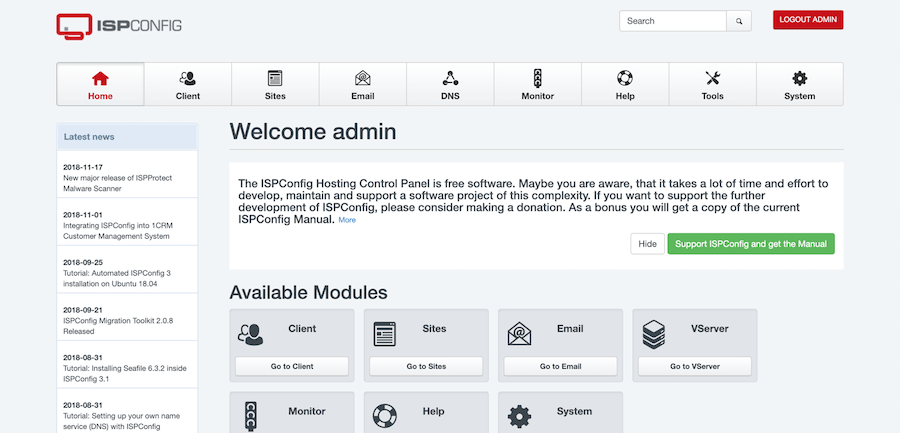
2. Initial Setup and Customization
Upon first login, you’ll be prompted to change the admin password. After that, explore the ISPConfig interface and customize settings according to your needs:
- Configure server settings
- Set up email notifications
- Customize the control panel appearance
3. Creating the First Client and Website
To test your ISPConfig installation, create a new client and set up a basic website:
- Go to “Clients” and add a new client
- Navigate to “Sites” and create a new website
- Configure DNS settings for the domain
- Set up FTP access for file management
Security Considerations
Securing your ISPConfig installation is crucial to protect your server and client data:
1. Firewall Configuration
Configure the firewall to allow necessary traffic:
sudo firewall-cmd --permanent --add-service=http
sudo firewall-cmd --permanent --add-service=https
sudo firewall-cmd --permanent --add-port=8080/tcp
sudo firewall-cmd --reload2. SSL/TLS Setup
Ensure that SSL/TLS is properly configured for secure connections. You can use Let’s Encrypt to obtain free SSL certificates:
sudo dnf install certbot python3-certbot-apache -y
sudo certbot --apache3. Best Practices for Securing ISPConfig
- Regularly update ISPConfig and all installed components
- Use strong, unique passwords for all accounts
- Implement two-factor authentication where possible
- Monitor server logs for suspicious activity
- Restrict SSH access and use key-based authentication
Troubleshooting Common Issues
Even with careful installation, you may encounter some issues. Here are solutions to common problems:
1. Installation Errors
If you experience errors during installation, check the following:
- Ensure all required packages are installed
- Verify that your system meets the minimum requirements
- Check the ISPConfig installation log for specific error messages
2. Configuration Problems
For configuration-related issues:
- Review the ISPConfig configuration files in
/usr/local/ispconfig/server/conf/ - Ensure all services (Apache, MariaDB, Postfix, etc.) are running correctly
- Verify that DNS settings are properly configured
3. Performance Optimization
To improve ISPConfig performance:
- Adjust PHP and MySQL settings for optimal resource usage
- Implement caching mechanisms for frequently accessed data
- Monitor system resources and upgrade hardware if necessary
Updating and Maintaining ISPConfig
To keep your ISPConfig installation secure and up-to-date:
1. Keeping ISPConfig Up to Date
Regularly check for ISPConfig updates and apply them promptly:
cd /tmp
wget https://ispconfig.org/downloads/ISPConfig-3-stable.tar.gz
tar xfz ISPConfig-3-stable.tar.gz
cd ispconfig3_install/install/
sudo php -q update.php2. Regular System Maintenance Tasks
- Update Rocky Linux 9 and all installed packages regularly
- Monitor disk usage and perform cleanup when necessary
- Backup ISPConfig configuration and client data regularly
- Review and optimize server performance periodically
Congratulations! You have successfully installed ISPConfig. Thanks for using this tutorial for installing the ISPConfig on your Rocky Linux 9 system. For additional help or useful information, we recommend you check the official ISPConfig website.