How To Install ISPConfig on Ubuntu 22.04 LTS

In this tutorial, we will show you how to install ISPConfig on Ubuntu 22.04 LTS. For those of you who didn’t know, ISPConfig is an open-source hosting control panel for Linux distributors. It features a wide variety of options to help you control your server and allow other users to maintain their websites. ISPConfig supports Linux-based operating systems like CentOS, Debian, Fedora, and Ubuntu.
This article assumes you have at least basic knowledge of Linux, know how to use the shell, and most importantly, you host your site on your own VPS. The installation is quite simple and assumes you are running in the root account, if not you may need to add ‘sudo‘ to the commands to get root privileges. I will show you the step-by-step installation of the ISPConfig control panel on Ubuntu 22.04 (Jammy Jellyfish). You can follow the same instructions for Ubuntu 22.04 and any other Debian-based distribution like Linux Mint, Elementary OS, Pop!_OS, and more as well.
Prerequisites
- A server running one of the following operating systems: Ubuntu 22.04, 20.04, and any other Debian-based distribution like Linux Mint.
- It’s recommended that you use a fresh OS install to prevent any potential issues.
- SSH access to the server (or just open Terminal if you’re on a desktop).
- An active internet connection. You’ll need an internet connection to download the necessary packages and dependencies for ISPConfig.
- A
non-root sudo useror access to theroot user. We recommend acting as anon-root sudo user, however, as you can harm your system if you’re not careful when acting as the root.
Install ISPConfig on Ubuntu 22.04 LTS Jammy Jellyfish
Step 1. First, make sure that all your system packages are up-to-date by running the following apt commands in the terminal.
sudo apt update sudo apt upgrade sudo apt install lsb-release ca-certificates apt-transport-https software-properties-common
Step 2. Set Up Hostname.
Now edit /etc/hostname file for setup hostname of the server:
nano /etc/hostname
It shall contain only the subdomain part, in our case:
idroot
Save and close the file, then you will have to reboot the server to apply this change:
sudo systemctl reboot
Before going further, we will check if the hostname is correct:
hostname -f
Output:
root@idroot:~$ hostname -f idroot.example.com
Step 3. Installing ISPConfig on Ubuntu 22.04.
By default, the ISPConfig is not available on Ubuntu 22.04 base repository. Now run the following command below to download ISPConfig auto-installer to your system:
wget -O - https://get.ispconfig.org | sh -s -- --help
After a few seconds, Installer will confirm about installing ISPConfig. Write “yes” and hit Enter:
WARNING! This script will reconfigure your complete server! It should be run on a freshly installed server and all current configuration that you have done will most likely be lost! Type 'yes' if you really want to continue:
Once installation is successfully completed. You will see ISPConfig admin and MySQL root password like this:
[INFO] Your ISPConfig admin password is: m3iL4n4 [INFO] Your MySQL root password is: m4r1a82d0kafMwqGdts
In addition, the auto-installer has various command-line options to fine-tune the setup. You can e.g. choose between Apache and Nginx webserver and which services shall be installed on the system. The command-line arguments are:
Usage: ispc3-ai.sh [] [...]
This script automatically installs all needed packages for an ISPConfig 3 setup using the guidelines from the "Perfect Server Setup" howtos on idroot.us.
Possible arguments are:
--help Show this help page
--debug Enable verbose logging (logs each command with the exit code)
--channel Choose the channel to use for ISPConfig. --channel=<stable|dev>
"stable" is the latest ISPConfig release available on www.ispconfig.org
"dev" is the latest stable-branch from the ISPConfig git repository: https://git.ispconfig.org/ispconfig/ispconfig3/tree/stable-3.1
-> The dev channel might contain bugs and less-tested features and should only be used in production by very experienced users.
--lang Use language for ISPConfig installation. Specify with --lang=en|de (only en (English) and de (German) supported currently).
--interactive Don't install ISPConfig in non-interactive mode. This is needed if you want to use expert mode, e. g. to install a slave server that shall be integrated into an existing
multiserver setup.
--use-nginx Use nginx webserver instead of apache2
--use-amavis Use amavis instead of rspamd for mail filtering
--use-unbound Use unbound instead of bind9 for local resolving. Only allowed if --no-dns is set.
--use-php Use specific PHP versions, comma separated, instead of installing multiple PHP, e.g. --use-php=7.4,8.0 (5.6, 7.0, 7.1, 7.2, 7.3, 7.4 and 8.0 available).
--use-php=system disables the sury repository and just installs the system's default PHP version.
ommiting the argument (use all versions)
--use-ftp-ports This option sets the passive port range for pure-ftpd. You have to specify the port range separated by hyphen, e. g. --use-ftp-ports=40110-40210.
If not provided the passive port range will not be configured.
--use-certbot Use Certbot instead of acme.sh for issuing Let's Encrypt certificates. Not adviced unless you are migrating from a old server that uses Certbot.
--no-web Do not use ISPConfig on this server to manage webserver setting and don't install nginx/apache or pureftpd. This will also prevent installing an ISPConfig UI and implies
--no-roundcube as well as --no-pma
--no-mail Do not use ISPConfig on this server to manage mailserver settings. This will install postfix for sending system mails, but not dovecot and not configure any settings for
ISPConfig mail. It implies --no-mailman.
--no-dns Do not use ISPConfig on this server to manage DNS entries. Bind will be installed for local DNS caching / resolving only.
--no-local-dns Do not install local DNS caching / resolving via bind.
--no-firewall Do not install ufw and tell ISPConfig to not manage firewall settings on this server.
--no-roundcube Do not install roundcube webmail.
--roundcube Install Roundcube even when --no-mail is used. Manual configuration of Roundcube config is needed.
--no-pma Do not install PHPMyAdmin on this server.
--no-mailman Do not install Mailman mailing list manager.
--no-quota Disable file system quota
--no-ntp Disable NTP setup
--unattended-upgrades
Install UnattendedUpgrades. You can add extra arguments for automatic cleanup and automatic reboots when necessary with --unattended-upgrades=autoclean,reboot (or only
one of them).
--i-know-what-i-am-doing
Prevent the autoinstaller to ask for confirmation before continuing to reconfigure the server.
Step 4. Accessing ISPConfig Web Interface.
Once successfully installed, now we open your web browser and access the ISPConfig using the URL https://idroot.example.com:8080. You will be redirected to the ISPConfig login page:
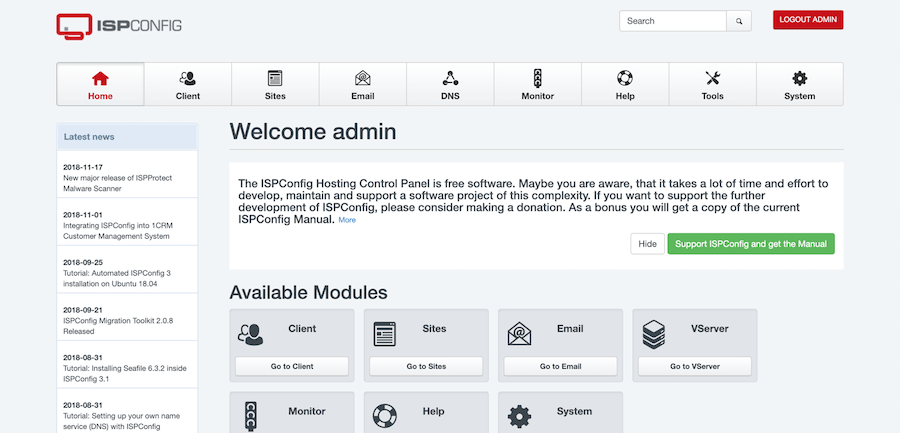
Congratulations! You have successfully installed ISPConfig. Thanks for using this tutorial for installing the ISPConfig control panel on Ubuntu 22.04 LTS Jammy Jellyfish system. For additional help or useful information, we recommend you check the ISPConfig website.