How To Install JasperReports on Ubuntu 24.04 LTS

JasperReports stands as one of the most powerful open-source reporting platforms available for Java-based applications today. This comprehensive reporting engine enables developers to create, distribute, and manage professional reports with dynamic content, charts, and interactive elements. Installing JasperReports on Ubuntu 24.04 LTS provides enterprises with a stable, secure foundation for their reporting infrastructure.
Ubuntu 24.04 LTS offers exceptional stability and long-term support, making it an ideal choice for production deployments of JasperReports Server. The combination delivers robust performance, enhanced security features, and streamlined maintenance procedures that benefit both developers and system administrators.
This detailed guide walks you through every step of the installation process, from initial system preparation to final configuration and testing. You’ll learn to configure essential dependencies, optimize performance settings, and implement security best practices. The tutorial covers database setup, Apache Tomcat configuration, and troubleshooting common installation issues.
Whether you’re deploying JasperReports for enterprise reporting, business intelligence dashboards, or custom application integration, this guide provides the foundation you need. The estimated installation time ranges from 2-4 hours, depending on your system specifications and customization requirements.
Understanding JasperReports and System Requirements
What is JasperReports
JasperReports functions as a comprehensive Java class library designed for generating dynamic reports and documents. The platform supports multiple output formats including PDF, Excel, HTML, Word, and various image formats, making it versatile for different business requirements. Developers integrate JasperReports into Java EE applications, web services, and standalone applications to provide sophisticated reporting capabilities.
The reporting engine processes data from diverse sources including relational databases, XML files, CSV data, and custom data sources. JasperReports excels in creating pixel-perfect documents with complex layouts, charts, graphs, and interactive elements that enhance user experience and data visualization.
System Requirements for Ubuntu 24.04 LTS
Ubuntu 24.04 LTS installation of JasperReports requires specific hardware and software specifications for optimal performance. The minimum system requirements include 4GB of RAM, though 8GB is strongly recommended for production environments. Adequate memory allocation prevents performance bottlenecks during report generation and concurrent user access.
Disk space requirements vary based on your reporting needs and data volume. Allocate at least 10GB for the base installation, with additional space for report templates, generated reports, and database storage. Consider SSD storage for improved I/O performance, especially when processing large datasets or generating complex reports.
Network configuration should accommodate HTTP/HTTPS traffic on standard ports, with firewall rules allowing access to Tomcat (default port 8080) and database connections. SSL certificate preparation becomes essential for production deployments requiring encrypted communications between clients and the reporting server.
Pre-Installation Setup and Prerequisites
System Preparation
Begin by updating your Ubuntu 24.04 LTS system to ensure all packages are current and security patches are applied. This foundational step prevents compatibility issues and establishes a secure baseline for your JasperReports installation.
sudo apt update && sudo apt upgrade -yCreate a dedicated system user for enhanced security and proper privilege management. This approach follows Linux security best practices by isolating JasperReports processes from other system operations.
sudo useradd -r -m -d /opt/tomcat -s /bin/bash tomcat
sudo passwd tomcatConfigure SSH access and administrative privileges according to your organization’s security policies. Establish proper user groups and sudo permissions to maintain security while enabling necessary administrative functions during installation and maintenance.
Installing Essential Dependencies
Install fundamental packages required for JasperReports installation and management. These utilities support file transfers, archive extraction, and repository management throughout the installation process.
sudo apt install wget unzip curl software-properties-common apt-transport-https -yThe software-properties-common package enables additional repository management capabilities, while apt-transport-https ensures secure package downloads. These components prove essential when adding third-party repositories or downloading installation files from external sources.
Security Considerations
Implement firewall rules using Ubuntu’s UFW (Uncomplicated Firewall) to control network access. Configure rules that allow necessary traffic while blocking unauthorized connections to your JasperReports server.
sudo ufw allow ssh
sudo ufw allow 8080/tcp
sudo ufw enableConsider implementing fail2ban for intrusion detection and automated response to suspicious login attempts. This additional security layer protects your installation from brute-force attacks and unauthorized access attempts, particularly important for internet-facing deployments.
Installing Java Development Kit (JDK)
Choosing the Right Java Version
Ubuntu 24.04 LTS ships with OpenJDK 21 as the default Java implementation, providing excellent compatibility with modern JasperReports versions. OpenJDK offers enterprise-grade performance and security features without licensing concerns associated with Oracle JDK distributions.
JasperReports supports Java 11 and newer versions, making OpenJDK 21 an excellent choice for new installations. The newer Java runtime provides enhanced performance, improved garbage collection, and additional security features that benefit reporting applications.
Java Installation Process
Install the default JDK package using Ubuntu’s package manager. This approach ensures proper integration with system package management and automatic security updates.
sudo apt install default-jdk -yVerify the Java installation and check the installed version to confirm successful deployment. The installation process downloads approximately 190MB and requires roughly 300MB of disk space.
java --version
javac --versionConfigure the JAVA_HOME environment variable for system-wide accessibility. Add the following lines to /etc/environment or create a dedicated configuration file in /etc/profile.d/:
export JAVA_HOME=/usr/lib/jvm/default-java
export PATH=$PATH:$JAVA_HOME/binJava Configuration and Optimization
Optimize JVM settings for JasperReports performance by configuring memory allocation and garbage collection parameters. These settings significantly impact report generation speed and server responsiveness under load.
Create JVM configuration files that persist across system reboots and service restarts. Document your configuration choices to facilitate future maintenance and troubleshooting efforts when performance issues arise.
Database Setup and Configuration
Choosing Your Database System
JasperReports supports multiple database management systems including MariaDB, MySQL, PostgreSQL, Oracle, and Microsoft SQL Server. MariaDB offers excellent performance, active community support, and seamless integration with Ubuntu 24.04 LTS repositories.
MariaDB provides enterprise-grade features including advanced replication, clustering capabilities, and comprehensive backup solutions. These features prove valuable for production JasperReports deployments requiring high availability and data protection.
MariaDB Installation and Setup
Install MariaDB server using Ubuntu’s default repositories. This method ensures compatibility with system updates and provides access to security patches through standard package management channels.
sudo apt install mariadb-server -yExecute the MySQL security installation script to implement essential security configurations. This interactive script guides you through password policy settings, anonymous user removal, and test database cleanup.
sudo mysql_secure_installationConnect to the MariaDB shell and create a dedicated database and user account for JasperReports operations. This approach follows security best practices by limiting database privileges to specific application requirements.
sudo mysql -u root -pCreate the JasperReports database and user with appropriate permissions:
CREATE DATABASE jasperserver DEFAULT CHARACTER SET utf8 COLLATE utf8_unicode_ci;
GRANT ALL PRIVILEGES ON jasperserver.* TO 'jasper'@'localhost' IDENTIFIED BY 'secure_password';
FLUSH PRIVILEGES;
EXIT;Alternative Database Setup
PostgreSQL installation provides an alternative database solution with advanced features and excellent performance characteristics. Install PostgreSQL if your organization requires specific database capabilities or compliance requirements.
sudo apt install postgresql postgresql-contrib -yConfigure PostgreSQL user accounts and database permissions following similar security principles as MariaDB setup. Test database connectivity using command-line tools before proceeding with JasperReports configuration.
Implement regular backup procedures and establish recovery protocols for your chosen database system. Document connection parameters and authentication methods for troubleshooting and maintenance purposes.
Apache Tomcat Installation and Configuration
Tomcat User Creation and Setup
Switch to the tomcat user account created earlier and establish the proper directory structure for Tomcat installation. This approach maintains security boundaries and simplifies permission management throughout the installation process.
sudo su - tomcat
mkdir /opt/tomcat
cd /opt/tomcatDownload the latest Apache Tomcat version compatible with your Java installation and JasperReports requirements. Tomcat 9.0 or newer provides optimal compatibility and performance for JasperReports deployments.
Tomcat Download and Installation
Obtain Tomcat from the official Apache Software Foundation website to ensure authenticity and security. Verify download integrity using provided checksums before proceeding with installation.
wget https://archive.apache.org/dist/tomcat/tomcat-11/v11.0.8/bin/apache-tomcat-11.0.8.tar.gz
tar -xzf apache-tomcat-11.0.8.tar.gz
mv apache-tomcat-11.0.8/* /opt/tomcat/Set proper ownership and permissions for Tomcat directories and files. These security measures prevent unauthorized access while ensuring Tomcat can function properly under the dedicated user account.
sudo chown -R tomcat:tomcat /opt/tomcat/
sudo chmod +x /opt/tomcat/bin/*.shTomcat Configuration
Create a systemd service file to manage Tomcat startup, shutdown, and automatic restart capabilities. This configuration ensures Tomcat starts automatically after system reboots and provides standard service management commands.
sudo nano /etc/systemd/system/tomcat.serviceAdd the following service configuration:
[Unit]
Description=Apache Tomcat Web Application Container
After=network.target
[Service]
Type=forking
User=tomcat
Group=tomcat
Environment="JAVA_HOME=/usr/lib/jvm/default-java"
Environment="CATALINA_HOME=/opt/tomcat"
Environment="CATALINA_BASE=/opt/tomcat"
ExecStart=/opt/tomcat/bin/startup.sh
ExecStop=/opt/tomcat/bin/shutdown.sh
UMask=0007
RestartSec=10
Restart=always
[Install]
WantedBy=multi-user.targetConfigure JVM memory settings in Tomcat’s startup script to optimize performance for JasperReports operations. Adjust heap size based on your system resources and expected reporting workload.
JasperReports Server Installation
Downloading JasperReports Server
Access the JasperReports Community Edition from the official SourceForge repository. The community edition provides comprehensive reporting capabilities suitable for most deployment scenarios without licensing restrictions.
cd /home/tomcat
wget https://sourceforge.net/projects/jasperserver/files/JasperServer/JasperReports%20Server%20Community%20Edition%208.2.0/TIB_js-jrs-cp_8.2.0_bin.zip/download -O jasperreports_8.2.0.zipVerify the download completed successfully and check file integrity before proceeding with extraction. Large file downloads may encounter network interruptions requiring restart or alternative download methods.
Installation Methods
Extract the JasperReports installation archive and examine the directory structure to understand available installation options. The distribution includes both automated installers and manual deployment resources.
unzip jasperreports_8.2.0.zip
cd TIB_js-jrs-cp_8.2.0_bin
ls -laChoose between the binary installer and manual installation based on your deployment requirements and customization needs. Manual installation provides greater control over configuration details and security settings.
The buildomatic directory contains essential scripts and configuration files for database setup and application deployment. These tools streamline the installation process while maintaining flexibility for custom configurations.
Configuration File Setup
Copy the sample configuration file and customize it for your specific environment. The master.properties file controls database connections, application server settings, and deployment parameters.
cd buildomatic
cp sample_conf/mysql_master.properties default_master.propertiesEdit the configuration file to match your database and Tomcat installation:
appServerType=tomcat9
appServerDir=/opt/tomcat
dbType=mysql
dbHost=localhost
dbUsername=jasper
dbPassword=secure_password
dbPort=3306
js.dbName=jasperserverValidate configuration parameters before proceeding with database schema creation and application deployment. Incorrect settings at this stage require cleanup and reconfiguration of database components.
JasperReports Configuration and Deployment
Database Schema Creation
Execute the buildomatic scripts to create the JasperReports database schema and populate initial data. This process establishes the foundation for user management, report storage, and system configuration.
./js-ant create-js-db
./js-ant init-js-db-ceMonitor the script output for errors or warnings that might indicate configuration problems or database connectivity issues. Address any problems before proceeding with application deployment to prevent installation failures.
The database initialization process creates numerous tables, indexes, and stored procedures required for JasperReports operation. Verify successful completion by checking the database for newly created objects.
Application Deployment
Deploy the JasperReports web application to your Tomcat server using the buildomatic deployment scripts. This process copies application files, configures web.xml settings, and establishes necessary runtime dependencies.
./js-ant deploy-webapp-ceThe deployment process copies the jasperserver-pro.war file to Tomcat’s webapps directory and configures context settings for proper application startup. Monitor Tomcat logs during this process to identify potential issues.
Restart Tomcat to load the newly deployed JasperReports application and initialize all system components. The initial startup may take several minutes as the application configures caches and establishes database connections.
sudo systemctl restart tomcat
sudo systemctl enable tomcatInitial Configuration and Testing
Monitor Tomcat startup logs to ensure JasperReports loads successfully without errors. Check the catalina.out log file for detailed startup information and error messages.
tail -f /opt/tomcat/logs/catalina.outAccess the JasperReports web interface through your browser using the server’s IP address and Tomcat port. The default URL format is http://your-server-ip:8080/jasperserver-pro.
Complete the initial administrator setup by creating administrative user accounts and configuring basic system settings. Document these credentials securely for future administrative access and user management tasks.
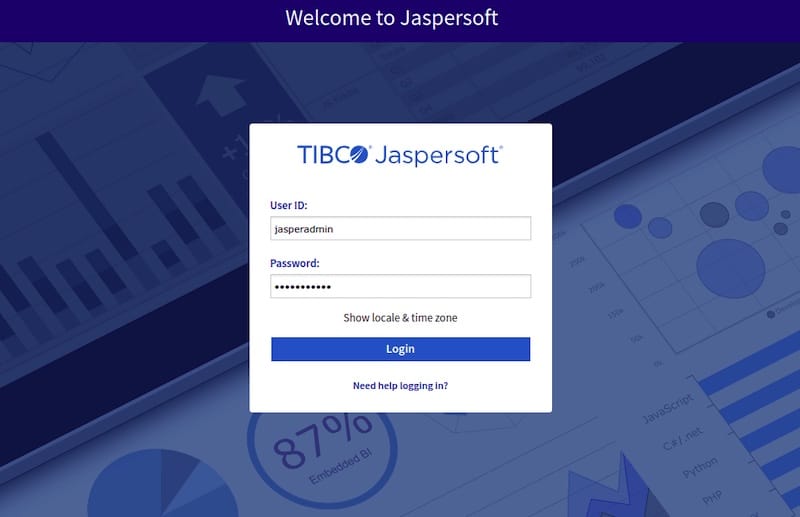
Optional: Nginx Reverse Proxy Setup
Nginx Installation and Basic Configuration
Install Nginx as a reverse proxy to provide SSL termination, load balancing, and enhanced security features for your JasperReports deployment. Nginx offers superior performance for static content delivery and connection management.
sudo apt install nginx -yCreate a virtual host configuration file for JasperReports proxy settings. This configuration handles incoming requests and forwards them to Tomcat while managing SSL certificates and security headers.
sudo nano /etc/nginx/sites-available/jasperreportsConfigure the proxy settings:
server {
listen 80;
server_name your-domain.com;
location / {
proxy_pass http://localhost:8080/jasperserver-pro/;
proxy_set_header Host $host;
proxy_set_header X-Real-IP $remote_addr;
proxy_set_header X-Forwarded-For $proxy_add_x_forwarded_for;
proxy_set_header X-Forwarded-Proto $scheme;
}
}Advanced Proxy Configuration
Enable the virtual host configuration and test Nginx settings before restarting the service. This verification step prevents service failures due to configuration syntax errors.
sudo ln -s /etc/nginx/sites-available/jasperreports /etc/nginx/sites-enabled/
sudo nginx -t
sudo systemctl restart nginxConfigure SSL certificates using Let’s Encrypt or commercial certificate authorities to secure communications between clients and your JasperReports server. SSL encryption becomes essential for production deployments handling sensitive business data.
Implement security headers and rate limiting to protect against common web attacks and ensure service availability under high load conditions.
Security Hardening and Best Practices
System Security
Configure Ubuntu’s built-in firewall to restrict network access to essential services only. Implement port-based filtering and source IP restrictions where appropriate for your deployment environment.
sudo ufw allow 22/tcp
sudo ufw allow 80/tcp
sudo ufw allow 443/tcp
sudo ufw deny 8080/tcp
sudo ufw --force enableDisable the AJP connector in Tomcat to address security vulnerabilities. Edit the server.xml file and comment out the AJP connector configuration:
<!-- <Connector port="8009" protocol="AJP/1.3" redirectPort="8443" /> -->Application Security
Implement regular backup procedures for both the JasperReports database and application configuration files. Establish automated backup schedules and test recovery procedures to ensure business continuity.
Configure user authentication and authorization policies within JasperReports to control access to reports and administrative functions. Implement role-based access control aligned with your organization’s security requirements.
Monitor system logs and implement alerting for security events, failed login attempts, and unusual system activity. Regular security audits help identify potential vulnerabilities before they become security incidents.
Testing and Verification
Functional Testing
Access the JasperReports web interface and verify all core functionality operates correctly. Test user authentication, report navigation, and basic report generation capabilities to ensure proper installation.
Create a simple test report to validate database connectivity and report rendering functionality. This verification confirms that all system components work together correctly and identifies potential configuration issues.
Integration Testing
Test JasperReports with sample data and multiple concurrent users to validate performance under realistic conditions. Monitor system resources during testing to identify potential bottlenecks or configuration optimization opportunities.
Verify that scheduled reports, email delivery, and export functionality work as expected. These features require additional configuration and testing to ensure reliable operation in production environments.
Document test results and create baseline performance metrics for future comparison and troubleshooting purposes.
Troubleshooting Common Issues
Installation Problems
Address Java compatibility issues by verifying JDK installation and JAVA_HOME configuration. Memory allocation problems often manifest as OutOfMemoryError exceptions during report generation or application startup.
Database connection failures typically result from incorrect credentials, network connectivity issues, or missing database privileges. Test database connections independently using command-line tools before troubleshooting JasperReports-specific issues.
Permission and ownership problems prevent proper file access and service operation. Verify that the tomcat user has appropriate read, write, and execute permissions for all necessary directories and files.
Runtime Issues
Performance optimization requires careful tuning of JVM parameters, database connection pools, and report design efficiency. Monitor system resources and adjust configuration parameters based on actual usage patterns and performance requirements.
Log analysis provides essential information for diagnosing runtime problems and identifying root causes of service failures. Examine both Tomcat logs and JasperReports application logs when troubleshooting issues.
Service startup failures often indicate configuration errors, missing dependencies, or resource conflicts. Systematic troubleshooting using log files and process monitoring tools helps identify and resolve these issues efficiently.
Maintenance and Updates
Regular Maintenance Tasks
Establish regular maintenance schedules for system updates, database optimization, and log file management. Automated maintenance scripts reduce administrative overhead while ensuring consistent system performance.
Monitor disk space usage and implement log rotation policies to prevent storage exhaustion. Large JasperReports deployments generate significant log volumes requiring proactive management.
Upgrade Procedures
Plan JasperReports updates carefully, including testing procedures and rollback strategies. Document current configurations and create complete system backups before attempting upgrades.
Test upgrades in development environments before applying changes to production systems. This approach identifies potential compatibility issues and allows for thorough validation of new features and functionality.
Congratulations! You have successfully installed JasperReports. Thanks for using this tutorial for installing JasperReports on Ubuntu 24.04 LTS system. For additional help or useful information, we recommend you check the official JasperReports website.