How To Install JDownloader on Linux Mint 22

JDownloader is a powerful, open-source download management tool that excels at handling multiple file downloads from one-click hosting sites and file-sharing platforms. This comprehensive guide covers multiple installation methods for JDownloader on Linux Mint 22, ensuring you can choose the approach that best fits your needs and technical experience level.
Prerequisites and System Requirements
Linux Mint 22 System Requirements
Before installing JDownloader on Linux Mint 22, verify your system meets the minimum requirements. Linux Mint 22 requires at least 2GB RAM and 20GB storage space, though 4GB RAM provides optimal performance for running JDownloader alongside other applications. Your system should have a modern 64-bit processor and stable internet connectivity for downloading installation files and updates.
Ensure your Linux Mint 22 installation is up-to-date by running the following commands in the terminal:
sudo apt update
sudo apt upgradeJava Runtime Environment Requirements
JDownloader requires Java Runtime Environment (JRE) to function properly, as it’s built entirely in Java. The application needs the full JRE package, not stripped-down headless versions. Both OpenJDK and Oracle Java are supported, though Oracle Java may provide better compatibility in certain cases.
Check if Java is already installed on your system:
java --versionIf Java isn’t installed or you see a “Command ‘java’ not found” message, install the default JRE:
sudo apt install default-jreFor users experiencing display issues or compatibility problems, Oracle Java JDK8 or newer versions often resolve these concerns. The installation process requires administrator privileges for package installation, but JDownloader itself should be run as a normal user.
Installation Method 1: Official Installer Script
Downloading the Official Installer
The most reliable method involves using JDownloader’s official installer script directly from the developer’s website. Navigate to official page download page and select the Linux option to download the shell script file. The installer file is typically named JDownloader2Setup_unix_nojre.sh and doesn’t include Java runtime, requiring separate Java installation.
Save the installer to your Downloads folder for easy access through terminal navigation. The script size is relatively small, usually under 10MB, as it downloads the main application components during installation.
Making the Script Executable and Running Installation
After downloading, the script requires executable permissions before it can run. Open a terminal using Ctrl+Alt+T and navigate to the Downloads directory:
cd DownloadsMake the script executable using the chmod command:
chmod +x JDownloader2Setup_unix_nojre.shExecute the installer by running it as a normal user, not with sudo:
./JDownloader2Setup_unix_nojre.shThe installer will launch a graphical wizard that guides you through the installation process. You can choose the installation directory, though the default location in the home directory is recommended for single-user installations. Never run the installer with sudo privileges, as this can create permission issues with configuration files.
Post-Installation Configuration
Once installation completes, JDownloader should start automatically. If it doesn’t appear, search for JDownloader in the application menu or launch it manually from the installation directory. The application will create necessary configuration files and may prompt for MyJDownloader account setup for remote access functionality.
Installation Method 2: Flatpak Package
Understanding Flatpak Installation Benefits
Flatpak provides a sandboxed environment for JDownloader, offering enhanced security and isolation from the system. This universal package format includes all dependencies and runs independently of system libraries. Linux Mint 22 includes Flatpak support by default, making this installation method straightforward.
The Flatpak version is community-maintained and may have some limitations compared to the official installer. Users report that certain features like system tray integration might not work perfectly, and the package may lag behind the latest official releases.
Installing via Flatpak Command Line
For command-line installation, open terminal and run:
flatpak install https://dl.flathub.org/repo/appstream/org.jdownloader.JDownloader.flatpakrefThe system will download and install the package automatically, including all required dependencies. Launch JDownloader using:
flatpak run org.jdownloader.JDownloaderAlternatively, find it in the application menu under the Internet category. First-time Flatpak installations may require logging out and back in to make the application icon visible in the menu.
Managing Flatpak Permissions
Use Flatseal application to manage JDownloader permissions if needed. This is particularly important for accessing external drives or network locations for downloads. Users experiencing download directory restrictions should check Flatpak permissions, as the sandboxed environment limits filesystem access by default.
To grant access to specific directories, you can modify the Flatpak permissions through Flatseal or by editing the desktop file manually.
Installation Method 3: Software Manager (GUI)
Using Linux Mint Software Manager
Linux Mint’s Software Manager provides the simplest installation method for users who prefer graphical interfaces over command-line operations. This method is particularly suitable for Linux newcomers who aren’t comfortable with terminal commands.
Open Software Manager from the application menu and search for “JDownloader” in the search bar. The search results will display available JDownloader packages, typically including both Flatpak and Snap versions. Select the preferred version and click the Install button.
Installation Process and Launch
The Software Manager handles all dependencies automatically, downloading and installing required packages without user intervention. Installation progress is displayed with a progress bar, and the system may request administrator password confirmation.
Once installation completes, JDownloader appears in the application menu under the Internet category. You can launch it immediately from the Software Manager interface or find it later in the application menu. This method typically installs the Flatpak version, which includes automatic updates through the Software Manager.
The GUI installation method provides easy uninstallation through the same Software Manager interface, making it convenient for users who want to remove the application later.
Installation Method 4: Snap Package
Installing via Snap Store
Snap packages offer another universal installation option for JDownloader on Linux Mint 22. Snaps include all dependencies and provide automatic updates, similar to Flatpak but with different sandboxing mechanisms.
Install JDownloader via Snap by running:
sudo snap install jdownloader2The system will download and install the Snap package automatically, creating necessary desktop entries and menu items.
Snap Package Considerations
The Snap version may have similar limitations to Flatpak regarding system integration and file access permissions. Users requiring access to external drives or network locations should verify that the Snap has necessary permissions.
Launch the installed application using:
snap run jdownloader2Alternatively, access it through the application menu. The Snap version typically provides good compatibility with Linux Mint’s desktop environment.
Managing Snap Installation
Snap packages update automatically in the background, ensuring users always have the latest version. To manually check for updates, use:
sudo snap refresh jdownloader2Uninstallation is accomplished with:
sudo snap remove jdownloader2Initial Configuration and Setup
First Launch Configuration
Upon first launching JDownloader, the application performs initial setup procedures including creating configuration directories and checking for updates. The interface may appear in English by default, but multiple language options are available in the settings menu.
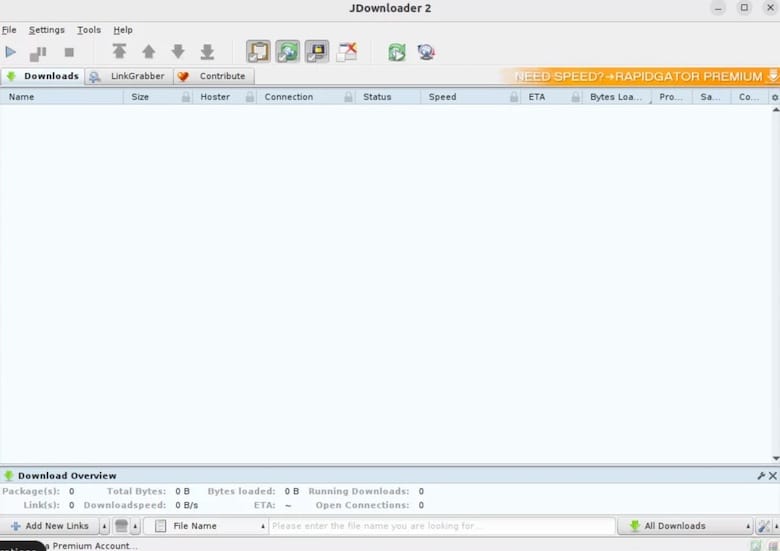
Configure basic download settings including default download directory, maximum simultaneous downloads, and connection limits. The default download directory is typically set to the user’s Downloads folder, but this can be modified based on available storage and preferences.
MyJDownloader Account Setup (Optional)
Creating a MyJDownloader account enables remote access functionality, allowing you to manage downloads from web browsers or mobile devices. This feature is optional but highly recommended for users who want to add downloads remotely.
Visit my.jdownloader.org to create an account, then enter credentials in JDownloader’s settings under the MyJDownloader tab. The application will connect to the service and appear in the web interface for remote management.
Plugin and Extension Configuration
JDownloader includes numerous plugins for different hosting services, with over 300 decrypt plugins available. Most plugins are enabled by default, but you can customize which services to support through the Plugin Manager.
The application automatically updates plugin definitions, ensuring compatibility with new hosting sites and services. Advanced users can install additional plugins or modify existing ones through the Plugin Manager interface.
Troubleshooting Common Installation Issues
Java-Related Problems
Java compatibility issues are among the most common installation problems. If JDownloader displays incorrectly or crashes frequently, the Java version may be incompatible. Users experiencing display problems should try installing Oracle Java instead of OpenJDK.
To resolve Java issues, remove existing Java installations and install Oracle Java JDK8 or newer:
sudo apt remove default-jre openjdk-*Then install Oracle Java following official installation guides. This often resolves display glitches and stability problems.
Permission and Executable Issues
Permission denied errors occur when the installer script lacks executable permissions. Verify the script is executable using:
chmod +x JDownloader2Setup_unix_nojre.shNever run the installer with sudo, as this can create permission issues with configuration files. If the installer fails to start, check file integrity by re-downloading from the official website.
Download Directory Access Problems
Flatpak and Snap installations may restrict access to external drives or network locations. Users experiencing download directory limitations should check package permissions or switch to the official installer method.
For Flatpak installations, use Flatseal to grant additional filesystem permissions. Snap users can modify permissions using snap connect commands or switch to unrestricted installation methods.
Character Encoding and Display Issues
Some users report character encoding errors during installation, particularly with non-English system locales. Setting the system locale to UTF-8 encoding often resolves these issues. Additionally, ensuring the system has updated graphics drivers can prevent display corruption.
Optimizing JDownloader Performance on Linux Mint 22
Memory and CPU Optimization
JDownloader’s Java-based architecture can consume significant system resources, particularly with multiple simultaneous downloads. Adjust maximum heap size by modifying the Java parameters in the launch configuration. For systems with limited RAM, reducing simultaneous downloads and connection limits helps maintain system responsiveness.
Configure JDownloader to use appropriate CPU priority through system settings or launch scripts. On systems with multiple CPU cores, JDownloader can effectively utilize parallel processing for extraction and decryption tasks.
Network Configuration Optimization
Optimize download performance by configuring appropriate connection limits based on internet bandwidth. Most hosting sites limit simultaneous connections, so setting too many connections can actually reduce performance. Start with 2-4 connections per download and adjust based on results.
Configure proxy settings if required by the network environment, and enable or disable automatic reconnection based on hosting site requirements. Some sites require IP rotation to avoid download limits.
Storage and File System Considerations
Choose appropriate download locations on fast storage devices, preferably SSDs, for better performance. Avoid downloading to external USB drives when possible, as this can significantly slow down the process.
Enable automatic archive extraction but monitor system resources during extraction of large files. Consider scheduling downloads during off-peak hours to reduce system load for other applications.
Uninstalling JDownloader
Removing Official Installation
For installations using the official installer script, removal requires manually deleting the installation directory and desktop entries. The default installation creates a “jd2” folder in the user’s home directory. Delete this folder and remove the .desktop file from the .local/share/applications directory.
Use Ctrl+H in the file manager to show hidden files and locate the .local directory. Clean removal also includes deleting any remaining configuration files in the user’s home directory.
Removing Flatpak Installation
Uninstall Flatpak version using:
flatpak uninstall --delete-data org.jdownloader.JDownloaderThis command removes both the application and associated user data. Run the following to remove unnecessary runtime libraries and free additional disk space:
flatpak uninstall --unusedRemoving Snap Installation
Remove Snap installation with:
sudo snap remove jdownloader2This automatically cleans up all associated files and dependencies. Software Manager installations can be removed through the same GUI interface used for installation.
Advanced Configuration Tips
Customizing Download Behavior
JDownloader offers extensive customization options for download behavior. Access these through Settings > General to configure automatic reconnection intervals, download speed limits, and connection timeouts. These settings help optimize performance based on your internet connection and hosting site requirements.
Configure automatic extraction settings to handle different archive formats efficiently. Enable password list functionality if you frequently download password-protected archives, allowing JDownloader to automatically try common passwords.
Security and Privacy Considerations
Download JDownloader only from official sources to avoid malware or modified versions. Regularly review installed plugins and remove unused ones to minimize security exposure. Consider using the Flatpak version if maximum security isolation is required for your use case.
Configure JDownloader’s update settings to automatically check for security updates while maintaining stability. Enable logging features for troubleshooting but be mindful of log file sizes over time.
Congratulations! You have successfully installed JDownloader. Thanks for using this tutorial for installing JDownloader free and open-source download management tool on Linux Mint 22 system. For additional help or useful information, we recommend you check the official JDownloader website.