How To Install JDownloader on Ubuntu 24.04 LTS

JDownloader stands as one of the most versatile download managers available for Linux systems today. For Ubuntu 24.04 users seeking a robust solution to manage downloads efficiently, JDownloader offers a feature-rich alternative to built-in browser downloaders. This comprehensive guide will walk you through the installation process, configuration options, and practical usage tips to maximize your download management experience on Ubuntu’s latest LTS release.
Introduction
JDownloader is a powerful, Java-based download management tool that significantly enhances your downloading experience on Ubuntu 24.04. Unlike standard browser download functions, JDownloader provides advanced capabilities for handling multiple downloads simultaneously, extracting links automatically from websites, and managing various file types efficiently. For Ubuntu 24.04 users, JDownloader delivers robust alternatives to built-in download functionalities, especially when dealing with large files or multiple downloads concurrently.
This guide covers multiple installation methods suitable for Ubuntu 24.04, including the official script installation and the more secure Flatpak approach. Each method is presented with detailed step-by-step instructions to ensure successful installation regardless of your technical expertise level. By the end of this guide, you’ll have JDownloader running optimally on your Ubuntu 24.04 system, ready to transform how you manage and organize internet downloads.
What is JDownloader?
JDownloader is a sophisticated, cross-platform download manager built on Java technology that has evolved into one of the most comprehensive tools in its category. Developed in 2006 and maintained by an active community of developers, this open-source application continues to adapt to the changing landscape of internet downloads.
The software comes in two primary versions: JDownloader 1 (the legacy version) and JDownloader 2 (the current, actively maintained release). JDownloader 2 features a modernized interface and enhanced capabilities that make it the recommended choice for new installations on Ubuntu 24.04.
What truly distinguishes JDownloader from conventional download methods is its extensive feature set:
- Multi-threaded downloads: Accelerates download speeds by establishing multiple connections to the source
- Intelligent link extraction: Automatically scans web pages, clipboard contents, and recognizes links within text documents
- Automatic archive extraction: Unpacks compressed files after downloading without requiring additional software
- Premium account integration: Seamlessly manages premium accounts for various file-hosting services
- Bandwidth throttling: Controls download speeds to prevent network congestion
- Captcha recognition: Assists with automated handling of download verification challenges
- Download scheduling: Allows users to set specific times for downloads to begin and end
As an open-source application, JDownloader benefits from community contributions, regular updates, and a plugin architecture that extends its functionality beyond core features.
Prerequisites for Installation
Before installing JDownloader on your Ubuntu 24.04 system, ensuring your environment meets the necessary requirements will help avoid complications during the installation process.
System Requirements
JDownloader operates efficiently on most modern systems running Ubuntu 24.04, but understanding the baseline requirements helps ensure optimal performance:
- Processor: Any modern CPU (single or multi-core)
- RAM: Minimum 1GB of free memory; 2GB or more recommended for comfortable operation
- Disk Space: At least 250MB for the application, plus additional space for downloaded files
- Network Connection: Active internet connection for downloading both JDownloader and your files
- Operating System: Ubuntu 24.04 LTS with current updates applied
While JDownloader can run on modest hardware, its performance scales with system capabilities, especially when handling multiple concurrent downloads.
Java Requirements
Since JDownloader is built on Java, a proper Java Runtime Environment (JRE) installation is essential. Here’s how to ensure Java is correctly installed on your Ubuntu 24.04 system:
- First, check if Java is already installed by opening Terminal (Ctrl+Alt+T) and typing:
java -version - If Java is not installed or needs updating, install OpenJDK using:
sudo apt update sudo apt install default-jre - For JDownloader 2, OpenJDK 11 or newer is recommended. To install a specific version:
sudo apt install openjdk-11-jre - Verify the installation with:
java -version
The correct Java version ensures JDownloader functions properly and provides security benefits from the latest Java updates.
Method 1: Installing via Official Script
The most reliable method for installing JDownloader on Ubuntu 24.04 is using the official installation script. This approach ensures you get the authentic application directly from the developers.
Downloading the Installer
- Open your web browser and navigate to the official JDownloader website (https://jdownloader.org/download/index).
- On the download page, locate the Linux installation option. The site should automatically detect your operating system.
- Click the download button for JDownloader 2. This initiates the download of a script file named
JD2Setup_*.sh(where * represents the version number). - Once downloaded, verify the file’s integrity. A typical installer size is around 1-2 MB.
Preparing the Installer
After downloading the script, you need to make it executable before running it:
- Open Terminal and navigate to your download directory:
cd ~/Downloads - Make the installer executable by changing its permissions:
chmod +x JD2Setup_*.sh - This crucial step grants execution permissions to the script. Without this change, Ubuntu won’t allow the script to run.
Running the Installation
With the installer properly prepared, proceed with the installation:
- Execute the installer script:
./JD2Setup_*.sh - A graphical installer will launch, guiding you through the installation process. The interface may take a moment to appear as it initializes.
- When prompted, select your preferred installation directory. The default location (
~/.jd2) stores JDownloader in your home directory. - Choose whether to create a desktop icon for easy access. This option adds JDownloader to your applications menu.
- Review your selections and click “Install” to begin the installation process. The installer will download additional components needed for JDownloader.
- Once installation completes, you can launch JDownloader immediately by selecting the “Start JDownloader” option.
- On first launch, JDownloader may perform additional setup tasks, including downloading plugins and updating components.
This installation method places JDownloader in your user directory, avoiding potential system-wide permission issues and allowing easier updates without requiring administrator privileges.
Method 2: Flatpak Installation
Flatpak offers a modern, containerized approach to installing applications on Ubuntu 24.04. This method provides enhanced security through sandboxing while ensuring consistent behavior across different Linux distributions.
Setting Up Flatpak
If Flatpak isn’t already installed on your Ubuntu 24.04 system, set it up first:
- Open Terminal and install Flatpak:
sudo apt update sudo apt install flatpak - Add the Flathub repository, which hosts the JDownloader package:
flatpak remote-add --if-not-exists flathub https://flathub.org/repo/flathub.flatpakrepo - Restart your system to ensure Flatpak integration works properly with your desktop environment:
sudo reboot
Installing JDownloader via Flatpak
With Flatpak configured, installing JDownloader becomes straightforward:
- Install JDownloader 2 using the following command:
flatpak install flathub org.jdownloader.JDownloader - During installation, you’ll be prompted to confirm. Type ‘y’ and press Enter when asked.
- Flatpak will download and install JDownloader and its dependencies, which may take several minutes depending on your internet connection.
- Once installed, you can launch JDownloader from your applications menu or using:
flatpak run org.jdownloader.JDownloader - Verify the installation by checking that JDownloader launches correctly and can access the internet.
Advantages and Disadvantages
The Flatpak installation method offers several distinct benefits:
- Enhanced security: JDownloader runs in a sandbox with limited access to your system.
- Self-contained dependencies: All required libraries are included, avoiding compatibility issues.
- Automatic updates: Flatpak can handle updating JDownloader alongside other Flatpak applications.
However, there are some trade-offs to consider:
- Larger disk footprint: Flatpak packages include dependencies, resulting in higher storage requirements.
- Potential performance impact: The sandboxing mechanism can slightly impact performance compared to native installations.
- Access limitations: By default, Flatpak restricts access to your file system, which might require additional configuration for download directories.
To grant JDownloader access to additional folders outside its sandbox, use:
flatpak override --user org.jdownloader.JDownloader --filesystem=path/to/your/download/folderCommon Installation Issues and Solutions
Even with clear instructions, you might encounter challenges when installing JDownloader on Ubuntu 24.04. Here are solutions to the most frequent issues users experience.
Permission Problems
Permission-related issues often manifest as inaccessible features or greyed-out menu items:
- Installer Won’t Execute: If you see “Permission denied” when trying to run the installer:
chmod +x JD2Setup_*.sh - Greyed Out Menu Items: This typically indicates JDownloader lacks permission to access certain directories. Adjust permissions for your download directories:
sudo chown -R $USER:$USER /path/to/download/folder - File Access Issues: If JDownloader can’t save files to your chosen download location, ensure the directory exists and has proper write permissions:
mkdir -p ~/Downloads/JDownloader chmod 755 ~/Downloads/JDownloader
Java-Related Issues
Java problems can prevent JDownloader from starting or functioning correctly:
- Missing Java: If you see errors about missing Java components:
sudo apt install default-jre - Version Conflicts: JDownloader may not work with certain Java versions. If experiencing unusual behavior, try installing a specific version:
sudo apt install openjdk-11-jre - Runtime Errors: Java exceptions during startup often indicate memory issues. Edit your JDownloader startup script to allocate more memory:
# Find JDownloader.sh and add: java -Xmx512m -jar JDownloader.jarIncrease 512m to 1024m or higher if needed, depending on your system’s available memory.
Network and Firewall Configuration
Connection issues can hamper JDownloader’s functionality:
- Firewall Blocking: Ubuntu’s firewall might block JDownloader’s network access. Allow it through with:
sudo ufw allow out to any port 80,443 proto tcp - Proxy Configuration: If you’re behind a proxy, configure JDownloader’s network settings through:
Settings → Connection Manager → Configure your proxy settings - Connectivity Test: JDownloader includes a network diagnostic tool under:
Help → Network Test
When troubleshooting these issues, JDownloader’s log files (accessible through Help → Show Log) provide valuable insights into the specific problems affecting your installation.
Initial Configuration
After successfully installing JDownloader on your Ubuntu 24.04 system, proper initial configuration ensures optimal performance and a tailored download experience.
First Launch Setup
The first time you launch JDownloader, you’ll be guided through several setup screens:
- Welcome Wizard: JDownloader presents a setup wizard that helps configure basic settings. Completing it helps tailor JDownloader to your needs.
- MyJDownloader Account: You’ll be prompted to create or sign in to a MyJDownloader account. This optional service enables remote control of your downloads from any device or browser. To set this up:
- Enter your email and a password
- Confirm the verification email
- JDownloader will connect to the service automatically
- Plugin Installation: During first launch, JDownloader downloads and installs various plugins for different hosting services. This process runs in the background and may take several minutes.
- Initial Scan: JDownloader may offer to scan your clipboard for download links. This feature can be enabled or disabled according to your preference.
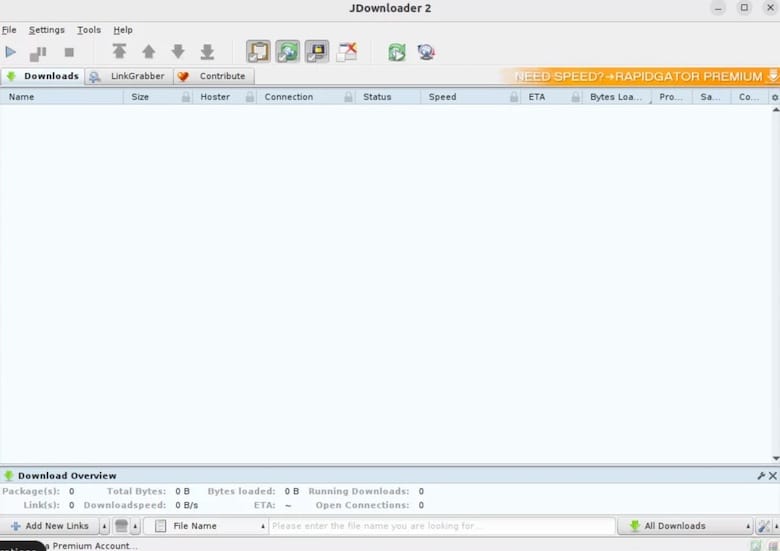
Essential Settings
Configure these critical settings to optimize JDownloader’s performance:
- Download Directory Setup:
- Navigate to Settings → General
- Under “Download Directory,” specify your preferred location for downloaded files
- Consider creating separate directories for different content types (documents, media, archives)
- Connection Settings:
- Go to Settings → Connection Manager
- Adjust the maximum number of simultaneous downloads based on your internet bandwidth
- For standard broadband connections, 2-3 concurrent downloads typically work well
- Set download speed limits if needed to prevent network congestion
- Package Handling Preferences:
- Access Settings → Packagizer
- Create rules for how JDownloader organizes different file types
- Configure automatic extraction of compressed files
- Set up file renaming patterns for better organization
- Interface Customization:
- Adjust the theme and appearance under Settings → Graphical User Interface
- Configure notification preferences to alert you about completed downloads
- Set JDownloader to start automatically with your system if desired
These settings greatly enhance your experience with JDownloader, creating a personalized download environment that meets your specific needs.
Advanced Configuration Options
For power users looking to maximize JDownloader’s capabilities on Ubuntu 24.04, these advanced configurations unlock the full potential of this versatile download manager.
Plugin Management
JDownloader’s functionality can be extended and customized through its plugin system:
- Installing Additional Plugins:
- Navigate to Settings → Plugin settings
- Browse available plugins or add custom plugin URLs
- Select plugins relevant to your frequently used hosting services
- Installation happens automatically after selection
- Updating Plugins:
- JDownloader updates plugins automatically by default
- To manually check for updates, go to Help → Check for plugin updates
- Set custom update schedules in Settings → Advanced Settings by searching for “update”
- Disabling Unnecessary Plugins:
- Streamline performance by disabling unused plugins
- Go to Settings → Plugin settings
- Uncheck plugins for services you don’t use
- This reduces memory usage and improves startup time
Download Scheduling
Control when and how JDownloader utilizes your network bandwidth:
- Setting Time Windows:
- Access Settings → Scheduler
- Create new schedules with specific active hours
- Configure whether downloads should pause, stop, or continue during defined periods
- Set different schedules for weekdays and weekends
- Speed Limitations:
- Define time-based speed restrictions
- Navigate to Settings → Connection Manager
- Create speed profiles for different times of day
- For example, limit downloads to 50% bandwidth during work hours and allow full speed overnight
- Queue Management:
- Prioritize important downloads with right-click → Set Priority
- Configure package sequencing by dragging items in the download list
- Set conditions for when packages should start downloading
These advanced configurations transform JDownloader from a simple download utility into a sophisticated system that intelligently manages your downloads according to customized rules and schedules.
Practical Usage Guide
Now that JDownloader is installed and configured on your Ubuntu 24.04 system, let’s explore how to use it effectively for everyday downloading tasks.
Adding Download Links
JDownloader offers several methods for adding download links to your queue:
- Link Collection Methods:
- Direct Copy-Paste: Copy links to your clipboard, and JDownloader’s clipboard monitoring will automatically detect and add them to the LinkGrabber
- Manual Addition: Click “Add new links” in the LinkGrabber tab, paste URLs, and click “Continue”
- Browser Integration: Install browser extensions that send links directly to JDownloader
- Drag and Drop: Drag links from your browser directly into the JDownloader window
- Using the LinkGrabber:
- The LinkGrabber acts as a staging area before actual downloading begins
- It analyzes links, identifying file names, sizes, and types
- You can select which files to download from complex pages
- Filter files by size, type, or name using the filter panel
- Right-click on items for additional options, including preview when available
- Container File Support:
- JDownloader supports container formats like DLC, CCF, and RSDF
- These containers hold multiple encrypted links in a single file
- To use them, simply open the container file with JDownloader or drag it into the application window
- JDownloader decrypts the container and adds all included links to the LinkGrabber
Managing Downloads
Once your links are added, efficient download management becomes crucial:
- Starting and Stopping Downloads:
- Click “Start Downloads” to begin processing the download queue
- Use the pause button to temporarily halt all downloads
- Right-click individual downloads to pause, stop, or restart them
- The status column shows the current state of each download
- Prioritizing Downloads:
- Right-click any package and select “Set Priority” to move it up or down the queue
- Drag and drop packages to reorder them manually
- Use the “Force Download” option to start a specific download immediately, regardless of queue position
- Archive Extraction Settings:
- JDownloader can automatically extract compressed files after download
- Configure extraction settings under Settings → Extraction
- Set password lists for protected archives
- Define what happens to archive files after extraction (keep, delete, move)
- File Organization Options:
- Create rules in the Packagizer to automatically organize downloads
- Sort downloads by file type into different folders
- Rename files based on patterns
- Set up post-processing actions for different file types
These practical techniques help you harness JDownloader’s full capabilities, transforming it from a simple download tool into a comprehensive download management system.
Updating JDownloader
Keeping JDownloader updated on your Ubuntu 24.04 system ensures access to the latest features, security fixes, and support for new download hosts.
Automatic Update Configuration
By default, JDownloader is configured to update automatically, but you can customize this behavior:
- Navigate to Settings → Advanced Settings
- Search for “updater”
- Modify these key settings:
- “Auto update enabled” – Toggle automatic updates
- “Silent updates” – Update without notifications
- “Update check interval” – Set how often JDownloader checks for updates
For optimal security and performance, keeping automatic updates enabled is recommended.
Manual Update Process
If you prefer to control when updates are applied:
- Go to Help → Check for updates
- JDownloader will check for available updates
- If updates are found, you’ll be prompted to install them
- Click “Yes” to proceed with the update
- JDownloader will restart automatically to apply changes
The update process typically takes only a few minutes, depending on your internet connection speed.
Troubleshooting Update Failures
If updates fail to apply correctly:
- Check your internet connection
- Ensure JDownloader has proper write permissions to its installation directory
- Try closing and reopening JDownloader
- If problems persist, you can download the latest version and reinstall
Uninstalling JDownloader
If you need to remove JDownloader from your Ubuntu 24.04 system, following the proper uninstallation process ensures a clean removal without leaving behind unnecessary files.
Complete Removal Process
The uninstallation method depends on how you initially installed JDownloader:
- For Official Script Installations:
- JDownloader doesn’t include a dedicated uninstaller
- Remove the installation directory manually:
rm -rf ~/.jd2 - Or if you installed to a custom location:
rm -rf /path/to/jdownloader
- For Flatpak Installations:
- Use the following command:
flatpak uninstall org.jdownloader.JDownloader - To also remove unused dependencies:
flatpak uninstall --unused
- Use the following command:
Cleaning up Configuration Files
To ensure a complete removal, also delete JDownloader’s configuration files:
- Remove the JDownloader configuration directory:
rm -rf ~/.config/jdownloader - Check for and remove any remaining data:
rm -rf ~/.local/share/jdownloader - Clear any remaining cache files:
rm -rf ~/.cache/jdownloader
Removing Desktop Entries
Delete JDownloader’s desktop integration components:
- Remove the desktop shortcut file:
rm -f ~/.local/share/applications/JDownloader.desktop - Update your desktop database to reflect the changes:
update-desktop-database ~/.local/share/applications
Following these steps ensures JDownloader is completely removed from your Ubuntu 24.04 system, freeing up disk space and removing any lingering components.
Congratulations! You have successfully installed JDownloader. Thanks for using this tutorial for installing the JDownloader on the Ubuntu 24.04 LTS system. For additional help or useful information, we recommend you check the official JDownloader website.