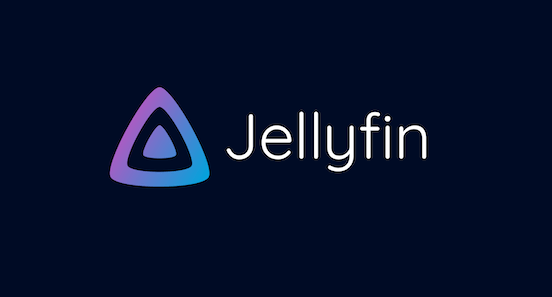
In this tutorial, we will show you how to install Jellyfin on CentOS 8. For those of you who didn’t know, Jellyfin is an open-source media streaming tool that allows you to build your own home media systems, such as your personal Netflix or Plex. With Jellyfin you organize your media content (book, movies, music, etc.) and stream to any device from your own server, with no strings attached. Jellyfin supports GNU/Linux, macOS, and Microsoft Windows operating systems.
This article assumes you have at least basic knowledge of Linux, know how to use the shell, and most importantly, you host your site on your own VPS. The installation is quite simple and assumes you are running in the root account, if not you may need to add ‘sudo‘ to the commands to get root privileges. I will show you the step-by-step installation of the Jellyfin open-source media stream on CentOS 8.
Prerequisites
- A server running one of the following operating systems: CentOS 8.
- It’s recommended that you use a fresh OS install to prevent any potential issues.
- SSH access to the server (or just open Terminal if you’re on a desktop).
- A
non-root sudo useror access to theroot user. We recommend acting as anon-root sudo user, however, as you can harm your system if you’re not careful when acting as the root.
Install Jellyfin on CentOS 8
Step 1. First, let’s start by ensuring your system is up-to-date.
sudo dnf update
Step 2. Installing Epel and RPM Fusion Repository.
You are required to install EPEL (Extra Packages for Enterprise Linux) and RPM Fusion repository on your system:
sudo dnf install epel-release sudo dnf install https://mirrors.rpmfusion.org/free/el/rpmfusion-free-release-8.noarch.rpm https://mirrors.rpmfusion.org/nonfree/el/rpmfusion-nonfree-release-8.noarch.rpm
Step 3. Installing SDL2 Library.
Run the following command below to install it:
sudo dnf install SDL2
Step 4. Installing FFmpeg.
Now we install FFmpeg by using dnf the command:
sudo dnf install ffmpeg ffmpeg-devel
Step 5. Installing Jellyfin on CentOS 8.
Now download and install Jellyfin-server and Jellyfin-web rpm package:
### Jellyfin server ### wget https://repo.jellyfin.org/releases/server/centos/versions/stable/server/10.6.4/jellyfin-server-10.6.4-1.el7.x86_64.rpm ### jellyfin-web ### wget https://repo.jellyfin.org/releases/server/centos/versions/stable/web/10.6.4/jellyfin-web-10.6.4-1.el7.noarch.rpm
Next, install the Jellyfin server package and Jellyfin web packages:
sudo dnf localinstall jellyfin-server-*.rpm sudo dnf localinstall jellyfin-web-*.rpm
Once done, start and enable the Jellyfin service:
sudo systemctl enable jellyfin sudo systemctl start jellyfin
Step 6. Configure Firewall.
If you have a firewall enabled, you should allow connections to the server through the port 8096:
sudo firewall-cmd --zone=public --add-port=8096/tcp --permanent
Step 7. Accessing Jellyfin Web Interface on CentOS.
The web-based management interface is available at port 8096. You can access the Jellyfin web interface via the following URL:
http://localhost:8096
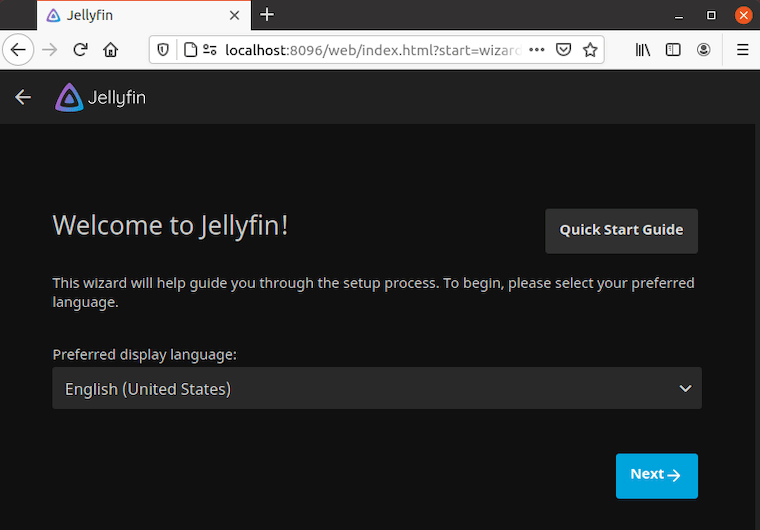
Congratulations! You have successfully installed Jellyfin. Thanks for using this tutorial for installing the Jellyfin open-source media stream on your CentOS 8 system. For additional help or useful information, we recommend you to check the official Jellyfin website.