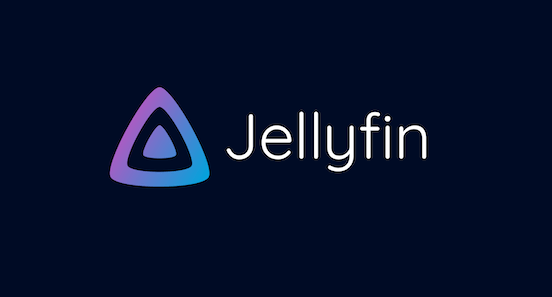
In this tutorial, we will show you how to install Jellyfin Media Server on Debian 11. For those of you who didn’t know, Jellyfin is an open-source media streaming system that allows you to manage and stream your media. With Jellyfin, you can organize and share your Media files, TV Shows, Music, and Photos from the web-based interface. Jellyfin can be installed on Linux, macOS, and Windows.
This article assumes you have at least basic knowledge of Linux, know how to use the shell, and most importantly, you host your site on your own VPS. The installation is quite simple and assumes you are running in the root account, if not you may need to add ‘sudo‘ to the commands to get root privileges. I will show you the step-by-step installation of the Jellyfin on a Debian 11 (Bullseye).
Prerequisites
- A server running one of the following operating systems: Debian 11 (Bullseye).
- It’s recommended that you use a fresh OS install to prevent any potential issues.
- SSH access to the server (or just open Terminal if you’re on a desktop).
- A
non-root sudo useror access to theroot user. We recommend acting as anon-root sudo user, however, as you can harm your system if you’re not careful when acting as the root.
Install Jellyfin Media Server on Debian 11 Bullseye
Step 1. Before running the tutorial below, it’s important to make sure your system is up to date by running the following apt commands in the terminal:
sudo apt update sudo apt upgrade sudo apt install apt-transport-https ca-certificates gnupg2 curl git
Step 2. Installing Jellyfin Media Server on Debian 10.
Now we add the Jellyfin repository to your system:
echo "deb [arch=$( dpkg --print-architecture )] https://repo.jellyfin.org/debian buster main" | tee /etc/apt/sources.list.d/jellyfin.list
Next, add the GPG key with the following command:
wget -O - https://repo.jellyfin.org/jellyfin_team.gpg.key | apt-key add -
Finally, run the below command to automatically install Jellyfin on your Debian system:
sudo apt update sudo apt install jellyfin
Now Jellyfin media server is installed, we can check its status with:
sudo systemctl status jellyfin
Step 3. Accessing Jellyfin Web Interface.
Once successfully Install Jellyfin media server is installed, access the Jellyfin web interface via the following URL http://localhost:8096/web/. You should see the following page:
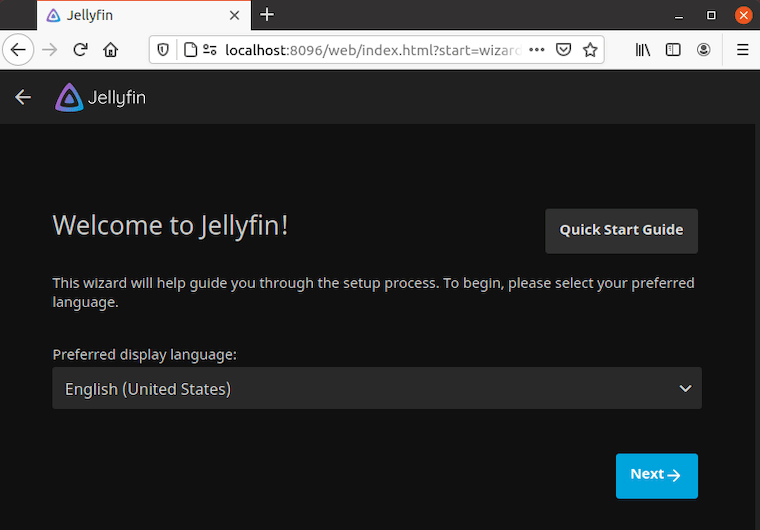
Congratulations! You have successfully installed Jellyfin. Thanks for using this tutorial for installing the latest version of the Jellyfin media server on the Debian system. For additional help or useful information, we recommend you check the official Jellyfin website.