How To Install Jellyfin on openSUSE
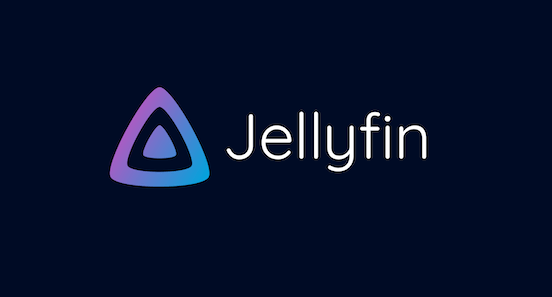
In this tutorial, we will show you how to install Jellyfin on openSUSE. Jellyfin serves as a media server that allows you to organize, manage, and stream audio and video to a variety of devices. Born from a fork of Emby’s last open-source release, Jellyfin is designed with privacy in mind, meaning it does not include any tracking, telemetry, or advertising. It supports a wide range of media formats and features user-friendly interfaces that can be accessed from web browsers, mobile apps, and even dedicated TV applications.
The platform is highly extensible, supporting plugins for additional functionality, and offers tools for live TV management, DVR capabilities, and extensive metadata fetching. Jellyfin’s ability to transcode media on the fly makes it an excellent choice for diverse home networks, ensuring compatibility across all devices.
This article assumes you have at least basic knowledge of Linux, know how to use the shell, and most importantly, you host your site on your own VPS. The installation is quite simple and assumes you are running in the root account, if not you may need to add ‘sudo‘ to the commands to get root privileges. I will show you the step-by-step installation of the Jellyfin media server on openSUSE.
Prerequisites
- A server running one of the following operating systems: openSUSE (Leap or Tumbleweed)
- It’s recommended that you use a fresh OS install to prevent any potential issues.
- You will need access to the terminal to execute commands. openSUSE provides the Terminal application for this purpose. It can be found in your Applications menu.
- You’ll need an active internet connection to download Inkscape and its dependencies.
- You’ll need administrative (root) access or a user account with sudo privileges.
Install Jellyfin on openSUSE
Step 1. Setting Up Your Environment.
First, ensure that your openSUSE system is up to date. This can be done by opening a terminal and running the following commands:
sudo zypper refresh sudo zypper update
These commands refresh the list of available packages and update your system to the latest versions, ensuring compatibility with the Jellyfin installation.
Step 2. Installing Required Dependencies
Jellyfin requires certain dependencies to function properly on openSUSE. To install these dependencies, execute the following command:
sudo zypper install ffmpeg fontconfig
Step 3. Installing Jellyfin on openSUSE.
To install Jellyfin on openSUSE, you need to add the official Jellyfin repository to your system. Run the following command to add the repository:
sudo zypper addrepo https://download.opensuse.org/repositories/home:playablepliable/openSUSE_Tumbleweed/home:playablepliable.repo
With the Jellyfin repository added, you can now proceed with the installation. Execute the following command to install Jellyfin:
sudo zypper install jellyfin-media-player
The package manager will resolve any additional dependencies and install Jellyfin on your openSUSE system.
Once the installation is complete, you need to start the Jellyfin service and enable it to automatically start at system boot. Use the following commands:
sudo systemctl start jellyfin sudo systemctl enable jellyfin
Step 4. Accessing Jellyfin Web UI.
After installation, access the Jellyfin web interface by navigating to http://your-server-ip:8096 from any web browser. The initial setup wizard will guide you through configuring the basic settings, such as creating an admin account and setting up your media libraries.
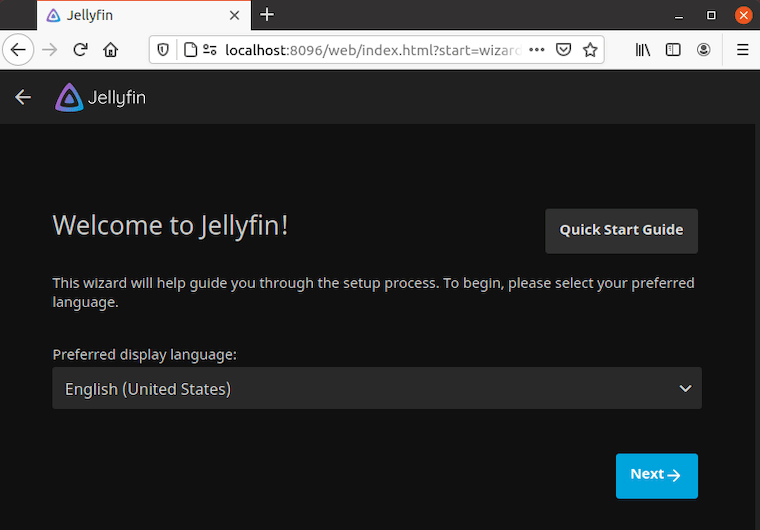
Step 5. Troubleshooting Common Installation Issues
If you encounter any issues during the installation or setup of Jellyfin on openSUSE, here are a few common problems and their solutions:
- Jellyfin Service Fails to Start
If the Jellyfin service fails to start, check the log files for any error messages. You can view the Jellyfin logs by running the following command:
sudo journalctl -u jellyfin
Look for any error messages or indications of missing dependencies. Ensure that you have installed all the required packages and dependencies mentioned in the installation steps.
- Firewall Blocking Access
If you’re unable to access the Jellyfin web interface from another device on your network, it could be due to firewall restrictions. Make sure that the firewall on your openSUSE system allows incoming traffic on port 8096 (or the port you configured for Jellyfin). You can use the following command to open the necessary port:
sudo firewall-cmd --permanent --add-port=8096/tcp sudo firewall-cmd --reload
- Media Files Not Detected
If Jellyfin fails to detect your media files, double-check the directory paths you specified when setting up media libraries. Ensure that the Jellyfin user has the necessary permissions to access and read the media files. You can also try manually refreshing the media libraries from the Jellyfin web interface.
Congratulations! You have successfully installed Jellyfin. Thanks for using this tutorial for installing the Jellyfin media server on your openSUSE system. For additional or useful information, we recommend you check the official Jellyfin website.