
In this tutorial, we will show you how to install Jenkins on your Debian 10. For those of you who didn’t know, Jenkins is an open-source continuous integration tool written in Java. Jenkins provides continuous integration services for software development. It is a server-based system running in a servlet container such as Apache Tomcat. It supports SCM tools including AccuRev, CVS, Subversion, Git, Mercurial, Perforce, Clearcase, and RTC, and can execute Apache Ant and Apache Maven-based projects as well as arbitrary shell scripts and Windows batch commands.
This article assumes you have at least basic knowledge of Linux, know how to use the shell, and most importantly, you host your site on your own VPS. The installation is quite simple and assumes you are running in the root account, if not you may need to add ‘sudo‘ to the commands to get root privileges. I will show you through the step-by-step installation of Jenkins on a Debian 10 (Buster) server.
Prerequisites
- A server running one of the following operating systems: Debian 10 (Buster).
- It’s recommended that you use a fresh OS install to prevent any potential issues.
- A
non-root sudo useror access to theroot user. We recommend acting as anon-root sudo user, however, as you can harm your system if you’re not careful when acting as the root.
Install Jenkins on Debian 10
Step 1. Before we install any software, it’s important to make sure your system is up to date by running the following apt commands in the terminal:
sudo apt update sudo apt upgrade
Step 2. Installing Java.
Jenkins requires Java 8 or Java 11. Here, I will install the default JRE package:
sudo apt install default-jdk
Verify the Java version:
java -version
Step 3. Installing Jenkins on Debian 10.
First, download and import the Jenkins repository GPG keys:
wget -q -O - https://pkg.jenkins.io/debian/jenkins.io.key | sudo apt-key add -
Next, run the following command to add the Jenkins repository to your system:
sudo sh -c 'echo deb http://pkg.jenkins.io/debian-stable binary/ > /etc/apt/sources.list.d/jenkins.list'
Then, install the Jenkins package using the apt command:
sudo apt update sudo apt install jenkins
Enable and start the Jenkins service by executing:
sudo systemctl enable --now jenkins
Step 5. Accessing Jenkins.
Jenkins will be available on HTTP port 8080 by default. Open your favorite browser and navigate to http://your-domain.com:8080 or http://your-server-ip-address:8080 and complete the required steps to finish the installation. If you are using a firewall, please open port 8080 to enable access to the control panel. Default installation password can be found /var/lib/jenkins/secrets/initialAdminPassword as shown in the below image.
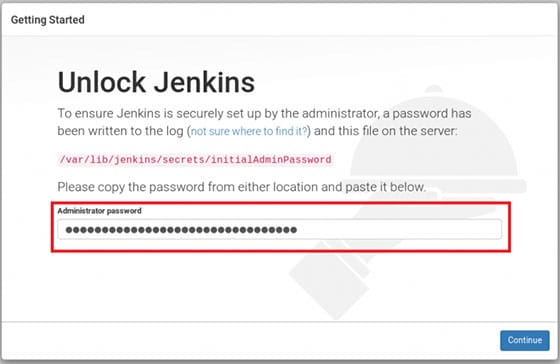
Congratulations! You have successfully installed Jenkins. Thanks for using this tutorial for installing Jenkins on Debian 10 (Buster) system. For additional help or useful information, we recommend you to check the official Jenkins website.