
In this tutorial, we will show you how to install Jenkins on Debian 11. For those of you who didn’t know, Jenkins is an automation server and continuous integration tool. It provides a number of plugins for building deployments and automation for your applications. It is written in Java used by software developers to automate different aspects of building, testing, delivering, and deploying software applications.
This article assumes you have at least basic knowledge of Linux, know how to use the shell, and most importantly, you host your site on your own VPS. The installation is quite simple and assumes you are running in the root account, if not you may need to add ‘sudo‘ to the commands to get root privileges. I will show you through the step-by-step installation of the Jenkins on a Debian 11 (Bullseye).
Prerequisites
- A server running one of the following operating systems: Debian 11 (Bullseye).
- It’s recommended that you use a fresh OS install to prevent any potential issues.
- A
non-root sudo useror access to theroot user. We recommend acting as anon-root sudo user, however, as you can harm your system if you’re not careful when acting as the root.
Install Jenkins on Debian 11 Bullseye
Step 1. Before we install any software, it’s important to make sure your system is up to date by running the following apt commands in the terminal:
sudo apt update sudo apt upgrade sudo apt install default-jre gnupg2 apt-transport-https wget
Step 2. Installing Java.
Run the following command to install Java to your Debian system:
sudo apt install default-jre default-jdk
You can verify the installation of Java by running the command below:
java -version
Step 3. Installing Jenkins on Debian 11.
By default, Jenkins is not available on the Debian 11 base repository. Now we to add the Jenkins PPA to your system using the following command below:
echo "deb https://pkg.jenkins.io/debian-stable binary/" | tee /etc/apt/sources.list.d/jenkins.list
Next, add the GPG key to your system:
wget https://pkg.jenkins.io/debian-stable/jenkins.io.key apt-key add jenkins.io.key
Then, update the apt package list and install it:
sudo apt update sudo apt install jenkins
The Jenkins service should automatically start on the installation of Jenkins. To verify the status of the Jenkins service, type the below command:
sudo systemctl status jenkins
Step 4. Configure Firewall.
Now we configure the firewall for the Jenkins server:
sudo ufw allow 8080 sudo ufw enable
Step 5. Accessing Jenkins Web Interface.
Once successfully installed, open your web browser and type the URL http://your-server-ip-address:8080. You should see the following page:
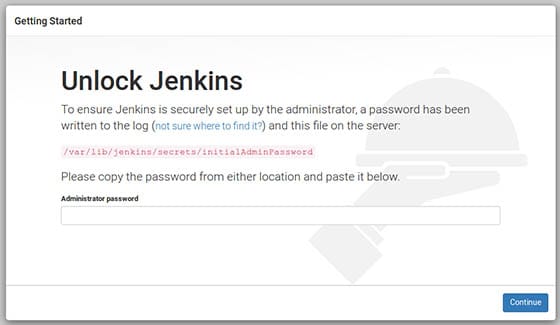
Execute the following command to get the password:
cat /var/lib/jenkins/secrets/initialAdminPassword
Next, copy the password and paste it into the Administrator password field to unlock and start the setup.
Congratulations! You have successfully installed Jenkins. Thanks for using this tutorial for installing the latest version of the Jenkins on Debian 11 Bullseye. For additional help or useful information, we recommend you check the official Jenkins website.