How To Install Jenkins on Debian 12

In this tutorial, we will show you how to install Jenkins on Debian 12. For those of you who didn’t know, Jenkins is an open-source automation server, that plays a pivotal role in automating the CI/CD pipeline, enabling developers to focus on innovation rather than repetitive tasks.
This article assumes you have at least basic knowledge of Linux, know how to use the shell, and most importantly, you host your site on your own VPS. The installation is quite simple and assumes you are running in the root account, if not you may need to add ‘sudo‘ to the commands to get root privileges. I will show you step-by-step install the Jenkins on a Debian 12 (Bookworm).
Prerequisites
- A server running one of the following operating systems: Debian 12 (Bookworm).
- It’s recommended that you use a fresh OS install to prevent any potential issues.
- SSH access to the server (or just open Terminal if you’re on a desktop).
- An active internet connection. You’ll need an internet connection to download the necessary packages and dependencies for Jenkins.
- A
non-root sudo useror access to theroot user. We recommend acting as anon-root sudo user, however, as you can harm your system if you’re not careful when acting as the root.
Install Jenkins on Debian 12 Bookworm
Step 1. Before we install any software, it’s important to make sure your system is up to date by running the following apt commands in the terminal:
sudo apt update
This command will refresh the repository, allowing you to install the latest versions of software packages.
Step 2. Installing OpenJDK.
Jenkins requires Java to run. You can install OpenJDK 11 by running the following command:
sudo apt install openjdk-11-jdk
Step 3. Installing Jenkins on Debian 12.
With Java in place, we’ll proceed with the installation of Jenkins on Debian 12. Jenkins provides a dedicated repository to ensure easy access to the latest releases. Now add the official Jenkins repository to your system’s sources.list file:
wget -q -O - https://pkg.jenkins.io/debian-stable/jenkins.io.key | sudo apt-key add - sudo sh -c 'echo deb http://pkg.jenkins.io/debian-stable binary/ > /etc/apt/sources.list.d/jenkins.list'
After adding the repository, update the package list and install Jenkins by running the following commands:
sudo apt update sudo apt install jenkins
Once the installation is complete, start the Jenkins service by running the following command:
sudo systemctl start jenkins sudo systemctl enable jenkins
Step 4. Accessing Jenkins Web Interface.
Jenkins is now up and running! Open your web browser and access the Jenkins web interface using the following URL:
http://your_server_ip_or_domain:8080
You should see the Jenkins login page.
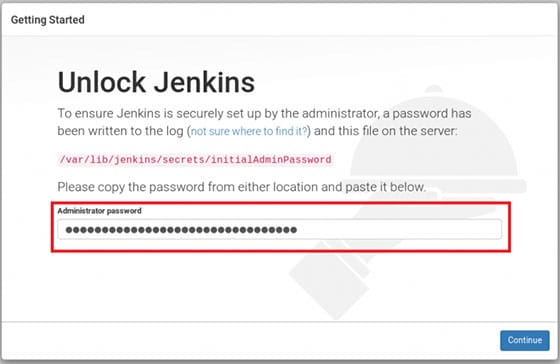
To unlock Jenkins, retrieve the administrator password from your Debian 12 system:
sudo cat /var/lib/jenkins/secrets/initialAdminPassword
Copy the password and paste it into the Jenkins setup wizard.
Congratulations! You have successfully installed Jenkins. Thanks for using this tutorial to install Jenkins on Debian 12 Bookworm. For additional help or useful information, we recommend you check the official Jenkins website.