How To Install Jenkins on Ubuntu 22.04 LTS

In this tutorial, we will show you how to install Jenkins on Ubuntu 22.04 LTS. For those of you who didn’t know, Jenkins is an open-source automation server that automates the repetitive technical tasks involved in the continuous integration and delivery of software. Jenkins is easy to install and Java-based, moreover, it can be configured easily by using the web interface.
This article assumes you have at least basic knowledge of Linux, know how to use the shell, and most importantly, you host your site on your own VPS. The installation is quite simple and assumes you are running in the root account, if not you may need to add ‘sudo‘ to the commands to get root privileges. I will show you the step-by-step installation of Jenkins on Ubuntu 22.04 (Jammy Jellyfish). You can follow the same instructions for Ubuntu 22.04 and any other Debian-based distribution like Linux Mint, Elementary OS, Pop!_OS, and more as well.
Prerequisites
- A server running one of the following operating systems: Ubuntu 22.04, 20.04, and any other Debian-based distribution like Linux Mint.
- It’s recommended that you use a fresh OS install to prevent any potential issues.
- SSH access to the server (or just open Terminal if you’re on a desktop).
- A
non-root sudo useror access to theroot user. We recommend acting as anon-root sudo user, however, as you can harm your system if you’re not careful when acting as the root.
Install Jenkins on Ubuntu 22.04 LTS Jammy Jellyfish
Step 1. First, make sure that all your system packages are up-to-date by running the following apt commands in the terminal.
sudo apt update sudo apt upgrade sudo apt install software-properties-common apt-transport-https wget ca-certificates gnupg2 ubuntu-keyring
Step 2. Installing Java.
Jenkins requires Java to run and therefore we need to install the Java Runtime Environment:
sudo apt install openjdk-11-jre
Then verify if the installation succeeded by running:
java -version
Step 3. Installing Jenkins on Ubuntu 22.04.
By default, Jenkins is not available on Ubuntu 22.04 base repository. Now run the following command below to add the Jenkins repository to your Ubuntu system:
echo "deb https://pkg.jenkins.io/debian-stable binary/" | sudo tee /etc/apt/sources.list.d/jenkins.list
Next, import the GPG key:
wget -q -O - https://pkg.jenkins.io/debian-stable/jenkins.io.key | sudo apt-key add -
After the repository is enabled, now install the latest version of Jenkins using the below command:
sudo apt update sudo apt install jenkins
Once successfully installed, enable Jenkins (to start automatically upon system boot), start, and verify the status using the commands below:
sudo systemctl enable jenkins sudo systemctl start jenkins sudo systemctl status jenkins
Step 4. Configure Firewall.
Ubuntu 22.04 has ufw a firewall running by default. Enable connection through ports 8080:
sudo ufw allow 8080 sudo ufw allow OpenSSH sudo ufw enable sudo ufw status
Step 5. Accessing Jenkins Web Interface.
Once successfully installed, open a web browser on your system and type the server’s IP in the address bar. You will get the default Jenkins page:
http://your-server-ip-address:8080
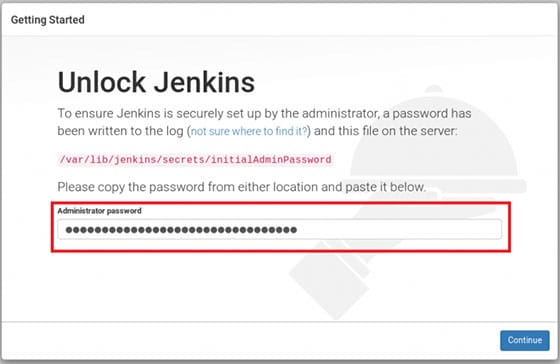
Find your password using the following command, it will print out your password:
sudo cat /var/lib/jenkins/secrets/initialAdminPassword
Copy the 32-character alphanumeric password from the terminal and paste it into the Administrator password field, then click Continue.
Congratulations! You have successfully installed Jenkins. Thanks for using this tutorial for installing the Jenkins on Ubuntu 22.04 LTS Jammy Jellyfish system. For additional help or useful information, we recommend you check the official Jenkins website.