
In this tutorial, we will show you how to install JFrog Artifactory on Ubuntu 20.04 LTS. For those of you who didn’t know, JFrog Artifactory is a universal solution that can help you store, manage, and distribute all your binary artifacts and packages in a centralized, secure location. From Docker images and npm packages to Maven artifacts and NuGet packages, Artifactory supports a wide range of package formats and build tools.
This article assumes you have at least basic knowledge of Linux, know how to use the shell, and most importantly, you host your site on your own VPS. The installation is quite simple and assumes you are running in the root account, if not you may need to add ‘sudo‘ to the commands to get root privileges. I will show you the step-by-step installation of the JFrog open-source repository management on Ubuntu 20.04 (Focal Fossa). You can follow the same instructions for Ubuntu 18.04, 16.04, and any other Debian-based distribution like Linux Mint.
Prerequisites
Before diving into the installation process, ensure that your system meets the necessary requirements:
- A server running one of the following operating systems: Ubuntu 20.04, 18.04, 16.04, and any other Debian-based distribution like Linux Mint.
- It’s recommended that you use a fresh OS install to prevent any potential issues.
- Stable internet connection.
- SSH access to the server (or just open Terminal if you’re on a desktop).
- You’ll need a non-root user account with sudo privileges to run the installation commands.
Install JFrog Artifactory on Ubuntu 20.04 LTS Focal Fossa
Step 1. Update and Upgrade the System.
To ensure a smooth installation, it is essential to update your system packages to the latest versions. Run the following commands in your terminal:
sudo apt update sudo apt upgrade
This step ensures your system is prepared for the new software packages.
Step 2. Installing Java.
JFrog Artifactory requires Java to run. Install OpenJDK, a widely used and compatible Java Development Kit. Execute the following commands:
sudo apt install openjdk-11-jdk
Verify the Java installation:
java -version
You should see the installed Java version displayed, confirming a successful installation.
Step 3. Installing JFrog Artifactory on Ubuntu 20.04.
To install JFrog Artifactory, you need to add the official repository to your system. This step is crucial, as the package is not available in the standard Ubuntu repositories. Run the following command to add the repository:
echo "deb https://jfrog.bintray.com/artifactory-debs bionic main" | tee /etc/apt/sources.list.d/jfrog.list
Next, import the GPG key with the following command:
wget -qO - https://api.bintray.com/orgs/jfrog/keys/gpg/public.key | apt-key add -
Once the repository is added, update the repository and install JFrog using the following command below:
sudo apt update sudo apt install jfrog-artifactory-oss
During the installation process, you may be prompted to confirm the installation or accept any required dependencies. Review the information carefully and proceed with the installation.
After installation, start and enable the Artifactory service to ensure it runs automatically on system boot. Run the following commands:
sudo systemctl start artifactory sudo systemctl enable artifactory sudo systemctl status artifactory
Step 4. Configure Firewall.
To access the Artifactory web interface, you need to open the necessary port in your firewall. Run the following commands to allow incoming traffic on port 8081:
sudo ufw allow 8081/tcp sudo ufw reload
Step 5. Accessing JFrog Web Interface.
Once successfully installed, now open your web browser and type the URL http://your-ip-address:8081/artifactory. You will be redirected to the following page:
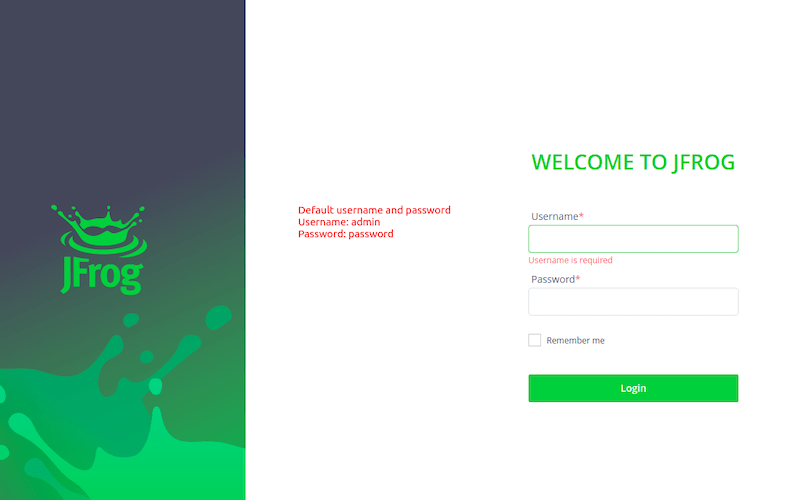
Change the default password immediately to ensure the security of your Artifactory instance. You can also set up the base URL to match your domain name.
Congratulations! You have successfully installed JFrog. Thanks for using this tutorial for installing the JFrog Artifactory open-source repository management on Ubuntu 20.04 LTS Focal Fossa system. For additional help or useful information, we recommend you check the official JFrog website.