How To Install Jitsi Meet on Ubuntu 22.04 LTS
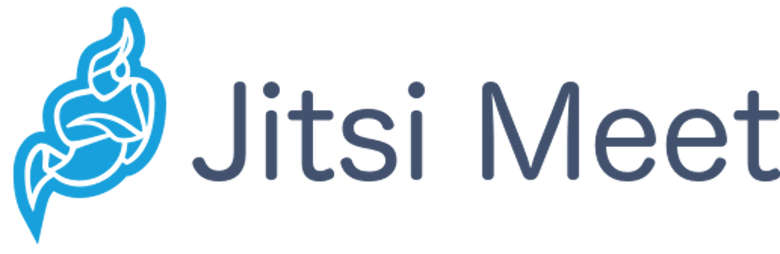
In this tutorial, we will show you how to install Jitsi Meet on Ubuntu 22.04 LTS. For those of you who didn’t know, Jitsi Meet is an open source video conferencing service. Another advantage of Jisti over other video telephony applications is that you do not have to register to use it and that you do not even have to download and install any software. Jitsi can be used directly via the browser. This makes it particularly easy to use.
This article assumes you have at least basic knowledge of Linux, know how to use the shell, and most importantly, you host your site on your own VPS. The installation is quite simple and assumes you are running in the root account, if not you may need to add ‘sudo‘ to the commands to get root privileges. I will show you the step-by-step installation of the Jitsi Meet on Ubuntu 22.04 (Jammy Jellyfish). You can follow the same instructions for Ubuntu 22.04 and any other Debian-based distribution like Linux Mint, Elementary OS, Pop!_OS, and more as well.
Prerequisites
- A server running one of the following operating systems: Ubuntu 22.04, 20.04, and any other Debian-based distribution like Linux Mint.
- It’s recommended that you use a fresh OS install to prevent any potential issues.
- SSH access to the server (or just open Terminal if you’re on a desktop).
- A
non-root sudo useror access to theroot user. We recommend acting as anon-root sudo user, however, as you can harm your system if you’re not careful when acting as the root.
Install Jitsi Meet on Ubuntu 22.04 LTS Jammy Jellyfish
Step 1. First, make sure that all your system packages are up-to-date by running the following apt commands in the terminal.
sudo apt update sudo apt upgrade sudo apt install wget apt-transport-https gnupg2
Step 2. Installing Jitsi Meet on Ubuntu 22.04.
By default, the Jitsi Meet is not available on Ubuntu 22.04 base repository. Now run the following command below to add the Jitsi Meet repository to your Ubuntu system:
echo 'deb [signed-by=/usr/share/keyrings/jitsi-keyring.gpg] https://download.jitsi.org stable/' | sudo tee /etc/apt/sources.list.d/jitsi-stable.list > /dev/null
Next, import the GPG key:
curl https://download.jitsi.org/jitsi-key.gpg.key | sudo sh -c 'gpg --dearmor > /usr/share/keyrings/jitsi-keyring.gpg'
After the repository is enabled, now install the latest version of Jitsi Meet using the below command:
sudo apt update sudo apt install jitsi-meet
During installation, you will be required to enter the host name set:
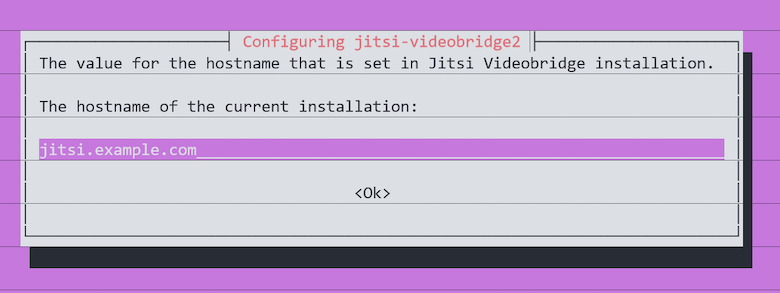
When you get a “Configuring Jitsi-meet-web-config” window, select the “Generate a new Self-signed certificate” option. In my case I will select first option:
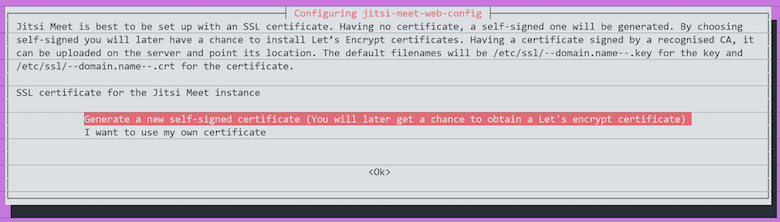
After successful installation and setup, to check the Jitsi Meet service status use:
sudo systemctl status jitsi-videobridge2
Step 3. Configuring the Firewall.
Now we set up an Uncomplicated Firewall (UFW) with Jitsi Meet to allow public access. Run the following ufw commands to open these ports:
sudo ufw allow 80/tcp sudo ufw allow 443/tcp sudo ufw allow 3478/udp sudo ufw allow 5349/tcp sudo ufw allow 10000/udp
Step 4. Generate a Let’s Encrypt SSL Certificate.
Jitsi Meet supplies a script to automatically download a TLS certificate for your domain. Run this certificate installation script provided by Jitsi Meet with the following command:
sudo apt install certbot sudo /usr/share/jitsi-meet/scripts/install-letsencrypt-cert.sh
Step 5. Accessing Jitsi on Web Interface.
Once successfully installed, open your web browser and access the Jitsi Meet Web UI using the URL https://your-IP-addresss. You will be redirected to the following page:
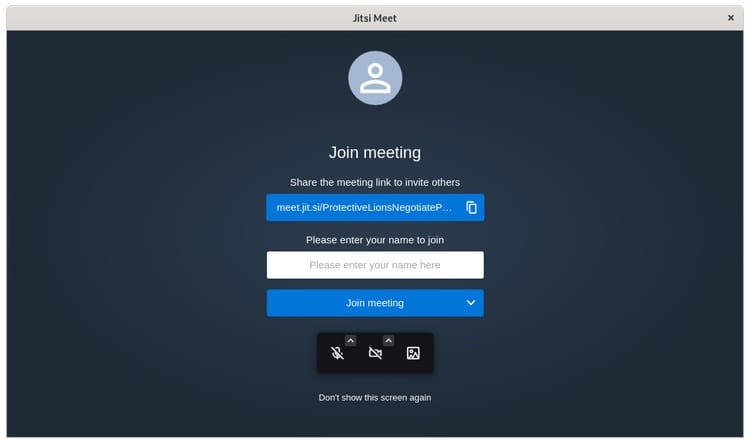
Congratulations! You have successfully installed Jitsi Meet. Thanks for using this tutorial for installing the Jitsi Meet on Ubuntu 22.04 LTS Jammy Jellyfish system. For additional help or useful information, we recommend you check the official Jitsi Meet website.