How To Install Joomla on Fedora 42

Installing Joomla on Fedora 42 provides a robust, secure foundation for your content management system. This comprehensive guide walks you through every step of the installation process, from system preparation to post-installation optimization.
Joomla stands as one of the most popular open-source content management systems worldwide, powering millions of websites across diverse industries. Fedora 42, with its cutting-edge features and enhanced security, creates an ideal hosting environment for Joomla installations. The combination delivers exceptional performance, reliability, and scalability for websites of any size.
Self-hosting Joomla on Fedora 42 offers numerous advantages over managed hosting solutions. You gain complete control over your server environment, customize configurations to meet specific requirements, and avoid recurring hosting fees. Additionally, Fedora’s robust security features and regular updates ensure your Joomla installation remains protected against emerging threats.
This tutorial assumes basic familiarity with Linux command-line operations and system administration concepts. By following this guide, you’ll establish a fully functional Joomla website running on a professionally configured Fedora 42 server. The process typically takes 30-60 minutes, depending on your system specifications and internet connection speed.
Prerequisites and System Requirements
System Requirements
Before beginning the Joomla installation process, ensure your Fedora 42 system meets the minimum hardware requirements. Your server should have at least 2GB of RAM, though 4GB or more is recommended for optimal performance. Storage requirements depend on your anticipated content volume, but allocate a minimum of 20GB of available disk space.
The CPU requirements are relatively modest for basic installations. A dual-core processor handles most small to medium-sized Joomla websites efficiently. However, high-traffic sites or resource-intensive extensions may benefit from additional processing power.
Network connectivity plays a crucial role in both installation and ongoing operations. Ensure your server has a stable internet connection with adequate bandwidth to handle your expected visitor traffic. Consider your hosting environment carefully, whether using a dedicated server, virtual private server, or cloud instance.
Required Software Stack
The LAMP stack (Linux, Apache, MySQL, PHP) forms the foundation for Joomla installations. Apache Web Server serves as the primary web server software, handling HTTP requests and delivering web content to visitors. Its modular architecture and extensive configuration options make it ideal for Joomla hosting.
PHP version compatibility is critical for successful Joomla installation. Joomla 4.x requires PHP 7.4 or later, with PHP 8.2 being the recommended version for optimal performance and security. Ensure your PHP installation includes essential modules like MySQLi, GD, XML, Mbstring, and Zip.
MySQL or MariaDB provides database functionality for storing Joomla content, configuration settings, and user data. MariaDB, being the default database server in Fedora 42, offers excellent compatibility and performance improvements over traditional MySQL installations.
SSL certificate implementation enhances security and improves search engine rankings. While not mandatory for initial testing, plan to implement HTTPS for production environments. Free SSL certificates through Let’s Encrypt provide cost-effective security solutions.
Domain name configuration or IP address setup enables access to your Joomla installation. Configure DNS records properly if using a domain name, or prepare to access the site via IP address during initial setup and testing phases.
Preparing Your Fedora 42 System
Initial System Setup
Begin by updating your Fedora 42 system to ensure all packages are current and security patches are applied. Execute the following command to perform a comprehensive system update:
sudo dnf update -yThis command downloads and installs all available updates, including kernel updates, security patches, and software improvements. The process may take several minutes depending on the number of available updates and your internet connection speed.
Creating a dedicated user account with sudo privileges enhances security by avoiding direct root access for routine administrative tasks. Use the following commands to create a new user:
sudo adduser joomlaadmin
sudo usermod -aG wheel joomlaadminSet a strong password for the new user account:
sudo passwd joomlaadminBasic security hardening includes configuring the firewall, disabling unnecessary services, and implementing fail2ban for intrusion prevention. Enable the firewall and configure essential rules:
sudo systemctl enable firewalld
sudo systemctl start firewalld
sudo firewall-cmd --permanent --add-service=http
sudo firewall-cmd --permanent --add-service=https
sudo firewall-cmd --permanent --add-service=ssh
sudo firewall-cmd --reloadInstalling the LAMP Stack
Apache Web Server installation requires the httpd package from Fedora’s repositories. Install Apache using the DNF package manager:
sudo dnf install httpd -yPHP installation involves multiple packages to ensure full Joomla compatibility. Install PHP and required extensions with a single command:
sudo dnf install php php-mysqlnd php-gd php-xml php-mbstring php-zip php-curl php-json php-intl -yThese PHP modules provide essential functionality for Joomla operations. The MySQLi module enables database connectivity, GD supports image manipulation, XML handles data processing, and Mbstring provides multibyte string support for international content.
MariaDB installation provides robust database functionality for your Joomla site:
sudo dnf install mariadb-server mariadb -yVerify successful installations by checking installed versions:
httpd -v
php -v
mysql --versionConfiguring Services
Service configuration ensures your web server and database start automatically after system reboots. Start and enable Apache:
sudo systemctl start httpd
sudo systemctl enable httpdStart and enable MariaDB:
sudo systemctl start mariadb
sudo systemctl enable mariadbVerify service status to confirm proper operation:
sudo systemctl status httpd
sudo systemctl status mariadbActive services display “active (running)” status. If services fail to start, examine error logs using journalctl -xe to identify and resolve configuration issues.
Test Apache functionality by accessing your server’s IP address through a web browser. You should see the default Fedora Apache welcome page, confirming successful web server installation.
Database Configuration
Securing MariaDB Installation
MariaDB security configuration removes default vulnerabilities and establishes proper authentication mechanisms. Run the security installation script:
sudo mysql_secure_installationThe script presents several security options. Set a strong root password when prompted, removing any existing weak or empty passwords. Choose a password containing uppercase letters, lowercase letters, numbers, and special characters with a minimum length of 12 characters.
Remove anonymous user accounts that pose security risks:
- Answer “Y” to remove anonymous users
- Answer “Y” to disallow remote root login
- Answer “Y” to remove test database
- Answer “Y” to reload privilege tables
These security measures eliminate common attack vectors and establish a secure database foundation for your Joomla installation.
Creating Joomla Database
Access the MariaDB command-line interface using the root account:
sudo mysql -u root -pEnter the root password you established during the security configuration process. The MySQL prompt indicates successful authentication.
Create a dedicated database for your Joomla installation:
CREATE DATABASE joomla CHARACTER SET utf8mb4 COLLATE utf8mb4_unicode_ci;The UTF8MB4 character set provides full Unicode support, including emoji and special characters that may appear in modern web content.
Create a dedicated database user with appropriate privileges:
CREATE USER 'joomlauser'@'localhost' IDENTIFIED BY 'your_secure_password_here';Replace ‘your_secure_password_here’ with a strong, unique password. Avoid using common words, personal information, or predictable patterns.
Grant necessary privileges to the Joomla database user:
GRANT ALL PRIVILEGES ON joomla.* TO 'joomlauser'@'localhost';
FLUSH PRIVILEGES;
EXIT;Database Security Best Practices
Strong password policies protect against brute-force attacks and unauthorized access. Generate passwords using random character combinations, avoiding dictionary words or personal information. Consider using password managers to generate and store complex passwords securely.
Principle of least privilege limits user access to only required functions. The joomlauser account should only access the joomla database, preventing potential security breaches from affecting other databases or system functions.
Regular backup procedures safeguard against data loss from hardware failures, software corruption, or human error. Implement automated backup scripts using mysqldump or similar tools:
mysqldump -u joomlauser -p joomla > joomla_backup_$(date +%Y%m%d).sqlConnection security involves configuring SSL encryption for database communications and restricting access to localhost when possible. Monitor database logs regularly for suspicious activity or unauthorized access attempts.
Downloading and Installing Joomla
Downloading Joomla
Navigate to the official Joomla website to obtain the latest stable release. Always download Joomla from official sources to ensure authenticity and security. Use wget to download directly to your server:
cd /tmp
wget https://downloads.joomla.org/cms//joomla5/5-3-1/Joomla_5-3-1-Stable-Full_Package.zipVerify the download completed successfully by checking file size and integrity. The Joomla package typically ranges from 15-25MB depending on the version and included components.
Alternative download methods include using curl or downloading via web browser and uploading to your server via SCP or SFTP. Choose the method most convenient for your server environment and available tools.
Preparing Installation Directory
Apache’s default document root in Fedora 42 is /var/www/html. Create a dedicated directory for your Joomla installation:
sudo mkdir -p /var/www/html/joomlaExtract the Joomla package to the installation directory:
sudo unzip /tmp/Joomla_5-3-1-Stable-Full_Package -d /var/www/html/joomlaThe extraction process creates the complete Joomla file structure, including core files, templates, components, and modules. Verify extraction success by listing directory contents:
ls -la /var/www/html/joomlaYou should see directories like administrator, cache, components, includes, libraries, modules, plugins, and templates, along with essential files like index.php and configuration.php.dist.
Setting File Permissions
Proper file permissions ensure web server access while maintaining security. Set ownership to the Apache user:
sudo chown -R apache:apache /var/www/html/joomlaConfigure directory permissions to allow Apache read and execute access:
find /var/www/html/joomla -type d -exec chmod 755 {} \;Set file permissions for appropriate read access:
find /var/www/html/joomla -type f -exec chmod 644 {} \;Certain directories require write permissions for Joomla functionality:
sudo chmod -R 777 /var/www/html/joomla/cache
sudo chmod -R 777 /var/www/html/joomla/logs
sudo chmod -R 777 /var/www/html/joomla/tmp
sudo chmod -R 777 /var/www/html/joomla/imagesWhile 777 permissions are necessary for initial installation, consider implementing more restrictive permissions after installation completion for enhanced security.
Web-Based Installation Process
Access the Joomla installation wizard through your web browser. Navigate to:
http://your-server-ip/joomlaReplace “your-server-ip” with your actual server IP address or domain name if configured. The Joomla installation welcome screen should appear, indicating successful file deployment and web server configuration.
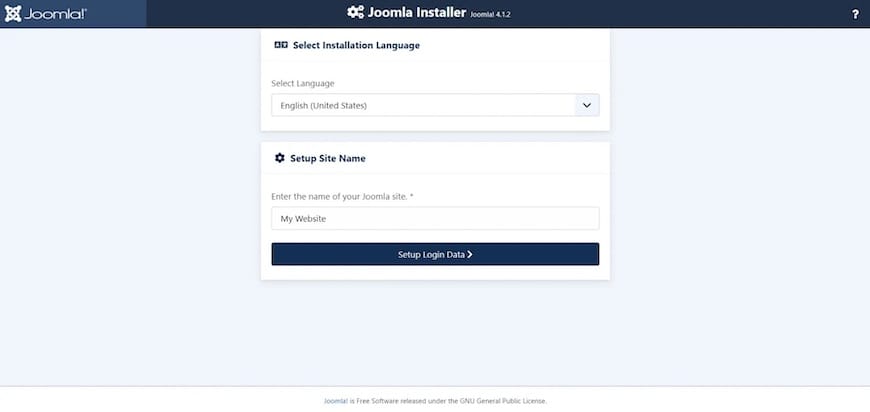
Select your preferred language for the installation process. Joomla supports dozens of languages, ensuring accessibility for global users. The language selection affects only the installation interface, not the final website language settings.
The system requirements check validates your server configuration against Joomla’s technical requirements. Green checkmarks indicate successful configuration, while red warnings highlight issues requiring resolution before proceeding.
Joomla Configuration Wizard
Site Configuration
The site configuration page establishes fundamental website settings that affect appearance, functionality, and administration. Enter a descriptive site name that reflects your website’s purpose and brand identity. This name appears in browser titles, email notifications, and various administrative interfaces.
Administrator account creation requires careful consideration of security implications. Choose a username that differs from common defaults like “admin” or “administrator” to reduce automated attack risks. Create a complex password meeting security best practices: minimum 12 characters, mixed case letters, numbers, and special characters.
Provide a valid email address for the administrator account. This email receives important notifications about system updates, security alerts, and administrative messages. Ensure the email account remains accessible and monitored regularly.
Email configuration settings determine how your Joomla site sends notifications, contact form submissions, and user communications. Choose between PHP mail function, Sendmail, or SMTP based on your server capabilities and requirements. SMTP configuration often provides more reliable email delivery for production websites.
Site offline settings allow you to restrict public access during development or maintenance periods. Enable this feature if you plan to configure themes, install extensions, or import content before launching publicly.
Database Connection Setup
Database type selection typically defaults to MySQLi, which provides optimal compatibility with MariaDB installations. This option offers improved performance and security compared to legacy MySQL connections.
Database hostname configuration usually remains “localhost” for installations where the database server runs on the same machine as the web server. Modify this setting only if using external database servers or clustered configurations.
Enter the database name “joomla” as created in previous steps. Ensure exact spelling and case sensitivity, as Linux systems differentiate between uppercase and lowercase letters in database names.
Provide the database username “joomlauser” and corresponding password established during database creation. Double-check credentials to avoid connection failures that require restarting the installation process.
Table prefix configuration enhances security by adding a random prefix to Joomla database tables. The default “jos_” prefix is widely known and targeted by automated attacks. Consider using random prefixes like “xyz_” or “abc123_” for improved security.
Test the database connection before proceeding. Joomla validates credentials and connectivity, displaying error messages if problems exist. Common issues include incorrect passwords, unavailable database servers, or insufficient user privileges.
Installation Completion
The configuration summary page displays all installation settings for final review. Verify site name, administrator credentials, database settings, and any advanced configuration options before proceeding with installation.
Installation progress monitoring shows real-time status updates as Joomla creates database tables, installs core components, and configures essential settings. The process typically completes within 1-3 minutes on modern servers.
Monitor installation logs for any error messages or warnings that might indicate configuration problems. Most installations complete without issues, but network connectivity problems or insufficient server resources may cause failures.
Handle installation errors by reviewing error messages carefully and addressing underlying causes. Common issues include database connection failures, insufficient file permissions, or missing PHP extensions.
Upon successful completion, Joomla displays a success message with options to access the frontend website or administrator control panel. Critical security step: Remove the installation directory immediately:
sudo rm -rf /var/www/html/joomla/installationFailing to remove the installation directory creates significant security vulnerabilities that attackers can exploit to compromise your website.
Post-Installation Configuration
Initial Site Setup
Access the Joomla administrator control panel using the credentials established during installation:
http://your-server-ip/joomla/administratorThe administrator dashboard provides comprehensive website management capabilities, including content creation, user management, extension installation, and system configuration.
Global configuration settings affect website behavior, performance, and security. Navigate to System > Global Configuration to access essential settings. Configure site metadata, including site description and keywords for search engine optimization.
User group configuration establishes permission levels for different user types. Default groups include Super User, Administrator, Manager, Author, Editor, and Registered. Review and modify permissions based on your organizational requirements and security policies.
Essential extension installation enhances Joomla functionality for specific requirements. Popular extensions include SEO optimization tools, security plugins, backup solutions, and performance enhancement modules. Install extensions only from trusted sources to maintain security.
Template installation customizes website appearance and layout. Choose responsive templates that adapt to various screen sizes and devices. Test template functionality thoroughly before implementing on production websites.
Apache Virtual Host Configuration
Virtual host configuration enables domain-based access and improves website organization. Create a virtual host configuration file:
sudo nano /etc/httpd/conf.d/joomla.confAdd the following configuration, modifying the domain name as appropriate:
<VirtualHost *:80>
ServerName yourdomain.com
ServerAlias www.yourdomain.com
DocumentRoot /var/www/html/joomla
<Directory /var/www/html/joomla>
AllowOverride All
Require all granted
</Directory>
ErrorLog /var/log/httpd/joomla_error.log
CustomLog /var/log/httpd/joomla_access.log combined
</VirtualHost>SSL configuration redirects HTTP traffic to HTTPS for enhanced security:
<VirtualHost *:443>
ServerName yourdomain.com
ServerAlias www.yourdomain.com
DocumentRoot /var/www/html/joomla
SSLEngine on
SSLCertificateFile /path/to/your/certificate.crt
SSLCertificateKeyFile /path/to/your/private.key
<Directory /var/www/html/joomla>
AllowOverride All
Require all granted
</Directory>
</VirtualHost>Test configuration syntax before reloading Apache:
sudo httpd -t
sudo systemctl reload httpdSEO and Performance Optimization
Search Engine Friendly URLs improve website accessibility and search engine rankings. Enable SEF URLs in Joomla’s global configuration under Site settings. Set “Search Engine Friendly URLs” to “Yes” and “Use URL Rewriting” to “Yes”.
Apache mod_rewrite configuration enables URL rewriting functionality. Ensure mod_rewrite is enabled:
sudo nano /etc/httpd/conf/httpd.confVerify the following line is uncommented:
LoadModule rewrite_module modules/mod_rewrite.so.htaccess file optimization improves performance and security. Rename the htaccess.txt file to .htaccess:
sudo mv /var/www/html/joomla/htaccess.txt /var/www/html/joomla/.htaccessCache configuration significantly improves website performance by storing frequently accessed data in memory or files. Enable Joomla’s built-in caching through System > Global Configuration > System tab. Set “Cache” to “ON – Conservative caching” for optimal balance between performance and dynamic content.
Performance tuning involves optimizing PHP settings, database queries, and image compression. Configure PHP memory limits, execution times, and upload sizes in /etc/php.ini:
memory_limit = 256M
max_execution_time = 300
upload_max_filesize = 32M
post_max_size = 32MSecurity Hardening and Best Practices
File System Security
Configuration file protection prevents unauthorized access to sensitive database credentials and system settings. Secure the configuration.php file:
sudo chmod 444 /var/www/html/joomla/configuration.php
sudo chown root:root /var/www/html/joomla/configuration.php.htaccess protection restricts access to sensitive directories and files. Create .htaccess files in critical directories:
echo "deny from all" | sudo tee /var/www/html/joomla/cache/.htaccess
echo "deny from all" | sudo tee /var/www/html/joomla/logs/.htaccess
echo "deny from all" | sudo tee /var/www/html/joomla/tmp/.htaccessRegular file permission audits ensure security settings remain intact after updates or modifications. Create automated scripts to verify and restore proper permissions:
#!/bin/bash
find /var/www/html/joomla -type d -exec chmod 755 {} \;
find /var/www/html/joomla -type f -exec chmod 644 {} \;
chmod 444 /var/www/html/joomla/configuration.phpBackup file security involves encrypting backup files and storing them in secure locations separate from the web server. Avoid storing backups in web-accessible directories where they might be downloaded by unauthorized users.
Joomla Security Settings
Administrator account security begins with changing default usernames and implementing strong authentication mechanisms. Access User Manager and modify the administrator account username to something unique and unpredictable.
Two-factor authentication adds an additional security layer requiring secondary verification beyond passwords. Install and configure Joomla’s built-in two-factor authentication plugin through Extensions > Plugins. Enable Google Authenticator or similar time-based authentication methods.
Security extension installation provides additional protection against common web attacks. Popular security extensions include AdminTools, JHackGuard, and RSFirewall. These extensions offer features like IP blocking, intrusion detection, and vulnerability scanning.
Session timeout configuration limits the duration of administrative sessions, reducing risks from unattended computers or session hijacking. Configure session timeouts through Global Configuration > System > Session Lifetime.
Database security enhancements include regular password changes, connection encryption, and access monitoring. Change database passwords quarterly and monitor database logs for unusual access patterns or unauthorized queries.
Server-Level Security
Firewall configuration restricts network access to essential services only. Configure iptables or firewalld to allow HTTP, HTTPS, and SSH while blocking unnecessary ports:
sudo firewall-cmd --permanent --remove-service=dhcpv6-client
sudo firewall-cmd --permanent --add-rich-rule="rule family='ipv4' source address='your-admin-ip' port protocol='tcp' port='22' accept"
sudo firewall-cmd --reloadSSL certificate implementation encrypts data transmission between browsers and servers. Install Let’s Encrypt certificates for free SSL:
sudo dnf install certbot python3-certbot-apache
sudo certbot --apache -d yourdomain.com -d www.yourdomain.comSystem update automation ensures security patches install promptly. Configure automatic updates for security-related packages:
sudo dnf install dnf-automatic
sudo systemctl enable dnf-automatic.timer
sudo systemctl start dnf-automatic.timerLog monitoring identifies security threats and system issues proactively. Configure logwatch or similar tools to analyze system logs and send daily reports:
sudo dnf install logwatch
sudo nano /etc/logwatch/conf/logwatch.confIntrusion detection systems like fail2ban automatically block IP addresses exhibiting suspicious behavior:
sudo dnf install fail2ban
sudo systemctl enable fail2ban
sudo systemctl start fail2banTroubleshooting Common Issues
Installation Problems
Database connection errors typically result from incorrect credentials, unavailable database servers, or network connectivity issues. Verify database server status using systemctl status mariadb and test connectivity using the mysql command-line client with installation credentials.
File permission problems prevent Joomla from writing configuration files or accessing directories. Symptoms include blank pages, error messages about unwritable directories, or installation failures. Verify ownership and permissions using ls -la and correct issues using chown and chmod commands.
PHP module errors occur when required extensions are missing or disabled. Common missing modules include GD for image processing, XML for data handling, or MySQLi for database connectivity. Install missing modules using dnf install and restart Apache to activate changes.
Memory limit and timeout issues cause installation failures or white screens during processing. Increase PHP memory limits and execution times in /etc/php.ini, then restart Apache. Monitor system resources during installation to identify hardware constraints.
Post-Installation Issues
White screen of death troubleshooting begins with enabling PHP error reporting to identify underlying problems. Add debugging configuration to Joomla’s configuration.php:
public $debug = '1';
public $error_reporting = 'maximum';Template and extension conflicts manifest as layout problems, missing functionality, or error messages. Deactivate recently installed extensions systematically to identify problematic components. Test with default Joomla templates to isolate template-related issues.
URL rewriting problems prevent search engine friendly URLs from functioning correctly. Verify mod_rewrite activation, .htaccess file presence, and virtual host AllowOverride settings. Test rewrite functionality using simple redirect rules.
Performance and loading issues affect user experience and search engine rankings. Implement caching mechanisms, optimize database queries, compress images, and minimize HTTP requests. Use performance monitoring tools to identify bottlenecks.
Maintenance and Updates
Joomla core updates require careful planning and testing procedures. Always backup your website before applying updates. Use Joomla’s built-in update mechanism through Components > Joomla Update, but test updates on staging environments first.
Extension update procedures vary by extension type and developer. Monitor extension developer websites for security updates and compatibility information. Update extensions through Extensions > Manage > Update or manually replace files when necessary.
Database maintenance tasks include optimizing tables, removing orphaned data, and monitoring growth patterns. Use phpMyAdmin or command-line tools to perform maintenance:
mysqlcheck -u joomlauser -p --optimize joomlaRegular security audits identify vulnerabilities and configuration weaknesses. Use security scanners, review access logs, and monitor for unauthorized changes. Document security procedures and maintain incident response plans.
Congratulations! You have successfully installed Joomla. Thanks for using this tutorial for installing Joomla with LAMP on your Fedora 42 Linux system. For additional help or useful information, we recommend you check the official Joomla website.