How To Install Joomla on openSUSE

Joomla is a popular and feature-rich content management system (CMS) that allows users to create dynamic websites and web applications. Known for its flexibility and community-driven support, Joomla provides robust capabilities for building anything from small personal blogs to large corporate websites. When combined with openSUSE, a stable and secure Linux distribution, the result can be a highly reliable environment for hosting your Joomla site. This article will show you how to install Joomla on openSUSE step by step, guiding you through prerequisites, environment preparation, database configuration, security settings, and troubleshooting tips.
1. Introduction
In this guide, you will learn the detailed steps to set up Joomla on openSUSE. Whether you are a newcomer to Linux or an experienced user, openSUSE provides a user-friendly yet powerful platform that is ideally suited for hosting websites. Joomla offers a flexible and modular system for your web content, including advanced features such as custom templates, user management, media management, and multilingual support.
By following these instructions carefully, you can benefit from a stable LAMP stack environment (Linux, Apache, MySQL/MariaDB, and PHP) on openSUSE while maintaining site security and efficiency.
2. Prerequisites
Before you begin the Joomla installation on openSUSE, ensure you have met the following prerequisites:
2.1 System Requirements
- A running instance of openSUSE (preferably the latest supported version, like openSUSE Leap or Tumbleweed)
- At least 1 GB of RAM (more is recommended for production environments)
- A minimum of 10 GB of free disk space (more space allows for media files and backups)
- Reliable network connectivity (for downloading packages and updates)
2.2 Required Software Components
The fundamental software components you need to install and configure before using Joomla on openSUSE include:
- Apache Web Server: This is the most common web server application for Linux distributions.
- PHP and Required Modules: PHP 7.4 or above usually works best with Joomla. Ensure modules like php-zlib, php-mysql, php-xml, and php-gd are installed.
- MySQL/MariaDB Database: Joomla requires a properly configured database to store content and configuration.
3. Preparing the Environment
Getting the server environment ready is crucial for stability and performance. Below are the key steps needed to prepare openSUSE for Joomla installation.
3.1 System Updates
- Open a terminal or connect remotely via SSH.
- Update your package repositories and upgrade available packages:
sudo zypper refresh sudo zypper update - Accept any necessary changes. This ensures your system has the latest patches and is secure.
3.2 Installing the LAMP Stack
The LAMP stack serves as the backbone of any Joomla installation. Here is a straightforward approach to install each layer:
Step 1: Install Apache
sudo zypper install apache2
Once installed, start and enable Apache:
sudo systemctl start apache2
sudo systemctl enable apache2
Step 2: Install MySQL/MariaDB
sudo zypper install mariadb mariadb-tools
Next, start and enable the database service:
sudo systemctl start mariadb
sudo systemctl enable mariadb
Once the database is running, run the secure installation script:
sudo mysql_secure_installation
Follow the prompts to secure your database environment, set a root password, and disable anonymous logins for better security.
Step 3: Install PHP and Extensions
Joomla requires PHP and certain associated modules:
sudo zypper install php8 php8-mysql php8-zip php8-zlib php8-xml \
php8-json php8-ctype php8-curl php8-gd
Afterwards, enable and restart Apache so that it detects and configures PHP modules:
sudo systemctl restart apache2
4. Database Configuration
Database configuration is one of the most important steps for deploying Joomla. Properly setting up your database ensures data integrity and smoother operations.
4.1 Creating the Database
- Log into the MariaDB shell:
sudo mysql -u root -p - Inside the shell, create a new database:
CREATE DATABASE joomla_db; - Next, create a database user and assign a strong password:
CREATE USER 'joomla_user'@'localhost' IDENTIFIED BY 'strong_password_here'; - Grant this user privileges on the new database:
GRANT ALL PRIVILEGES ON joomla_db.* TO 'joomla_user'@'localhost'; FLUSH PRIVILEGES; EXIT;
At this point, your database is ready for Joomla. Make note of the database credentials for later use during web-based installation.
5. Joomla Installation Methods
You have two main ways to install Joomla on openSUSE: manual installation and package manager-based installation. Below, we guide you through the manual approach first, then briefly outline a package manager approach you can explore.
5.1 Manual Installation
a) Downloading the Joomla Package
- Visit Joomla’s official download page and grab the latest stable version in ZIP format.
- Switch to the directory where you store your website files, typically:
cd /srv/www/htdocs/ - Use
wgetto download the Joomla package:wget https://downloads.joomla.org/cms/joomla5/5-2-3/Joomla_5-2-3-Stable-Full_Package.zip
b) Extracting and Placing the Files
- Create a directory for Joomla:
sudo mkdir /srv/www/htdocs/joomla - Unzip the Joomla archive into your newly created directory:
sudo unzip Joomla_5-2-3-Stable-Full_Package.zip -d /srv/www/htdocs/joomla - Set permissions and ownership:
sudo chown -R wwwrun:www /srv/www/htdocs/joomla sudo chmod -R 755 /srv/www/htdocs/joomla
Apache in openSUSE typically runs under the wwwrun user and group, so adjusting the ownership to wwwrun:www helps prevent permission issues.
c) Apache Virtual Host Configuration
Especially for production, creating a dedicated virtual host configuration is recommended:
sudo nano /etc/apache2/conf.d/joomla.conf
Inside this file, place a similar configuration block:
<VirtualHost *:80>
ServerName www.yourdomain.com
DocumentRoot "/srv/www/htdocs/joomla/"
<Directory "/srv/www/htdocs/joomla/">
AllowOverride All
Require all granted
</Directory>
</VirtualHost>
Restart Apache to apply these changes:
sudo systemctl restart apache2
5.2 Package Manager Installation
While less common than manual installation, some users prefer installing Joomla using openSUSE’s native package manager (zypper):
- Add the appropriate repository if Joomla packages are available.
- Run
sudo zypper install joomlato install directly. - Configure Apache and MySQL as described earlier.
The version of Joomla you get from repositories might be slightly outdated. Always check the official Joomla website to determine the latest stable version.
6. Configuration and Setup
After transferring files and configuring Apache, you are ready to complete the Joomla web-based installation.
- Open your browser and navigate to your domain or server IP. If you installed Joomla in a subdirectory, make sure to include that in the URL (e.g.,
http://www.yourdomain.com/joomla). - Select your preferred language.
- Fill out basic site information: Site Name, Description, and an Administrator Email.
- Create an Administrator Username and Password.
- Choose “Next” to proceed to database configuration. Provide:
- Database Type: MySQLi
- Host Name: localhost
- Username: joomla_user (from earlier)
- Password: the password you created
- Database Name: joomla_db
- Click “Install” to finalize. Joomla will run through its setup and display a success message upon completion.
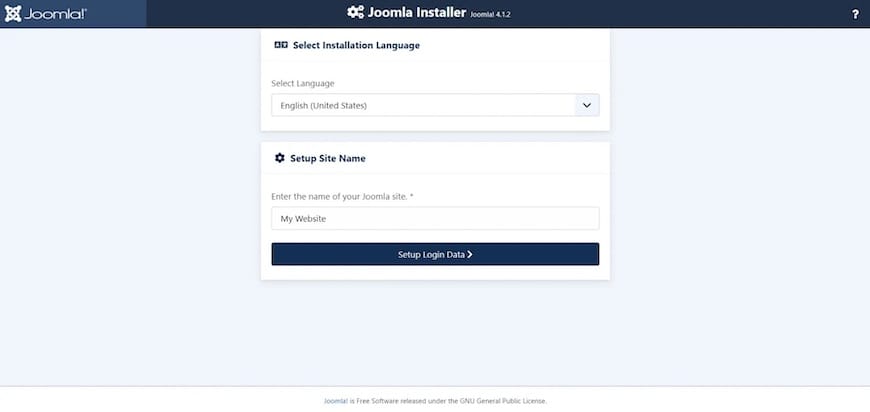
7. Security Measures
Hosting CMS-driven websites demands extra attention to security. Here are a few essential measures:
- File Permissions: Make sure directories are typically set to 755 and files to 644. Keep ownership set to wwwrun:www or an appropriate web user.
- SSL/TLS Setup: Enforce HTTPS for better data encryption. You can install
mod_ssland configure Let’s Encrypt or any other SSL certificate authority. - Disable Unused Modules: Keep the Joomla installation to essential functionalities, removing or disabling extensions you do not use.
- Regular Updates: Stay up-to-date with Joomla core updates, extensions, and templates. Security vulnerabilities often emerge in outdated software.
- Backup Procedures: Automatic backups with Akeeba Backup or a similar solution provide an easy rollback option in the event of security incidents.
8. Post-Installation Steps
Once Joomla is installed, you can start adding your content or adjusting the site’s design. Below are some best practices and optional steps to enhance both performance and user experience.
- Testing Installation: Verify the front end and back end by logging into
http://www.yourdomain.com/administrator. Ensure everything loads properly and no PHP errors or permission issues occur. - Install Essential Extensions: Consider installing SEO plugins, security plugins, or caching extensions to optimize site performance.
Additionally, explore needed functionalities like image galleries or advanced form builders from Joomla’s Extensions Directory. - Set Up SEO Configurations: In Joomla’s Global Configuration, enable Search Engine Friendly (SEF) URLs, rewrite options, and metadata to improve search engine visibility.
- Performance Optimization: Adjust server settings, enable caching in Joomla Global Configuration, and optimize images to reduce loading times.
9. Troubleshooting Guide
Problems can arise during or after the installation. Below are common issues and how to resolve them quickly:
- Blank Page or “Error” Message: Often indicates PHP version conflicts or missing PHP modules. Review Apache and PHP error logs (
/var/log/apache2/error_log) to pinpoint issues. - Database Connection Problems: Make sure your credentials match exactly the database, user, and password you created. Double-check that MySQL/MariaDB is running and that the user has correct permissions.
- Permission-Related Errors: If automatic installation steps fail or the Joomla admin warns about unwritable files, revisit ownership and permissions. Typically,
files 644/directories 755. - Resource-Based Issues: If you experience timeouts or upload limits, check php.ini for
memory_limitandupload_max_filesizevalues, ensuring you assign enough resources.
Congratulations! You have successfully installed Joomla. Thanks for using this tutorial for installing the Joomla on openSUSE system. For additional help or useful information, we recommend you check the Joomla website.