How To Install Joplin on AlmaLinux 10
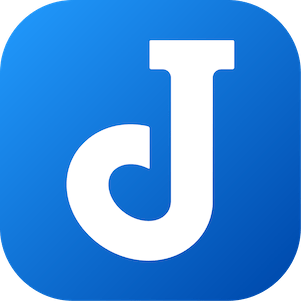
Joplin is a free, open-source note-taking and to-do application that empowers users to organize information securely across multiple devices. This comprehensive guide walks you through installing Joplin on AlmaLinux 10, covering multiple installation methods to suit different user preferences and system configurations. Whether you’re a system administrator managing enterprise servers or a content creator seeking reliable note-taking solutions, this tutorial provides step-by-step instructions for getting Joplin running on your AlmaLinux 10 system.
AlmaLinux 10, released in May 2025 as a RHEL-compatible enterprise-grade Linux distribution, offers exceptional stability with a 10-year support lifecycle. Combined with Joplin’s powerful features including markdown support, end-to-end encryption, and cross-platform synchronization, this combination creates an ideal environment for professional note-taking and knowledge management workflows.
What is Joplin?
Joplin stands out as a versatile note-taking application designed for users who value privacy, flexibility, and control over their data. Unlike proprietary alternatives, Joplin gives you complete ownership of your notes without vendor lock-in or subscription requirements.
The application supports markdown formatting natively, making it perfect for technical documentation, code snippets, and structured note-taking. Users can organize notes into notebooks and sub-notebooks, create hierarchical information structures, and tag content for easy retrieval. Joplin’s powerful search functionality helps you locate information instantly across thousands of notes.
Key features include end-to-end encryption for sensitive information, ensuring your private notes remain confidential even when synchronized through cloud services. The application integrates seamlessly with popular cloud storage providers including Dropbox, OneDrive, Nextcloud, and WebDAV, or you can use Joplin Cloud for official hosting. Web clipper extensions for Chrome and Firefox enable capturing web content directly into your note library, preserving formatting and images for future reference.
Joplin supports multimedia content including images, videos, PDFs, and audio files attached directly to notes. The extensive plugin ecosystem allows customization and feature expansion, while themes enable interface personalization. For developers and power users, Joplin offers a terminal application and API access for automation and integration with existing workflows.
Why Choose AlmaLinux 10 for Joplin?
AlmaLinux 10 represents the latest generation of community-driven enterprise Linux distributions. Released as a 1:1 binary compatible fork of Red Hat Enterprise Linux 10, it delivers production-ready stability without licensing costs or subscription fees.
The operating system features frame pointers enabled by default, improving debugging capabilities and performance profiling for applications like Joplin. Architecture optimizations for x86-64-v2 and x86-64-v3 instruction sets provide enhanced performance on modern processors. AlmaLinux 10’s robust security features, including SELinux integration and regular security updates, protect your note-taking environment from threats.
System administrators appreciate AlmaLinux 10’s predictable release cycle and long-term support commitment. The distribution receives updates and security patches for ten years after initial release, ensuring your Joplin installation remains secure throughout its operational lifetime. DNF package manager provides efficient dependency resolution and system management, while compatibility with RHEL ecosystem tools and documentation simplifies troubleshooting and administration.
For professionals requiring stable, enterprise-grade environments, AlmaLinux 10 combined with Joplin creates a powerful, secure platform for organizing knowledge and managing information workflows.
System Requirements and Prerequisites
Before installing Joplin on AlmaLinux 10, verify your system meets the minimum hardware and software requirements for optimal performance.
Hardware Requirements
Joplin runs comfortably on modest hardware configurations. A minimum of 2GB RAM suffices for basic note-taking, though 4GB or more provides smoother performance when handling large note collections with multimedia attachments. Allocate at least 1GB disk space for the application and initial note storage, with additional space depending on attachment sizes and note quantities.
AlmaLinux 10 supports x86-64-v2 and x86-64-v3 processor architectures. Verify your processor compatibility by running lscpu in the terminal and checking the architecture flags. Most modern Intel and AMD processors from the last decade meet these requirements.
Software Prerequisites
Your AlmaLinux 10 installation should be current with the latest system updates. An active internet connection enables downloading installation packages and synchronizing notes with cloud services. Desktop environments like GNOME, KDE Plasma, XFCE, or MATE are necessary for running Joplin’s graphical interface, though a terminal-only version exists for server installations.
Essential command-line tools include wget or curl for downloading files, and sudo privileges for system-level installations. The AppImage installation method requires libfuse2 (provided as fuse-libs in AlmaLinux repositories), while alternative installation methods may need additional dependencies installed automatically during setup.
Initial System Checks
Open a terminal and verify your AlmaLinux version:
cat /etc/almalinux-releaseThis should display “AlmaLinux release 10.0” or higher. Check available disk space to ensure adequate room for installation:
df -h /homeConfirm internet connectivity by testing network access:
ping -c 4 joplinapp.orgSuccessful responses indicate your system is ready for Joplin installation.
Preparing AlmaLinux 10 for Installation
Proper system preparation prevents installation issues and ensures Joplin runs smoothly after deployment.
Step 1: Update System Packages
Begin by refreshing your system’s package database and installing available updates. This critical step ensures compatibility with new software and patches security vulnerabilities. Open your terminal and execute:
sudo dnf update -yThe DNF package manager queries repositories, downloads updated packages, and installs them automatically. This process may take several minutes depending on connection speed and the number of pending updates. If kernel updates are included, reboot your system afterward:
sudo rebootWait for the system to restart before proceeding with installation.
Step 2: Install Required Dependencies
Download tools facilitate fetching installation scripts and packages from the internet. Install wget and curl utilities:
sudo dnf install wget curl -yVerify successful installation by checking version information:
wget --version
curl --versionBoth commands should display version details confirming proper installation.
Step 3: Install libfuse2 for AppImage Support
AppImage applications require FUSE (Filesystem in Userspace) libraries to execute. AlmaLinux 10 provides these through the fuse-libs package:
sudo dnf install fuse-libs -yConfirm installation succeeded:
rpm -qa | grep fuseThe output lists installed FUSE-related packages, indicating readiness for AppImage execution.
Step 4: Enable EPEL Repository (Optional)
Extra Packages for Enterprise Linux (EPEL) provides additional software not included in base AlmaLinux repositories. While not strictly required for Joplin, EPEL expands software availability:
sudo dnf install epel-release -yVerify repository activation:
sudo dnf repolist | grep epelThe EPEL repository appears in the list when enabled successfully.
Method 1: Install Joplin Using Official Bash Script
The official installation script provides the simplest, most straightforward method for deploying Joplin on AlmaLinux 10. This approach handles dependency management, desktop integration, and launcher creation automatically.
Overview of Bash Script Method
Joplin’s development team maintains an official installation script that automates the entire setup process. The script downloads the latest AppImage release, installs it in your home directory, creates desktop entries for application menu integration, and configures system launchers. Updates are equally simple—rerunning the script detects existing installations and performs in-place upgrades.
This method suits most users seeking hassle-free installation without manual configuration steps. The script requires no root privileges for core installation, maintaining security by operating within user directories.
Step-by-Step Installation Process
Open your terminal application and execute the official installation command:
wget -O - https://raw.githubusercontent.com/laurent22/joplin/dev/Joplin_install_and_update.sh | bashLet’s break down this command’s components. The wget -O - portion downloads the installation script from Joplin’s GitHub repository, with the -O - flag directing output to stdout instead of saving to a file. The pipe operator | channels this output directly to bash, which interprets and executes the script immediately.
During execution, the script displays progress information including download status, installation location, and configuration steps. Typical installation completes within 2-5 minutes depending on internet speed. The script installs Joplin to ~/.joplin-bin/ directory and creates a desktop entry at ~/.local/share/applications/joplin.desktop.
Verify Installation
Confirm successful installation by checking the installation directory:
ls -la ~/.joplin-bin/You should see the Joplin AppImage file along with supporting files. Verify desktop entry creation:
ls ~/.local/share/applications/ | grep -i joplinThe presence of joplin.desktop confirms menu integration.
Launch Joplin
Access your newly installed application through multiple methods. Open your application menu (Activities in GNOME, Application Launcher in KDE) and search for “Joplin.” Click the icon to launch the application. Alternatively, run Joplin from the terminal:
joplinOr execute the AppImage directly:
~/.joplin-bin/Joplin.AppImageJoplin’s welcome screen appears on first launch, guiding you through initial configuration including interface language, theme selection, and optional synchronization setup.
Customizing Installation Location
Advanced users may prefer installing Joplin to alternative directories, particularly on multi-user systems. Specify a custom installation path using the --install-dir flag:
wget -O - https://raw.githubusercontent.com/laurent22/joplin/dev/Joplin_install_and_update.sh | bash -s -- --install-dir /opt/joplinThis command installs Joplin to /opt/joplin instead of the default home directory location. Note that non-home directory installations may require sudo privileges for directory creation and file operations.
Method 2: Install Joplin via AppImage (Manual Method)
Manual AppImage installation provides maximum control and portability. This approach suits users who prefer managing application files directly or need to maintain multiple Joplin versions simultaneously.
Understanding AppImage Format
AppImage represents a universal Linux application distribution format. Each AppImage contains the application and all dependencies bundled into a single executable file. No installation is technically required—simply download, mark as executable, and run. This portability enables carrying applications on USB drives or running multiple versions side-by-side without conflicts.
AppImages offer significant advantages including no root access requirements, simplified distribution, and isolation from system libraries. However, they lack automatic updates and centralized management compared to package-based installations.
Step-by-Step AppImage Installation
Navigate to your Downloads directory:
cd ~/DownloadsVisit Joplin’s GitHub releases page to identify the latest version number, then download the corresponding AppImage:
wget https://github.com/laurent22/joplin/releases/latest/download/Joplin-2.14.20-x86_64.AppImageReplace the version number with the current latest release. Alternatively, download using your web browser and save to the Downloads folder.
Verify the download completed successfully:
ls -lh Joplin*.AppImageThe file size should be approximately 150-200 MB depending on the version.
Make AppImage Executable
Linux security requires explicit permission to execute files. Grant execute permissions to the downloaded AppImage:
chmod +x Joplin*.AppImageThe chmod command modifies file permissions, with +x adding execute capability. Verify permission changes:
ls -l Joplin*.AppImageThe permission string should now include x flags indicating executable status.
Run Joplin AppImage
Launch Joplin directly from the terminal:
./Joplin*.AppImageAlternatively, navigate to the Downloads folder in your file manager and double-click the AppImage file. Most desktop environments recognize executable files and launch them directly.
Create Desktop Entry for Menu Integration
For application menu integration, manually create a desktop entry file. Open a text editor:
nano ~/.local/share/applications/joplin.desktopPaste the following content, adjusting the path to match your AppImage location:
[Desktop Entry]
Version=1.0
Type=Application
Name=Joplin
Comment=Note-taking application
Exec=/home/yourusername/Applications/Joplin.AppImage
Icon=joplin
Terminal=false
Categories=Office;Replace /home/yourusername/Applications/Joplin.AppImage with the actual path to your AppImage file. Save and exit the editor (Ctrl+X, Y, Enter in nano).
Update the desktop database to recognize the new entry:
update-desktop-database ~/.local/share/applications/Joplin now appears in your application menu alongside other installed applications.
Move to Permanent Location
Organize applications by creating a dedicated directory:
mkdir -p ~/ApplicationsMove the AppImage from Downloads to Applications:
mv ~/Downloads/Joplin*.AppImage ~/Applications/Remember to update the desktop entry file’s Exec path if you move the AppImage after creating the launcher.
Method 3: Install Joplin via Flatpak
Flatpak delivers modern application distribution with sandboxing, automatic updates, and centralized management. This method appeals to users prioritizing security and convenience.
Introduction to Flatpak
Flatpak provides universal application packaging for Linux distributions, isolating applications in secure sandboxes to prevent system-wide changes or security breaches. Applications receive automatic updates from central repositories, and fine-grained permission controls regulate file system access, network usage, and hardware resources.
AlmaLinux 10 supports Flatpak through standard repositories, enabling easy installation and management.
Installing Flatpak on AlmaLinux 10
Install the Flatpak package using DNF:
sudo dnf install flatpak -yVerify installation:
flatpak --versionThe version number confirms successful installation.
Add Flathub Repository
Flathub serves as the primary Flatpak application repository, hosting thousands of applications including Joplin. Add Flathub to your system:
sudo flatpak remote-add --if-not-exists flathub https://flathub.org/repo/flathub.flatpakrepoThe --if-not-exists flag prevents errors if Flathub is already configured. Verify repository addition:
flatpak remotesFlathub appears in the list of configured remotes.
Install Joplin from Flathub
Install Joplin using its Flatpak identifier:
flatpak install flathub net.cozic.joplin_desktop -yFlatpak downloads the application and all dependencies, displaying progress information. Installation places files in /var/lib/flatpak/ for system-wide installations or ~/.local/share/flatpak/ for user-specific installations.
Launch Joplin Flatpak
Run Joplin from the terminal:
flatpak run net.cozic.joplin_desktopJoplin also appears in your application menu with automatic desktop integration. The Flatpak version runs in a sandboxed environment, isolated from direct system access.
Managing Flatpak Updates
Update Joplin specifically:
flatpak update net.cozic.joplin_desktopOr update all installed Flatpaks simultaneously:
flatpak updateFlatpak checks for updates automatically and prompts when new versions become available.
Flatpak Permissions and File Access
By default, Flatpak applications have limited file system access. If Joplin needs access to specific directories for attachments or backups, grant additional permissions:
flatpak override --user --filesystem=home net.cozic.joplin_desktopThis command grants Joplin access to your entire home directory. View current permissions:
flatpak info --show-permissions net.cozic.joplin_desktopMethod 4: Install Joplin via Snap (Alternative)
Snap provides another universal package format, though less commonly used on AlmaLinux compared to Flatpak or AppImage methods.
About Snap Package Format
Canonical develops Snap for Ubuntu but supports other distributions including AlmaLinux. Snaps include automatic updates, rollback capabilities, and application isolation similar to Flatpak. However, Snap relies on Canonical’s centralized infrastructure, raising concerns for users preferring community-driven solutions.
Installing Snapd on AlmaLinux 10
Enable EPEL repository if not already done:
sudo dnf install epel-release -yInstall snapd:
sudo dnf install snapd -yEnable and start the snapd service:
sudo systemctl enable --now snapd.socketCreate a symbolic link for classic snap support:
sudo ln -s /var/lib/snapd/snap /snapRestart your system or log out and back in for changes to take effect.
Install Joplin Snap
Search for Joplin in the Snap store:
snap find joplinInstall Joplin Desktop:
sudo snap install joplin-desktopSnap downloads and installs the application, displaying progress information.
Launch and Configure Snap Installation
Run Joplin from the terminal:
snap run joplin-desktopOr access it through your application menu where it appears automatically after installation.
Managing Snap Updates
Snaps update automatically by default. Manually trigger updates:
sudo snap refresh joplin-desktopRevert to a previous version if issues arise:
sudo snap revert joplin-desktopPost-Installation Configuration
Configure Joplin to match your workflow preferences and enable synchronization for multi-device access.
First Launch Setup
Joplin’s welcome wizard appears on initial launch. Select your preferred interface language from the dropdown menu. Choose between light and dark themes based on your visual preferences. The wizard offers optional synchronization setup, which you can configure immediately or skip and set up later.
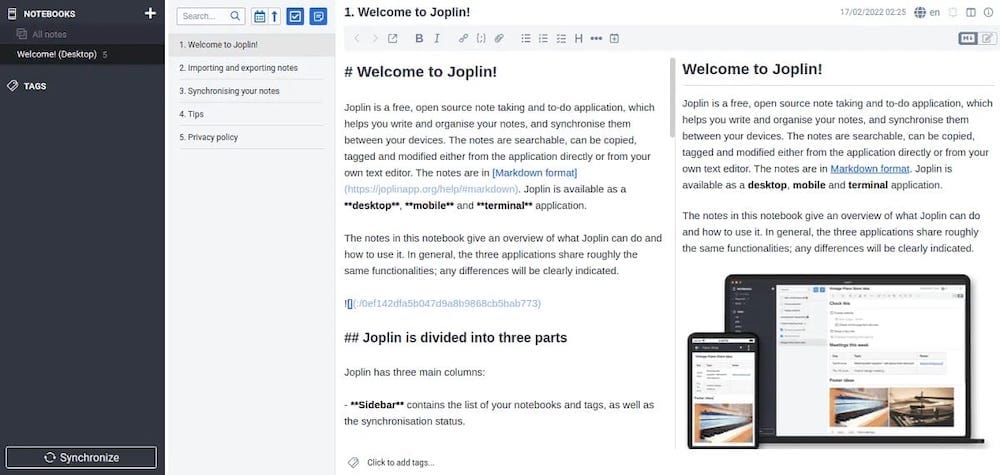
Configuring Synchronization
Access synchronization settings through Tools → Options → Synchronisation. Joplin supports multiple synchronization targets including Joplin Cloud, Dropbox, OneDrive, Nextcloud, WebDAV, and filesystem sync.
For Dropbox synchronization, select Dropbox from the synchronization target dropdown. Click the authentication link to authorize Joplin access to your Dropbox account. After authorization, click “Check synchronisation configuration” to verify connectivity. Enable encryption for sensitive notes by setting an end-to-end encryption password.
OneDrive setup follows similar steps—select OneDrive, authenticate through the browser, and verify connection. Nextcloud and WebDAV require server URLs, usernames, and passwords. Test connections before enabling automatic synchronization.
Customizing Appearance
Navigate to Tools → Options → Appearance to personalize Joplin’s interface. Select from built-in themes or install community themes for unique visual styles. Adjust font family and size for improved readability. Configure layout preferences including editor/viewer split ratios and panel visibility.
Installing Plugins
Expand Joplin’s functionality through plugins. Access the plugin manager via Tools → Options → Plugins. Popular plugins include:
- Outline for table of contents navigation
- Rich Markdown for enhanced editing features
- Note Tabs for managing multiple open notes
- Backup for automated backup scheduling
- Templates for creating reusable note structures
Click “Get more plugins” to browse available options. Install plugins with a single click and restart Joplin to activate new features.
Basic Usage and Getting Started
Master Joplin’s core features to maximize productivity and organize information effectively.
Creating Your First Note
Click the “New note” button in the toolbar or press Ctrl+N. Title your note using the field at the top of the editor panel. The main editing area accepts markdown syntax for formatting. The split-view design shows raw markdown on the left and rendered preview on the right.
Organizing with Notebooks
Notebooks organize related notes into logical groupings. Create notebooks by clicking “New notebook” in the sidebar. Sub-notebooks enable hierarchical organization—right-click existing notebooks and select “New sub-notebook.” Drag and drop notes between notebooks for quick reorganization.
Using Tags for Cross-Referencing
Tags provide alternative organization across notebook boundaries. Add tags to notes by typing in the tags field below the note title. Click tags in the sidebar to view all tagged notes regardless of notebook location. Combine tags with search for powerful filtering capabilities.
Working with Markdown
Joplin supports GitHub-flavored Markdown including headers, bold, italics, lists, links, images, code blocks, and tables. Create to-do lists using checkbox syntax - [ ] for unchecked and - [x] for checked items. Embed images directly into notes or attach files for reference.
Web Clipper Extension
Install the Joplin Web Clipper extension for Chrome or Firefox. Click the clipper icon when viewing web pages to save content directly to Joplin. Choose between full page capture, simplified article mode, screenshot only, or URL bookmark. Select destination notebooks and add tags during clipping.
Updating Joplin on AlmaLinux 10
Keep Joplin current with regular updates for new features, bug fixes, and security patches.
Bash Script Installation Updates
Rerun the original installation script to update:
wget -O - https://raw.githubusercontent.com/laurent22/joplin/dev/Joplin_install_and_update.sh | bashThe script detects existing installations and performs in-place upgrades automatically. Your notes, configuration, and settings remain untouched during updates.
AppImage Updates
Manual AppImage installations require downloading new versions. Visit Joplin’s GitHub releases page, download the latest AppImage, and replace the old version. Rename the new file to match your desktop entry configuration or update the desktop file path accordingly.
Flatpak Updates
Update Joplin via Flatpak:
flatpak update net.cozic.joplin_desktopFlatpak handles downloads, installations, and cleanup automatically.
Snap Updates
Snaps update automatically without user intervention. Force immediate updates:
sudo snap refresh joplin-desktopCheck current and available versions:
snap info joplin-desktopTroubleshooting Common Issues
Resolve installation and runtime problems with these solutions.
Bash Script Fails to Execute
If the installation script encounters errors, verify internet connectivity by pinging GitHub. Check that wget or curl is installed correctly. Try downloading the script manually and inspecting its contents before execution:
wget https://raw.githubusercontent.com/laurent22/joplin/dev/Joplin_install_and_update.sh
bash Joplin_install_and_update.shExamine terminal output for specific error messages indicating the failure cause.
AppImage Won’t Launch
AppImage launch failures typically result from missing FUSE libraries or incorrect permissions. Install fuse-libs:
sudo dnf install fuse-libs -yVerify execute permissions:
chmod +x Joplin*.AppImageRun from terminal to view error messages:
./Joplin*.AppImageCorrupted downloads may also prevent launching. Re-download the AppImage and verify file integrity.
Desktop Icon Missing
If Joplin doesn’t appear in your application menu, update the desktop database:
update-desktop-database ~/.local/share/applications/Log out and log back in to refresh desktop environment caches. Manually verify desktop file existence and correct syntax.
Synchronization Problems
Sync failures stem from network issues, incorrect credentials, or server problems. Verify credentials in synchronization settings. Test network connectivity to your sync target. Check firewall rules permit connections to sync services. Review error messages in Tools → Options → Log for detailed diagnostics.
Performance Issues
Large note databases may cause performance degradation. Optimize the database through Tools → Options → Tools → “Optimize database.” Disable unnecessary plugins consuming resources. Consider note archiving to reduce active database size. Verify adequate system RAM and disk space availability.
Uninstalling Joplin from AlmaLinux 10
Remove Joplin completely when no longer needed.
Bash Script Installation Removal
Delete the application directory:
rm -rf ~/.joplin-bin/Remove desktop entry:
rm ~/.local/share/applications/joplin.desktopOptionally remove configuration and notes (backup first):
rm -rf ~/.config/joplin-desktop/AppImage Removal
Delete the AppImage file:
rm ~/Applications/Joplin*.AppImageRemove manual desktop entries and configuration directories as needed.
Flatpak Uninstallation
Remove Joplin via Flatpak:
flatpak uninstall net.cozic.joplin_desktop -yClean unused dependencies:
flatpak uninstall --unusedSnap Removal
Uninstall Joplin Snap:
sudo snap remove joplin-desktopSnap automatically removes associated data and configurations.
Backup Data Before Uninstallation
Always backup notes before removing Joplin. Export notes via File → Export all → JEX (Joplin Export) format. Save the JEX file externally for future reimport. Alternatively, copy the entire ~/.config/joplin-desktop/ directory to preserve database, configuration, and attachments.
Congratulations! You have successfully installed Joplin. Thanks for using this tutorial to install the latest version of Joplin open source note-taking app on AlmaLinux OS 10. For additional help or useful information, we recommend you check the official Joplin website.