How To Install Julia Programming Language on Debian 12
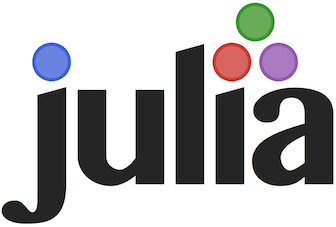
In this tutorial, we will show you how to install Julia Programming Language on Debian 12. In the realm of technical computing, the Julia programming language has emerged as a powerful tool. With its high-level, high-performance dynamic capabilities, Julia offers a syntax that is comfortably familiar to users of other technical computing environments. It’s designed for high performance and finds extensive use in various domains, including machine learning, data science, and scientific computing.
This article assumes you have at least basic knowledge of Linux, know how to use the shell, and most importantly, you host your site on your own VPS. The installation is quite simple and assumes you are running in the root account, if not you may need to add ‘sudo‘ to the commands to get root privileges. I will show you the step-by-step installation of the Julia Programming Language on a Debian 12 (Bookworm).
Prerequisites
- A server running one of the following operating systems: Debian 12 (Bookworm).
- It’s recommended that you use a fresh OS install to prevent any potential issues.
- SSH access to the server (or just open Terminal if you’re on a desktop).
- You will need an active internet connection to download the Julia Programming Language package.
- A
non-root sudo useror access to theroot user. We recommend acting as anon-root sudo user, however, as you can harm your system if you’re not careful when acting as the root.
Install Julia Programming Language on Debian 12 Bookworm
Step 1. Before installing any new software, it’s a good practice to update the system packages. Keeping your system packages up-to-date ensures that you have the latest updates, security patches, and bug fixes. This not only enhances the performance of your system but also ensures its security:
sudo apt update sudo apt upgrade
Step 2. Installing Julia Programming Language on Debian 12.
The next step in the installation process is to download the Julia binary. The official Julia binaries are available for download on the Julia language’s official website. These binaries are precompiled versions of the Julia software, which means you can run them on your system without having to compile the source code yourself:
wget https://github.com/JuliaLang/julia/releases/download/v1.10.0/julia-1.10.0.tar.gz
Once the download is complete, you need to extract the tar.gz file. The tar command is used to extract files from an archive. The ‘x‘ option tells tar to extract, the ‘v‘ option makes the operation verbose, and the ‘z‘ option tells tar to decompress the archive using gzip. Use the following command to extract the downloaded file:
tar -xvzf julia-1.10.0.tar.gz
After extracting the file, you will get a directory named ‘julia-1.10.0‘. You can move this directory to a location where you want to keep the Julia installation. For instance, you can move it to ‘/usr/local/‘ directory, which is a standard location for installing software manually. To move the directory, use the mv command as follows:
sudo mv julia-1.10.0 /usr/local/
A symbolic link, also known as a symlink or soft link, is a type of file that serves as a reference to another file or directory. Creating a symbolic link to the Julia executable in the ‘/usr/local/bin/‘ directory allows you to run Julia from any location, without having to specify the full path to the executable.
To create a symbolic link, use the ln command with the ‘-s‘ option, which tells ln to create a symbolic link:
sudo ln -s /usr/local/julia-1.10.0/bin/julia /usr/local/bin/julia
To add Julia to the system PATH, you need to edit the ‘.bashrc’ file in your home directory. The ‘.bashrc‘ file is a script that is run every time you open a new terminal session. By adding the path to the Julia executable to this file, you ensure that the PATH is set correctly every time you open a terminal:
nano ~/.bashrc
At the end of the file, add the following line:
export PATH=$PATH:/usr/local/julia-1.10.0/bin
This line adds the path to the Julia executable to the PATH variable. Save the file and exit the text editor. To apply the changes, you need to source the ‘.bashrc‘ file:
source ~/.bashrc
Finally, you can verify the installation by checking the version of Julia. If Julia is installed correctly, this command will display the version of Julia installed on your system:
julia --version
Congratulations! You have successfully installed Julia. Thanks for using this tutorial to install the latest version of Julia Programming Language on Debian 12 Bookworm. For additional help or useful information, we recommend you check the official Julia website.