How To Install K9s on Linux Mint 22

Managing Kubernetes clusters through traditional command-line interfaces can be overwhelming and time-consuming. System administrators and DevOps professionals often struggle with memorizing complex kubectl commands while monitoring cluster resources in real-time. K9s emerges as a powerful solution, offering an intuitive terminal-based user interface that transforms Kubernetes cluster management on Linux Mint 22.
This comprehensive guide provides multiple installation methods for K9s on Linux Mint 22, ensuring you can choose the approach that best fits your system requirements and preferences. You’ll discover step-by-step instructions, troubleshooting solutions, and advanced configuration tips that will have you managing Kubernetes clusters efficiently within minutes.
Whether you’re a seasoned Linux administrator or a Kubernetes newcomer, this tutorial covers everything from basic installation prerequisites to advanced usage optimization. The tested methods include Snap package installation, manual binary installation, Homebrew setup, and WebInstall deployment, giving you flexibility and choice in your K9s installation journey.
Understanding K9s: The Terminal-Based Kubernetes Manager
What is K9s?
K9s represents a revolutionary terminal-based user interface specifically designed for Kubernetes cluster management. Developed as an open-source project, K9s eliminates the complexity of traditional kubectl commands by providing an interactive, visual approach to cluster administration.
The tool’s name cleverly plays on “K8s” (Kubernetes’ abbreviated form) while adding the canine reference, suggesting loyalty and reliability in cluster management tasks. Born from the developer community’s need for more efficient Kubernetes administration tools, K9s has gained widespread adoption among DevOps professionals worldwide.
Community-driven development ensures continuous improvements and feature additions. The project maintains active GitHub repositories, extensive documentation, and responsive support channels, making it a reliable choice for production environments and development workflows alike.
Key Features and Benefits
K9s transforms Kubernetes management through real-time cluster monitoring capabilities that display resource status, health metrics, and performance indicators instantly. The interface provides immediate visibility into pods, services, deployments, and other cluster components without requiring multiple command executions.
Intuitive keyboard shortcuts streamline navigation and operations. Users can scale deployments, delete resources, edit configurations, and perform maintenance tasks using simple key combinations. This efficiency reduces the learning curve typically associated with Kubernetes administration.
Log aggregation functionality consolidates container logs from multiple sources into a single, searchable interface. Administrators can quickly identify issues, trace errors, and monitor application behavior without switching between multiple terminal windows or complex kubectl log commands.
Resource management operations become straightforward through K9s’ interactive interface. Scaling applications, updating configurations, and managing resource quotas require minimal keystrokes compared to traditional command-line approaches.
Context switching between multiple Kubernetes clusters happens seamlessly within the K9s interface. Multi-cluster environments become more manageable when administrators can quickly switch contexts without losing their workflow momentum.
Advanced search and filtering capabilities help locate specific resources across large cluster deployments. Regular expressions, label selectors, and namespace filtering ensure quick resource discovery even in complex environments.
Port forwarding functionality enables direct access to cluster services and applications. Developers can establish secure tunnels to database services, APIs, and debugging interfaces without complex kubectl port-forward commands.
Why Choose K9s Over Standard kubectl?
Efficiency gains in cluster management become immediately apparent when comparing K9s to traditional kubectl workflows. Tasks that typically require multiple command sequences can be completed with single key presses, dramatically reducing administration time.
Complex kubectl command memorization becomes unnecessary with K9s’ visual interface. New team members can contribute to cluster management tasks without extensive kubectl training, reducing onboarding time and improving team productivity.
Visual representation of cluster state provides immediate insights into resource relationships, dependencies, and health status. Dashboard-style views replace the need for multiple kubectl get commands and manual correlation of resource information.
Faster troubleshooting and debugging capabilities emerge from K9s’ integrated log viewing, resource inspection, and real-time monitoring features. Problem identification and resolution cycles shrink significantly when all necessary information is accessible through a single interface.
Enhanced productivity for daily Kubernetes operations results from K9s’ workflow optimization and reduced context switching. Administrators maintain focus on problem-solving rather than command syntax and tool management.
Linux Mint 22 System Requirements and Prerequisites
Linux Mint 22 System Specifications
Linux Mint 22 requires specific hardware specifications to ensure optimal K9s performance and smooth Kubernetes cluster management operations. The minimum processor requirement includes a 2 GHz dual-core x86-compatible CPU, though quad-core processors provide better performance for intensive cluster monitoring tasks.
Memory requirements start at 2 GiB RAM for basic K9s functionality, but 4 GiB RAM is strongly recommended for managing larger clusters or running multiple applications simultaneously. Heavy cluster environments with numerous resources may benefit from 8 GiB or more RAM allocation.
Disk space considerations include a minimum 20 GiB available storage for Linux Mint 22 base installation, with 100 GiB recommended for development environments, log storage, and additional software packages. K9s itself requires minimal disk space, typically under 50 MB.
Graphics requirements remain minimal since K9s operates entirely within terminal environments. Standard VGA-compatible displays suffice, though higher resolution monitors improve readability when managing complex cluster layouts.
Network connectivity proves essential for downloading K9s packages, accessing Kubernetes clusters, and maintaining real-time cluster communication. Reliable internet connections ensure smooth installation processes and ongoing cluster management operations.
Essential Prerequisites
Sudo privileges are mandatory for K9s installation across all methods covered in this guide. Administrative access enables package installation, binary placement in system directories, and configuration file modifications necessary for proper K9s operation.
Active internet connectivity facilitates package downloads, dependency resolution, and access to remote Kubernetes clusters. Installation methods rely on network access to retrieve K9s binaries and supporting components from official repositories.
Terminal access and basic command-line familiarity accelerate the installation process and enable effective K9s usage. Understanding fundamental Linux commands, file system navigation, and text editing enhances the overall experience.
Kubernetes cluster access, while optional for initial K9s installation, provides immediate value validation. Having existing cluster credentials, kubeconfig files, or cluster endpoints enables testing K9s functionality immediately after installation.
Package manager functionality verification ensures smooth installation processes. Testing apt, snap, or other package management tools before beginning K9s installation prevents dependency-related complications.
Pre-installation Checklist
System update verification requires running sudo apt update && sudo apt upgrade to ensure current package repositories and system components. Updated systems reduce compatibility issues and provide access to latest package versions.
Available disk space checking involves executing df -h / to confirm adequate storage for K9s installation and ongoing operations. Insufficient disk space can cause installation failures or runtime issues.
Network connectivity confirmation includes testing internet access with ping google.com or similar commands. Reliable connectivity ensures successful package downloads and cluster access.
User permissions validation requires verifying sudo access with sudo whoami or checking group membership with groups $USER. Proper permissions prevent installation failures and enable system-wide K9s deployment.
Installation Method 1: Using Snap Package Manager
Introduction to Snap Installation
Snap package installation offers numerous advantages for K9s deployment on Linux Mint 22, including automatic updates, sandboxed security environments, and simplified dependency management. Snap packages contain all necessary components, eliminating potential conflicts with system libraries or other applications.
The sandboxed environment provides enhanced security by isolating K9s from other system components while maintaining necessary functionality. This isolation reduces security risks while ensuring stable operation across different Linux distributions and versions.
Automatic update mechanisms keep K9s current with latest features, security patches, and bug fixes without manual intervention. Snap’s update system ensures continuous improvement and maintenance of the K9s installation.
Official K9s Snap packages are maintained by the development team, ensuring authenticity, quality, and compatibility with upstream releases. This official support provides confidence in package integrity and ongoing maintenance.
Step-by-Step Snap Installation
Begin by verifying Snap installation on Linux Mint 22 using the command snap version. Most Linux Mint 22 installations include Snap by default, but older systems may require Snap installation via sudo apt install snapd.
Install K9s using the official Snap package with the command:
sudo snap install k9sMonitor installation progress through the terminal output, which displays download progress, dependency resolution, and installation completion status. Snap installations typically complete within minutes, depending on network speed and system performance.
Handle potential snap-related permissions by ensuring proper AppArmor profiles and snap confinement policies. Some systems may require additional configuration for snap applications to access user home directories or external devices.
Snap store integration provides additional benefits including user reviews, package information, and alternative installation channels. The snap store interface offers graphical package management for users preferring visual installation methods.
Version management through Snap enables easy upgrades, downgrades, and channel switching. Use sudo snap refresh k9s for manual updates or configure automatic updates through snap settings.
Snap Installation Verification
Verify successful K9s installation by checking the version with:
k9s versionThis command should display detailed version information including build numbers, commit hashes, and compilation details. Successful output confirms proper installation and system integration.
Confirm Snap package installation using:
snap list k9sThis verification shows installation status, version numbers, revision information, and update channels. The output provides comprehensive package details for troubleshooting and maintenance purposes.
Perform a first launch test by executing k9s in a terminal window. The application should start successfully, display the K9s interface, and attempt to connect to any configured Kubernetes clusters.
Common snap installation issues include permission problems, network connectivity issues, or conflicting snap versions. Troubleshoot these problems using snap logs k9s for detailed error information and resolution guidance.
Snap-Specific Configuration
Snap confinement considerations affect K9s access to system resources, particularly kubeconfig files and home directory contents. The default confinement may require manual intervention to access Kubernetes configuration files stored in non-standard locations.
Access to kubeconfig files typically requires placing configurations in the $HOME/.kube/ directory or creating symbolic links accessible to the snap-confined application. Alternative approaches include copying kubeconfig content to snap-accessible locations.
Home directory permissions may need adjustment to allow K9s access to configuration files, SSH keys, or other resources. Use snap connect k9s:home to grant additional home directory access if required.
Snap refresh settings control automatic updates and update channels. Configure update preferences using snap refresh --channel=stable k9s for stable releases or --channel=edge for development versions.
Installation Method 2: Manual Binary Installation from GitHub
GitHub Release Download Process
Navigate to the official K9s GitHub releases page at https://github.com/derailed/k9s/releases to access the latest stable versions and pre-release builds. The releases page provides comprehensive information about version changes, bug fixes, and new features.
Identify the latest stable version by examining release tags and avoiding pre-release or beta versions unless specifically needed for testing purposes. Stable releases ensure production-ready functionality and minimize potential issues.
Select the appropriate Linux AMD64 binary for Linux Mint 22 systems. The file typically follows the naming convention k9s_Linux_amd64.tar.gz and contains the compiled binary ready for installation.
Download the selected binary using wget:
wget https://github.com/derailed/k9s/releases/download/v0.50.7/k9s_Linux_amd64.tar.gzAlternatively, use curl for downloading:
curl -L -o k9s_Linux_amd64.tar.gz https://github.com/derailed/k9s/releases/download/v0.50.7/k9s_Linux_amd64.tar.gzCreate a dedicated installation directory to organize downloaded files and facilitate cleanup:
mkdir -p ~/Downloads/k9s-install
cd ~/Downloads/k9s-installVerify download integrity using checksums provided on the GitHub releases page. Compare downloaded file checksums with published values to ensure file authenticity and detect potential corruption.
Binary Installation Steps
Extract the downloaded archive using tar:
tar -xvzf k9s_Linux_amd64.tar.gzThis extraction creates the K9s binary file and associated documentation within the current directory. Verify extraction success by listing directory contents and confirming binary presence.
Configure binary file permissions to enable execution:
chmod +x k9sProper permissions ensure the binary can be executed directly and prevent permission-related runtime errors.
Move the binary to a system PATH location for global access:
sudo mv k9s /usr/local/bin/Alternative installation locations include /usr/bin/ for system-wide access or ~/bin/ for user-specific installation. Choose locations based on security requirements and user access needs.
Create symbolic links if needed for alternative access methods:
sudo ln -s /usr/local/bin/k9s /usr/bin/k9sCleanup temporary files to maintain system organization:
cd ~
rm -rf ~/Downloads/k9s-installManual Installation Benefits
Version control flexibility allows administrators to choose specific K9s versions, downgrade when necessary, or test pre-release versions. This control proves valuable in environments requiring stability or specific feature sets.
No package manager dependencies eliminate potential conflicts with system package managers or repository configurations. Manual installation works on minimal systems or environments with restricted package manager access.
Direct from source installation provides transparency in binary provenance and eliminates intermediary package modifications. This approach suits security-conscious environments requiring verified software sources.
Air-gapped environment suitability makes manual installation ideal for secure networks without internet access. Administrators can download binaries externally and transfer them to isolated systems for installation.
Manual Installation Verification
Test command availability using:
which k9sThis command should return the installation path, confirming successful binary placement and PATH integration.
Verify version information with:
k9s versionSuccessful version output indicates proper installation and functional binary execution.
Confirm PATH integration by testing command execution from different directories:
cd /tmp
k9s --helpSuccessful help output from any directory confirms proper system integration.
Troubleshoot installation issues by checking file permissions, PATH variables, and binary compatibility. Common problems include permission errors, missing dependencies, or incompatible binary architectures.
Installation Method 3: Using Homebrew on Linux
Homebrew Setup on Linux Mint 22
Install Homebrew on Linux systems using the official installation script:
/bin/bash -c "$(curl -fsSL https://raw.githubusercontent.com/Homebrew/install/HEAD/install.sh)"This script automatically downloads, configures, and installs Homebrew with necessary dependencies and configuration files.
Configure shell environment by adding Homebrew to PATH variables. Add the following lines to ~/.bashrc or ~/.zshrc:
echo 'eval "$(/home/linuxbrew/.linuxbrew/bin/brew shellenv)"' >> ~/.bashrcReload shell configuration:
source ~/.bashrcUpdate PATH variables to include Homebrew binary locations:
export PATH="/home/linuxbrew/.linuxbrew/bin:$PATH"Verify Homebrew installation functionality:
brew doctorThis diagnostic command identifies potential issues and provides resolution recommendations for optimal Homebrew operation.
K9s Installation via Homebrew
Access the specialized K9s repository maintained by the developers:
brew tap derailed/k9sInstall K9s using the Homebrew package manager:
brew install derailed/k9s/k9sMonitor dependency resolution as Homebrew automatically downloads and installs required libraries and components. The installation process handles dependency management transparently.
Track installation progress through terminal output displaying download status, compilation progress, and configuration steps. Homebrew installations typically complete efficiently with minimal user intervention.
Homebrew-specific benefits include integrated update management, dependency tracking, and simplified uninstallation processes. The package manager maintains comprehensive records of installed software and modifications.
Homebrew Installation Verification
Verify installation using Homebrew’s package listing:
brew list | grep k9sThis command confirms K9s installation within the Homebrew ecosystem and displays package details.
Check version information:
k9s versionSuccessful version output indicates proper installation and binary functionality.
Manage updates through Homebrew’s integrated update system:
brew upgrade derailed/k9s/k9sTroubleshoot brew-related issues using Homebrew’s diagnostic tools and community support resources. Common problems include permission errors, dependency conflicts, or repository access issues.
Installation Method 4: Using WebInstall (Webi)
WebInstall Method Overview
WebInstall (Webi) provides a streamlined, web-based installation platform that simplifies software deployment across multiple operating systems and architectures. The platform automates download, extraction, and installation processes through simple curl commands.
Benefits of web-based installation include automatic architecture detection, simplified installation commands, and reduced dependency management complexity. WebInstall handles platform-specific requirements automatically.
The automated installation process eliminates manual binary selection, extraction steps, and PATH configuration tasks. Users execute a single command to complete the entire installation workflow.
Cross-platform compatibility ensures consistent installation experiences across different Linux distributions, macOS, and Windows systems. WebInstall maintains compatibility across diverse computing environments.
WebInstall Installation Process
Execute the WebInstall command for K9s:
curl -sS https://webinstall.dev/k9s | bashSecurity considerations for web-based installation include verifying script sources, understanding execution permissions, and reviewing script contents before execution. Examine the installation script using:
curl -sS https://webinstall.dev/k9sMonitor installation progress through terminal output displaying download status, extraction progress, and configuration updates. WebInstall provides detailed feedback throughout the installation process.
Automatic PATH configuration eliminates manual environment variable updates. WebInstall modifies shell configuration files to include K9s in the system PATH automatically.
WebInstall Verification
Confirm successful installation by testing command availability:
k9s versionVerify PATH integration by executing K9s from different directories and confirming consistent access across the system.
Test basic functionality by launching K9s and confirming interface responsiveness and cluster connection capabilities.
Post-Installation Configuration and Setup
Initial Configuration Requirements
Configure terminal environment variables for optimal K9s operation. Set the TERM variable to ensure proper color and formatting support:
export TERM=xterm-256colorAdd this configuration to shell startup files for persistent settings:
echo 'export TERM=xterm-256color' >> ~/.bashrcSet the EDITOR environment variable for resource editing capabilities within K9s:
export EDITOR=nanoConfigure KUBE_EDITOR specifically for Kubernetes resource editing:
export KUBE_EDITOR=nanoVerify Kubernetes context availability using:
kubectl config current-contextThis verification ensures K9s can access existing cluster configurations and establish connections immediately upon launch.
K9s Configuration File Setup
Create the K9s configuration directory structure:
mkdir -p ~/.k9sGenerate a basic configuration file at $HOME/.k9s/config.yml:
k9s:
refreshRate: 2
maxConnRetry: 5
readOnly: false
noExitOnCtrlC: false
ui:
enableMouse: false
headless: false
logoless: false
crumbsless: false
skipLatestRevCheck: false
disablePodCounting: false
shellPod:
image: busybox:1.35.0
namespace: default
limits:
cpu: 100m
memory: 100Mi
imageScans:
enable: false
exclusions:
namespaces: []
labels: {}
logger:
tail: 100
buffer: 5000
sinceSeconds: -1
fullScreenLogs: false
textWrap: false
showTime: false
thresholds:
cpu:
critical: 90
warn: 70
memory:
critical: 90
warn: 70Customize refresh rate settings based on cluster size and monitoring requirements. Larger clusters may benefit from longer refresh intervals to reduce system load.
Enable mouse support for enhanced interface interaction:
ui:
enableMouse: trueConfigure logging preferences including buffer sizes, tail lengths, and time display options based on troubleshooting and monitoring needs.
Customize skin and theme options by creating additional configuration files or downloading community-created themes from the K9s repository.
Kubeconfig Integration
Verify kubeconfig file location and accessibility:
ls -la ~/.kube/configConfigure multiple cluster access by merging kubeconfig files or setting the KUBECONFIG environment variable:
export KUBECONFIG=~/.kube/config:~/.kube/prod-config:~/.kube/dev-configPrepare context switching by listing available contexts:
kubectl config get-contextsConsider RBAC (Role-Based Access Control) permissions and ensure appropriate cluster access levels for intended K9s operations. Review cluster permissions using:
kubectl auth can-i --listVerify authentication methods including certificates, tokens, or cloud provider authentication. Test cluster connectivity before launching K9s to ensure proper configuration.
Verification and Testing K9s Installation
Basic Functionality Testing
Launch K9s using the simple command:
k9sThe interface should display immediately with cluster information, resource summaries, and navigation options. Initial startup may take several seconds while establishing cluster connections.
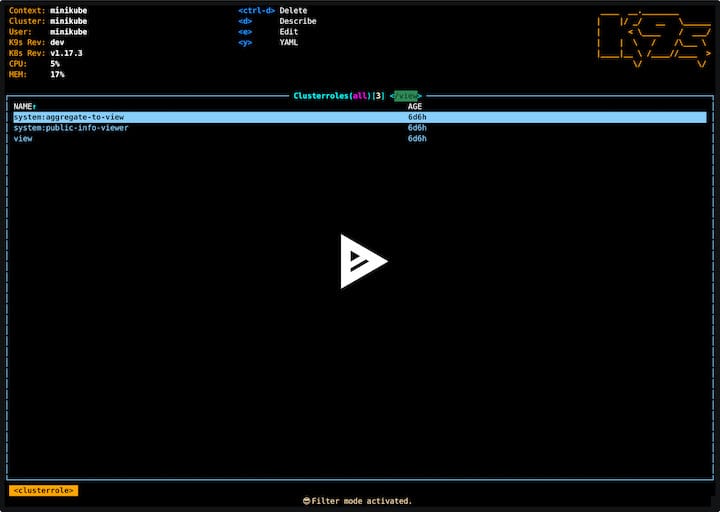
Test interface navigation using keyboard shortcuts:
:to enter command modeCtrl+cto exit?to display help information- Arrow keys for navigation
Verify resource viewing capabilities by exploring different Kubernetes resources:
- Type
:podsto view pod listings - Type
:svcto display services - Type
:deployto show deployments
Test keyboard shortcut functionality including resource selection, description viewing, and log access. These shortcuts form the foundation of efficient K9s operation.
Practice exit and restart procedures to ensure clean application termination and consistent startup behavior across multiple sessions.
Cluster Connection Testing
Verify Kubernetes cluster connectivity by checking the cluster information display in the K9s header. Successful connections show cluster names, contexts, and user information.
Test namespace browsing by navigating between different namespaces using the namespace selector or :ns command. Proper cluster access enables seamless namespace switching.
Validate pod and service listing functionality by exploring different resource types and verifying accurate information display. Resource lists should populate automatically with current cluster state.
Test log viewing functionality by selecting pods and accessing container logs using the l key. Log viewing confirms proper cluster communication and resource access permissions.
Verify resource description capabilities by selecting resources and using the d key to display detailed information. Descriptions should show comprehensive resource metadata and status information.
Performance and Compatibility Testing
Monitor resource usage during K9s operation using system monitoring tools:
top -p $(pgrep k9s)Resource usage should remain reasonable even with large cluster deployments. Excessive memory or CPU usage may indicate configuration issues or cluster connectivity problems.
Test terminal compatibility by verifying color display, text formatting, and interface responsiveness across different terminal emulators. K9s should function consistently across various terminal environments.
Evaluate color display testing by checking syntax highlighting, status indicators, and theme rendering. Proper color support enhances usability and information clarity.
Assess responsive interface evaluation by testing navigation speed, resource loading times, and command execution responsiveness. Performance issues may indicate network latency or cluster resource constraints.
Troubleshooting Common Installation Issues
Permission-Related Issues
Sudo access problems often manifest during installation when users lack administrative privileges. Verify sudo access using:
sudo whoamiResolve sudo issues by adding users to the sudo group or requesting administrative access from system administrators.
File permission errors may prevent binary execution or configuration file access. Fix permission issues using:
chmod +x /usr/local/bin/k9s
chmod 644 ~/.k9s/config.ymlKubeconfig access issues occur when K9s cannot read Kubernetes configuration files. Verify file permissions and ownership:
ls -la ~/.kube/config
chmod 600 ~/.kube/configSnap confinement limitations may restrict access to user files or system resources. Grant additional permissions using:
sudo snap connect k9s:home
sudo snap connect k9s:networkHome directory access problems in snap installations require interface connections or file relocation to snap-accessible locations.
Dependency and Compatibility Issues
Missing system dependencies can cause installation failures or runtime errors. Install essential dependencies:
sudo apt install curl wget gitTerminal compatibility problems may affect display formatting or keyboard input. Test different terminal emulators and verify TERM variable settings:
echo $TERM
export TERM=xterm-256colorColor display issues often relate to terminal capabilities or theme configurations. Verify color support:
tput colorsKubernetes version compatibility ensures proper cluster communication. Check cluster and kubectl versions:
kubectl version --shortNetwork connectivity problems prevent cluster access and package downloads. Test connectivity using:
ping 8.8.8.8
curl -I https://github.comInstallation-Specific Troubleshooting
Snap installation failures may result from repository issues, network problems, or system conflicts. Troubleshoot using:
sudo snap refresh
snap changesBinary download issues often stem from network connectivity, repository access, or file corruption. Verify downloads using checksums and retry with different download methods.
Homebrew installation problems may involve permission errors, repository access, or dependency conflicts. Diagnose issues using:
brew doctor
brew configWebInstall connectivity issues can prevent script download or execution. Verify internet access and try alternative installation methods if WebInstall fails.
PATH configuration problems prevent command execution from any directory. Verify PATH settings:
echo $PATH
which k9sAdd missing PATH entries to shell configuration files for persistent access.
Best Practices and Advanced Usage Tips
Security Best Practices
RBAC configuration recommendations include implementing least-privilege access principles, creating dedicated service accounts for K9s usage, and regularly reviewing cluster permissions. Configure read-only access when full administrative privileges are unnecessary:
kubectl create clusterrolebinding k9s-readonly --clusterrole=view --user=your-usernameRead-only mode usage provides safer cluster exploration without modification risks. Enable read-only mode in K9s configuration:
k9s:
readOnly: trueSecure cluster access requires proper authentication, encrypted connections, and certificate validation. Verify TLS configuration in kubeconfig files and avoid insecure cluster connections.
Configuration file security involves protecting kubeconfig files, K9s configuration files, and authentication credentials from unauthorized access. Set appropriate file permissions:
chmod 600 ~/.kube/config
chmod 600 ~/.k9s/config.ymlNetwork security considerations include using VPNs for remote cluster access, implementing network policies, and monitoring cluster communication patterns.
Performance Optimization
Resource monitoring settings affect K9s performance and cluster load. Optimize refresh rates based on cluster size and monitoring requirements:
k9s:
refreshRate: 5 # Increase for large clustersRefresh rate optimization balances real-time information with system performance. Large clusters benefit from longer refresh intervals to reduce network traffic and resource consumption.
Memory usage management involves configuring buffer sizes and limiting resource caching:
logger:
buffer: 1000 # Reduce for memory-constrained systemsTerminal performance tuning includes optimizing display settings, disabling unnecessary features, and configuring efficient keyboard shortcuts.
Large cluster handling requires specific optimizations including namespace filtering, resource type limitations, and selective monitoring to maintain responsive performance.
Advanced Configuration Tips
Custom skin creation enables personalized K9s interfaces. Create custom themes by modifying color schemes, layout options, and visual elements in skin configuration files.
Keyboard shortcut customization improves workflow efficiency. Define custom shortcuts in the K9s configuration file:
hotKey:
hotKeys:
shift-0:
shortCut: Shift-0
description: View pods
command: podsPlugin integration extends K9s functionality through external tools and scripts. Configure plugins for specialized tasks, monitoring tools, or automation scripts.
Multi-cluster management involves configuring context switching, cluster-specific settings, and consolidated monitoring across multiple Kubernetes environments.
Automation scripting enables integration with CI/CD pipelines, monitoring systems, and administrative workflows through K9s command-line options and configuration management.
Congratulations! You have successfully installed K9s. Thanks for using this tutorial for installing K9s on your Linux Mint 22 system. For additional help or useful information, we recommend you check the official K9s website.