How To Install K9s on Manjaro

In this tutorial, we will show you how to install K9s on Manjaro. K9s is a command-line-based utility designed to make Kubernetes cluster management easier and more efficient. It provides a visual interface that allows users to view and manage their Kubernetes resources, such as pods, deployments, and services, in a more intuitive and user-friendly way than using the kubectl command-line tool.
This article assumes you have at least basic knowledge of Linux, know how to use the shell, and most importantly, you host your site on your own VPS. The installation is quite simple and assumes you are running in the root account, if not you may need to add ‘sudo‘ to the commands to get root privileges. I will show you the step-by-step installation of the K9s on a Manjaro Linux.
Prerequisites
- A server or desktop running one of the following operating systems: Manjaro, and other Arch-based distributions.
- It’s recommended that you use a fresh OS install to prevent any potential issues.
- SSH access to the server (or just open Terminal if you’re on a desktop).
- A stable internet connection is crucial for downloading and installing packages. Verify your connection before proceeding.
- Access to a Manjaro Linux system with a non-root sudo user or root user.
Install K9s on Manjaro
Step 1. Before installing any new software, it’s a good practice to update your package database. This ensures that you’re installing the latest version of the software and that all dependencies are up to date. To update the package database, run the following command in the terminal:
sudo pacman -Syu
This command synchronizes your local package database with the remote repositories, ensuring that you have the latest information about software packages and their versions.
Step 2. Installing K9s on Manjaro.
Manjaro Linux uses the Pacman package manager for installing, updating, and managing software. To install K9s using Pacman, follow these steps:
sudo pacman -S k9s
Enter your password when prompted, and Pacman will automatically download and install K9s on your system.
Step 3. Using K9s.
Once installed, you can launch K9s by simply typing k9s in your terminal and hitting Enter. Upon launching, K9s will prompt you to select a context. Use the arrow keys to navigate and hit Enter to connect.
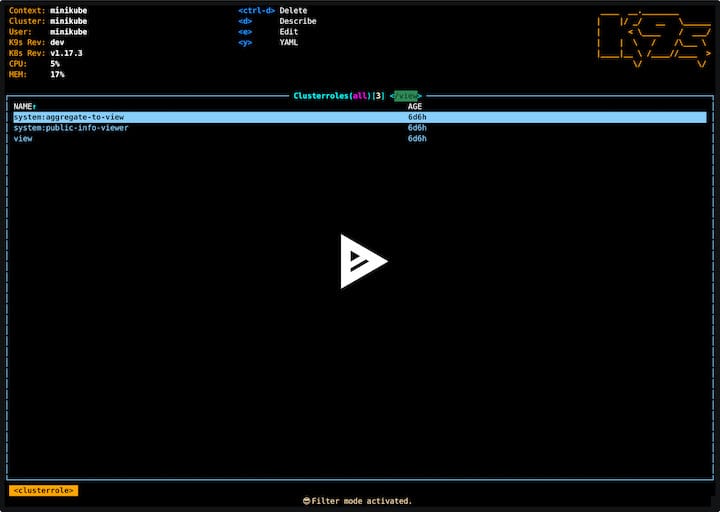
K9s provides a dashboard that displays all the important commands and shortcuts. It also lists all default and non-default namespaces. If you click on any namespace, K9s will navigate to the selected namespace.
Congratulations! You have successfully installed K9s. Thanks for using this tutorial to install the latest version of K9s on the Manjaro system. For additional help or useful information, we recommend you check the official K9s website.