How To Install Kaffeine on Linux Mint 22

Installing a versatile media player with superior digital television capabilities is essential for multimedia enthusiasts using Linux Mint 22. This comprehensive guide provides detailed instructions for installing Kaffeine, a powerful KDE-based media player that excels in digital TV support and general multimedia playback.
Understanding Kaffeine Media Player
Kaffeine stands out as a sophisticated media player specifically designed for the KDE desktop environment, though it functions seamlessly across different Linux desktop environments. Built on the robust libVLC framework, Kaffeine inherits VLC’s extensive codec support while offering unique features that distinguish it from conventional media players.
Core Features and Capabilities
The digital television support represents Kaffeine’s most compelling feature. The player supports comprehensive DVB standards including DVB-C, DVB-T, DVB-T2, DVB-S, DVB-S2, ATSC, and ISDB-T. This extensive compatibility makes Kaffeine an excellent choice for users who want to integrate over-the-air broadcasting with their digital media consumption.
Recording and time-shifting capabilities set Kaffeine apart from standard media players. The application provides unattended recording functionality with Electronic Program Guide (EPG) support, allowing users to schedule recordings automatically. The time-shifting feature enables pausing and rewinding live television broadcasts, creating a more flexible viewing experience.
Multi-format playback encompasses DVD menus, VCD, CDDA, and extensive codec support through its libVLC backend. Users can play virtually any media format without requiring additional codec installations, making Kaffeine a comprehensive multimedia solution.
Advanced features include DiSEqC switches for satellite installations, CI support for encrypted channels, channel favorites management, and the ability to simultaneously play and record from the same transponder. These professional-grade features appeal to serious digital TV enthusiasts and cord-cutters.
Technical Architecture
The KDE Frameworks 5 and Qt5 foundation provides Kaffeine with modern architecture and excellent performance. This foundation ensures compatibility with contemporary Linux distributions while maintaining stability and resource efficiency.
The libVLC backend handles video and audio playback, inheriting VLC’s comprehensive codec support and streaming capabilities. This architecture decision eliminates many playback compatibility issues common with other media players.
The libdvbv5 interface facilitates communication with Linux TV devices, providing robust digital television functionality. This specialized library ensures reliable interaction with various DVB hardware configurations.
Modern versions represent significant improvements over earlier xine-based implementations, offering better performance and stability.
Kaffeine vs. Other Media Players
Compared to VLC, Kaffeine offers similar codec support but provides superior DVB functionality and television-focused features. While VLC excels as a general-purpose media player, Kaffeine specializes in digital television applications.
Advantages over standard media players become apparent when dealing with digital TV requirements. Most media players lack comprehensive DVB support, making Kaffeine the preferred choice for users with digital television hardware.
The KDE application style provides a more traditional desktop application interface compared to set-top box interfaces like MythTV. This approach appeals to users who prefer conventional software interaction paradigms.
Kaffeine occupies a unique position in the Linux media player ecosystem, serving users who require both general media playback and professional digital television features.
Linux Mint 22 Compatibility and Requirements
Linux Mint 22 System Overview
Linux Mint 22 “Wilma” builds upon the solid Ubuntu 24.04 LTS foundation, providing enhanced stability and modern features. This release introduces significant improvements that benefit multimedia applications like Kaffeine.
PipeWire audio server replaces PulseAudio as the default audio system, offering improved audio quality and lower latency. This change enhances multimedia playback performance and provides better hardware compatibility.
GTK4 theme support and enhanced hardware compatibility create an optimal environment for running contemporary applications. The modern software stack ensures Kaffeine operates efficiently within the Linux Mint ecosystem.
System Requirements for Kaffeine
Minimum hardware specifications include a dual-core processor, 2GB RAM, and 1GB available storage space. These modest requirements make Kaffeine accessible to users with older hardware configurations.
Required system libraries encompass Qt5 frameworks, KDE libraries, and multimedia codecs. Linux Mint 22 includes most necessary components by default, simplifying the installation process.
Graphics acceleration recommendations suggest using modern GPU drivers that support hardware video decoding. Proper graphics configuration significantly improves video playback quality and reduces CPU usage.
Storage requirements for digital TV recording functionality depend on usage patterns. Plan for substantial storage capacity if recording high-definition content regularly.
Prerequisites and Dependencies
Essential development packages include cmake and extra-cmake-modules for building from source. Most users installing from repositories won’t need these packages.
Qt5 and KF5 framework requirements specify versions ≥5.4 and ≥5.11 respectively. Linux Mint 22 exceeds these requirements, ensuring compatibility.
Audio/video libraries such as libVLC, libX11, and libXss provide core functionality. These libraries are typically available in standard repositories.
Digital TV support libraries including libdvbv5 and iso-codes enable television functionality. Users planning to use digital TV features should verify these components are installed.
Optional components like gettext for translations and KF5DocTools for documentation enhance the user experience.
Pre-Installation Preparation
System Updates and Preparation
Updating package lists ensures access to the latest software versions and security patches. Execute the following command in a terminal:
sudo apt update && sudo apt upgradeThis command refreshes repository information and installs available updates. Allow the process to complete before proceeding with Kaffeine installation.
System cleanup involves removing conflicting packages and clearing package manager cache. Remove any incomplete or broken packages that might interfere with installation:
sudo apt autoremove
sudo apt autocleanBackup considerations include saving important media configurations and personal settings. While Kaffeine installation typically doesn’t affect existing data, maintaining current backups provides security.
Repository verification ensures access to universe repositories containing additional software packages. Verify that universe repositories are enabled in your system settings.
Checking Existing Media Players
Identifying currently installed media applications helps prevent conflicts during installation. List installed media players using:
dpkg -l | grep -E "(vlc|media|player)"Resolving potential conflicts with existing KDE applications may require updating or removing incompatible packages. Modern package managers handle most conflicts automatically.
Checking VLC installation benefits Kaffeine functionality since both applications share the libVLC backend. Having VLC installed can resolve codec dependencies.
Assessing current digital TV setup determines whether existing hardware configurations need modification. Note any DVB devices or TV tuners already configured on your system.
Hardware Compatibility Check
Digital TV hardware verification involves confirming DVB cards and USB tuners work correctly with Linux Mint 22. Check device recognition using:
lsusb
lspci | grep -i tvPipeWire integration testing ensures audio system compatibility with Linux Mint 22’s default configuration. Most users won’t encounter audio issues with the new system.
Graphics driver verification confirms proper video acceleration support. Install proprietary GPU drivers if needed for optimal performance:
sudo ubuntu-drivers autoinstallStorage planning requires adequate space for recordings and media files. Consider using external storage for large recording archives.
Installation Methods
Method 1: APT Package Manager Installation
Standard repository installation provides the most straightforward approach for installing Kaffeine on Linux Mint 22. The APT package manager handles dependencies automatically and integrates seamlessly with the system.
Execute the installation command in a terminal:
sudo apt install kaffeineThis command downloads and installs Kaffeine along with required dependencies. The package manager resolves library requirements and ensures compatibility with your system configuration.
Installation confirmation appears when the package manager requests permission to proceed. Type ‘y’ and press Enter to confirm the installation.
Dependency resolution occurs automatically during installation. The system identifies required libraries and installs them simultaneously with Kaffeine.
Verification command confirms successful installation:
kaffeine --versionThis command displays the installed Kaffeine version, confirming proper installation.
Advantages of APT installation include automatic dependency management, seamless system integration, and regular security updates through the standard update mechanism.
Troubleshooting common APT issues involves addressing repository access problems and dependency conflicts. If installation fails, update package lists and retry:
sudo apt update
sudo apt install kaffeineRepository access problems typically result from network connectivity issues or outdated package lists. Ensure internet connectivity and refresh repositories before installation.
Dependency conflict resolution may require removing conflicting packages or updating existing software. The package manager usually suggests solutions for conflict resolution.
Package not found errors indicate missing repository configurations or outdated package databases. Verify that universe repositories are enabled and package lists are current.
Method 2: Snap Package Installation
Snap installation process provides an alternative method for installing Kaffeine with automated dependency management and sandboxed execution.
Execute the snap installation command:
sudo snap install kaffeine-player --edgeThis command installs Kaffeine from the edge channel, providing access to recent versions.
Understanding edge channel implications is important for stability considerations. Edge channel packages represent development versions that may contain bugs or experimental features.
Snap package benefits include sandboxed environment protection, automatic updates, and universal package compatibility across different Linux distributions.
Verification and initial launch confirm proper snap installation:
snap list | grep kaffeineSnap-specific considerations include potential limitations with hardware access and codec support. The snap version may have libVLC 2.2 limitations affecting H.264/H.265 codec support.
Digital TV provider compatibility issues may arise due to snap confinement restrictions. Hardware access limitations could affect DVB device functionality.
Performance considerations suggest that snap packages may have slightly higher resource usage compared to native packages due to sandboxing overhead.
Method 3: Flatpak Installation
Flatpak setup and installation offers another universal package management option with excellent isolation and security features.
Enabling Flatpak on Linux Mint 22 if not already available:
sudo apt install flatpakFlathub repository configuration provides access to the largest Flatpak application repository:
flatpak remote-add --if-not-exists flathub https://flathub.org/repo/flathub.flatpakrepoInstalling Kaffeine via Flatpak:
flatpak install flathub org.kde.kaffeineThis command downloads and installs Kaffeine from the official Flathub repository.
Runtime dependencies are handled automatically by Flatpak, ensuring all necessary components are available.
Flatpak advantages include application isolation, enhanced security through sandboxing, and universal package compatibility. Applications run in contained environments, preventing system contamination.
Limitations may include potential hardware access restrictions for digital TV functionality and additional storage overhead for runtime environments.
Performance considerations generally show minimal impact on system resources, though initial startup may be slightly slower due to runtime initialization.
Post-Installation Configuration
Initial Setup and First Launch
Launching Kaffeine can be accomplished through multiple methods. Access the application through the desktop environment’s application menu by navigating to Activities → Show Applications → Kaffeine.
Command-line launch provides an alternative method:
kaffeineThis command starts Kaffeine directly from the terminal.
Initial interface overview presents the main window with playback controls, menu structure, and content areas. The interface follows standard KDE design principles with intuitive control placement.
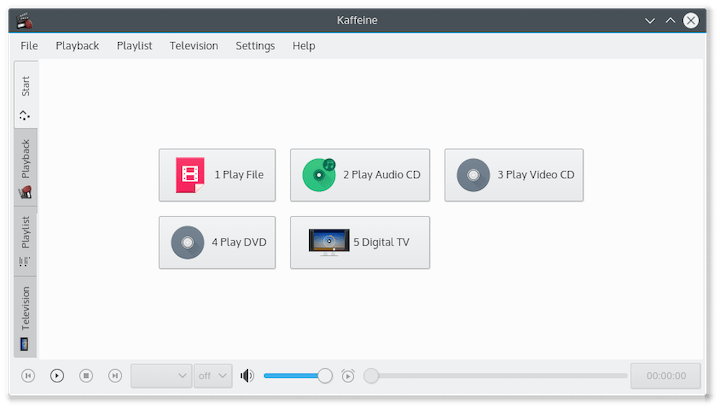
First-run configuration wizard may appear for initial setup, guiding users through basic configuration options and preferences.
Interface familiarization includes understanding the main playback controls, playlist management interface, digital TV controls, and settings access points.
The playlist management interface allows creating and organizing media collections. Users can import existing playlists or create new ones for organized media consumption.
Digital TV controls provide channel navigation, EPG access, and recording management. These specialized controls distinguish Kaffeine from general-purpose media players.
Audio and Video Configuration
libVLC backend setup requires configuring audio output for optimal integration with Linux Mint 22’s PipeWire audio system. Access audio settings through the preferences menu and select appropriate output devices.
Audio output configuration should target PipeWire for best compatibility with Linux Mint 22. This configuration ensures proper audio routing and prevents conflicts with other applications.
Video output optimization involves selecting appropriate rendering methods for your graphics hardware. Enable hardware acceleration if supported by your GPU drivers.
Codec verification confirms that necessary codecs are available for media playback. Test common formats to ensure proper functionality:
- MP4 and H.264: Standard video formats
- MKV and H.265: High-efficiency video codecs
- MP3 and AAC: Common audio formats
- FLAC and OGG: Lossless audio formats
Hardware acceleration significantly improves video playback performance and reduces CPU usage. Enable VAAPI or VDPAU support if available on your system.
Media format testing verifies that Kaffeine properly handles various file types. Test DVD and VCD playback to confirm optical media support.
Streaming media configuration may require network-specific settings for accessing internet-based content sources.
Digital TV Setup
Hardware detection begins with verifying that DVB cards or USB tuners are properly recognized by the system. Check device status using system hardware detection tools.
Driver installation may be necessary for unsupported hardware. Consult manufacturer documentation for Linux driver availability and installation procedures.
Signal strength assessment ensures adequate reception quality for digital TV viewing. Poor signal strength results in degraded picture quality or reception failures.
Multiple tuner configuration enables advanced functionality like simultaneous recording and viewing on different channels. Configure each tuner device separately if multiple hardware units are installed.
Channel scanning procedures populate the channel database with available broadcasts. Initiate automatic scanning to detect all receivable channels:
- Access the Digital TV configuration menu
- Select automatic channel scanning
- Choose appropriate broadcast standard (DVB-T, DVB-C, etc.)
- Wait for scanning completion
Manual transponder configuration may be necessary for specific regional requirements or weak signal areas. Consult local broadcasting information for correct transponder settings.
EPG setup configures Electronic Program Guide data sources for schedule information. Proper EPG configuration enables automatic recording scheduling and program information display.
Recording destination configuration specifies storage locations for recorded content. Choose directories with adequate free space and appropriate permissions for recording operations.
Advanced Features and Usage
Digital TV Functionality
Live TV and recording capabilities represent Kaffeine’s strongest features. The channel browsing interface provides easy navigation between available channels with favorites management.
Time-shifting functionality allows pausing, rewinding, and fast-forwarding live television broadcasts. Configure buffer sizes appropriately for your storage capacity and viewing preferences.
Unattended recording setup requires configuring recording parameters and storage locations. Enable EPG integration for automatic recording based on program schedules.
Simultaneous play/record functionality operates when channels share the same transponder frequency. This feature maximizes tuner utilization and viewing flexibility.
EPG and scheduling provide comprehensive program guide integration. The Electronic Program Guide configuration requires selecting appropriate data sources and update intervals.
Timer-based recording allows scheduling recordings directly from EPG data. Set recording timers for individual programs or entire series with conflict management.
Series recording automatically captures all episodes of specified programs. Configure series parameters to handle schedule changes and prevent recording conflicts.
OSD customization enables personalizing the on-screen display for now/next program information. Adjust display duration, position, and content according to personal preferences.
Advanced Playback Features
Playlist and library management facilitate organizing large media collections. Create custom playlists for different content categories or viewing moods.
Media library organization involves scanning storage locations for media files and building searchable databases. Configure automatic scanning intervals for new content detection.
Metadata editing allows correcting or enhancing media information tags. Automatic tag detection retrieves information from online databases when available.
Smart playlists create dynamic collections based on specified criteria such as genre, date, or rating. These automated playlists adapt to library changes automatically.
Subtitle support includes DVB subtitle handling for digital television broadcasts. Configure subtitle preferences for language selection and display formatting.
External subtitle loading enables adding subtitle files for video content lacking embedded subtitles. Kaffeine supports standard subtitle formats with synchronization controls.
Multiple audio track selection accommodates multilingual content with various audio options. This feature particularly benefits international broadcasting and foreign language content.
AC3 audio support ensures compatibility with surround sound content. Configure audio output appropriately for multi-channel audio systems.
Network and Streaming Capabilities
IPTV stream configuration enables accessing internet-based television services. Configure network streams by entering appropriate URLs and authentication credentials.
Network share access supports SMB and NFS protocols for accessing media stored on network devices. Configure network credentials and mount points for seamless access.
Remote media server integration allows connecting to DLNA/UPnP servers and other network media sources. This functionality extends Kaffeine’s reach beyond local storage.
Streaming protocol support includes common internet streaming formats and optimization settings for various connection speeds.
MPRIS2 integration provides desktop environment control compatibility, allowing media control through system widgets and keyboard shortcuts.
Command-line options enable automation and scripting possibilities. Advanced users can integrate Kaffeine into larger automation systems.
Remote control hardware configuration supports infrared receivers and other control devices for convenient operation from a distance.
Troubleshooting Common Issues
Installation Problems
Package manager issues commonly involve dependency resolution failures and repository connectivity problems. Resolve dependency failures by updating package databases and addressing conflicts manually:
sudo apt update
sudo apt install -fRepository key and authentication problems prevent package verification. Refresh repository keys using:
sudo apt-key updateNetwork connectivity issues during installation require stable internet connections. Verify network connectivity and retry installation when connection is restored.
Insufficient disk space prevents successful installation. Check available storage using:
df -hClean unnecessary files to free space before retrying installation.
Permission and access problems may prevent proper installation or hardware access. Ensure proper sudo privileges and user account permissions.
Hardware device access permissions for digital TV require appropriate user group membership. Add your user to the video group:
sudo usermod -a -G video $USERFile system permissions for recording storage must allow write access. Verify that recording directories have appropriate permissions.
Playback and Performance Issues
Audio/video synchronization problems may result from PipeWire configuration issues in Linux Mint 22. Adjust audio delay settings in Kaffeine preferences to compensate for synchronization problems.
PipeWire troubleshooting involves verifying service status and configuration:
systemctl --user status pipewireAudio delay adjustment allows fine-tuning synchronization between audio and video streams. Access this setting through the audio configuration menu.
Video driver issues affect hardware acceleration and playback quality. Ensure proper graphics drivers are installed and configured correctly.
Buffer size optimization improves smooth playback, particularly for high-bitrate content. Increase buffer sizes for better performance with demanding media files.
Codec and format problems may require additional codec installation. While Kaffeine includes comprehensive codec support through libVLC, some proprietary formats may need supplementary packages.
Missing codec verification can be performed by testing problematic files with VLC, which shares Kaffeine’s codec backend.
DRM-protected content limitations prevent playback of copy-protected material. Kaffeine cannot play content with digital rights management restrictions.
Digital TV Specific Issues
Hardware detection problems often involve driver compatibility and device recognition. Verify that DVB devices appear in system hardware listings:
lsusb | grep -i dvb
dmesg | grep -i dvbUSB tuner compatibility varies between manufacturers and Linux kernel versions. Consult device documentation for Linux compatibility information.
Signal reception problems require proper antenna positioning and connection verification. Use signal strength indicators to optimize antenna placement.
Multiple tuner conflicts occur when applications compete for hardware access. Ensure other TV applications are closed before using Kaffeine.
Channel scanning failures may result from incorrect broadcast standard selection or poor signal quality. Retry scanning with different configuration parameters.
EPG data source problems prevent program guide functionality. Configure alternative EPG sources or verify network connectivity for data retrieval.
Recording conflicts arise when scheduling overlapping recordings on limited tuner hardware. Review recording schedules and resolve conflicts manually.
Time zone accuracy affects recording scheduling precision. Verify system time and time zone configuration for accurate recording timing.
Tips for Optimal Performance
System Optimization
Hardware acceleration significantly improves video decoding performance. Enable VAAPI or VDPAU support through graphics driver configuration. Verify acceleration capability using:
vainfo
vdpauinfoGPU driver optimization involves installing proprietary drivers for better hardware acceleration support. Use Ubuntu’s additional drivers utility for automatic installation.
CPU usage monitoring helps identify performance bottlenecks during media playback. Monitor system resources using:
htopMemory allocation optimization for large recordings requires adequate RAM and appropriate buffer settings. Configure recording buffers based on available system memory.
SSD vs HDD considerations affect recording performance and storage capacity. SSDs provide better performance for time-shifting and recording operations, while HDDs offer larger storage capacity.
Automatic cleanup policies prevent storage overflow from accumulated recordings and temporary files. Configure automatic deletion of old recordings based on age or storage usage.
RAID configuration for redundant recording storage protects against data loss from hardware failures. Consider RAID 1 or RAID 5 configurations for important recordings.
Network attached storage integration enables centralized media storage and sharing across multiple devices. Configure NFS or SMB shares for network storage access.
User Experience Enhancement
Interface customization includes keyboard shortcut configuration and personalization options. Modify shortcuts through the preferences menu to match personal workflows.
GUI theme selection allows choosing appearance themes compatible with your desktop environment. Select themes that integrate well with Linux Mint’s visual style.
Multi-monitor setup optimization accommodates extended desktop configurations for enhanced viewing experiences. Configure display preferences for optimal window placement.
Workspace integration with Linux Mint desktop environments ensures seamless operation within the overall system workflow.
Automated recording schedules simplify content capture through series recording and EPG integration. Configure recording rules for automatic content capture.
Settings backup strategies preserve configurations and channel information. Export settings before major system changes to enable quick restoration.
Integration with multimedia applications creates cohesive media management workflows. Configure Kaffeine to work alongside other media tools in your system.
Performance monitoring involves regular system maintenance and resource usage assessment. Monitor Kaffeine’s resource consumption and adjust settings accordingly.
Congratulations! You have successfully installed Kaffeine. Thanks for using this tutorial for installing the Kaffeine media player on Linux Mint 22 system. For additional help or useful information, we recommend you check the official Kaffeine website.