How To Install Kaffeine on Ubuntu 22.04 LTS

In this tutorial, we will show you how to install Kaffeine on Ubuntu 22.04 LTS. For those of you who didn’t know, Kaffeine is a very famous and useful media player for Linux users. Kaffeine is well known for having a user-friendly interface and is jam-packed with features that allow it to perform all the basic multimedia tasks that a media player can. What makes it different from the others is its excellent support of digital TV (DVB).
Kaffeine version 2.0 and later is built on KDE Frameworks 5 and Qt5, representing a significant modernization of the application. While earlier versions used xine as the default back-end, modern versions utilize libVLC for video and audio playback, inheriting VLC’s extensive codec support and compatibility. For digital television functionality, Kaffeine interfaces with Linux TV devices through libdvbv5, providing robust support for various broadcasting standards.
This article assumes you have at least basic knowledge of Linux, know how to use the shell, and most importantly, you host your site on your own VPS. The installation is quite simple and assumes you are running in the root account, if not you may need to add ‘sudo‘ to the commands to get root privileges. I will show you the step-by-step installation of the Kaffeine media player on Ubuntu 22.04 LTS (Jammy Jellyfish). You can follow the same instructions for Ubuntu 22.04 and any other Debian-based distribution like Linux Mint, Elementary OS, Pop!_OS, and more as well.
Prerequisites
- A server running one of the following operating systems: Ubuntu 22.04, 20.04, and any other Debian-based distribution like Linux Mint.
- It’s recommended that you use a fresh OS install to prevent any potential issues.
- SSH access to the server (or just open Terminal if you’re on a desktop).
- A
non-root sudo useror access to theroot user. We recommend acting as anon-root sudo user, however, as you can harm your system if you’re not careful when acting as the root.
Install Kaffeine on Ubuntu 22.04 LTS Jammy Jellyfish
Step 1. First, make sure that all your system packages are up-to-date by running the following apt commands in the terminal.
sudo apt update sudo apt upgrade
Step 2. Installing Kaffeine on Ubuntu 22.04.
By default, the Kaffeine is not available on Ubuntu 22.04 base repository. Now run the following command below to install the latest version of the Kaffeine media player to your Ubuntu system:
sudo apt install kaffeine
Confirm the installation and check the installed build version of Kaffeine:
kaffeine --version
Step 3. Accessing Kaffeine on Ubuntu 22.04.
Once successfully installed on your Ubuntu system, run the following path on your desktop to open the path: Activities -> Show Applications -> Kaffeine or launching it through the terminal with the command shown below:
kaffeine
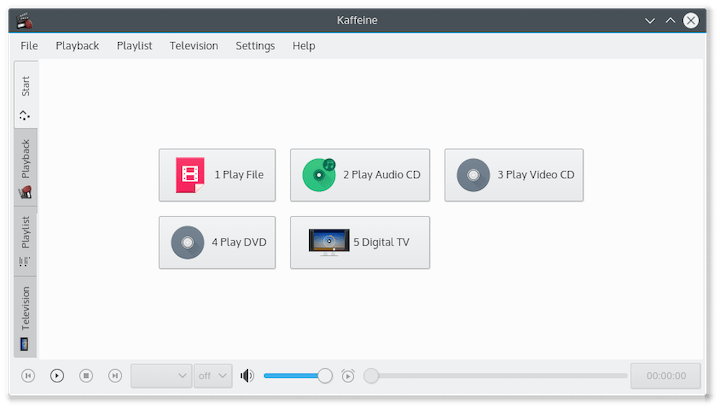
Advanced users can also take advantage of various command-line options, including debugging capabilities, fullscreen mode, direct media source selection, and channel specification.
Congratulations! You have successfully installed Kaffeine. Thanks for using this tutorial for installing the Kaffeine media player on Ubuntu 22.04 LTS Jammy Jellyfish system. For additional help or useful information, we recommend you check the official Kaffeine website.