How To Install Kate Text Editor on Fedora 37

In this tutorial, we will show you how to install Kate Text Editor on Fedora 37. For those of you who didn’t know, Kate is a free and open-source text editor for Linux, Unix-like, and Windows operating systems. It is part of the KDE Applications software suite and is designed to be a powerful and user-friendly text editor for programmers and non-programmers alike. Kate brings useful features for programmers and other power users, including code folding, syntax highlighting, dynamic word wrap, an embedded console, an extensive plugin interface, and some preliminary scripting support.
This article assumes you have at least basic knowledge of Linux, know how to use the shell, and most importantly, you host your site on your own VPS. The installation is quite simple and assumes you are running in the root account, if not you may need to add ‘sudo‘ to the commands to get root privileges. I will show you the step-by-step installation of the Kate Text Editor on a Fedora 37.
Prerequisites
- A server running one of the following operating systems: Fedora 37.
- It’s recommended that you use a fresh OS install to prevent any potential issues.
- SSH access to the server (or just open Terminal if you’re on a desktop).
- A
non-root sudo useror access to theroot user. We recommend acting as anon-root sudo user, however, as you can harm your system if you’re not careful when acting as the root.
Install Kate Text Editor on Fedora 37
Step 1. Before proceeding, update your Fedora operating system to make sure all existing packages are up to date. Use this command to update the server packages:
sudo dnf upgrade sudo dnf update
Step 2. Installing Kate Text Editor on Fedora 37.
- Method 1. Install Kate Editor using Fedora Repository √
By default, the Kate Text Editor package comes in the default repository of Fedora 37. Now run the following command below to install the Kate package to your Fedora system:
sudo dnf install kate
- Method 2. Install Kate Editor using Snap √
You can use the following command to install Snap to your Fedora system:
sudo dnf install snapd sudo ln -s /var/lib/snapd/snap /snap
Finally, to install Kate Editor, simply use the following command:
sudo snap install kate --classic
For additional resources on installing Snap, read the post below:
Step 3. Accessing Kate Text Editor on Fedora 37.
Once the installation is complete, you can start using Kate Text Editor by launching it from the desktop application menu. Alternatively, you can launch Kate Text Editor from the command line (CLI) terminal using the following command below:
kate
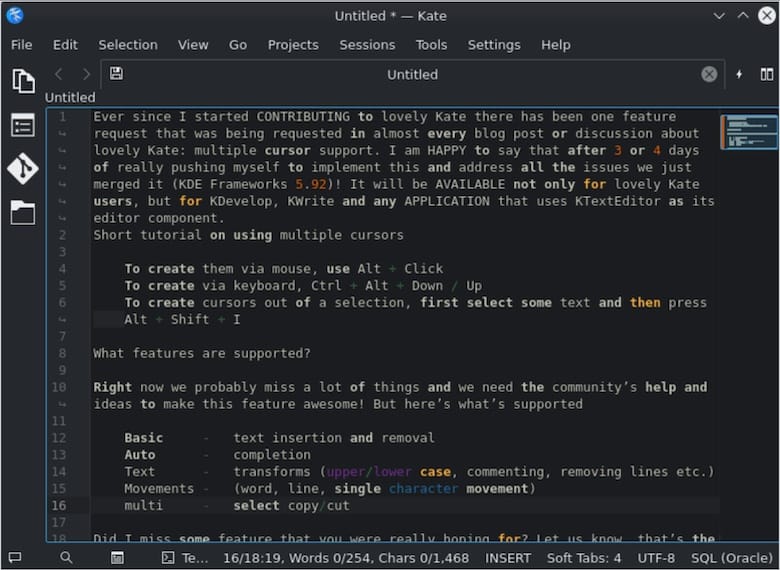
Congratulations! You have successfully installed Kate Editor. Thanks for using this tutorial for installing the Kate Text Editor on your Fedora 37 system. For additional help or useful information, we recommend you check the official Kate website.