How To Install Kate Text Editor on Ubuntu 22.04 LTS

In this tutorial, we will show you how to install Kate Text Editor on Ubuntu 22.04 LTS. For those of you who didn’t know, Kate Text Editor is a multi-document, multi-view, and multi-session text editor developed by the KDE community. It is designed to be a powerful and flexible tool for working with text files, code, and documents. Kate offers a wide range of features, including syntax highlighting, code folding, auto-indentation, bracket matching, and more.
This article assumes you have at least basic knowledge of Linux, know how to use the shell, and most importantly, you host your site on your own VPS. The installation is quite simple and assumes you are running in the root account, if not you may need to add ‘sudo‘ to the commands to get root privileges. I will show you the step-by-step installation of the KDE Kate Text Editor on Ubuntu 22.04 (Jammy Jellyfish). You can follow the same instructions for Ubuntu 22.04 and any other Debian-based distribution like Linux Mint, Elementary OS, Pop!_OS, and more as well.
Prerequisites
- A server running one of the following operating systems: Ubuntu 22.04, 20.04, and any other Debian-based distribution like Linux Mint.
- It’s recommended that you use a fresh OS install to prevent any potential issues.
- SSH access to the server (or just open Terminal if you’re on a desktop).
- A
non-root sudo useror access to theroot user. We recommend acting as anon-root sudo user, however, as you can harm your system if you’re not careful when acting as the root.
Install Kate Text Editor on Ubuntu 22.04 LTS Jammy Jellyfish
Step 1. Before installing Kate, it’s a good idea to update your system’s package lists and install any available updates. You can do this by running the following commands in the terminal:
sudo apt update sudo apt upgrade sudo apt install wget apt-transport-https gnupg2
Step 2. Installing Kate Text Editor on Ubuntu 22.04.
- Install Kate Text Editor using Snapcraft.
Now we install Kate using Snap, If the Snap package manager is not already installed then you can install it by running the following command below:
sudo apt install snapd sudo snap install core
To install Kate Text Editor, simply use the following command:
sudo snap install kate --classic
- Install Kate Editor from Ubuntu Base Repository.
By default, Kate Editor is available on Ubuntu 22.04 base repository. Now run the following command below to install the latest version of Kate Editor to your Ubuntu system:
sudo apt install kate
The Kate editor can be verified using the command line:
kate --version
Step 3. Accessing KDE Kate Text Editor on Ubuntu 22.04.
Once successfully installed on your Ubuntu system, run the following path on your desktop to open the path: Activities -> Show Applications -> Kate Text EditorAlternatively, you can launch it from the terminal with this command:
kate
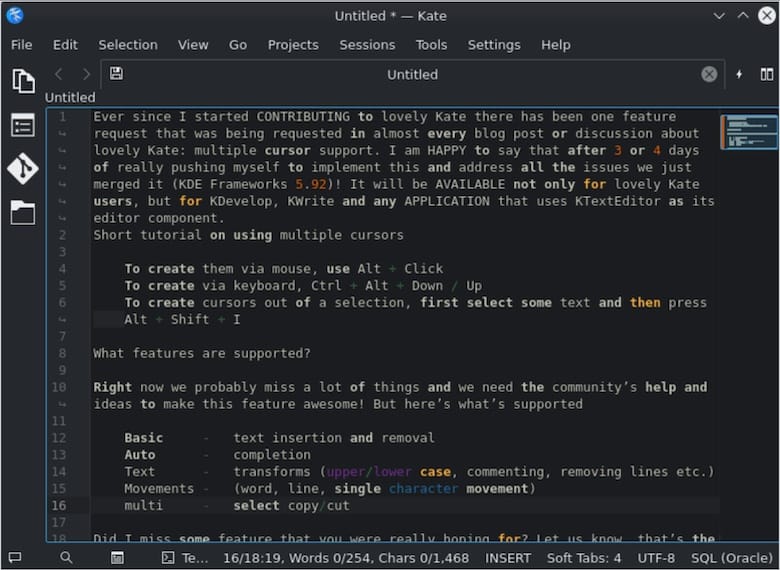
To update Kate using Snap, run the following command:
sudo snap refresh kate
To uninstall Kate using Snap, run the following command:
sudo snap remove kate
Congratulations! You have successfully installed Kate. Thanks for using this tutorial for installing KDE Kate Text Editor on Ubuntu 22.04 LTS Jammy Jellyfish system. For additional help or useful information, we recommend you check the official Kate website.