How To Install KDE Plasma on AlmaLinux 10
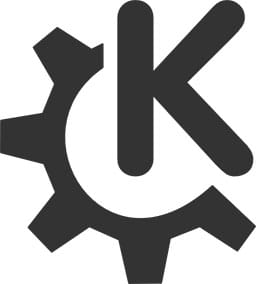
The KDE Plasma desktop environment offers an exceptional alternative to the default GNOME interface on AlmaLinux systems. This comprehensive guide walks you through installing KDE Plasma on AlmaLinux, providing enterprise-grade desktop customization and enhanced productivity features. Whether you’re preparing for the upcoming AlmaLinux 10 release or working with current AlmaLinux 9.x versions, this installation process delivers a robust, user-friendly desktop experience that rivals any commercial operating system.
KDE Plasma transforms your AlmaLinux workstation into a highly customizable, feature-rich computing environment. The desktop environment excels in providing extensive widget support, advanced window management, and seamless multi-monitor configurations. Unlike GNOME’s minimalist approach, KDE Plasma offers immediate access to customization options while maintaining excellent performance characteristics across various hardware configurations.
Understanding KDE Plasma and AlmaLinux Compatibility
What is KDE Plasma Desktop Environment
KDE Plasma stands as one of the most sophisticated desktop environments available for Linux systems. The desktop environment provides an intuitive interface that balances modern design principles with powerful functionality. Plasma’s widget system allows users to place interactive elements anywhere on the desktop or panels, creating personalized workflows that enhance productivity.
The desktop environment supports advanced features including virtual desktops, customizable panels, and comprehensive theming options. KDE applications integrate exceptionally well together, creating a cohesive user experience across different software tools. Performance improvements in recent years have made KDE Plasma competitive with other desktop environments while maintaining its rich feature set.
Why Choose KDE Plasma for AlmaLinux
AlmaLinux users benefit significantly from KDE Plasma’s traditional workflow patterns that many find familiar and efficient. The desktop environment provides more extensive customization options compared to GNOME, allowing users to tailor their computing experience precisely to their needs. Enterprise environments particularly appreciate KDE Plasma’s stability and professional appearance.
The integration between KDE Plasma and AlmaLinux creates an ideal combination for workstations requiring both reliability and flexibility. Users gain access to powerful desktop features while maintaining the enterprise-grade stability that AlmaLinux provides. The desktop environment supports multiple monitor configurations seamlessly, making it perfect for professional development and administrative tasks.
Prerequisites and System Requirements
System Requirements
KDE Plasma installation on AlmaLinux requires careful consideration of hardware specifications to ensure optimal performance. Your system should have at least 4GB of RAM, though 8GB or more is recommended for optimal performance. A modern multi-core processor provides the best experience, ensuring smooth operation of KDE’s advanced features and effects.
Storage requirements include approximately 10GB of free disk space for the complete KDE Plasma installation. This space accommodates the desktop environment, essential applications, and additional components. Network connectivity remains essential for downloading packages from various repositories during the installation process.
Pre-installation Checklist
Before beginning the installation process, ensure your AlmaLinux system meets all necessary requirements. You’ll need root or sudo access to install system packages and modify configuration files. Verify that your AlmaLinux installation is complete and functional before proceeding with the desktop environment installation.
The installation process requires access to both the EPEL (Extra Packages for Enterprise Linux) repository and the CRB (CodeReady Builder) repository. These repositories provide additional packages that aren’t included in the base AlmaLinux repositories but are necessary for a complete KDE Plasma installation. Ensure your internet connection is stable and reliable for downloading required packages.
Version Compatibility Notes
Current AlmaLinux versions fully support KDE Plasma installation through EPEL repositories. AlmaLinux 9.4 provides the most stable KDE Plasma installation experience, while earlier versions like 9.3 may encounter dependency conflicts. The situation occurs because EPEL maintains unified repositories across point releases, potentially creating compatibility challenges with older versions.
Future AlmaLinux 10 releases will likely maintain similar installation procedures with potential improvements in package management and dependency resolution. Users should plan to upgrade to the latest point releases promptly to ensure optimal compatibility with EPEL packages and KDE components.
Step-by-Step Installation Guide
Step 1: System Update and Preparation
Begin the installation process by updating your AlmaLinux system to ensure all packages are current. Open a terminal and execute the following command to download and install all available package updates:
sudo dnf update -yThis command may take several minutes depending on your internet connection and the number of updates available. The update process ensures your system has the latest security patches and package versions before installing KDE Plasma components. Reboot your system if kernel updates were installed to ensure you’re running the latest kernel version.
System preparation also involves verifying that your AlmaLinux installation includes essential development tools and libraries. These components support the compilation and installation of additional packages that KDE Plasma requires for full functionality.
Step 2: Enable Required Repositories
KDE Plasma packages aren’t available in the standard AlmaLinux repositories, requiring additional repository configuration. First, install the EPEL repository which provides access to thousands of additional packages:
sudo dnf install epel-release -yNext, enable the CRB (CodeReady Builder) repository, which provides development tools and additional packages necessary for KDE Plasma:
sudo dnf config-manager --set-enabled crbAlternative repository installation methods include direct RPM installation for EPEL:
sudo dnf -y install https://dl.fedoraproject.org/pub/epel/epel-release-latest-10.noarch.rpmVerify that both repositories are properly configured by listing available repositories:
dnf repolistYou should see both EPEL and CRB listed among the enabled repositories, confirming successful configuration.
Step 3: Install KDE Plasma Desktop
With repositories properly configured, install the KDE Plasma desktop environment using DNF package manager. Execute the primary installation command:
sudo dnf groupinstall "KDE Plasma Workspaces" -yThis command installs the core KDE Plasma components, including the desktop shell, panel, widgets, and essential applications. The installation process downloads several hundred megabytes of packages, requiring a stable internet connection.
For systems requiring additional base X Window System components, install the base-x package group:
sudo dnf groupinstall "base-x" -yIf you encounter dependency conflicts during installation, try using alternative installation methods with specific flags:
sudo dnf groupinstall "KDE Plasma Workspaces" --nobest --skip-brokenStep 4: Configure Display Manager
KDE Plasma uses SDDM (Simple Desktop Display Manager) as its primary display manager. Install and enable SDDM to provide proper login functionality:
sudo dnf install sddm -y
sudo systemctl enable sddmThe SDDM configuration ensures proper graphical login capability and desktop environment selection. This display manager provides better integration with KDE Plasma compared to alternative options like GDM or LightDM.
Verify the display manager service status to ensure proper configuration:
sudo systemctl status sddmStep 5: Set Graphical Target
Configure your system to boot into graphical mode by default:
sudo systemctl set-default graphical.targetThis command ensures your system automatically starts the graphical interface upon boot, eliminating the need for manual intervention. The graphical target configuration is essential for workstation environments where users expect immediate desktop access.
Verify the current default target to confirm successful configuration:
sudo systemctl get-defaultThe output should display “graphical.target” indicating proper configuration.
Post-Installation Configuration
Initial System Reboot and Login
Complete the installation process by rebooting your system:
sudo rebootAfter reboot, you’ll encounter the SDDM login screen. Look for the desktop environment selection option, typically represented by a settings or gear icon near the login fields. Select “Plasma” or “KDE Plasma” from the available desktop environments before entering your credentials.
If KDE Plasma doesn’t appear as the default desktop environment, manually select it from the session menu. This selection preference is typically remembered for future logins, ensuring consistent desktop environment access.
KDE Plasma Initial Setup
Upon first login, KDE Plasma presents a welcome wizard guiding you through initial configuration options. The wizard covers essential settings including theme selection, panel configuration, and widget placement preferences. Take time to explore these options as they significantly impact your desktop experience.
Configure essential desktop elements including the taskbar, system tray, and desktop widgets according to your workflow requirements. KDE Plasma’s flexibility allows extensive customization without requiring advanced technical knowledge.
Essential Configuration Tweaks
Optimize KDE Plasma performance by adjusting desktop effects and compositor settings based on your hardware capabilities. Access these settings through System Settings > Display and Monitor > Compositor. Users with older hardware may benefit from disabling certain visual effects to improve responsiveness.
Configure network settings, audio devices, and display preferences through the comprehensive System Settings application. KDE Plasma provides centralized configuration management, making system administration more efficient compared to scattered configuration tools.
Advanced Configuration and Customization
Advanced KDE Plasma Customization
KDE Plasma excels in providing extensive customization capabilities without requiring technical expertise. Access the Global Themes section through System Settings to install and manage complete desktop themes. These themes modify window decorations, color schemes, and icon sets simultaneously, creating cohesive visual experiences.
Plasma widgets (plasmoids) extend desktop functionality significantly. Right-click on the desktop or panels to access widget management options. Popular widgets include system monitors, weather displays, and productivity tools that enhance desktop utility.
Configure keyboard shortcuts through System Settings > Shortcuts to improve workflow efficiency. KDE Plasma supports extensive shortcut customization, allowing users to create personalized key combinations for frequently used applications and actions.
System Integration Optimization
Optimize file manager (Dolphin) configuration to enhance productivity and system integration. Dolphin provides powerful file management capabilities including split views, embedded terminal access, and extensive plugin support. Configure default applications for various file types through System Settings > Applications.
Customize the system tray to display essential system information and quick access controls. KDE Plasma’s system tray supports extensive customization, allowing users to prioritize important status indicators while hiding unnecessary clutter.
Integrate KDE Plasma with AlmaLinux system services by configuring appropriate service management tools and monitoring applications. This integration ensures seamless interaction between desktop environment features and underlying system functionality.
Troubleshooting Common Issues
Installation Problems
Repository connection failures often result from network connectivity issues or incorrect repository configuration. Verify internet connectivity and repository URLs if download failures occur during installation. Clear DNF cache using sudo dnf clean all and retry installation if package conflicts arise.
Package dependency conflicts may require alternative installation approaches. Use the --nobest --skip-broken flags with DNF commands to bypass problematic packages during installation. Monitor installation output carefully to identify specific dependency issues requiring resolution.
Insufficient disk space prevents successful KDE Plasma installation. Verify available storage using df -h and remove unnecessary files if space constraints exist. Consider relocating large files or expanding storage capacity before attempting installation.
Post-Installation Issues
Login loop problems typically result from display manager configuration issues or user permission conflicts. Verify SDDM service status and restart the service if necessary. Check user account permissions and group memberships to ensure proper desktop environment access.
Performance degradation may occur on systems with limited hardware resources. Disable desktop effects and reduce visual elements through System Settings > Desktop Behavior > Desktop Effects. Consider using alternative KDE themes optimized for lower-resource environments.
Audio and video driver conflicts sometimes prevent proper multimedia functionality. Install appropriate codec packages and verify audio device configuration through System Settings > Multimedia. Update graphics drivers if display issues persist after installation.
Alternative Installation Methods
Manual Package Installation
Advanced users may prefer manual package selection for customized KDE Plasma installations. This approach allows precise control over installed components while minimizing system resource usage. Install essential KDE packages individually using DNF:
sudo dnf install plasma-desktop kwin sddm dolphin konsoleManual installation provides flexibility for specialized environments requiring specific package configurations. Users can exclude unnecessary components while maintaining core KDE Plasma functionality.
Future AlmaLinux 10 Considerations
AlmaLinux 10 development will likely maintain compatibility with current KDE Plasma installation procedures while potentially introducing improvements in package management efficiency. Future releases may include enhanced repository integration and simplified dependency resolution.
Prepare for AlmaLinux 10 migration by maintaining current KDE Plasma configurations and documenting customization preferences. The transition process should preserve existing desktop settings while providing access to updated components and features.
Congratulations! You have successfully installed KDE Plasma. Thanks for using this tutorial for installing the KDE Plasma on your AlmaLinux OS 10 system. For additional help or useful information, we recommend you check the official KDE Plasma website.