How To Install KDE Plasma on Debian 13
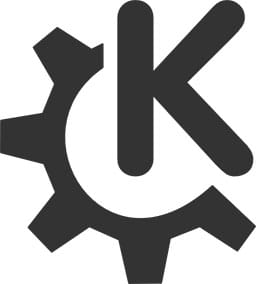
Debian 13 “Trixie” has officially launched as the first Debian release to feature KDE Plasma 6 as its default desktop environment, bringing modern aesthetics and enhanced functionality to Linux enthusiasts worldwide. KDE Plasma represents one of the most customizable and feature-rich desktop environments available, offering users unprecedented control over their computing experience.
The KDE Plasma desktop environment stands out for its exceptional customization capabilities, integrated applications ecosystem, and sleek modern interface design. Whether you’re migrating from another desktop environment or setting up a fresh Debian 13 installation, this comprehensive guide provides expert-level instructions for installing and configuring KDE Plasma successfully.
This detailed tutorial covers multiple installation methods, troubleshooting solutions, and optimization techniques to ensure your KDE Plasma experience runs smoothly on Debian 13. From minimal installations to full desktop deployments, you’ll discover the most effective approaches for your specific needs.
Understanding KDE Plasma 6 on Debian 13
Debian 13 “Trixie” ships with KDE Plasma 6.3, representing a significant upgrade from previous versions with enhanced Wayland support, improved performance, and modernized visual elements. This latest iteration brings substantial improvements to user interface responsiveness and system resource management.
KDE Plasma 6 introduces revolutionary changes including native Wayland session support by default, enhanced HiDPI scaling capabilities, and improved color management systems. The framework upgrade to KDE Frameworks 6.13 ensures better application integration and system stability throughout the desktop experience.
The transition from Plasma 5 to Plasma 6 delivers significant performance optimizations, particularly in compositor efficiency and memory usage patterns. Users benefit from smoother animations, reduced system latency, and better multi-monitor support compared to previous versions.
System Requirements and Prerequisites
Installing KDE Plasma on Debian 13 requires meeting specific hardware and software prerequisites to ensure optimal performance. The minimum system requirements include 2GB of RAM, 20GB of available disk space, and a compatible graphics card supporting modern OpenGL standards.
Recommended specifications for the best KDE Plasma experience include 4GB or more RAM, 40GB disk space for full installation with applications, and dedicated graphics hardware for enhanced visual effects. These requirements become particularly important when enabling advanced compositor effects and running multiple applications simultaneously.
Your system must have an existing Debian 13 installation with network connectivity for downloading packages and updates. Administrative privileges through sudo access are essential for installing system-level packages and configuring desktop environment settings.
Pre-Installation Preparation
System Update and Package Management
Begin the installation process by ensuring your Debian 13 system has the latest package information and security updates. Execute the following commands to refresh package repositories and upgrade existing components:
sudo apt update && sudo apt upgrade -yConfiguring APT Sources
Debian 13 installations often require proper APT source configuration for accessing the complete package repository. Edit the /etc/apt/sources.list.d/debian.sources file to include necessary repositories:
sudo nano /etc/apt/sources.list.d/debian.sourcesAdd the following repository configuration for complete package access:
Types: deb
URIs: https://deb.debian.org/debian
Suites: trixie trixie-updates
Components: main non-free-firmware
Signed-By: /usr/share/keyrings/debian-archive-keyring.gpg
Types: deb
URIs: https://security.debian.org/debian-security
Suites: trixie-security
Components: main non-free-firmware
Signed-By: /usr/share/keyrings/debian-archive-keyring.gpgCreating System Backups
Before installing KDE Plasma, create backups of existing desktop environment configurations and important system settings. This precautionary step allows you to restore previous configurations if needed during or after the installation process.
Consider backing up your home directory configuration files, particularly .bashrc, .profile, and any existing desktop environment settings stored in hidden directories.
Installation Method 1: Using Tasksel
Installing and Configuring Tasksel
Tasksel provides the most straightforward approach for installing complete desktop environments on Debian systems. This tool manages package collections efficiently, ensuring all necessary dependencies are installed correctly:
sudo apt install -y taskselLaunch the tasksel interface with administrative privileges to access desktop environment installation options:
sudo taskselKDE Plasma Installation via Tasksel
The tasksel interface presents various software collections including desktop environments, development tools, and server configurations. Navigate using arrow keys to locate the “KDE” option in the desktop environment section.
Select the KDE desktop environment by pressing the spacebar when the cursor highlights the appropriate option. The interface will mark your selection with an asterisk, indicating the package collection is queued for installation.
Press the Tab key to highlight the “Ok” button, then press Enter to begin the installation process. Tasksel will automatically resolve dependencies and download all necessary packages for a complete KDE Plasma desktop environment.
Monitoring Installation Progress
The installation process downloads and installs hundreds of packages, requiring substantial time depending on your internet connection speed and system performance. Monitor the progress indicator and address any network connectivity issues that may arise during package downloads.
System resource usage will increase significantly during installation as packages are extracted, configured, and integrated into the system. Ensure adequate disk space remains available throughout the process to prevent installation failures.
Installation Method 2: Using APT Package Manager
Understanding KDE Package Options
Debian provides multiple KDE installation packages catering to different user requirements and system constraints. Understanding these options helps you choose the most appropriate installation approach:
| Package Name | Description | Recommended Use Case |
|---|---|---|
| task-kde-desktop | Complete KDE desktop with applications | Full desktop experience |
| kde-plasma-desktop | Minimal Plasma desktop only | Custom application selection |
| kde-standard | Balanced selection of KDE components | Moderate system resources |
| kde-full | Complete KDE software suite | Maximum functionality |
Standard KDE Plasma Installation
Install the complete KDE desktop environment using the task-kde-desktop metapackage, which includes essential applications and utilities:
sudo apt install -y task-kde-desktopThis command installs the full KDE Plasma desktop environment with integrated applications including file manager (Dolphin), text editor (Kate), terminal emulator (Konsole), and system settings utilities.
Minimal Installation Approach
For systems with limited resources or users preferring custom application selection, install only the core Plasma desktop components:
sudo apt install -y kde-plasma-desktopThis minimal installation provides the essential desktop environment without additional applications, allowing you to install specific programs based on your requirements. The minimal approach reduces system resource usage while maintaining full desktop functionality.
Managing Package Dependencies
Control optional package installation using APT flags to prevent unnecessary software installation:
sudo apt install --no-install-recommends kde-plasma-desktopThis command installs only essential dependencies while excluding recommended packages that might not be necessary for your specific use case.
Installation Method 3: During System Installation
Desktop Environment Selection
Installing KDE Plasma during the initial Debian 13 system installation provides the most integrated experience with optimal configuration defaults. The Debian installer includes desktop environment selection during the software selection phase.
When the installer presents software selection options, ensure the “KDE Plasma Desktop Environment” checkbox is marked while leaving other desktop environments unchecked to avoid conflicts.
Post-Installation Benefits
Choosing KDE Plasma during system installation ensures proper display manager configuration, user account integration, and system service setup without manual intervention. This approach minimizes potential configuration issues and provides a seamless first-boot experience.
Switching to KDE Plasma Desktop
Display Manager Configuration
After successful installation, configure the login screen to display KDE Plasma as an available session option. The SDDM (Simple Desktop Display Manager) typically handles KDE Plasma session management automatically.
Access the session selector from the login screen by clicking the desktop environment icon, usually located in the top-right or bottom-right corner of the login interface. Select “Plasma (X11)” or “Plasma (Wayland)” based on your preference and hardware compatibility.
Setting Default Session
Configure KDE Plasma as your default desktop session to avoid manual selection during each login. This setting is typically managed through the display manager configuration or user account preferences accessed from the login screen.
For users switching from other desktop environments, ensure a clean transition by logging out completely from previous sessions before selecting KDE Plasma for the first time.
Initial Configuration and Setup
First Boot Experience
KDE Plasma 6 provides an intuitive welcome screen during initial startup, guiding users through essential configuration options including language preferences, regional settings, and basic customization choices.
The initial setup wizard allows configuration of keyboard layouts, timezone settings, and network parameters essential for proper system functionality. Complete these steps carefully to ensure optimal desktop environment performance.
Display Manager Customization
Install and configure modern SDDM themes to enhance the login screen appearance and user experience:
sudo apt install -y sddm-theme-debian-breezeThis theme package provides visual consistency with the KDE Plasma desktop environment while maintaining professional appearance standards.
Essential Post-Installation Steps
System Integration and Compatibility
Ensure seamless integration between KDE Plasma and system components by installing essential compatibility packages:
sudo apt install -y breeze-gtk-theme kde-config-gtk-styleThese packages provide consistent theming for GTK-based applications within the KDE Plasma environment, ensuring visual coherence across different application frameworks.
File Indexing and Search Capabilities
Enable advanced file search functionality by configuring the Baloo indexing service:
sudo apt install -y baloo-kf5Baloo provides powerful desktop search capabilities, file content indexing, and metadata management integrated directly into the Plasma desktop experience.
Color Management and Display Optimization
Install color management tools for accurate display calibration and color reproduction:
sudo apt install -y colord-kdeThis package enables professional color management features essential for graphic design, photography, and accurate display calibration.
Office Suite Integration
Enhance LibreOffice integration with KDE Plasma through specialized configuration packages:
sudo apt install -y libreoffice-plasmaThis integration package provides native KDE theming, file dialog consistency, and improved user interface integration for LibreOffice applications.
Advanced Configuration and Customization
Global Theme Configuration
Access comprehensive theming options through System Settings > Appearance > Global Theme. KDE Plasma 6 includes numerous pre-installed themes ranging from traditional designs to modern, minimalist approaches.
Configure individual appearance elements including Plasma style, Application style, GTK themes, and color schemes to create a personalized desktop environment. The global theme system ensures consistency across all desktop components.
Workspace Organization
Customize panel layouts, taskbar behavior, and desktop widgets to optimize workflow efficiency. KDE Plasma’s flexible panel system supports multiple panels with customizable positioning, sizing, and transparency settings.
Add widgets to panels or desktop areas for quick access to system information, application launchers, and productivity tools. The extensive widget collection includes system monitors, weather information, calendar displays, and media controls.
Keyboard Shortcuts and Accessibility
Configure comprehensive keyboard shortcuts through System Settings > Shortcuts for efficient desktop navigation and application control. KDE Plasma supports custom key combinations for launching applications, managing windows, and controlling desktop functions.
Enable accessibility features including screen reader support, high contrast themes, and keyboard navigation enhancements for users with specific accessibility requirements.
Wayland vs X11 Configuration
Default Session Selection
KDE Plasma 6 defaults to Wayland sessions for modern hardware configurations, providing improved security, performance, and display management capabilities. Wayland offers native support for modern display technologies including HiDPI scaling and multi-monitor configurations.
X11 sessions remain available for compatibility with legacy applications or hardware configurations that require traditional display server functionality. Users can switch between session types from the login screen without system modifications.
Performance Considerations
Wayland sessions typically provide better performance for modern graphics hardware with reduced input latency and improved frame rates. However, some legacy applications or specific graphics drivers may perform better under X11 sessions.
Test both session types with your specific hardware and application requirements to determine the optimal configuration for your use case. The choice can be changed at any time without affecting desktop customizations or application configurations.
Troubleshooting Common Issues
Installation Problems
Package dependency conflicts occasionally occur during KDE Plasma installation, particularly on systems with existing desktop environments. Resolve conflicts by removing conflicting packages or using APT’s automatic conflict resolution:
sudo apt install -f
sudo apt autoremoveNetwork connectivity issues during installation can cause package download failures. Verify internet connectivity and repository accessibility before retrying failed installations.
Runtime Performance Issues
Application launcher problems, including empty menus or missing applications, often resolve through cache clearing and menu database regeneration. Execute the following commands to refresh application databases:
kbuildsycoca5 --noincrementalTaskbar display issues where applications fail to appear correctly typically require restarting the Plasma shell:
kquitapp5 plasmashell && kstart5 plasmashellGraphics and Display Problems
Screen rendering issues, particularly with multi-monitor configurations, may require graphics driver updates or compositor configuration adjustments. Access compositor settings through System Settings > Display and Monitor > Compositor.
Screenshot functionality problems often stem from portal configuration issues. Reinstall the desktop portal package to resolve screenshot and file dialog problems:
sudo apt install --reinstall xdg-desktop-portal-kdeHiDPI scaling issues require careful configuration through System Settings > Display Configuration. Adjust scaling factors incrementally to achieve optimal text clarity and interface sizing.
Performance Optimization
Compositor Configuration
Optimize desktop effects and compositor settings to balance visual appeal with system performance. Access these settings through System Settings > Desktop Effects to enable or disable specific visual effects based on hardware capabilities.
Configure rendering backend selection between OpenGL and software rendering based on graphics hardware performance. Modern graphics cards benefit from OpenGL acceleration, while older systems may perform better with software rendering.
Resource Management
Monitor system resource usage through built-in system monitors and task managers. Disable unnecessary startup applications through System Settings > Startup and Shutdown > Autostart to improve boot times and reduce memory usage.
Configure virtual desktop settings to optimize workspace organization without excessive resource consumption. Multiple virtual desktops provide workspace separation while maintaining efficient memory usage patterns.
Animation and Effects Optimization
Adjust animation speeds and effect complexity to match system performance capabilities. Slower systems benefit from reduced animation duration and simplified effects, while powerful hardware can handle complex visual enhancements.
Configure window management effects including transparency, shadows, and transitions to balance visual appeal with performance requirements. These settings significantly impact overall desktop responsiveness.
Security Considerations
Screen Locking Configuration
Configure automatic screen locking through System Settings > Desktop Behavior > Screen Locking to protect system access during periods of inactivity. Customize lock screen timeout intervals based on security requirements and usage patterns.
Enable secure lock screen features including password complexity requirements and failed attempt limitations. These security measures protect against unauthorized access attempts while maintaining user convenience.
User Permission Management
Review and configure user group memberships to ensure appropriate system access levels. KDE Plasma integrates with standard Linux permission systems while providing graphical interfaces for common administrative tasks.
Configure application permissions and system resource access through PolicyKit integration, ensuring applications have appropriate access levels without compromising system security.
Maintenance and Updates
Regular System Updates
Maintain KDE Plasma installation currency through regular APT package updates:
sudo apt update && sudo apt upgradeMonitor KDE-specific package updates including plasma-desktop, kde-frameworks, and related components. These updates often include security patches, performance improvements, and new feature additions.
Configuration Management
Create periodic backups of KDE Plasma configuration files stored in ~/.config/ and ~/.local/share/ directories. These backups preserve custom settings, themes, and workspace configurations during system maintenance.
Monitor system logs for KDE-related errors or warnings that might indicate configuration problems or hardware compatibility issues requiring attention.
Long-term Maintenance
Perform regular system cleanup including cache clearing, temporary file removal, and unused package elimination:
sudo apt autoremove
sudo apt autocleanReview installed packages periodically to remove software no longer needed, maintaining system efficiency and security posture over time.
Uninstalling KDE Plasma
Safe Removal Process
Remove KDE Plasma desktop environment using the task package removal approach:
sudo apt remove --purge task-kde-desktop
sudo apt autoremoveThis method removes the metapackage and associated dependencies while preserving user configuration files. Manual configuration cleanup may be necessary for complete removal.
Configuration Cleanup
Remove KDE-specific configuration files from user directories to ensure clean system state:
rm -rf ~/.config/plasma*
rm -rf ~/.local/share/plasma*
rm -rf ~/.config/kde*Verify complete removal by checking system startup processes and display manager configuration for remaining KDE components.
Congratulations! You have successfully installed KDE Plasma. Thanks for using this tutorial to install the latest version of the KDE Plasma on Debian 13 “Trixie” system. For additional help or useful information, we recommend you check the official KDE Plasma website.