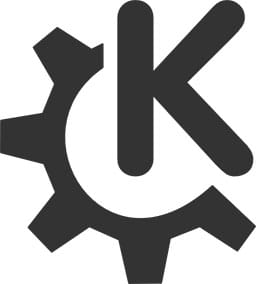
In this tutorial, we will show you how to install KDE Plasma on Fedora 35. For those of you who didn’t know, KDE (K Desktop Environment) is one of the most customizable and fastest desktop environments out there that boasts a stunning appearance with polished icons and an amazing look and feel. The KDE Community has developed a ton of high-quality applications that fit users’ Desktop needs.
This article assumes you have at least basic knowledge of Linux, know how to use the shell, and most importantly, you host your site on your own VPS. The installation is quite simple and assumes you are running in the root account, if not you may need to add ‘sudo‘ to the commands to get root privileges. I will show you the step-by-step installation of the KDE Plasma Desktop Environment on a Fedora 35.
Prerequisites
- A server running one of the following operating systems: Fedora 35 or RHEL-based.
- It’s recommended that you use a fresh OS install to prevent any potential issues.
- An active internet connection.
- A
non-root sudo useror access to theroot user. We recommend acting as anon-root sudo user, however, as you can harm your system if you’re not careful when acting as the root.
Install KDE Plasma on Fedora 35
Step 1. Before proceeding, update your Fedora operating system to make sure all existing packages are up to date. Use this command to update the server packages:
sudo dnf upgrade sudo dnf update
Step 2. Installing KDE Plasma Desktop Environment on Fedora 35.
By default, KDE Plasma is available on Fedora 35 base repository. Now run the following command to install KDE Plasma Desktop to your Fedora system:
sudo dnf groupinstall "KDE Plasma Workspaces"
Once installation is complete, reboot your system:
reboot
Step 3. Accessing KDE Plasma on Fedora.
After rebooting the system, now select the KDE desktop environment on the Login screen. In the login screen click the “settings” icon next to the “Sign In” button and choose Plasma.
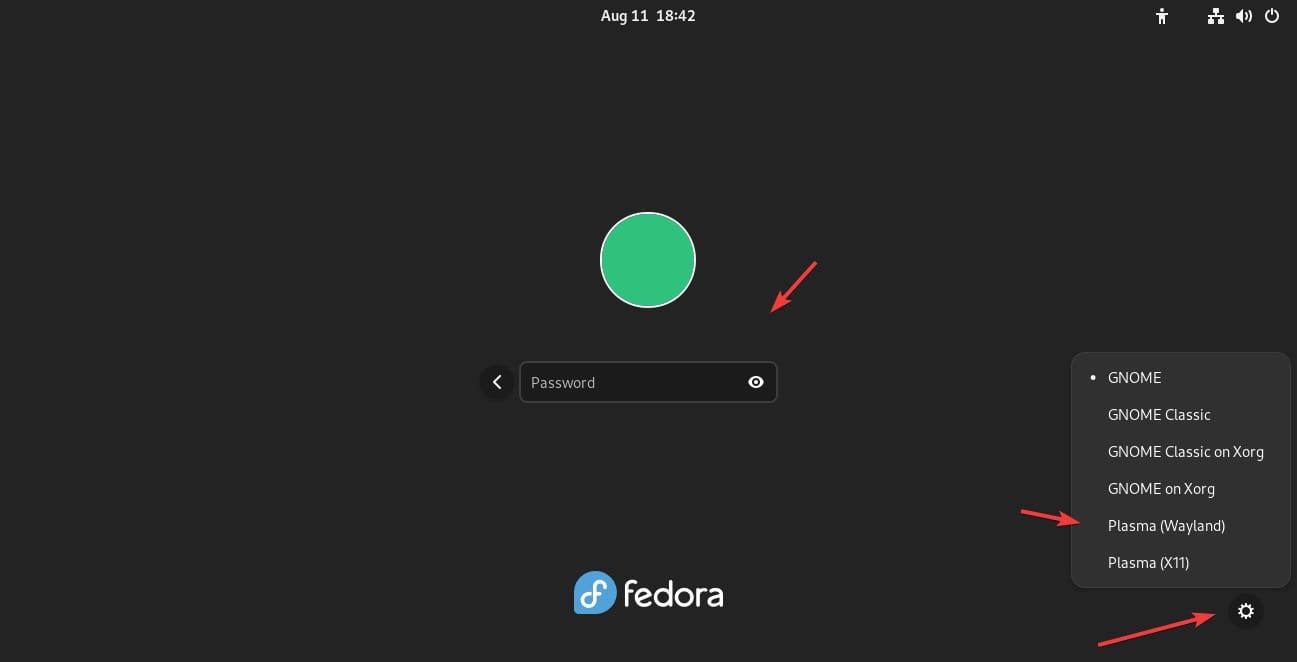
Congratulations! You have successfully installed KDE Plasma. Thanks for using this tutorial for installing KDE Plasma Desktop Environment on your Fedora 35 system. For additional help or useful information, we recommend you check the official KDE Plasma website.