How To Install KDE Plasma on Fedora 42
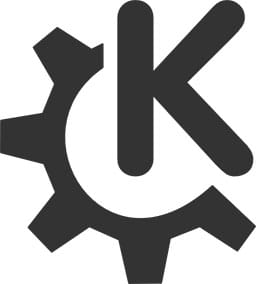
KDE Plasma stands as one of the most customizable and feature-rich desktop environments available for Linux systems. With Fedora 42’s release featuring KDE Plasma 6.4, users gain access to enhanced performance, improved Wayland support, and a wealth of modern features that make this combination particularly compelling. Whether you’re transitioning from GNOME, exploring different desktop environments, or setting up a fresh system, this comprehensive guide will walk you through every method to successfully install KDE Plasma on Fedora 42.
This tutorial covers multiple installation approaches, from downloading the official Fedora KDE spin to manually installing Plasma on existing systems. You’ll discover the most efficient methods, learn essential post-installation configurations, and master troubleshooting techniques to ensure a smooth experience. Each method serves different use cases, allowing you to choose the approach that best fits your specific requirements and technical comfort level.
Understanding Fedora 42 and KDE Plasma Integration
Fedora’s ecosystem embraces multiple desktop environments through its comprehensive spin program, with the KDE Plasma Desktop representing one of the most polished offerings available. The integration between Fedora 42 and KDE Plasma 6.4 delivers exceptional stability and performance, leveraging Fedora’s cutting-edge package management alongside Plasma’s modern interface design.
The official Fedora KDE spin provides the most seamless experience, featuring pre-configured components including the SDDM display manager, optimized system settings, and carefully selected applications that complement the Plasma workflow. This approach eliminates potential conflicts and ensures all components work harmoniously from the initial boot.
Alternatively, users can install KDE Plasma on existing Fedora installations, whether running GNOME, other desktop environments, or even minimal server configurations. This flexibility allows experienced users to customize their systems according to specific requirements while maintaining their current data and configurations.
Fedora Atomic Desktop variants, particularly Kinoite, offer an immutable operating system approach that provides enhanced security and reliability through atomic updates and easy rollback capabilities. This modern deployment method appeals to users seeking maximum system stability and simplified maintenance procedures.
System Requirements and Prerequisites
Before beginning the installation process, ensure your system meets the minimum hardware specifications for optimal KDE Plasma performance. The desktop environment requires 4GB of RAM as a baseline, though 8GB or more provides notably better multitasking capabilities and smoother operation with multiple applications running simultaneously.
Storage requirements include 40GB of free disk space for a complete installation, accounting for the operating system, KDE Plasma components, and essential applications. Additional space allocation becomes necessary when installing development tools, multimedia applications, or maintaining multiple desktop environments on the same system.
Network connectivity remains essential throughout the installation process, as package downloads can exceed 400MB for the desktop environment alone, with complete installations potentially requiring 1.3GB or more of downloaded content. Stable internet access ensures uninterrupted downloads and successful package installations.
Creating comprehensive system backups before beginning any installation represents a critical safety measure. This precaution becomes particularly important when installing KDE Plasma alongside existing desktop environments, as package conflicts occasionally occur during the installation process, requiring system restoration capabilities.
Compatible architectures include x86_64 and ARM64 systems, with x86_64 representing the most thoroughly tested and supported platform for Fedora 42 installations. Users with ARM-based systems should verify specific hardware compatibility before proceeding with installation procedures.
Method 1: Fresh Installation with Fedora KDE Spin
Downloading Fedora KDE Plasma Desktop 42
The Fedora KDE Plasma Desktop spin provides the most straightforward installation experience, delivering a complete operating system optimized specifically for KDE Plasma usage. Download the official ISO image from the Fedora Project website, ensuring you select the correct architecture for your hardware platform.
Verification procedures become essential when downloading large ISO files, protecting against corrupted downloads that could cause installation failures. The Fedora Project provides SHA256 checksums and GPG signatures for all official releases, allowing users to verify download integrity before creating installation media.
Fedora Media Writer represents the recommended tool for creating bootable USB installation media, offering cross-platform compatibility and automatic verification features. This utility handles the complex process of properly writing the ISO image to USB storage while maintaining bootability across different UEFI and BIOS systems.
Installation Process
The graphical installation process guides users through system configuration with intuitive prompts and clear explanations for each step. Modern UEFI systems typically boot directly from properly created USB media, though legacy BIOS systems may require specific boot menu selection procedures.
Partitioning considerations vary based on individual requirements, with automatic partitioning providing suitable defaults for most users. Advanced users benefit from manual partitioning options, allowing custom filesystem layouts, separate home partitions, and specialized configurations for dual-boot scenarios or server deployments.
User account creation during installation establishes the primary system administrator, with options for additional user accounts and security configurations. The installer handles essential system services configuration, network setup, and initial security policies automatically, reducing post-installation configuration requirements.
The first boot experience includes a comprehensive welcome tour highlighting KDE Plasma’s key features and customization options. This interactive introduction helps new users discover essential functionality while providing quick access to system settings and application installation tools.
Method 2: Installing KDE Plasma on Existing Fedora Installation
For Standard Fedora Systems
Installing KDE Plasma on existing Fedora installations begins with comprehensive system updates to ensure package compatibility and reduce potential conflicts. Execute the update command with elevated privileges to refresh package databases and install pending updates:
sudo dnf upgrade --refreshThe primary installation command utilizes DNF’s group package functionality to install the complete KDE desktop environment:
sudo dnf install @kde-desktop-environmentAlternative installation methods include the group install command, which may provide additional package selection options:
sudo dnf groupinstall "KDE Plasma Workspaces"This installation process downloads approximately 400MB of packages and requires 1.3GB of storage space when fully installed. The download size varies based on existing system packages and selected optional components during the installation process.
Installation progress monitoring allows users to track download progress and identify potential issues early in the process. Common installation challenges include insufficient disk space, network connectivity problems, or package dependency conflicts that require resolution before proceeding.
For Fedora Atomic Desktop Users
Fedora Atomic Desktop systems utilize rpm-ostree for system management, requiring different installation procedures compared to traditional package-based systems. The rebasing process transitions existing Atomic installations to Kinoite, providing a complete KDE Plasma environment with optimized configurations.
Execute the rebasing command with the appropriate version number for your current Fedora release:
rpm-ostree rebase fedora:fedora/42/x86_64/kinoiteVersion number replacement ensures compatibility between your current system and the target Kinoite release. Users running Fedora 41 would substitute “41” for “42” in the command, maintaining version consistency throughout the rebasing process.
The complete setup benefits include pre-configured SDDM display manager, optimized system services, and carefully selected applications that integrate seamlessly with the KDE Plasma workflow. This approach eliminates many manual configuration steps required when installing Plasma on traditional systems.
Reboot requirements become mandatory after successful rebasing operations, as the system must load the new ostree deployment to access the KDE Plasma environment. The reboot process typically completes faster than traditional installations due to atomic system architecture.
Method 3: Installing KDE Plasma 6.4 Beta
KDE Plasma 6.4 beta provides early access to cutting-edge features and improvements, though users should understand the inherent risks associated with pre-release software. Beta installations serve testing purposes and may contain bugs or stability issues unsuitable for production environments.
Enable the KDE-beta COPR repository to access beta packages not available in standard Fedora repositories:
sudo dnf copr enable @kdesig/kde-betaUpdate system packages and install the beta KDE desktop environment using standard installation commands:
sudo dnf update
sudo dnf install @kde-desktop-environmentBeta installation considerations include potential system instability, compatibility issues with existing applications, and the possibility of data loss in extreme cases. Users should maintain current backups and avoid beta installations on critical systems requiring maximum reliability.
Reverting to stable releases requires disabling the beta repository and performing a distribution synchronization:
sudo dnf copr disable @kdesig/kde-beta
sudo dnf distro-syncPost-Installation Configuration
Display Manager Configuration
Display manager selection significantly impacts the login experience and system integration quality. While Fedora systems typically use GDM (GNOME Display Manager) by default, KDE Plasma benefits from SDDM (Simple Desktop Display Manager) integration.
Switch to SDDM using systemctl commands that disable the current display manager and enable SDDM:
sudo systemctl enable --force sddm.service
sudo systemctl disable gdmSDDM benefits include better KDE Plasma integration, improved theme support, and enhanced session management capabilities specifically designed for Plasma environments. The force option ensures SDDM replaces any existing display manager configuration without conflicts.
Display manager conflicts occasionally occur when multiple display managers remain enabled simultaneously. Proper service management through systemctl prevents these conflicts while ensuring reliable system startup and user authentication processes.
Session Selection and Login
Session selection procedures vary depending on the installed display manager. GDM users must click the gear icon at the bottom-right of the login screen to access session options, while SDDM provides direct session selection through dropdown menus.
Available session types typically include Plasma (X11), Plasma (Wayland), GNOME, and potentially other installed desktop environments. Wayland sessions offer improved security and performance for supported hardware, while X11 sessions provide broader application compatibility.
Graphical target configuration ensures the system boots into graphical mode by default:
sudo systemctl set-default graphical.targetThis configuration becomes particularly important for systems previously running in multi-user text mode or when installing desktop environments on minimal server installations.
First-Time Setup and Configuration
The KDE welcome tour appears during the initial login, providing interactive guidance through essential features and customization options. Users can complete the tour for comprehensive orientation or skip directly to desktop usage based on their experience level and immediate requirements.
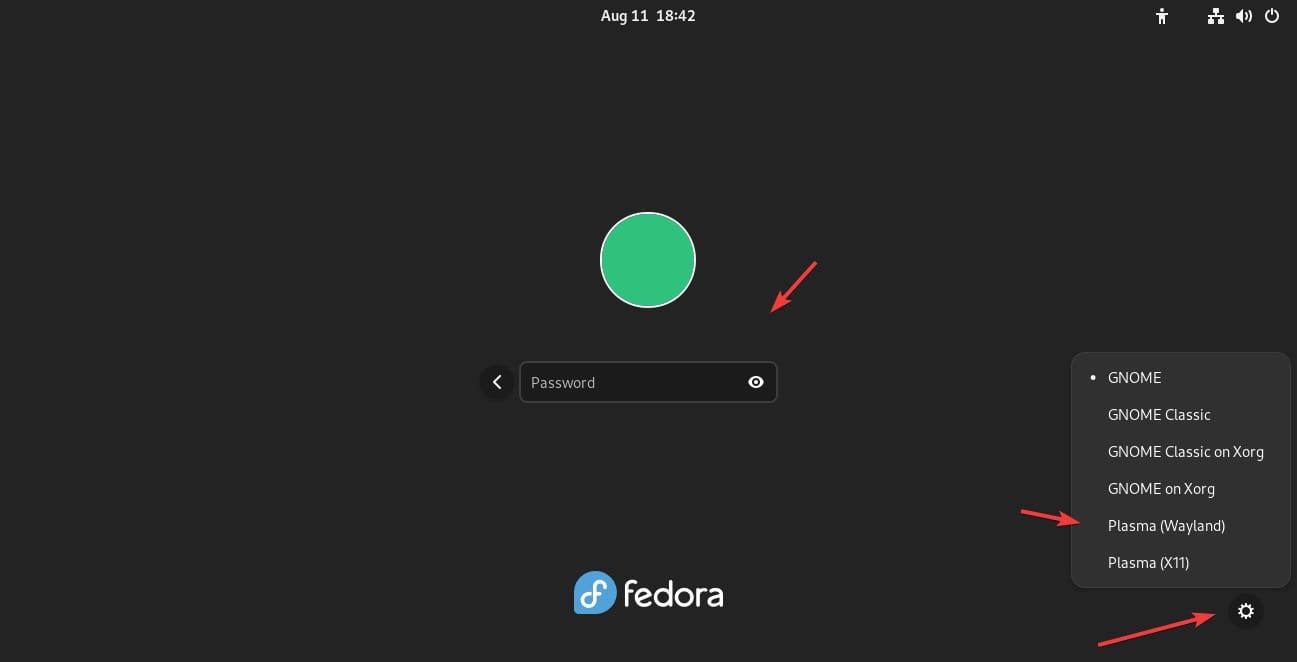
Essential system settings require attention during initial setup, including network configuration, display resolution adjustment, and audio device selection. The System Settings application provides centralized access to all major configuration options through an organized, searchable interface.
Hardware configuration varies based on individual system components, with particular attention required for graphics drivers, wireless adapters, and specialized input devices. KDE Plasma’s hardware detection typically handles most devices automatically, though manual configuration occasionally becomes necessary for optimal performance.
Application installation through the Discover software center provides access to both RPM packages from Fedora repositories and Flatpak applications from Flathub. This dual approach offers maximum software availability while maintaining system security and stability.
Desktop customization represents one of KDE Plasma’s strongest features, allowing extensive modifications to appearance, behavior, and workflow. Initial customization might include wallpaper selection, panel configuration, widget addition, and keyboard shortcut customization to match personal preferences.
User account management includes setting up additional user accounts, configuring file sharing permissions, and establishing security policies appropriate for the intended system usage. Multi-user systems benefit from careful consideration of access controls and shared resource management.
Switching Between Desktop Environments
Session switching capabilities allow users to alternate between installed desktop environments without logging out or rebooting the system. This flexibility proves particularly valuable when testing different environments or accommodating varying workflow requirements throughout the day.
Login screen session selection provides the primary method for choosing desktop environments. Both GDM and SDDM support session selection, though the interface and location of selection controls differ between display managers.
Multiple desktop environment management requires careful consideration of resource usage, as each environment maintains background processes and system integrations. Proper session management prevents conflicts while ensuring optimal performance regardless of the selected environment.
Storage considerations become significant when maintaining multiple desktop environments, as each requires dedicated disk space for applications, themes, and configuration files. Users with limited storage should prioritize their most frequently used environment while removing unnecessary components from secondary installations.
Troubleshooting Common Issues
Login screen session selection problems frequently occur when display managers fail to properly detect installed desktop environments. Verify session files exist in /usr/share/xsessions/ and /usr/share/wayland-sessions/ directories to ensure proper session registration.
Display manager conflicts manifest as login failures, blank screens, or repeated login prompts. Resolve conflicts by ensuring only one display manager service remains enabled:
sudo systemctl status gdm sddm
sudo systemctl disable gdm
sudo systemctl enable sddmPackage dependency issues during installation typically involve conflicting packages or missing repositories. Use DNF’s conflict resolution features or consider alternative installation methods when standard procedures fail.
Graphics driver compatibility varies between Wayland and X11 sessions, with some hardware configurations requiring specific session types for optimal performance. Test both session types to determine the best configuration for your hardware setup.
Performance optimization addresses common issues including slow startup times, excessive memory usage, or unresponsive interface elements. Monitor system resources through KDE’s system monitor applications and adjust settings accordingly to improve performance.
Performance Optimization and Best Practices
System resource monitoring provides insights into memory usage, CPU utilization, and disk activity patterns that inform optimization decisions. KDE Plasma includes comprehensive monitoring tools accessible through the system monitor application and desktop widgets.
Startup application management reduces boot times and conserves system resources by controlling which applications launch automatically during login. Review and disable unnecessary startup applications through System Settings to improve overall system responsiveness.
Visual effects configuration balances aesthetics with performance requirements, allowing users to adjust or disable effects that may impact system responsiveness on lower-specification hardware. Modern systems typically handle all effects without performance concerns.
Memory usage optimization includes configuring swap settings, managing application memory consumption, and optimizing virtual memory usage patterns. Systems with limited RAM benefit from careful memory management and selective application usage.
Regular maintenance procedures encompass system updates, cache cleanup, and configuration file management to maintain optimal performance over time. Automated maintenance tools and scripts can streamline these procedures for consistent system health.
Comparison: Fresh Install vs. Existing System Installation
Fresh installation advantages include optimized system configuration, elimination of potential conflicts, and guaranteed compatibility between all system components. This approach provides the cleanest installation experience with minimal troubleshooting requirements.
Existing system installation benefits preserve current data, configurations, and installed applications while adding KDE Plasma functionality. This approach suits users who want to experiment with different desktop environments without losing existing work or configurations.
Time and effort considerations favor fresh installations for users comfortable with system setup procedures, while existing system installations appeal to users who prefer minimal disruption to current workflows and data arrangements.
Storage space implications vary significantly between approaches, with fresh installations requiring complete system reinstallation while existing system installations add desktop environment components to current storage usage.
Fedora Atomic Desktop Considerations
Kinoite advantages include atomic updates, automatic rollback capabilities, and enhanced system security through immutable base system architecture. These features particularly benefit users requiring maximum system stability and simplified maintenance procedures.
Package management differences in atomic systems utilize Flatpak and rpm-ostree instead of traditional DNF package management, requiring users to adapt installation and update procedures accordingly. This change provides benefits in system reliability while requiring learning new management approaches.
System update mechanisms in atomic systems ensure complete system consistency through atomic commits, eliminating partial update states and associated system instability risks. Failed updates automatically roll back, maintaining system functionality.
Rollback capabilities allow users to return to previous system states when issues arise, providing confidence for system updates and experimental configurations. This functionality proves particularly valuable for users who require consistent system availability.
Congratulations! You have successfully installed KDE Plasma. Thanks for using this tutorial for installing the KDE Plasma desktop environment on Fedora 42 Linux system. For additional help or useful information, we recommend you check the KDE Plasma website.