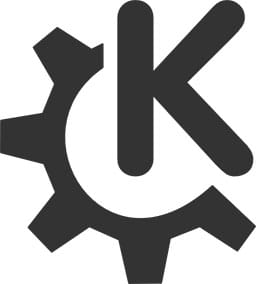
In this tutorial, we will show you how to install KDE Plasma on Ubuntu 20.04 LTS. For those of you who didn’t know, KDE is a well-known desktop environment for Unix-like systems designed for users who wants to have a nice desktop environment for their machines, It is one of the most used desktop interfaces out there.
This article assumes you have at least basic knowledge of Linux, know how to use the shell, and most importantly, you host your site on your own VPS. The installation is quite simple and assumes you are running in the root account, if not you may need to add ‘sudo‘ to the commands to get root privileges. I will show you the step-by-step installation of KDE Plasma on Ubuntu 20.04 (Focal Fossa). You can follow the same instructions for Ubuntu 18.04, 16.04, and any other Debian-based distribution like Linux Mint.
Prerequisites
- A server running one of the following operating systems: Ubuntu 20.04, 18.04, and any other Debian-based distribution like Linux Mint or elementary OS.
- It’s recommended that you use a fresh OS install to prevent any potential issues.
- A
non-root sudo useror access to theroot user. We recommend acting as anon-root sudo user, however, as you can harm your system if you’re not careful when acting as the root.
Install KDE Plasma on Ubuntu 20.04 LTS Focal Fossa
Step 1. First, make sure that all your system packages are up-to-date by running the following apt commands in the terminal.
sudo apt update sudo apt upgrade
Step 2. Installing KDE Plasma on Ubuntu 20.04.
There are two ways you can install KDE Plasma in Ubuntu 20.04 system. The first way is to install just the desktop environments. There is also an option to install a complete KDE environment which includes the KDE Plasma desktop and the default KDE applications:
Install KDE Plasma desktop in Ubuntu 20.04 using the below command:
sudo apt install kde-plasma-desktop
If you want the complete package with all the KDE apps, you can install using the below command:
sudo apt install kde-full
Once the KDE installation is done, reboot the system to take effect. On the login screen, select KDE Plasma as a desktop environment and log in to the system. Now your Ubuntu system has the KDE desktop environment.
Congratulations! You have successfully installed KDE Plasma. Thanks for using this tutorial for installing the KDE Plasma desktop environment in Ubuntu 20.04 LTS Focal Fossa system. For additional help or useful information, we recommend you to check the official KDE website.