How To Install KDE Plasma on Ubuntu 22.04 LTS
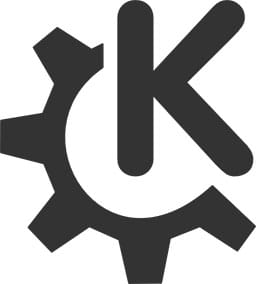
In this tutorial, we will show you how to install KDE Plasma on Ubuntu 22.04 LTS. For those of you who didn’t know, KDE is a free, open-source desktop environment for those unfamiliar with KDE Desktop. It provides Linux users with an alternative graphical interface to customize their desktop environment and applications for everyday use enhancement. The community of KDE developed 200 plus applications that are supported by Linux-based operating systems such as Krita, Kdenlive, Kdevelop, GCompris, and so on.
This article assumes you have at least basic knowledge of Linux, know how to use the shell, and most importantly, you host your site on your own VPS. The installation is quite simple and assumes you are running in the root account, if not you may need to add ‘sudo‘ to the commands to get root privileges. I will show you the step-by-step installation of KDE Plasma on Ubuntu 22.04 (Jammy Jellyfish). You can follow the same instructions for Ubuntu 22.04 and any other Debian-based distribution like Linux Mint, Elementary OS, Pop!_OS, and more as well.
Prerequisites
- A server running one of the following operating systems: Ubuntu 22.04, 20.04, and any other Debian-based distribution like Linux Mint.
- It’s recommended that you use a fresh OS install to prevent any potential issues.
- SSH access to the server (or just open Terminal if you’re on a desktop).
- A
non-root sudo useror access to theroot user. We recommend acting as anon-root sudo user, however, as you can harm your system if you’re not careful when acting as the root.
Install KDE Plasma on Ubuntu 22.04 LTS Jammy Jellyfish
Step 1. Before we dive into the installation process, it’s essential to ensure that your Ubuntu 22.04 LTS system is up-to-date. Open the Terminal and run the following commands to update your system:
sudo apt update sudo apt upgrade sudo apt install wget apt-transport-https gnupg2 software-properties-common
Step 2. Installing KDE Plasma on Ubuntu 22.04.
By default, KDE is available on Ubuntu 22.04 base repository. Now run the following command below to install the latest stable version of KDE to your Ubuntu system:
sudo apt install kde-plasma-desktop
During KDE installation, the “Package configuration” window will appear. Click on “Ok” to configure sddm:
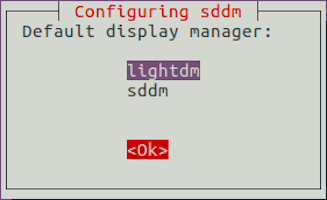
As the process of installation is done, restart your system to let the KDE GUI properly integrate into our system:
reboot
Step 3. Accessing KDE Plasma Desktop Environment.
On the login screen, select KDE Plasma as a desktop environment and log in to the system. Now your Ubuntu system has the KDE desktop environment.
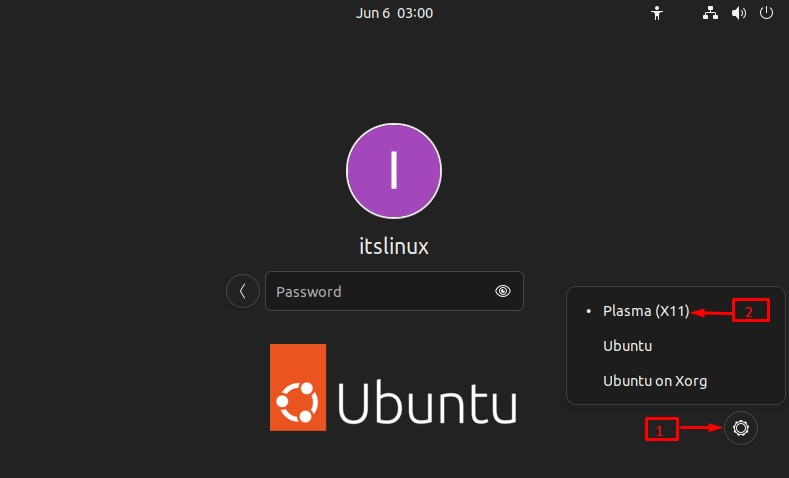
Remember, the KDE community offers a wealth of resources, including documentation, forums, and tutorials, to help you make the most of your KDE Plasma experience. Don’t hesitate to explore and experiment with the various features and customization options available.
Congratulations! You have successfully installed KDE. Thanks for using this tutorial for installing the KDE Plasma desktop environment on Ubuntu 22.04 LTS Jammy Jellyfish system. For additional help or useful information, we recommend you check the official KDE website.