How To Install Kdenlive on Debian 13

Kdenlive stands as one of the most powerful open-source video editing applications available for Linux systems today. This comprehensive guide will walk you through multiple methods to install Kdenlive on Debian 13, ensuring you can start creating professional-quality videos regardless of your technical expertise level.
Whether you’re a content creator, filmmaker, or someone just getting started with video editing, this tutorial covers everything from basic APT installation to advanced source compilation. Each method offers unique advantages, and we’ll help you choose the best approach for your specific needs.
Why Choose Kdenlive on Debian 13?
Kdenlive (KDE Non-Linear Video Editor) offers an impressive array of features that rival commercial video editing software. The application provides multi-track timeline editing, extensive effects libraries, and support for virtually every video and audio format you’ll encounter.
Running Kdenlive on Debian 13 combines the software’s robust capabilities with Debian’s legendary stability. This pairing ensures consistent performance during long editing sessions and reliable operation across various hardware configurations.
The software excels in several key areas. Professional-grade color correction tools allow precise video enhancement. Advanced audio mixing capabilities support multiple channels and real-time effects processing. The intuitive interface accommodates both beginners and experienced editors seamlessly.
Debian 13’s updated kernel and improved hardware support make it an ideal platform for video editing workflows. The system’s package management ensures clean installations and easy maintenance of your Kdenlive setup.
System Requirements for Installing Kdenlive on Debian 13
Before installing Kdenlive, verify your system meets the minimum requirements. A 64-bit processor is mandatory for optimal performance. Your system should have at least 4GB of RAM, though 8GB or more is recommended for handling high-resolution video projects.
Storage requirements include 2GB of free disk space for the application itself, plus additional space for project files and cache. Video editing demands substantial storage, so consider having 50GB or more available for active projects.
Desktop environment compatibility extends across GNOME, KDE Plasma, XFCE, and other popular Linux desktop environments. Kdenlive integrates particularly well with KDE Plasma but functions excellently on any properly configured desktop.
Graphics card support includes both integrated and dedicated GPUs. Modern OpenGL support enhances rendering performance and enables hardware acceleration for supported codecs.
Preparation Before Installation
Proper system preparation ensures smooth Kdenlive installation regardless of your chosen method. Begin by updating your Debian 13 system to the latest package versions.
Open your terminal application and execute the following commands:
sudo apt update
sudo apt upgrade -yThese commands refresh the package database and install any available system updates. The upgrade process may take several minutes depending on your system’s current state and available updates.
Verify your internet connection stability, as installation processes require downloading packages and dependencies. A reliable connection prevents installation failures and ensures complete package downloads.
Check your user account has proper sudo privileges by running a simple test command. This verification prevents permission-related installation failures that could interrupt the process.
Consider creating a system backup point before major software installations. While not strictly necessary, this precaution provides recovery options if unexpected issues arise during installation.
Method 1: Installing Kdenlive Using Debian APT Repository
The APT package manager represents the most straightforward method for installing Kdenlive on Debian 13. This approach provides automatic dependency resolution and integrates seamlessly with your system’s package management.
Standard APT Installation
Execute the installation command in your terminal:
sudo apt install kdenliveThe APT system automatically identifies and installs all required dependencies, including multimedia libraries, codec packages, and supporting applications. This process typically downloads 200-400MB of packages depending on your system’s current configuration.
Monitor the installation output for any error messages or warnings. Most installations complete without issues, but occasionally dependency conflicts may require resolution.
Verify successful installation by checking the installed version:
kdenlive --versionThis command displays the installed Kdenlive version and confirms proper installation completion.
Using DEB-Multimedia Repository
For access to additional multimedia packages and potentially newer Kdenlive versions, configure the DEB-Multimedia repository. This repository provides optimized multimedia packages for Debian systems.
Import the repository’s GPG key:
wget -O - https://www.deb-multimedia.org/pool/main/d/deb-multimedia-keyring/deb-multimedia-keyring_2016.8.1_all.deb | sudo dpkg -i -Add the repository to your sources list:
echo "deb https://www.deb-multimedia.org stable main non-free" | sudo tee -a /etc/apt/sources.listUpdate the package database and install Kdenlive:
sudo apt update
sudo apt install kdenliveThis method often provides access to additional codecs and multimedia libraries not available in standard Debian repositories.
Method 2: Installing Kdenlive Using Flatpak
Flatpak installation offers several advantages over traditional package management. This method provides access to newer software versions and runs applications in sandboxed environments for enhanced security.
Setting Up Flatpak
Install Flatpak support on your Debian 13 system:
sudo apt install flatpakAdd the Flathub repository, which hosts thousands of Flatpak applications:
flatpak remote-add --if-not-exists flathub https://flathub.org/repo/flathub.flatpakrepoRestart your session or log out and back in to ensure proper Flatpak integration with your desktop environment.
Installing Kdenlive via Flatpak
Search for available Kdenlive packages:
flatpak search kdenliveInstall Kdenlive from Flathub:
flatpak install flathub org.kde.kdenliveThe installation process downloads the application and all required runtime dependencies. Flatpak applications include their own copies of necessary libraries, ensuring consistent behavior across different systems.
Launch Kdenlive using Flatpak:
flatpak run org.kde.kdenliveAdvantages of Flatpak Method
Flatpak installations provide several compelling benefits. Automatic updates ensure you receive the latest features and security patches without manual intervention. The sandboxed execution environment isolates applications from system components, reducing security risks.
Version flexibility allows running different application versions simultaneously without conflicts. This capability proves valuable for testing new features while maintaining stable working environments.
Distribution independence means Flatpak packages work consistently across different Linux distributions. This portability simplifies software deployment and reduces compatibility concerns.
Method 3: Installing Kdenlive Using Snap
Snap packages offer another containerized approach to software installation. While similar to Flatpak in some respects, Snap provides different benefits and integration approaches.
Enabling Snap on Debian 13
Install the snapd package manager:
sudo apt install snapdEnable and start the snapd service:
sudo systemctl enable --now snapd
sudo systemctl start snapdAdd the snap binary directory to your system PATH by logging out and back in, or by running:
export PATH=$PATH:/snap/binInstalling Kdenlive via Snap
Install Kdenlive from the Snap Store:
sudo snap install kdenliveThe installation automatically downloads the application and creates necessary system integrations. Snap packages update automatically unless you configure different update policies.
Launch the snap-installed Kdenlive:
kdenliveManaging Snap Applications
Monitor installed snap packages:
snap listUpdate specific snap packages manually:
sudo snap refresh kdenliveRemove snap installations when no longer needed:
sudo snap remove kdenliveMethod 4: Installing Kdenlive Using AppImage
AppImage provides a portable application format that runs on most Linux distributions without installation. This method offers maximum compatibility and requires no system modifications.
Downloading AppImage
Visit the official Kdenlive download page and locate the AppImage version. Download the file to your preferred directory, typically ~/Downloads or ~/Applications.
Alternatively, use wget to download directly:
wget https://download.kde.org/stable/kdenlive/[version]/linux/kdenlive-[version]-x86_64.AppImageReplace [version] with the current stable release number available on the website.
Running AppImage
Make the downloaded file executable:
chmod +x ~/Downloads/Kdenlive-*.AppImageLaunch Kdenlive by double-clicking the AppImage file or running it from the terminal:
~/Downloads/./Kdenlive-*.AppImageAppImage vs Other Methods
AppImage excels in specific scenarios. Portability allows moving the application between systems without reinstallation. No system modifications means zero impact on your base system configuration.
Version control lets you maintain multiple Kdenlive versions simultaneously. This capability proves valuable for project compatibility or feature testing purposes.
However, AppImage requires manual updates and doesn’t integrate as seamlessly with desktop environments compared to other installation methods.
How to Compile Kdenlive from Source on Debian 13
Source compilation provides access to cutting-edge features and allows custom optimization for your specific hardware configuration. This advanced method requires more technical knowledge but offers maximum flexibility.
Prerequisites for Source Compilation
Install essential development tools and dependencies:
sudo apt install build-essential cmake git pkg-config
sudo apt install qtbase5-dev qtdeclarative5-dev libqt5svg5-dev qtquickcontrols2-5-dev
sudo apt install libkf5archive-dev libkf5bookmarks-dev libkf5coreaddons-dev libkf5config-dev
sudo apt install libkf5configwidgets-dev libkf5dbusaddons-dev libkf5kio-dev libkf5widgetsaddons-dev
sudo apt install libkf5notifyconfig-dev libkf5newstuff-dev libkf5xmlgui-dev libkf5declarative-dev
sudo apt install libkf5notifications-dev libkf5guiaddons-dev libkf5textwidgets-dev libkf5purpose-dev
sudo apt install libkf5iconthemes-dev libkf5crash-dev libkf5filemetadata-devDownloading and Building Source Code
Clone the official Kdenlive repository:
git clone https://invent.kde.org/multimedia/kdenlive.git
cd kdenliveCreate a build directory and configure the project:
mkdir build
cd build
cmake .. -DCMAKE_INSTALL_PREFIX=/usr/localCompile the application using all available CPU cores:
make -j$(nproc)Install the compiled application:
sudo make installWhen to Choose Source Compilation
Source compilation benefits specific use cases. Development testing allows access to unreleased features and bug fixes. Performance optimization enables compiler tuning for your specific hardware configuration.
Custom modifications become possible when you need specific features or behavior changes not available in standard releases.
Launching and First Time Setup of Kdenlive on Debian 13
Starting Kdenlive
Launch Kdenlive using your preferred method. Command-line users can execute:
kdenliveDesktop environment users can access Kdenlive through the applications menu. Look for “Kdenlive” in the multimedia or video editing category.
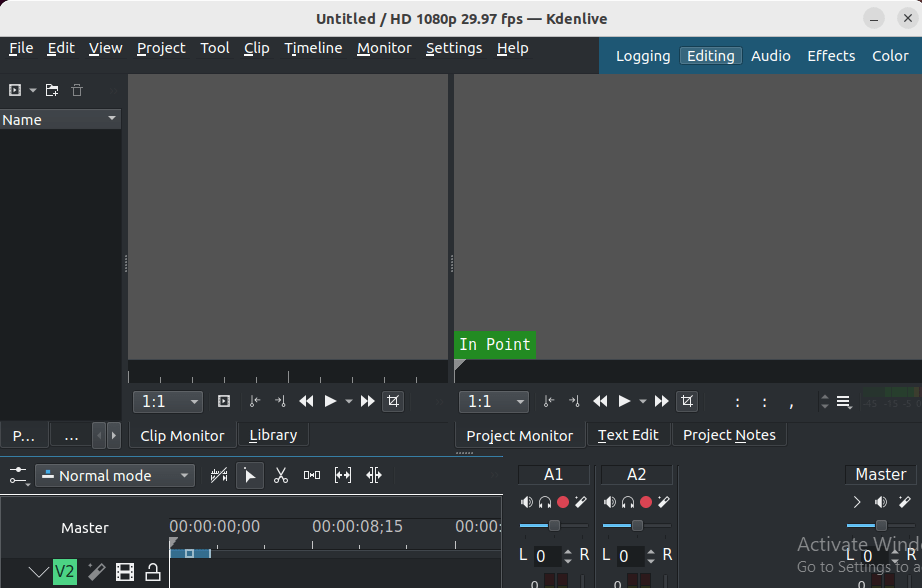
Initial Configuration
The first-time setup wizard guides you through essential configuration options. Audio and video settings require attention to ensure optimal performance with your hardware.
Configure your default project settings including video resolution, frame rate, and audio sample rate. These settings affect all new projects but can be modified per-project as needed.
Interface customization allows arranging panels and tools according to your editing workflow preferences. The default layout works well for most users but can be extensively modified.
Performance settings optimization improves responsiveness during editing. Configure proxy clip settings, preview resolution, and thread counts based on your system capabilities.
Updating and Uninstalling Kdenlive on Debian 13
Updating Kdenlive
APT installations update through the standard system update process:
sudo apt update
sudo apt upgrade kdenliveFlatpak installations update using:
flatpak update org.kde.kdenliveSnap installations update automatically or manually:
sudo snap refresh kdenliveAppImage requires manual replacement with newer versions downloaded from the official website.
Uninstalling Kdenlive
Remove APT installations:
sudo apt remove kdenlive
sudo apt autoremoveRemove Flatpak installations:
flatpak uninstall org.kde.kdenliveRemove Snap installations:
sudo snap remove kdenliveAppImage removal simply requires deleting the downloaded file.
Troubleshooting Common Installation Issues
Dependency Problems
Missing dependencies occasionally cause installation failures. Resolve broken dependencies using:
sudo apt --fix-broken installConflicting packages may require manual resolution. Check error messages for specific package conflicts and resolve individually.
Repository Issues
GPG key problems prevent repository access. Re-import repository keys or verify key fingerprints match official sources.
Network connectivity issues interrupt package downloads. Verify internet connection stability and consider using different repository mirrors if problems persist.
Performance and Compatibility
Codec issues affect video import and export functionality. Install additional multimedia codecs:
sudo apt install ubuntu-restricted-extrasDesktop environment compatibility problems rarely occur but may affect integration features. Ensure your desktop environment includes necessary Qt or GTK libraries.
Frequently Asked Questions (FAQs)
Installation-Related Questions
Which installation method should I choose? APT installation suits most users seeking stability and system integration. Flatpak provides newer versions and enhanced security. Snap offers similar benefits with different packaging philosophy. AppImage maximizes portability and compatibility.
Can I install multiple versions simultaneously? Yes, different installation methods can coexist. AppImage particularly excels at maintaining multiple versions without conflicts.
How do I get the latest Kdenlive version on Debian 13? Flatpak and Snap typically offer more recent versions than APT repositories. Check each source for current version availability.
Compatibility and Performance
What codecs and plugins are required? Kdenlive works with most common video formats out-of-box. Additional codec packages enhance compatibility with proprietary formats.
Does Kdenlive work with different desktop environments? Yes, Kdenlive functions properly on GNOME, KDE, XFCE, and other popular desktop environments, though KDE integration provides optimal experience.
Can Kdenlive handle multi-track editing? Absolutely. Kdenlive supports unlimited video and audio tracks with sophisticated mixing and layering capabilities.
Troubleshooting
Why won’t Kdenlive start after installation? Check system requirements, verify installation completion, and examine terminal output for error messages. Missing dependencies or configuration issues typically cause startup problems.
How do I fix audio/video synchronization issues? Verify project settings match your source material specifications. Check system audio configuration and consider adjusting buffer settings for improved performance.
Congratulations! You have successfully installed Kdenlive. Thanks for using this tutorial to install the latest version of Kdenlive video editing on Debian 13 “Trixie”. For additional help or useful information, we recommend you check the official Kdenlive website.