How To Install Kdenlive on Rocky Linux 10

Video editing on Linux has evolved dramatically over the past decade, with professional-grade open-source solutions now rivaling expensive commercial alternatives. Rocky Linux 10, as a robust enterprise-grade RHEL derivative, provides an excellent foundation for multimedia production workflows. Among the available video editing solutions, Kdenlive stands out as the premier choice for content creators seeking powerful features without licensing costs.
This comprehensive guide covers multiple installation methods for Kdenlive on Rocky Linux 10, ensuring you can choose the approach that best fits your system requirements and security preferences. Whether you’re a system administrator deploying video editing capabilities across an enterprise environment or an individual content creator setting up a personal workstation, this tutorial provides detailed step-by-step instructions for successful installation.
The installation process varies depending on your chosen method, from containerized Flatpak installations offering enhanced security to traditional package management through RPM Fusion repositories. Each approach has distinct advantages, and understanding these differences will help you make an informed decision for your specific use case.
Understanding Kdenlive
Kdenlive (KDE Non-Linear Video Editor) represents one of the most sophisticated open-source video editing applications available today. Built on the powerful MLT (Media Lovin’ Toolkit) framework and leveraging FFmpeg for comprehensive codec support, Kdenlive delivers professional-grade editing capabilities across multiple platforms including Linux, Windows, macOS, and BSD systems.
The application’s architecture centers around non-linear editing principles, allowing editors to work with multiple audio and video tracks simultaneously without constraints on timeline arrangement. This flexibility enables complex multi-layered compositions, advanced color correction workflows, and sophisticated audio mixing capabilities that rival industry-standard commercial solutions.
Key features that distinguish Kdenlive include its support for virtually any audio and video format through FFmpeg integration, unlimited timeline tracks for complex projects, and an extensive library of real-time effects and transitions. The software implements industry-standard 3-point editing techniques, providing familiar workflows for professionals transitioning from other editing platforms.
The customizable interface adapts to various editing styles and preferences, offering multiple layout configurations optimized for different types of projects. Advanced users can create custom layouts tailored to specific workflows, while beginners benefit from intuitive default arrangements that minimize learning curves.
Performance optimization remains a core focus of Kdenlive development. The application supports proxy workflows for handling high-resolution footage on modest hardware, hardware-accelerated rendering through OpenGL, and efficient memory management for extended editing sessions. These optimizations ensure smooth performance even when working with 4K content on reasonably equipped systems.
The active development community surrounding Kdenlive ensures regular updates, bug fixes, and feature enhancements. This community-driven approach means the software continuously evolves to meet changing industry standards and user requirements, making it a future-proof choice for video editing workflows.
For Rocky Linux 10 users, Kdenlive offers particular advantages including native Linux integration, efficient resource utilization, and compatibility with enterprise security policies. The software’s open-source nature aligns with Linux philosophy while providing transparency and customization opportunities unavailable in proprietary alternatives.
System Requirements and Prerequisites
Before proceeding with Kdenlive installation on Rocky Linux 10, understanding system requirements ensures optimal performance and prevents compatibility issues. The hardware and software prerequisites vary depending on your intended usage patterns and content resolution targets.
Minimum hardware specifications for basic Kdenlive functionality include a 64-bit Rocky Linux 10 installation running on x86 Intel or AMD processors with at least 2 GHz clock speeds for standard definition video editing. However, these minimum specifications will limit your editing capabilities and may result in frustrating performance bottlenecks during complex operations.
Memory requirements scale significantly with project complexity and resolution targets. Standard definition projects require a minimum of 4 GB RAM, while high-definition workflows benefit from 8 GB or more. For 4K video editing or professional production environments, 16-32 GB RAM becomes essential for smooth timeline performance and efficient rendering operations.
Graphics hardware considerations play a crucial role in Kdenlive performance. The application requires OpenGL 2.0 compatible graphics cards for basic functionality, but modern dedicated GPUs with updated drivers significantly improve real-time preview performance and accelerate rendering operations. Intel integrated graphics can handle basic editing tasks, while NVIDIA and AMD discrete cards excel in demanding workflows.
Storage infrastructure directly impacts editing efficiency and project management capabilities. While Kdenlive itself requires only 2 GB of disk space, video projects quickly consume substantial storage. Solid-state drives (SSDs) dramatically improve timeline responsiveness and reduce preview generation times compared to traditional hard disk drives.
Network connectivity becomes essential during installation for downloading packages and their dependencies. Enterprise environments may require proxy configuration or firewall adjustments to allow package management operations through Rocky Linux repositories.
Software prerequisites include an updated Rocky Linux 10 system with current security patches and kernel updates. Administrator privileges (sudo access) are necessary for package installation and system configuration changes. Basic command-line familiarity helps troubleshoot potential issues and perform advanced configuration tasks.
Audio system compatibility requires proper configuration of PulseAudio or JACK audio frameworks. Most Rocky Linux 10 installations include PulseAudio by default, providing adequate audio support for typical video editing workflows. Professional audio environments may benefit from JACK configuration for low-latency audio processing.
Pre-Installation Setup and System Preparation
Proper system preparation significantly reduces installation complications and ensures stable Kdenlive operation. This preparatory phase involves updating your Rocky Linux 10 system, configuring repositories, and installing essential dependencies that support multimedia applications.
System updates should be completed before installing new software packages to avoid dependency conflicts and ensure compatibility with current library versions. Execute the following commands to update your Rocky Linux 10 system:
sudo dnf update -y
sudo dnf upgrade -y
sudo dnf autoremove -yThese commands update all installed packages, upgrade the system to the latest available versions, and remove unnecessary packages that may conflict with new installations. Reboot your system after major kernel updates to ensure all changes take effect properly.
Repository configuration expands software availability beyond the default Rocky Linux repositories. The Extra Packages for Enterprise Linux (EPEL) repository provides additional software packages commonly needed for multimedia workflows:
sudo dnf install epel-release -y
sudo dnf config-manager --set-enabled crbDevelopment tools installation provides compilation capabilities and essential libraries for building multimedia applications from source if needed:
sudo dnf groupinstall "Development Tools" -y
sudo dnf install cmake gcc-c++ qt5-qtbase-devel -yMultimedia codec foundations should be prepared before Kdenlive installation to ensure comprehensive format support. While some codecs will be installed automatically with Kdenlive, having base multimedia libraries available prevents dependency resolution issues:
sudo dnf install ffmpeg-libs gstreamer1-plugins-base -yBackup considerations become critical before making significant system changes. Create a system backup or at minimum backup important configuration files in /home and /etc directories. For production systems, consider creating a full system snapshot if running on virtualized infrastructure.
Firewall configuration may require adjustments in enterprise environments where restrictive policies could interfere with multimedia applications. Kdenlive typically doesn’t require network access during normal operation, but installation processes may need repository access:
sudo firewall-cmd --zone=public --add-service=http --permanent
sudo firewall-cmd --zone=public --add-service=https --permanent
sudo firewall-cmd --reloadUser permissions verification ensures your account has appropriate access to audio and video devices. Add your user account to relevant groups:
sudo usermod -a -G audio,video $USERLog out and back in for group membership changes to take effect. These permissions enable Kdenlive to access hardware acceleration features and audio devices during editing operations.
Installation Method 1: Flatpak Installation (Recommended)
Flatpak represents the recommended installation method for Kdenlive on Rocky Linux 10 due to its excellent security model, consistent access to latest versions, and simplified maintenance procedures. This containerized approach provides application sandboxing while maintaining functionality and performance.
Flatpak advantages include automatic dependency management, simplified updates, and enhanced security through application isolation. The sandboxed environment prevents potential conflicts with system libraries while ensuring access to the most current Kdenlive releases directly from upstream developers.
Installing and Configuring Flatpak
Begin by installing Flatpak support on your Rocky Linux 10 system. The package is available in the default repositories:
sudo dnf install flatpak -ySystem integration setup ensures Flatpak applications integrate properly with your desktop environment:
sudo flatpak remote-add --if-not-exists flathub https://flathub.org/repo/flathub.flatpakrepoUser session configuration may require logout and login to complete Flatpak integration with desktop environments. This step ensures proper application menu integration and desktop shortcuts functionality.
Installing Kdenlive via Flatpak
Download and install Kdenlive using the Flatpak package manager. This process automatically handles all dependencies:
flatpak install flathub org.kde.kdenlive -yThe installation process downloads approximately 500-800 MB depending on your system’s existing libraries. Monitor the download progress and confirm installation when prompted. Flatpak will automatically configure runtime dependencies including Qt libraries, multimedia frameworks, and graphics drivers.
Permission configuration allows Kdenlive to access necessary system resources while maintaining security boundaries:
flatpak permission-set flathub org.kde.kdenlive desktop/home read
flatpak permission-set flathub org.kde.kdenlive desktop/host readLaunching and Managing Flatpak Kdenlive
Command-line launch provides immediate access to verify installation success:
flatpak run org.kde.kdenliveDesktop integration creates application menu entries and desktop shortcuts automatically. Look for Kdenlive in your applications menu under Multimedia or Video categories. Most desktop environments recognize Flatpak applications immediately after installation.
Creating custom shortcuts enables convenient access from desktop or panels:
cp /var/lib/flatpak/exports/share/applications/org.kde.kdenlive.desktop ~/Desktop/
chmod +x ~/Desktop/org.kde.kdenlive.desktopManaging Flatpak Applications
Updating Flatpak applications requires periodic maintenance to ensure security and feature updates:
flatpak update org.kde.kdenliveMonitoring disk usage helps manage storage consumption as Flatpak applications maintain separate runtime environments:
flatpak list --columns=name,size
du -sh ~/.var/app/org.kde.kdenlive/Permission management through Flatseal provides granular control over application access to system resources. Install Flatseal for enhanced permission management:
flatpak install flathub com.github.tchx84.Flatseal -yUse Flatseal to adjust file system access, device permissions, and network access according to your security requirements and workflow needs.
Installation Method 2: RPM Fusion Repository
RPM Fusion provides traditional package management integration for users preferring native system installation over containerized approaches. This method offers tight system integration and automatic updates through the standard dnf package manager.
RPM Fusion benefits include seamless integration with Rocky Linux package management, reduced disk space usage compared to containerized solutions, and automatic updates alongside system maintenance. This approach suits environments where traditional package management is preferred or required by organizational policies.
Enabling RPM Fusion Repositories
Install RPM Fusion Free repository which contains open-source packages not included in default Rocky Linux repositories:
sudo dnf install https://download1.rpmfusion.org/free/el/rpmfusion-free-release-$(rpm -E %rhel).noarch.rpm -yInstall RPM Fusion Non-Free repository for additional codecs and proprietary software components that enhance multimedia capabilities:
sudo dnf install https://download1.rpmfusion.org/nonfree/el/rpmfusion-nonfree-release-$(rpm -E %rhel).noarch.rpm -yRepository verification ensures proper configuration and package availability:
sudo dnf repolist | grep rpmfusion
dnf search kdenliveInstalling Kdenlive and Dependencies
Install Kdenlive with automatic dependency resolution through the configured RPM Fusion repositories:
sudo dnf install kdenlive -yThis command automatically installs Kdenlive along with required dependencies including MLT framework, Qt libraries, FFmpeg components, and multimedia codecs. The installation process typically requires 200-400 MB of disk space depending on existing system libraries.
Install additional multimedia codecs to ensure comprehensive format support:
sudo dnf install ffmpeg-free gstreamer1-plugins-good gstreamer1-plugins-bad-free -yVerify installation completeness by checking installed packages and versions:
rpm -qa | grep kdenlive
kdenlive --versionPost-Installation Configuration
Desktop integration occurs automatically with RPM package installation. Kdenlive appears in application menus under Multimedia or Video categories immediately after installation completion.
System updates include Kdenlive automatically when using standard dnf update procedures:
sudo dnf update kdenliveDependency management remains handled by the dnf package manager, ensuring consistent library versions and automatic conflict resolution during system updates.
RPM Fusion Maintenance
Repository updates should be monitored periodically to ensure continued access to updated packages:
sudo dnf update rpmfusion-free-release rpmfusion-nonfree-releasePackage cleanup removes unnecessary dependencies and frees disk space:
sudo dnf autoremove
sudo dnf clean allInstallation Method 3: AppImage (Portable Solution)
AppImage provides a portable, self-contained installation option ideal for testing latest features, running multiple Kdenlive versions, or operating in environments with restricted package management. This method requires no system integration and runs independently of installed libraries.
AppImage advantages include zero system impact, easy version testing, and simple removal procedures. The portable nature makes AppImage suitable for shared systems or environments where permanent software installation requires extensive approval processes.
Downloading and Preparing AppImage
Download the latest Kdenlive AppImage from official sources to ensure authenticity and security:
cd ~/Downloads
wget https://download.kde.org/stable/kdenlive/AppImage/kdenlive-latest-x86_64.AppImageVerify download integrity if checksums are provided by comparing file hashes:
sha256sum kdenlive-latest-x86_64.AppImageSet executable permissions to enable AppImage execution:
chmod +x kdenlive-latest-x86_64.AppImageRunning AppImage Kdenlive
Direct execution launches Kdenlive without installation:
./kdenlive-latest-x86_64.AppImageCreate desktop integration for convenient access:
./kdenlive-latest-x86_64.AppImage --appimage-extract-and-run --helpGenerate desktop shortcut manually by creating a .desktop file:
cat > ~/.local/share/applications/kdenlive-appimage.desktop << EOF
[Desktop Entry]
Type=Application
Name=Kdenlive (AppImage)
Exec=$HOME/Downloads/kdenlive-latest-x86_64.AppImage
Icon=kdenlive
Categories=AudioVideo;Video;
EOFAppImage Management
Organize AppImage files in dedicated directories for better management:
mkdir -p ~/Applications/AppImages
mv ~/Downloads/kdenlive-latest-x86_64.AppImage ~/Applications/AppImages/Update procedures involve downloading new versions and replacing existing files:
cd ~/Applications/AppImages
wget https://download.kde.org/stable/kdenlive/AppImage/kdenlive-latest-x86_64.AppImage -O kdenlive-new.AppImage
chmod +x kdenlive-new.AppImage
mv kdenlive-latest-x86_64.AppImage kdenlive-old.AppImage
mv kdenlive-new.AppImage kdenlive-latest-x86_64.AppImageRemoval process simply involves deleting the AppImage file and any created shortcuts:
rm ~/Applications/AppImages/kdenlive-latest-x86_64.AppImage
rm ~/.local/share/applications/kdenlive-appimage.desktopInstallation Method 4: Snap Package (Alternative Option)
Snap packages provide another containerized installation option with automatic updates and cross-distribution compatibility. While less common on enterprise Linux distributions, Snap offers an alternative for users familiar with this packaging format.
Installing Snap Support
Enable Snap daemon on Rocky Linux 10:
sudo dnf install snapd -y
sudo systemctl enable --now snapd.socket
sudo systemctl enable --now snapdConfigure PATH environment to include snap binary directories:
echo 'export PATH=$PATH:/snap/bin' >> ~/.bashrc
source ~/.bashrcInstalling Kdenlive via Snap
Install Kdenlive snap package:
sudo snap install kdenliveVerify installation and check version information:
snap list kdenlive
kdenlive.kdenlive --versionSnap Management
Update snap packages automatically or manually:
sudo snap refresh kdenliveRemove snap package if needed:
sudo snap remove kdenlivePost-Installation Configuration and Setup
Regardless of installation method, Kdenlive requires initial configuration for optimal performance and integration with your Rocky Linux 10 system. This setup phase customizes the application for your specific hardware and workflow requirements.
First launch configuration presents a setup wizard guiding through essential preferences:
# Launch Kdenlive (method depends on installation)
kdenlive # RPM/native installation
flatpak run org.kde.kdenlive # Flatpak installation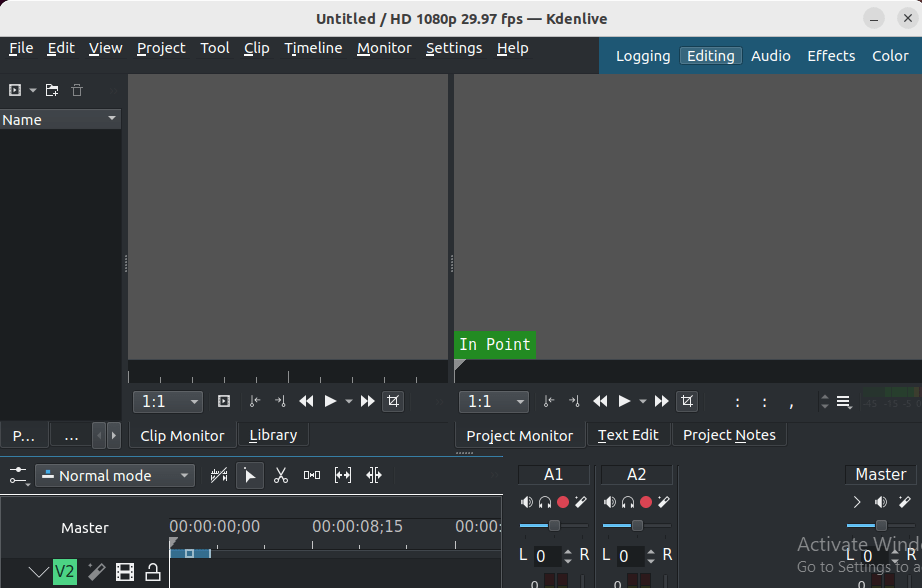
Project settings configuration establishes default parameters for new projects including video resolution, frame rate, and audio sample rate. Configure these settings based on your typical content creation requirements:
- HD 1080p projects: 1920×1080 resolution, 29.97 fps
- 4K projects: 3840×2160 resolution, 24/30/60 fps
- Web content: Variable resolutions optimized for streaming
Interface customization adapts the workspace to your editing preferences. Kdenlive offers multiple layout presets including:
- Default layout: Balanced arrangement for general editing
- Editing layout: Maximized timeline and preview areas
- Audio layout: Optimized for audio mixing and sound design
- Color correction layout: Enhanced for color grading workflows
Performance Optimization Settings
Preview resolution adjustment improves timeline responsiveness during editing:
Settings → Configure Kdenlive → Playback → Preview resolution: 540p or 360pProxy clip configuration enables smooth editing of high-resolution footage:
Settings → Configure Kdenlive → Proxy Clips → Enable proxy clipsTimeline performance settings optimize scrubbing and playback:
Settings → Configure Kdenlive → Timeline → Seek on timeline scrub: EnabledAudio and Video Integration
Audio system verification ensures proper sound device recognition:
# Test audio output
speaker-test -c 2 -t wav
# Check PulseAudio status
pulseaudio --check -vVideo codec testing confirms format support and hardware acceleration:
# Test hardware acceleration
ffmpeg -hwaccels
# Verify codec support
ffmpeg -codecs | grep h264File association configuration enables direct file opening from file managers:
# Update MIME database
sudo update-mime-database /usr/share/mime
# Associate video files with Kdenlive
xdg-mime default org.kde.kdenlive.desktop video/mp4Troubleshooting Common Installation Issues
Despite careful preparation, installation issues may occur due to system-specific configurations, conflicting packages, or incomplete dependencies. This section addresses the most common problems and their solutions.
Dependency and Package Conflicts
MLT framework issues represent the most common installation problem. Verify MLT installation and functionality:
# Test MLT installation
melt color:red -consumer avformat:test.mp4
# Check MLT version
melt -version
# Verify MLT modules
melt -query producersFFmpeg integration problems affect codec support and rendering capabilities:
# Verify FFmpeg installation
ffmpeg -version
# Test basic encoding
ffmpeg -f lavfi -i testsrc=duration=10:size=320x240:rate=30 test.mp4
# Check available codecs
ffmpeg -encoders | grep h264Qt library conflicts may occur when multiple Qt versions coexist:
# Check Qt version
qmake --version
# Verify Qt5 libraries
ldd $(which kdenlive) | grep Qt5Runtime and Launch Problems
Missing dependencies resolution requires identifying and installing absent libraries:
# Check library dependencies
ldd $(which kdenlive)
# Install missing multimedia libraries
sudo dnf install libquicktime-devel frei0r-pluginsAudio output problems often relate to PulseAudio configuration:
# Restart PulseAudio
pulseaudio -k
pulseaudio --start
# Check audio devices
pactl list short sinks
# Test audio output
pactl play-sample bell-terminalGraphics driver issues affect preview performance and stability:
# Check OpenGL support
glxinfo | grep "direct rendering"
# Verify graphics drivers
lspci | grep VGA
# Test OpenGL functionality
glxgearsFlatpak-Specific Troubleshooting
Sandbox permission problems restrict file access and functionality:
# Grant additional permissions
flatpak permission-set flathub org.kde.kdenlive filesystem/home read
flatpak permission-set flathub org.kde.kdenlive device/dri rw
# Reset permissions if needed
flatpak permission-reset org.kde.kdenlivePortal integration issues affect system integration:
# Install required portals
flatpak install flathub org.freedesktop.Platform.openh264
# Restart portal services
systemctl --user restart xdg-desktop-portalPerformance and Stability Issues
Memory-related crashes require monitoring resource usage and adjusting settings:
# Monitor memory usage
htop
# Check swap usage
free -h
# Increase swap if needed
sudo fallocate -l 4G /swapfile
sudo chmod 600 /swapfile
sudo mkswap /swapfile
sudo swapon /swapfileTimeline performance problems benefit from project optimization:
- Reduce preview resolution to 540p or 360p
- Enable proxy clips for 4K footage
- Close unused applications to free system resources
- Use SSD storage for active projects
Optimizing Kdenlive Performance on Rocky Linux 10
Performance optimization ensures smooth editing workflows and efficient resource utilization. These optimizations target both system-level configurations and Kdenlive-specific settings.
Hardware acceleration configuration improves rendering speeds and preview performance:
# Enable VA-API for Intel graphics
export LIBVA_DRIVER_NAME=i965
# Configure VDPAU for NVIDIA
export VDPAU_DRIVER=nvidia
# Verify hardware acceleration
vainfo
vdpauinfoSystem-level optimizations enhance overall multimedia performance:
# Optimize I/O scheduler for video workloads
echo mq-deadline | sudo tee /sys/block/sda/queue/scheduler
# Increase video buffer sizes
echo 'vm.dirty_ratio = 5' | sudo tee -a /etc/sysctl.conf
echo 'vm.dirty_background_ratio = 2' | sudo tee -a /etc/sysctl.conf
sudo sysctl -pKdenlive proxy workflow implementation enables efficient editing of high-resolution content:
- Enable proxy clips in Settings → Configure Kdenlive → Proxy Clips
- Configure proxy parameters: Resolution 540p, Quality 15-20
- Automatic proxy generation: Enable for clips above specified resolution
- Proxy storage location: Dedicated SSD directory for optimal performance
Storage optimization strategies improve project loading and timeline responsiveness:
- Project files: Store on SSD for fast access
- Proxy files: Dedicated SSD directory separate from source media
- Render output: High-speed storage for export operations
- Source media: Can remain on traditional storage if needed
Congratulations! You have successfully installed Kdenlive. Thanks for using this tutorial for installing Kdenlive on your Rocky Linux 10 system. For additional help or useful information, we recommend you check the official Kdenlive website.