How To Install Kdenlive on Ubuntu 22.04 LTS

In this tutorial, we will show you how to install Kdenlive on Ubuntu 22.04 LTS. For those of you who didn’t know, Kdenlive is a powerful free and open-source cross-platform video editing program made by the KDE community. Kdenlive allows you multi-track video editing also compatible with almost any audio and video.
This article assumes you have at least basic knowledge of Linux, know how to use the shell, and most importantly, you host your site on your own VPS. The installation is quite simple and assumes you are running in the root account, if not you may need to add ‘sudo‘ to the commands to get root privileges. I will show you the step-by-step installation of the Kdenlive video editor on Ubuntu 22.04 (Jammy Jellyfish). You can follow the same instructions for Ubuntu 22.04 and any other Debian-based distribution like Linux Mint, Elementary OS, Pop!_OS, and more as well.
Prerequisites
- A server running one of the following operating systems: Ubuntu 22.04, 20.04, and any other Debian-based distribution like Linux Mint.
- It’s recommended that you use a fresh OS install to prevent any potential issues.
- SSH access to the server (or just open Terminal if you’re on a desktop).
- A
non-root sudo useror access to theroot user. We recommend acting as anon-root sudo user, however, as you can harm your system if you’re not careful when acting as the root.
Install Kdenlive on Ubuntu 22.04 LTS Jammy Jellyfish
Step 1. First, make sure that all your system packages are up-to-date by running the following apt commands in the terminal.
sudo apt update sudo apt upgrade sudo apt install wget apt-transport-https gnupg2
Step 2. Installing Kdenlive on Ubuntu 22.04.
- Install Kdenlive on Ubuntu using APT.
By default, Kdenlive is not available on Ubuntu 22.04 base repository. Now run the following command below to add the Kdenlive stable repository to your Ubuntu system:
sudo add-apt-repository ppa:kdenlive/kdenlive-stable
Then, execute the following commands to install the latest stable version of Kdenlive on your Ubuntu system:
sudo apt update sudo apt install kdenlive
- Install Kdenlive on Ubuntu 22.04 using Flatpak.
Before starting this tutorial, Flatpak must be installed on your server. If you do not have Flatpak installed, you can follow our guide here.
Now run the following command below to install the latest stable version of Kdenlive using Flatpak commands:
flatpak install flathub org.kde.kdenlive
Step 3. Accessing Kdenlive on Ubuntu 22.04.
Once successfully installed on your Ubuntu system, run the following path on your desktop to open the path: Activities -> Show Applications -> Kdenlive or execute the command on the terminal:
kdenlive
In addition, Flatpak users will need to launch using the command below from a terminal instance:
flatpak run org.kde.kdenlive
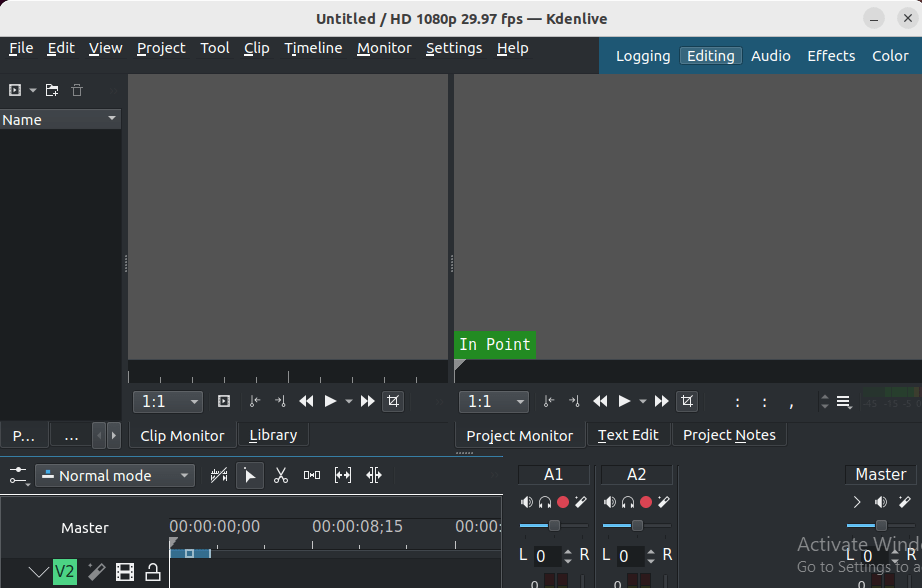
Congratulations! You have successfully installed Kdenlive. Thanks for using this tutorial for installing the Kdenlive open source video editor on Ubuntu 22.04 LTS Jammy Jellyfish system. For additional help or useful information, we recommend you check the official Kdenlive website.