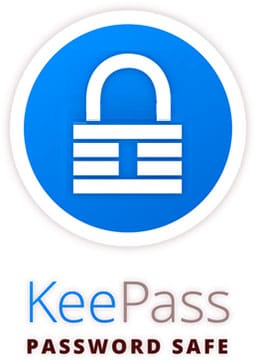
In this tutorial, we will show you how to install KeePass Password Manager on your Ubuntu 16.04 LTS. For those of you who didn’t know, KeePassX offers a little utility for secure password generation. The password generator is very customizable, fast, and easy to use. Especially someone who generates passwords frequently will appreciate this feature. The complete database is always encrypted either with AES or Twofish encryption algorithm using a 256-bit key. Therefore the saved information can be considered quite safe. KeePassX uses a database format that is compatible with KeePass Password Safe. This makes the use of that application even more favorable.
This article assumes you have at least basic knowledge of Linux, know how to use the shell, and most importantly, you host your site on your own VPS. The installation is quite simple and assumes you are running in the root account, if not you may need to add ‘sudo‘ to the commands to get root privileges. I will show you the step-by-step installation of KeePass on the Ubuntu 16.04 (Xenial Xerus) server.
Prerequisites
- A server running one of the following operating systems: Ubuntu 16.04 (Xenial Xerus).
- It’s recommended that you use a fresh OS install to prevent any potential issues.
- SSH access to the server (or just open Terminal if you’re on a desktop).
- A
non-root sudo useror access to theroot user. We recommend acting as anon-root sudo user, however, as you can harm your system if you’re not careful when acting as the root.
Install KeePass Password Manager on Ubuntu 16.04 LTS
Step 1. First, make sure that all your system packages are up-to-date by running the following apt-get commands in the terminal.
sudo apt-get update sudo apt-get upgrade
Step 2. Installing KeePass on Ubuntu.
Run the following commands in the terminal to install the KeePass password manager on Linux Ubuntu:
add-apt-repository ppa:jtaylor/keepass apt-get update apt-get install keepass2
Step 3. Accessing KeePass Apps.
Once installed, next you can start KeePass by searching for it Unity Dash. If the app icon doesn’t show up, try logging out and logging back in.
Congratulations! You have successfully installed KeePass. Thanks for using this tutorial for installing KeePass Password Manager in Ubuntu 16.04 LTS systems. For additional help or useful information, we recommend you check the official KeePass website.