How To Install KeePassXC on AlmaLinux 10
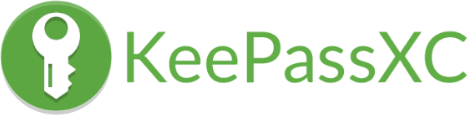
Managing passwords in today’s digital landscape has become increasingly complex and critical for maintaining cybersecurity. KeePassXC offers a robust, open-source solution for securely storing and managing your credentials on AlmaLinux 10, providing enterprise-grade security without the risks associated with cloud-based password managers. This comprehensive guide walks you through multiple installation methods, configuration steps, and best practices to help you deploy KeePassXC effectively on your AlmaLinux 10 system. Whether you’re a system administrator managing multiple servers or a desktop user seeking better password security, you’ll find detailed instructions tailored to your needs.
What is KeePassXC?
Understanding the Password Manager
KeePassXC stands as a community-driven, cross-platform password manager that evolved from the original KeePass project. This free and open-source application allows you to store passwords, usernames, URLs, and other sensitive information in a highly encrypted database format. Unlike commercial password managers that store your credentials on third-party servers, KeePassXC gives you complete control over your data. The application runs entirely on your local machine, eliminating dependencies on cloud services and reducing your exposure to potential data breaches.
Core Security Features
Security remains the cornerstone of KeePassXC’s design philosophy. The application employs AES-256 encryption, one of the most robust encryption standards available, to protect your password database. Each database is secured with a master password that you create, ensuring only authorized users can access your credentials. Beyond traditional password protection, KeePassXC supports advanced authentication methods including key files, YubiKey hardware tokens, and OnlyKey devices for enhanced two-factor authentication.
The password manager includes an integrated password generator that creates strong, random passwords based on customizable parameters. Browser integration capabilities allow seamless auto-filling of login credentials across popular web browsers including Firefox, Chrome, and Edge. The Auto-Type functionality enables automatic form filling without browser extensions, providing an additional layer of security. Recent versions have expanded support to include passkeys and TOTP (Time-based One-Time Password) configuration for modern authentication workflows.
Why Choose KeePassXC for AlmaLinux 10?
Enterprise-Grade Benefits
Deploying KeePassXC on AlmaLinux 10 provides significant advantages for both individual users and organizations. You maintain complete sovereignty over your password data, eliminating concerns about third-party access or cloud service vulnerabilities. This approach proves particularly valuable for enterprises handling sensitive client information or complying with strict data protection regulations. The open-source nature allows security audits and customization, giving you transparency that commercial solutions cannot match.
Cost efficiency represents another compelling factor. KeePassXC delivers professional-grade password management functionality without licensing fees or subscription costs. Organizations can deploy the application across unlimited systems without worrying about per-user pricing structures.
AlmaLinux 10 Platform Advantages
AlmaLinux 10 provides an ideal foundation for running KeePassXC in production environments. As a binary-compatible alternative to Red Hat Enterprise Linux 10, AlmaLinux delivers enterprise stability and long-term support. The distribution’s commitment to remaining forever free makes it an attractive choice for businesses seeking to reduce infrastructure costs while maintaining reliability. AlmaLinux 10 includes Secure Boot support for both Intel/AMD and ARM architectures, enhancing system security from the ground up. The robust DNF package manager simplifies software installation and maintenance, providing clean dependency resolution and efficient updates.
Prerequisites and System Requirements
AlmaLinux 10 Specifications
Before beginning the installation process, verify that your system meets the minimum requirements. AlmaLinux 10 requires a 64-bit processor running at 1.1 GHz or higher. Your system should have at least 1.5 GB of RAM, though 2-4 GB is recommended for optimal performance. Allocate a minimum of 10 GB of disk space, with 20 GB or more recommended to accommodate system updates and application data. A stable internet connection is essential for downloading packages and repositories.
Preparing Your System
Administrative privileges through sudo access are mandatory for all installation methods. Begin by updating your system packages to ensure compatibility and security. Open a terminal and execute the following command:
sudo dnf updateThis command refreshes package metadata and upgrades all installed software to their latest versions. The process may take several minutes depending on the number of updates available and your internet connection speed. After the update completes, verify that your system repositories are properly configured and enabled. Basic familiarity with terminal commands and Linux command-line operations will facilitate a smoother installation experience.
Method 1: Installing KeePassXC via Flatpak (Recommended)
Understanding Flatpak
Flatpak represents the most recommended installation method for KeePassXC on AlmaLinux 10. This universal package management system delivers applications in a sandboxed environment, providing enhanced security through application isolation. Flatpak packages include all necessary dependencies, eliminating conflicts with system libraries. The platform ensures you receive the latest KeePassXC features and security updates directly from the developers.
Step 1: Installing Flatpak
Install the Flatpak package manager on your AlmaLinux 10 system using DNF:
sudo dnf install flatpakThe system will download and install Flatpak along with its dependencies. Confirm the installation when prompted. This one-time setup enables you to install any Flatpak application, not just KeePassXC.
Step 2: Adding the Flathub Repository
Flathub serves as the primary repository for Flatpak applications, hosting thousands of free and open-source programs. Add the Flathub repository with this command:
sudo flatpak remote-add --if-not-exists flathub https://flathub.org/repo/flathub.flatpakrepoThis command configures Flathub as a system-wide repository. If you prefer a user-level installation that doesn’t require root access for future operations, use the --user flag instead:
flatpak remote-add --user --if-not-exists flathub https://flathub.org/repo/flathub.flatpakrepoStep 3: Installing KeePassXC from Flathub
Now install KeePassXC from the Flathub repository:
flatpak install flathub org.keepassxc.KeePassXCFor user-level installation, execute:
flatpak install --user flathub org.keepassxc.KeePassXCThe installer will display the download size and request confirmation. Type ‘y’ and press Enter to proceed. Flatpak will download the application and all required runtime libraries. Download time varies based on your internet connection, typically ranging from a few minutes to fifteen minutes.
Step 4: Launching KeePassXC
Once installation completes, launch KeePassXC from the terminal:
flatpak run org.keepassxc.KeePassXCAlternatively, access KeePassXC through your desktop environment’s application menu. Look for it in the Utilities or Accessories category, or use your system’s application search function. For convenient access, you can create a desktop shortcut or pin the application to your taskbar.
The Flatpak installation method provides several distinct advantages: automatic updates keep your password manager current with the latest security patches, the sandboxed environment limits potential security vulnerabilities, and you avoid dependency conflicts that sometimes plague traditional package installations.
Method 2: Installing KeePassXC via Snap
Enabling Snap Support
Snap offers another universal packaging format with automatic update capabilities. Begin by installing the snapd daemon on AlmaLinux 10:
sudo dnf install snapdAfter installation completes, enable the snapd socket service:
sudo systemctl enable --now snapd.socketSome distributions require creating a symbolic link for classic snap support. Execute this command:
sudo ln -s /var/lib/snapd/snap /snapYou may need to log out and log back in, or restart your system, for all changes to take effect properly.
Installing KeePassXC via Snap
With Snap support configured, install KeePassXC using a single command:
sudo snap install keepassxcSnap automatically handles dependencies and downloads the latest stable version from the Snap Store. The system provides automatic updates by default, ensuring you always run the current release.
Launching the Application
Access KeePassXC through your application menu after installation completes. The snap package integrates with your desktop environment automatically. Note that Snap applications run in a confined environment, which may limit file system access in certain scenarios. You might need to grant additional permissions for KeePassXC to access specific directories outside your home folder.
Method 3: Installing KeePassXC via AppImage
Downloading the AppImage
AppImage provides a portable application format that runs without traditional installation. Visit the official KeePassXC website and navigate to the Downloads section. Select the appropriate AppImage file for Linux systems. The download includes the complete application in a single executable file.
Preparing the AppImage
Navigate to your Downloads directory in the terminal:
cd ~/DownloadsMake the AppImage file executable by modifying its permissions:
chmod +x KeePassXC-*.AppImageReplace the asterisk with the actual version number if you prefer to type the complete filename. The chmod command grants execute permissions, allowing you to run the file as a program.
Running KeePassXC
Execute the AppImage by double-clicking it in your file manager or running it from the terminal:
./KeePassXC-*.AppImageThe application launches immediately without installation to your system directories. AppImage files are completely portable—you can store them on a USB drive and run KeePassXC on any compatible Linux system. For regular use, consider creating a desktop launcher or menu entry pointing to the AppImage location.
Method 4: Installing via DNF from EPEL Repository
Understanding EPEL
The Extra Packages for Enterprise Linux (EPEL) repository provides additional software packages for RHEL-based distributions like AlmaLinux. These packages undergo community testing and maintain compatibility with enterprise Linux standards. Enable EPEL on your AlmaLinux 10 system:
sudo dnf install epel-releaseVerify the repository configuration:
dnf repolistThis command displays all enabled repositories, including the newly added EPEL.
Installing KeePassXC from EPEL
Search for the KeePassXC package to confirm availability:
dnf search keepassxcInstall KeePassXC using DNF:
sudo dnf install keepassxcDNF automatically resolves and installs all required dependencies. The package manager downloads the application from EPEL mirrors and integrates it with your system.
System Integration
DNF installations integrate fully with your AlmaLinux system, placing executables in standard system paths and creating menu entries automatically. Launch KeePassXC from your application menu or by typing keepassxc in a terminal. System-native installations allow you to manage KeePassXC alongside other packages through standard DNF update commands.
Post-Installation Configuration
Creating Your First Password Database
Launch KeePassXC to begin the initial setup process. The application presents options to create a new database or open an existing one. Select “Create new database” for first-time setup. Choose a meaningful name and secure location for your database file. Home directory subdirectories offer convenient access while maintaining appropriate file permissions.
The setup wizard prompts you to configure encryption settings. KeePassXC uses AES-256 encryption by default, providing excellent security for most use cases. Advanced users can adjust encryption algorithms and key derivation functions based on specific security requirements.
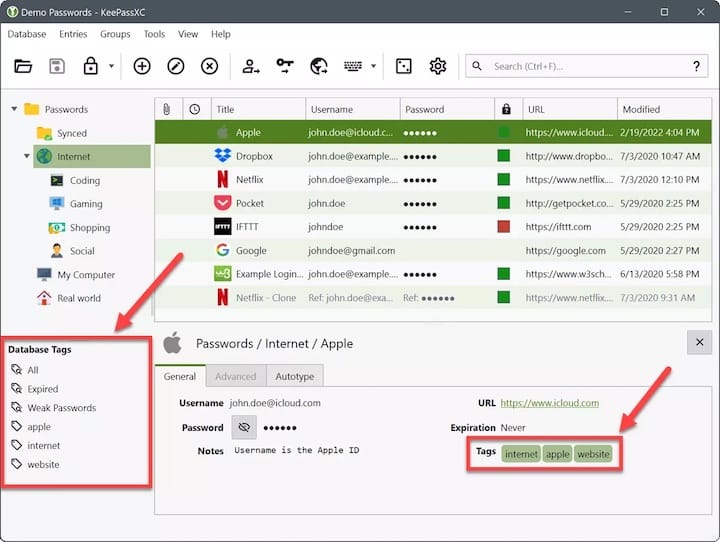
Setting a Strong Master Password
Your master password serves as the primary protection for all stored credentials. Choose a strong, unique passphrase that you can remember reliably. Effective master passwords combine length with complexity—consider using a memorable phrase with mixed case, numbers, and symbols. Avoid common words, personal information, or patterns found in dictionaries. KeePassXC provides no password recovery mechanism; forgetting your master password means permanent loss of database access.
For enhanced security, consider configuring a key file in addition to your master password. This two-factor approach requires both the password and the key file for database access. Store the key file on removable media or a separate secure location.
Configuring Browser Integration
Browser integration streamlines password entry on websites. Navigate to Tools > Settings > Browser Integration within KeePassXC. Enable the browser integration feature and select your installed browsers from the list. KeePassXC supports Firefox, Chrome, Chromium, Edge, Brave, and Vivaldi.
Install the corresponding browser extension from your browser’s extension store. Search for “KeePassXC-Browser” in the Firefox Add-ons or Chrome Web Store. After installation, click the KeePassXC icon in your browser toolbar to establish the connection. The extension will prompt you to authorize the connection with your KeePassXC database.
Essential Settings Configuration
Customize KeePassXC behavior through the Settings menu. Configure auto-lock timeout to automatically secure your database after periods of inactivity. This feature protects your passwords if you step away from your computer. Set the timeout duration based on your security needs and usage patterns.
Enable database backup options to create automatic copies of your password database. Regular backups protect against file corruption or accidental deletion. Configure backup frequency and retention policies that balance protection with storage space.
Adjust the password generator settings to match your typical password requirements. Customize default length, character sets, and complexity rules. These preferences apply when generating new passwords, saving time while maintaining security standards.
Using KeePassXC: Basic Operations
Creating and Managing Password Entries
Add new password entries by clicking the “Add Entry” button or using the keyboard shortcut Ctrl+N. Enter the title, username, and password for the account. Use the integrated password generator to create strong credentials. Add the associated website URL to enable browser auto-fill functionality.
Organize entries using groups to categorize passwords by purpose, such as Work, Personal, Banking, or Social Media. Create nested groups for hierarchical organization as your password collection grows. Tags provide another organizational layer, allowing you to label entries with multiple descriptive keywords.
Attach notes and custom fields to entries for storing security questions, account numbers, or other related information. The attachment feature allows you to securely store small files like authentication certificates or recovery codes within your database. Enable the entry preview functionality to quickly view password details without opening the full entry editor.
Password Generation Features
Access the password generator through the dice icon when creating or editing entries. Customize password complexity by adjusting length, typically between 12 and 24 characters for strong security. Select character types to include: uppercase letters, lowercase letters, numbers, and special symbols.
For memorable passwords, switch to passphrase generation mode. This feature creates passwords from random word combinations, offering strength through length while remaining easier to type. Adjust word count, separator characters, and capitalization options to match specific site requirements.
Auto-Fill and Auto-Type Features
Browser integration enables one-click password filling on web forms. When you visit a login page, the KeePassXC browser extension detects matching entries and offers to fill your credentials. Click the extension icon or use keyboard shortcuts for quick access.
Auto-Type provides password entry without browser extensions. Configure Auto-Type sequences for each entry to define the exact keystroke pattern. The default sequence typically includes username, tab, password, and enter keys. Use the global Auto-Type hotkey (usually Ctrl+Shift+A) to automatically fill forms in any application.
Configure URL matching patterns with wildcards to handle login pages with varying URLs. This flexibility ensures reliable matching across different subdomains or path structures.
Advanced Features and Tips
TOTP and Two-Factor Authentication
Modern two-factor authentication systems use time-based one-time passwords (TOTP) for additional security layers. KeePassXC includes built-in TOTP support, eliminating the need for separate authenticator apps. Add TOTP to any entry by opening the entry editor and navigating to the TOTP section.
Scan QR codes directly if your system includes a webcam, or manually enter the secret key provided by the service. KeePassXC displays the current TOTP code and countdown timer within the entry. The application supports KeePass2 TOTP configuration format for compatibility with other password managers.
Importing from Other Password Managers
Migrate from other password management solutions using KeePassXC’s import functionality. The application supports various formats including CSV files, Bitwarden exports, and Proton Pass databases. Recent versions include enhanced support for importing Passkeys from compatible services.
Export your data from your current password manager following their specific instructions. In KeePassXC, select Database > Import from the menu and choose the appropriate format. Map fields correctly during the import process to ensure usernames, passwords, and URLs transfer accurately.
Database Management Best Practices
Implement regular backup strategies to protect your password data. Create manual backups before major changes and maintain automatic backups on a schedule. Store backup copies in multiple locations—consider external drives, network storage, or encrypted cloud storage.
Database synchronization across multiple devices requires careful planning. You can manually copy the database file between systems, use file synchronization services like Nextcloud, or store the database on removable media. Exercise caution when using cloud storage for synchronization, as it introduces potential exposure points.
Generate database reports to identify weak or reused passwords. KeePassXC analyzes your stored credentials and highlights security issues requiring attention. Run these reports periodically and update problematic passwords.
Security Best Practices
Master Password Guidelines
Master password strength determines your overall database security. Length trumps complexity—aim for at least 20 characters. Passphrases constructed from random words provide both strength and memorability. Avoid predictable patterns, keyboard sequences, or personal information that attackers might guess.
Practice typing your master password regularly to maintain muscle memory. Write it down and store it in a physical safe if necessary—physical security often exceeds digital security for truly critical passwords. Never store your master password in plain text on any digital device.
Consider using Diceware or similar methods for generating truly random passphrases. These systems use physical dice rolls to select words from standardized lists, creating passwords resistant to all forms of digital attack.
Database Security Measures
Select secure storage locations for your KeePassXC database file. Your home directory provides appropriate permissions and backup inclusion. Avoid storing databases on shared network drives or cloud folders without additional encryption.
Database files remain encrypted at rest, providing protection even if someone gains file system access. However, additional precautions enhance security. Encrypt your entire home directory or use full-disk encryption to add layers of protection.
For portable password access, store your database on an encrypted USB drive. This approach keeps your passwords offline and under your physical control. Remember to maintain backup copies in case of drive failure.
Regular Maintenance Requirements
Keep KeePassXC updated to receive the latest security patches and features. Update procedures vary by installation method, as detailed in the updating section below. Enable automatic updates where available to minimize maintenance overhead.
Maintain your AlmaLinux system with regular security updates. Operating system vulnerabilities can compromise application security regardless of the application’s own hardening. Schedule weekly or monthly update checks using DNF:
sudo dnf check-update
sudo dnf updatePeriodically review and update stored passwords, especially for critical accounts. Replace passwords when services report breaches or security incidents. Conduct annual password audits using KeePassXC’s built-in analysis tools.
Troubleshooting Common Issues
Installation Problems
Permission denied errors typically indicate insufficient privileges. Ensure you prefix commands with sudo when installing system-wide packages. Check your user account’s sudo configuration if permission errors persist.
Repository configuration issues prevent package installation. Verify repository availability with dnf repolist. Clean DNF cache to resolve metadata corruption:
sudo dnf clean allNetwork connectivity problems interrupt downloads. Test your internet connection and verify firewall settings allow package manager traffic. Corporate networks may require proxy configuration in DNF settings.
Dependency conflicts occur when package versions clash. DNF usually resolves dependencies automatically, but manual intervention sometimes proves necessary. Review conflict messages carefully and consider alternative installation methods if conflicts persist.
SELinux security policies may block certain operations. Check SELinux status with getenforce and review audit logs in /var/log/audit/audit.log for denials. Adjust policies as needed while maintaining system security.
Application Launch Issues
Database won’t open errors often result from file corruption or incorrect passwords. Verify you’re entering the correct master password. Try opening a backup copy if the primary database fails.
Run KeePassXC from terminal to capture error messages:
keepassxcOr for Flatpak installations:
flatpak run org.keepassxc.KeePassXCTerminal output reveals missing dependencies, library conflicts, or configuration errors. Research specific error messages to identify solutions.
File permission problems prevent KeePassXC from accessing its database. Verify file ownership and permissions:
ls -l ~/path/to/database.kdbxAdjust permissions if necessary while maintaining appropriate security.
Display issues sometimes affect Flatpak or Snap applications. Try running with different graphics backends or check for Wayland/X11 compatibility issues.
Browser Integration Problems
Extension connection failures prevent auto-fill functionality. Verify the KeePassXC browser extension is properly installed in your browser. Check extension permissions and ensure it has access to all websites.
Port configuration issues block communication between KeePassXC and browser extensions. Verify the browser integration is enabled in KeePassXC settings and check that no firewall rules block local communication.
Flatpak and Snap installations may experience sandbox limitations affecting browser integration. The confined environment restricts inter-process communication required for native messaging. Consider traditional installation methods if browser integration proves essential.
Review native messaging host configuration files in ~/.mozilla/native-messaging-hosts/ for Firefox or ~/.config/chromium/NativeMessagingHosts/ for Chrome-based browsers. Incorrect paths or missing files prevent extension communication.
Updating KeePassXC
Flatpak Updates
Update KeePassXC installed via Flatpak with a single command:
flatpak update org.keepassxc.KeePassXCOr update all Flatpak applications simultaneously:
flatpak updateConfigure automatic updates by installing the gnome-software package, which provides background update functionality. Flatpak downloads only changed files, minimizing bandwidth usage.
Snap Updates
Snap handles updates automatically by default. The snapd service checks for updates multiple times daily and installs them during low-activity periods. Manually trigger updates if desired:
sudo snap refresh keepassxcConfigure update timing through snap settings if automatic updates occur at inconvenient times.
DNF Updates
Update KeePassXC installed via DNF using standard package management commands:
sudo dnf update keepassxcOr update all system packages including KeePassXC:
sudo dnf updateCheck for available updates without installing them:
dnf check-updateSchedule regular update checks as part of your system maintenance routine.
Uninstalling KeePassXC
Removing Flatpak Installation
Uninstall KeePassXC installed via Flatpak with this command:
flatpak uninstall org.keepassxc.KeePassXCRemove unused Flatpak dependencies to reclaim disk space:
flatpak uninstall --unusedNote that uninstalling the application does not delete your password database files. Manually delete or backup database files stored in your home directory.
Removing Snap Installation
Remove the Snap package using:
sudo snap remove keepassxcSnap automatically removes application data, but your password databases remain safe in their storage locations. Back up databases before uninstalling if you haven’t already.
Removing DNF Installation
Uninstall KeePassXC installed via DNF with:
sudo dnf remove keepassxcRemove orphaned dependencies no longer required by any installed packages:
sudo dnf autoremoveClean up configuration files if desired, though DNF typically preserves user configurations for potential reinstallation. Your password databases remain untouched in your home directory.
Congratulations! You have successfully installed KeePassXC. Thanks for using this tutorial to install the latest version of the KeePassXC password manager on the AlmaLinux 10 system. For additional help or useful information, we recommend you check the official KeePassXC website.