How To Install KeePassXC on Fedora 42
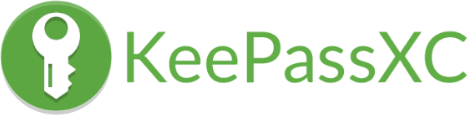
Managing passwords securely has become essential in today’s digital landscape. KeePassXC stands out as a robust, open-source password manager that keeps your sensitive data completely under your control. Unlike cloud-based alternatives, KeePassXC stores your passwords locally, ensuring maximum privacy and security.
Fedora 42 represents the cutting-edge of Linux distributions, offering excellent compatibility with modern applications like KeePassXC. This comprehensive guide will walk you through multiple installation methods, from the straightforward DNF package manager to alternative solutions like Flatpak, Snap, and AppImage formats.
Whether you’re a Linux newcomer or an experienced system administrator, this tutorial provides detailed instructions for every installation method. You’ll learn not only how to install KeePassXC but also how to configure it properly, create your first secure database, and implement best practices for password management on your Fedora 42 system.
Prerequisites and System Requirements
Before installing KeePassXC on your Fedora 42 system, ensure you meet the following requirements. Fedora 42 requires at least 2GB of RAM and 20GB of available disk space for optimal performance. Your system should have a 64-bit processor architecture, as this is the standard for modern Fedora releases.
Administrative privileges are essential for most installation methods. You’ll need either root access or sudo permissions to install packages through DNF, Flatpak, or Snap. Verify your sudo access by running sudo -v in the terminal.
A stable internet connection is necessary for downloading packages and updates. The installation process will fetch dependencies and the latest KeePassXC version from remote repositories.
Terminal access knowledge proves beneficial, though not mandatory for all methods. Basic command-line familiarity will help you troubleshoot potential issues and understand the installation process better.
Method 1: Installing KeePassXC via DNF Package Manager
Understanding DNF Installation Benefits
The DNF package manager represents the most straightforward approach for installing KeePassXC on Fedora 42. DNF (Dandified YUM) serves as Fedora’s default package manager, providing seamless integration with the operating system’s package ecosystem.
Fedora repositories typically maintain up-to-date versions of KeePassXC, ensuring you receive recent features and security patches. The DNF installation method offers automatic dependency resolution, making the process virtually effortless.
Step-by-Step DNF Installation Process
Begin by updating your Fedora system to ensure compatibility and access to the latest packages. Open your terminal application and execute the following command:
sudo dnf upgrade --refreshThis command refreshes the package metadata and updates your system with the latest security patches and software versions. The --refresh flag ensures you’re working with the most current repository information.
Install KeePassXC using the DNF package manager with this simple command:
sudo dnf install keepassxcThe installation process will automatically resolve dependencies and download the required packages. DNF will display the package information and ask for confirmation before proceeding with the installation.
Verify the installation by checking the installed version:
keepassxc --versionThis command should display the KeePassXC version number, confirming successful installation. The current version available in Fedora 42 repositories is 2.7.10, according to the package information.
DNF Installation Troubleshooting
Repository connectivity issues may occasionally prevent successful installation. If you encounter “package not found” errors, refresh your package cache using sudo dnf clean all followed by sudo dnf makecache.
Package conflicts rarely occur with KeePassXC, but if they do, DNF will display detailed information about the conflicting packages. Use sudo dnf remove <conflicting-package> to resolve conflicts manually.
Permission errors indicate insufficient privileges. Ensure you’re using sudo with the installation commands and that your user account has administrative access.
Method 2: Installing KeePassXC via Flatpak
Flatpak Overview and Advantages
Flatpak provides a universal packaging format that offers several advantages over traditional package management. The sandboxed environment ensures applications run in isolation, enhancing system security and stability.
Automatic updates represent a significant benefit of Flatpak installations. The system can automatically update KeePassXC without requiring manual intervention, ensuring you always have the latest security patches and features.
Fedora 42 integration with Flatpak is seamless, as the distribution includes excellent support for this packaging format. The containerized approach prevents conflicts with system libraries and other applications.
Detailed Flatpak Installation Steps
Install Flatpak if it’s not already available on your system. Most Fedora installations include Flatpak by default, but you can ensure it’s installed with:
sudo dnf install flatpakAdd the Flathub repository to access the KeePassXC package. Flathub serves as the primary repository for Flatpak applications:
sudo flatpak remote-add --if-not-exists flathub https://flathub.org/repo/flathub.flatpakrepoThis command safely adds the repository only if it doesn’t already exist on your system.
Install KeePassXC from the Flathub repository using the following command:
sudo flatpak install flathub org.keepassxc.KeePassXCThe installation process will download the application and all necessary dependencies within the Flatpak sandbox.
Choose between system-wide and user-level installation by omitting sudo for user-level installations. User-level installations don’t require administrative privileges and install applications only for the current user:
flatpak install --user flathub org.keepassxc.KeePassXCFlatpak Troubleshooting Solutions
Repository connection failures may occur due to network issues or firewall restrictions. Verify your internet connection and ensure your firewall allows connections to flathub.org.
Permission problems typically arise when mixing system-wide and user-level installations. Choose one approach consistently to avoid conflicts.
Storage space issues can prevent successful installation. Flatpak applications require additional space for the runtime environment. Ensure you have at least 500MB of free space for KeePassXC and its dependencies.
Method 3: Installing KeePassXC via Snap
Snap Package Benefits and Considerations
Snap packages offer universal compatibility across Linux distributions, providing automatic updates and simplified installation procedures. However, the KeePassXC development team provides minimal support for Snap distribution, preferring Flatpak for better user experience.
Fedora Snap support requires additional configuration, as Snap isn’t included by default. The installation process involves enabling the snapd service and creating necessary symbolic links.
Comprehensive Snap Installation Process
Install Snapd on your Fedora 42 system using the DNF package manager:
sudo dnf install snapdCreate the required symbolic link to enable classic Snap support:
sudo ln -s /var/lib/snapd/snap /snapThis symbolic link ensures proper integration between Snap packages and the system.
Enable and start the snapd service to ensure Snap functionality:
sudo systemctl enable --now snapd.socketInstall KeePassXC using the Snap package manager:
sudo snap install keepassxcRestart your system or log out and back in to ensure proper PATH configuration for Snap applications.
Snap Troubleshooting Guidelines
Service management issues may prevent Snap from functioning correctly. Verify that snapd is running using sudo systemctl status snapd.
Path configuration problems can make Snap applications unavailable from the command line. Add /snap/bin to your PATH environment variable if necessary.
AppArmor conflicts occasionally interfere with Snap applications. Check system logs using journalctl -u snapd for detailed error information.
Method 4: AppImage Installation
AppImage format provides a portable application solution that doesn’t require installation or system integration. This method offers maximum compatibility and flexibility for users who prefer standalone applications.
Download the KeePassXC AppImage from the official GitHub releases page or use curl for command-line download:
curl -L -o KeePassXC-2.7.10-x86_64.AppImage https://github.com/keepassxreboot/keepassxc/releases/download/2.7.10/KeePassXC-2.7.10-x86_64.AppImageMake the AppImage executable using the chmod command:
chmod +x KeePassXC-2.7.10-x86_64.AppImageRun KeePassXC directly from the AppImage:
./KeePassXC-2.7.10-x86_64.AppImageOptional system integration can be achieved using the appimaged daemon for menu entries, file associations, and automatic updates.
Post-Installation Setup and Launch
Launching KeePassXC Successfully
Terminal launch provides the most direct method to start KeePassXC:
keepassxcThis command works for DNF, Flatpak, and Snap installations, though Flatpak may require the full application ID.
GUI launch through the applications menu offers a user-friendly alternative. Search for “KeePassXC” in your desktop environment’s application launcher or activities overview.
Desktop integration verification ensures proper installation. Check that KeePassXC appears in your applications menu and that file associations for .kdbx files are properly configured.
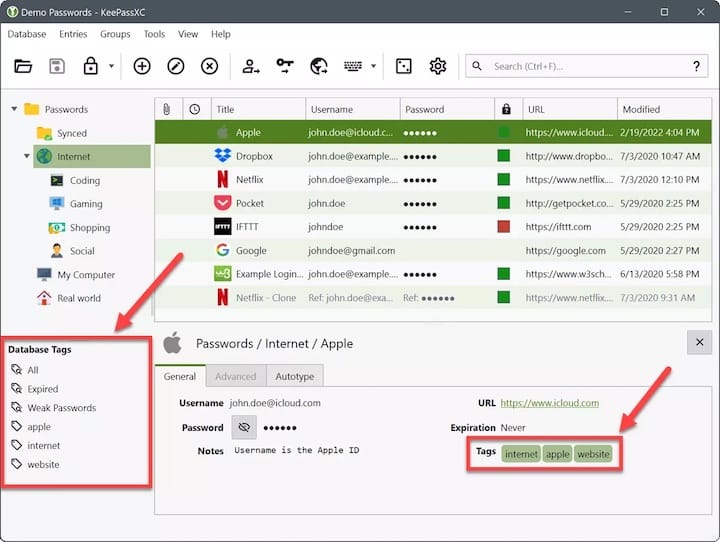
Initial Configuration Options
Welcome screen overview presents initial setup options when launching KeePassXC for the first time. The interface provides options to create a new database, open an existing one, or import from other password managers.
Interface customization allows you to adjust the application’s appearance and behavior according to your preferences. Access these settings through the Tools menu and configure options like theme, language, and toolbar visibility.
Browser integration setup enables seamless password filling in web browsers. Navigate to Tools > Settings > Browser Integration to configure this feature for your preferred browsers.
Creating Your First Database
Database Creation Wizard
Starting the database creation process begins with clicking the “Create new database” button on the welcome screen. This launches the comprehensive database creation wizard.
Database naming and description should reflect the database’s purpose. Choose descriptive names like “Personal Passwords” or “Work Credentials” to easily identify multiple databases.
File location selection determines where your encrypted database file will be stored. Choose a location that’s regularly backed up but not automatically synchronized to cloud services for security reasons.
Understanding the .kdbx format is important for file management. This encrypted format ensures your passwords remain secure even if the file is compromised.
Encryption Settings Configuration
Default encryption recommendations provide excellent security for most users. KeePassXC uses AES-256 encryption by default, which offers military-grade protection for your sensitive data.
Decryption time adjustment using the slider affects how long it takes to open your database. Higher values provide better protection against brute-force attacks but increase opening time.
Advanced encryption options include key derivation functions and additional security parameters. Most users should leave these settings at their default values unless they have specific security requirements.
Database Credentials Setup
Master password creation requires careful consideration, as this password protects your entire database. Create a strong, memorable passphrase that you can reliably remember.
Password strength requirements ensure adequate security. KeePassXC provides real-time feedback on password strength, helping you create robust master passwords.
Key file options provide additional security layers. You can combine a master password with a key file for enhanced protection, though this requires careful key file management.
Basic Usage and Features
Adding and Managing Entries
Creating new entries is straightforward using the keyboard shortcut Ctrl+N or the New Entry button. Each entry can store usernames, passwords, URLs, and additional notes.
Entry organization through groups helps manage large numbers of passwords. Create logical groups like “Banking,” “Social Media,” or “Work Accounts” for easy navigation.
Custom fields allow storage of additional information like security questions, account numbers, or recovery codes. This flexibility makes KeePassXC suitable for various data types beyond simple passwords.
Password Generator Features
Built-in password generation eliminates the need for external tools. Access the generator through the Tools menu or directly when creating new entries.
Customization options include password length, character sets, and complexity requirements. Configure these settings to match specific website requirements or security policies.
Secure random generation ensures cryptographically strong passwords. The generator uses high-quality randomness sources to create unpredictable passwords.
Search and Navigation
Advanced search functionality helps locate specific entries quickly. Use the search bar to find entries by title, username, URL, or notes content.
Group-based organization provides hierarchical structure for large databases. Create nested groups to mirror your organizational structure or logical password categories.
Advanced Features and Integration
Browser Integration Setup
Browser extension installation enables automatic password filling. Install the KeePassXC-Browser extension for Firefox, Chrome, or other compatible browsers.
Connection configuration requires enabling browser integration in KeePassXC settings. Navigate to Tools > Settings > Browser Integration and follow the setup wizard.
Security considerations include understanding the risks of browser integration. While convenient, this feature increases the attack surface and requires careful configuration.
Import and Export Capabilities
Database import functionality supports migration from other password managers. KeePassXC can import data from CSV files, XML exports, and other common formats.
Export options provide backup and migration capabilities. Export your database to CSV or XML formats for backup purposes or migration to other systems.
Migration strategies help transition from other password managers. Plan your migration carefully to ensure all data transfers correctly and securely.
Two-Factor Authentication
TOTP token generation eliminates the need for separate authenticator apps. KeePassXC can generate time-based one-time passwords directly within the application.
QR code integration simplifies TOTP setup. Scan QR codes or manually enter secret keys to configure two-factor authentication for your accounts.
Troubleshooting Common Issues
Installation Problems
Repository connectivity issues may prevent successful package installation. Check your internet connection and verify that your system’s package repositories are properly configured.
Dependency conflicts occasionally occur with complex software installations. Use your package manager’s dependency resolution tools to identify and resolve conflicts.
Permission errors indicate insufficient privileges for system-wide installations. Ensure you’re using sudo correctly and that your user account has administrative access.
Runtime Issues
Database corruption prevention involves regular backups and proper shutdown procedures. Always close KeePassXC properly and maintain multiple backup copies of your database.
Performance optimization becomes important with large databases. Consider splitting very large databases into smaller, more manageable files for better performance.
Memory usage considerations affect system performance on resource-constrained systems. Monitor KeePassXC’s memory usage and adjust settings if necessary.
Integration Problems
Desktop environment compatibility varies between different Linux desktop environments. Test KeePassXC’s integration with your specific desktop environment and file manager.
File association configuration ensures .kdbx files open correctly with KeePassXC. Configure your file manager to associate database files with the appropriate application.
Security Best Practices
Master password guidelines emphasize creating strong, unique passphrases for your KeePassXC database. Use a combination of words, numbers, and symbols that you can reliably remember without writing down.
Database backup strategies should include both local and offline backups. Store encrypted backups in multiple locations, including external drives and secure cloud storage services.
Regular update maintenance ensures you have the latest security patches and features. Enable automatic updates for your chosen installation method or check for updates regularly.
Network security considerations apply even to local password managers. Keep your system updated, use firewalls, and avoid accessing your password database on untrusted networks or computers.
Congratulations! You have successfully installed KeePassXC. Thanks for using this tutorial to install the latest version of the KeePassXC password manager on the Fedora 42 Linux system. For additional help or useful information, we recommend you check the official KeePassXC website.