How To Install KeePassXC on Linux Mint 22
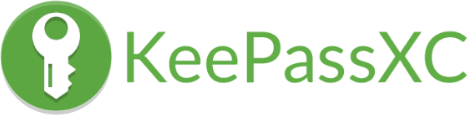
Passwords are the gateways to our digital lives, and safeguarding them is more critical now than ever. Linux Mint 22 users who prioritize data security and want a streamlined way to manage passwords can turn to KeePassXC, a free and open-source password manager that offers robust encryption, intuitive organization, and dependable cross-platform support. It has become a popular choice among Linux enthusiasts seeking an alternative to proprietary solutions.
By storing all credentials in an encrypted database, KeePassXC effectively reduces the risk of password breaches and helps mitigate the threat of identity theft. It also provides advanced features like autofill, built-in password generation, and browser integration plugins to ensure secure and convenient management of login information. This comprehensive guide explores step-by-step instructions for installing KeePassXC on Linux Mint 22, using multiple methods. Readers will also learn about best practices, troubleshooting tips, and recommended configurations to optimize overall password security.
Understanding KeePassXC
Before diving into installation methods, it helps to understand why KeePassXC is such a valuable tool for Linux Mint 22 users. KeePassXC is an evolution of the KeePass project, originally designed for Windows but later ported to various operating systems. With KeePassXC, you gain full control over where your password database is stored, how it’s protected, and which encryption algorithms keep it secure. Typically, KeePassXC uses the AES-256 (Advanced Encryption Standard) cipher, ensuring that your most sensitive login details remain out of reach to unauthorized parties.
Another notable benefit is KeePassXC’s cross-platform compatibility. You can access the same database file from any device that has KeePassXC or a KeePass-compatible app installed. It offers browser extensions that integrate seamlessly with popular browsers such as Firefox, Chrome, and Vivaldi. This means that you can automatically fill login forms without copying credentials manually from the KeePassXC window.
In addition, KeePassXC’s lightweight design keeps resource usage minimal on Linux Mint 22, making it an ideal choice for systems both new and old. Its active community also provides timely updates, frequent security patches, and a steady stream of feature improvements, ensuring your data remains protected as technology evolves.
Pre-Installation Requirements
To ensure a smooth installation of KeePassXC on Linux Mint 22, there are a few prerequisites you’ll want to address beforehand. First and foremost, confirm that your system is up to date. Running the latest packages, firmwares, and kernel versions helps prevent conflicts or missing dependencies. Use the following commands in a terminal to update your system:
sudo apt update
sudo apt upgrade
It’s also a good idea to keep backups of important system data, especially if you make regular changes to your system configuration. Although installing KeePassXC poses minimal risk, a cautious approach never hurts. Ensure you have basic terminal knowledge, as some methods listed here involve using command-line operations to install or configure KeePassXC.
Lastly, decide which installation method best suits your style. Linux Mint 22 provides multiple ways to install new software, so you have the freedom to choose the one that feels comfortable and fits your requirements.
Installation Methods Overview
Linux Mint 22 users can install KeePassXC in several ways, each with its own perks and considerations. You may prefer the graphical Software Manager for a quick and user-friendly approach. Alternatively, the command-line Advanced Package Tool (APT) method is perfect for those who enjoy more control and transparency during installation.
Other options include installing KeePassXC via Flatpak, ideal if you value containerized applications, or adding the official KeePassXC Personal Package Archive (PPA) for the latest version. Whichever path you choose, you can rest assured that KeePassXC will run seamlessly on Linux Mint 22.
Method 1: Installing via Software Manager
For new Linux Mint 22 users or those who simply prefer a graphical interface, using the built-in Software Manager is one of the easiest, most accessible ways to install KeePassXC. Follow these steps:
- Open the Software Manager: Click on the Linux Mint Menu icon and select “Software Manager.” This graphical application allows you to search for, install, and manage software packages.
- Search for KeePassXC: Type keePassXC in the search bar located at the top-right corner. You should see KeePassXC listed in the results.
- Select KeePassXC: Click on the KeePassXC entry to view more details about the package, including user reviews and screenshots.
- Install: Click the “Install” button. The system may prompt for your password. Enter it to authorize the installation process.
After installation completes, KeePassXC should be available in your main application menu. One advantage of installing through the Software Manager is that Linux Mint 22 typically handles dependencies automatically. However, the repository version may sometimes lag behind the latest KeePassXC release. If you need cutting-edge features, you might consider other methods, like the official PPA.
Method 2: Installing via APT
If you’re comfortable using the terminal, the Advanced Package Tool (APT) offers a straightforward way to install KeePassXC on Linux Mint 22. Here’s how to do it:
- Update Package Repositories: Open a terminal window and run:
sudo apt update sudo apt upgradeThis step ensures you’re pulling from the most recent package sources.
- Install KeePassXC: Input:
sudo apt install keepassxcThe system will fetch KeePassXC and any related requirements.
- Verify Installation: Once the process completes, check the installed version by running:
keepassxc --versionThis command displays the current KeePassXC version on your system.
By default, APT pulls its packages from official Linux Mint or upstream Ubuntu repositories. Hence, you may not get the bleeding-edge version of KeePassXC, but you typically receive a stable build that has been tested thoroughly. For many users—especially those who value system stability—this is the ideal approach. If at any point you want to remove KeePassXC, simply run:
sudo apt remove keepassxc
This method also leverages the convenience of straightforward updates. Whenever you update your system, KeePassXC will be updated automatically if newer versions appear in the repository.
Method 3: Installing via Flatpak
Flatpak is a modern distribution framework that packages applications along with all their dependencies in an isolated environment. This helps ensure consistent performance across various Linux distributions. If you value a more containerized approach, installing KeePassXC via Flatpak on Linux Mint 22 could be the best option. Follow these steps:
- Set Up Flatpak Support (if necessary): Linux Mint often comes with Flatpak integration by default, but if needed, install it:
sudo apt install flatpakVerify that your system recognizes Flatpak by running
flatpak --version. - Add the Flathub Repository: Flathub hosts a large collection of Flatpak apps, including KeePassXC. To add Flathub, run:
sudo flatpak remote-add --if-not-exists flathub https://flathub.org/repo/flathub.flatpakrepo - Install KeePassXC: With Flathub added, you can install:
sudo flatpak install flathub org.keepassxc.KeePassXCFollow the prompts to confirm installation.
- Launch KeePassXC: Once the installation is complete, KeePassXC will appear in your application menu. You can also run it via terminal:
flatpak run org.keepassxc.KeePassXC
Installing KeePassXC via Flatpak ensures you get a version isolated from system libraries. This can help avoid conflicts with other installed applications or library dependencies. On the flip side, Flatpak applications might occupy more disk space because each package comes bundled with its dependencies. However, for many Linux enthusiasts, the guarantee of consistency and reduced library conflicts is well worth the extra storage.
Updates for the Flatpak version of KeePassXC are managed through Flatpak commands, so remember to run sudo flatpak update regularly to keep things fresh. This is particularly useful if you like to try out new software versions as soon as they become available on Flathub.
Method 4: Installing via Official PPA
The official KeePassXC Personal Package Archive (PPA) is an ideal choice for those who want to access the latest KeePassXC releases on Linux Mint 22 shortly after they are published. By adding the PPA manually, you can stay current with cutting-edge features and security improvements. Keep in mind that while these packages are often stable, they may not receive the same level of testing as the long-term support repository versions:
- Add the KeePassXC PPA: In a terminal, run:
sudo add-apt-repository ppa:phoerious/keepassxcPress Enter if prompted to confirm.
- Update Package Lists:
sudo apt updateThis retrieves package information from the newly added repository.
- Install KeePassXC:
sudo apt install keepassxcA recent build of KeePassXC will be downloaded and installed.
Once installation completes, you can verify the version with keepassxc --version. The advantage here is that you benefit from advanced features that might not yet be available in the default repositories. If stability is your primary concern, method two—the standard APT approach—may be better suited to your workflow. But if you appreciate incremental improvements and being on the forefront of development, installing KeePassXC through its official PPA is the perfect solution for you.
Post-Installation Setup
After installing KeePassXC, there are a few configuration steps to help you get started securely. The first time you launch KeePassXC, it will prompt you to create or open a database. You can store all your usernames and passwords in this encrypted file. Consider placing the database on a physically secure drive or configuring a cloud service like Dropbox or Nextcloud if you want easy synchronization across multiple devices.
Browser integration is another helpful feature. KeePassXC can automatically fill in login forms on Firefox, Google Chrome, or other supported browsers once you install the relevant browser extension. Open KeePassXC’s settings and enable the browser integration module. Then, follow on-screen instructions to set up a connection between KeePassXC and your browser. Once integrated, you can autofill login credentials with just a click.
To further secure your database, enable the two-channel auto-type obfuscation or use a hardware key if your device has that capability. Staying consistent with backups is key—regularly export and store your database backup in an encrypted format to ensure that you can always recover using a recent copy. This balanced approach gives you the convenience of saved logins and the protective shield of strong encryption.
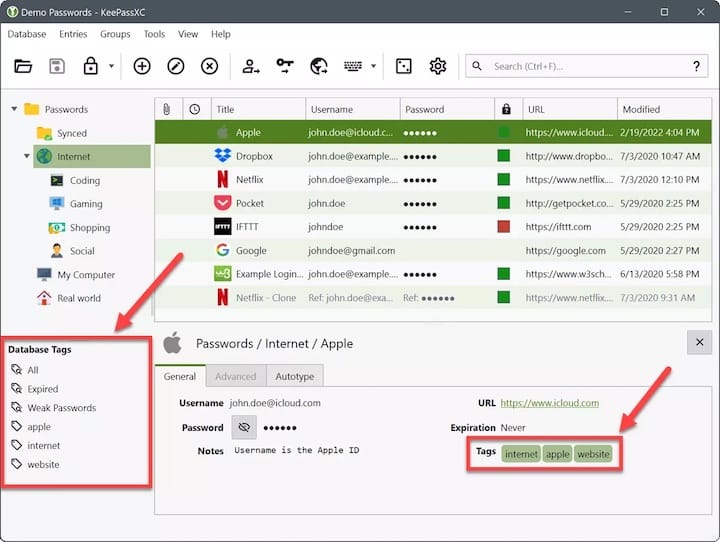
Troubleshooting Common Issues
Most users can install and run KeePassXC without much friction on Linux Mint 22. However, occasional issues do arise. For instance, if KeePassXC fails to launch after installation, you may need to double-check that all dependencies are installed properly. Updating your system packages and reinstalling KeePassXC often corrects missing library errors or broken dependencies.
If you notice problems with browser integration, ensure that the corresponding browser extension is installed and configured correctly. Also, confirm that KeePassXC’s browser integration settings are enabled for the specific browser. Sometimes, issues can surface when older versions of KeePassXC remain in your system paths. Uninstall any older KeePass-related packages, then reinstall the latest version.
In the event KeePassXC’s user interface shows unexpected display quirks, adjusting your system’s display or GPU drivers could help. Occasionally, users with high-DPI monitors encounter scaling difficulties, which can be fixed by tweaking the environment variables for the application. Additionally, if your KeePassXC database refuses to open with an error message, confirm that you entered the correct master password and verify that the database file itself isn’t corrupted. Backups and consistent updates are the best policies to avoid data loss or conflicts.
Congratulations! You have successfully installed KeePassXC. Thanks for using this tutorial to install the latest version of the KeePassXC password manager on Linux Mint 22 system. For additional help or useful information, we recommend you check the official KeePassXC website.