How To Install KeePassXC on openSUSE
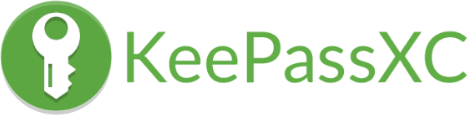
In today’s digital age, managing passwords securely is crucial for protecting our online identities and sensitive information. KeePassXC stands out as a robust, open-source password manager that offers enhanced security features and cross-platform compatibility. For openSUSE users, KeePassXC provides a reliable solution to store, generate, and manage complex passwords efficiently. This guide will walk you through the process of installing KeePassXC on openSUSE, ensuring you can take advantage of this powerful tool to safeguard your digital life.
What is KeePassXC?
KeePassXC is a community-driven fork of the popular KeePass password manager. It’s designed to be a cross-platform application, making it an excellent choice for users of various operating systems, including openSUSE. KeePassXC offers several key features that set it apart:
- Strong encryption to protect your password database
- Ability to generate complex, unique passwords
- Auto-type functionality for easy credential input
- Browser integration for seamless online password management
- Support for key files and YubiKey for additional security
Unlike the original KeePass, which requires Mono to run on Linux systems, KeePassXC is natively built for Unix-like operating systems, ensuring better performance and integration on openSUSE. This makes it an ideal choice for users who prioritize security and open-source solutions.
Prerequisites
Before we dive into the installation process, let’s ensure you have everything needed to successfully install KeePassXC on your openSUSE system:
- A supported openSUSE version (Leap 15.5 or newer, or Tumbleweed)
- Administrative access to your system (sudo privileges)
- An active internet connection for downloading packages
- Basic familiarity with the command line interface
Ensure your system is up-to-date by running a system update before proceeding with the installation.
Installation Methods
There are several ways to install KeePassXC on openSUSE, each with its own advantages. We’ll cover three primary methods:
- Installing via openSUSE’s official repositories
- Using Flatpak
- Building from source
Choose the method that best suits your needs and system configuration. Let’s explore each option in detail.
Installing KeePassXC via openSUSE’s Official Repositories
The simplest and most straightforward method to install KeePassXC is through openSUSE’s official repositories. This ensures you get a version that’s been tested and optimized for your system.
Step 1: Update Package Lists
First, open a terminal and update your system’s package lists:
sudo zypper refreshStep 2: Install KeePassXC
Once the package lists are updated, install KeePassXC using the following command:
sudo zypper install keepassxcZypper will calculate dependencies and ask for confirmation. Type ‘y’ and press Enter to proceed with the installation.
Step 3: Verify the Installation
After the installation completes, you can verify it by checking the version of KeePassXC installed:
keepassxc --versionThis method is quick, easy, and ensures you have a version of KeePassXC that’s compatible with your openSUSE system.
Installing KeePassXC via Flatpak
Flatpak is a universal package management system that allows you to install applications in a sandboxed environment. This can be useful if you want the latest version of KeePassXC or prefer containerized applications.
Step 1: Set Up Flatpak on openSUSE
If you haven’t already set up Flatpak on your system, you’ll need to do so first:
sudo zypper install flatpakStep 2: Add the Flathub Repository
Flathub is the central repository for Flatpak applications. Add it to your system with:
flatpak remote-add --if-not-exists flathub https://flathub.org/repo/flathub.flatpakrepoStep 3: Install KeePassXC using Flatpak
Now you can install KeePassXC using Flatpak:
flatpak install flathub org.keepassxc.KeePassXCStep 4: Run KeePassXC as a Flatpak Application
To run KeePassXC installed via Flatpak, use:
flatpak run org.keepassxc.KeePassXCUsing Flatpak ensures you have the latest version of KeePassXC and provides an additional layer of security through sandboxing.
Building KeePassXC from Source
For users who want complete control over the build process or need the absolute latest features, building KeePassXC from source is an option. This method requires more technical knowledge but offers the most flexibility.
Step 1: Install Build Dependencies
First, install the necessary build dependencies:
sudo zypper install git cmake gcc-c++ libgcrypt-devel libargon2-devel libcurl-devel libqt5-qtbase-devel libqt5-qttools-devel libqt5-qtsvg-devel libsodium-devel libXi-devel libXtst-devel zlib-develStep 2: Download the Source Code
Clone the KeePassXC repository:
git clone https://github.com/keepassxreboot/keepassxc.git
cd keepassxcStep 3: Compile and Install KeePassXC
Now, compile and install KeePassXC:
mkdir build
cd build
cmake -DCMAKE_BUILD_TYPE=Release ..
make
sudo make installBuilding from source gives you the latest features and optimizations but requires more time and technical expertise.
Post-Installation Configuration
After installing KeePassXC, it’s important to set it up correctly for optimal use:
Creating a New Database
- Launch KeePassXC
- Click on “Create new database”
- Choose a strong master password
- Consider using a key file for additional security
Importing Existing Passwords
If you’re migrating from another password manager:
- Go to “Database” > “Import”
- Select your previous password manager’s format
- Follow the prompts to import your passwords
Setting Up Auto-Type and Browser Integration
Enable auto-type and browser integration for seamless password entry:
- Go to “Tools” > “Settings”
- Enable “Auto-Type” under the “Auto-Type” tab
- For browser integration, install the KeePassXC-Browser extension for your preferred browser
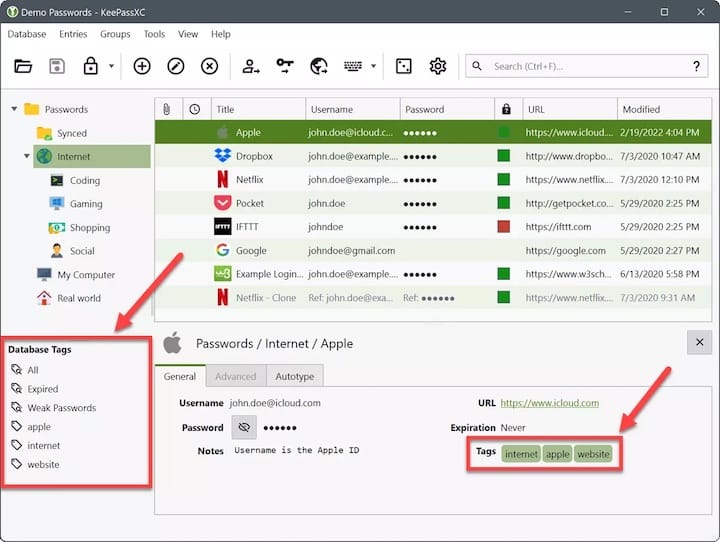
Troubleshooting Common Issues
While installing and using KeePassXC on openSUSE is generally straightforward, you might encounter some issues. Here are solutions to common problems:
Dependency Problems
If you face dependency issues during installation, try:
sudo zypper update
sudo zypper install -f keepassxcPermission Errors
For permission-related errors, ensure you’re using sudo for commands that require administrative privileges.
Integration Issues with Browsers or Auto-Type
If auto-type or browser integration isn’t working:
- Check if the KeePassXC-Browser extension is installed and up-to-date
- Ensure KeePassXC is allowed to access your screen for auto-type functionality
- Restart both KeePassXC and your browser after making changes
Keeping KeePassXC Updated
Regularly updating KeePassXC is crucial for security and to access new features:
Updating via Package Manager
For installations from official repositories:
sudo zypper update keepassxcUpdating Flatpak Installations
For Flatpak installations:
flatpak update org.keepassxc.KeePassXCRebuilding from Source
If you built from source, pull the latest changes and rebuild:
git pull
cd build
cmake ..
make
sudo make installBest Practices for Using KeePassXC
To maximize the security benefits of KeePassXC:
- Use a strong, unique master password
- Enable two-factor authentication when possible
- Regularly backup your password database
- Use the password generator for creating new passwords
- Consider using a key file in addition to your master password
Congratulations! You have successfully installed KeePassXC. Thanks for using this tutorial to install the latest version of the KeePassXC password manager on the openSUSE system. For additional help or useful information, we recommend you check the official KeePassXC website.