How To Install KeePassXC on Rocky Linux 10
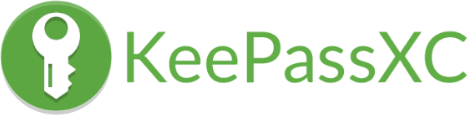
Password security remains one of the most critical aspects of digital safety in 2025. With data breaches occurring more frequently and cyber threats becoming increasingly sophisticated, managing passwords effectively has never been more important. KeePassXC offers a robust, open-source solution for Rocky Linux 10 users who want complete control over their sensitive credentials without relying on cloud-based services.
This comprehensive guide walks you through multiple installation methods for KeePassXC on Rocky Linux 10, from traditional package management to modern containerized approaches. You’ll learn step-by-step installation procedures, configuration techniques, security best practices, and troubleshooting strategies to ensure your password management system runs smoothly.
Whether you’re a system administrator securing enterprise credentials or an individual user protecting personal accounts, this tutorial provides everything needed to deploy KeePassXC effectively on your Rocky Linux 10 system.
What is KeePassXC?
KeePassXC is a community-driven, cross-platform password manager that stores your credentials in an encrypted local database. Unlike cloud-based alternatives, it keeps your sensitive information entirely under your control.
The application represents a modern fork of KeePassX, featuring native support for Linux, Windows, and macOS without requiring additional runtime environments. This standalone approach ensures optimal performance and seamless integration with your operating system.
Key features include AES-256 and ChaCha20 encryption algorithms, protecting your data with industry-standard cryptographic methods. The built-in password generator creates strong, unique passwords for every account, while TOTP (Time-based One-Time Password) support enables two-factor authentication code generation directly within the application.
Browser integration allows automatic form filling across Firefox, Chrome, and other popular browsers. The database format (.kdbx) maintains compatibility with other KeePass-family applications, providing flexibility for cross-platform usage.
For Linux systems specifically, KeePassXC offers superior native performance compared to solutions requiring compatibility layers or virtualization. The open-source nature ensures transparency, allowing security professionals to audit the codebase for vulnerabilities.
Prerequisites
Before beginning the installation process, ensure your Rocky Linux 10 system meets these requirements.
You need root or sudo privileges to install system packages and configure repositories. An active internet connection is essential for downloading packages and dependencies. Basic familiarity with terminal commands and command-line navigation will help you follow the instructions smoothly.
A graphical desktop environment is recommended if you plan to use KeePassXC’s GUI interface, though the command-line tool keepassxc-cli functions without one. System resources are minimal—KeePassXC runs efficiently on standard Rocky Linux 10 installations.
Method 1: Installing KeePassXC via DNF (Default Repository)
The DNF package manager provides the most straightforward installation method for Rocky Linux 10 users. This approach integrates seamlessly with your system’s native package management.
Step 1: Update System Packages
Begin by refreshing your system repositories and upgrading installed packages:
sudo dnf update -yThis command ensures your package database contains the latest information and updates existing software to current versions. The -y flag automatically confirms any prompts, streamlining the update process.
Step 2: Install EPEL Repository
EPEL (Extra Packages for Enterprise Linux) extends Rocky Linux with additional software not available in default repositories:
sudo dnf install epel-release -yThe EPEL repository is essential because KeePassXC and many other applications reside outside the standard Rocky Linux package collection. After installation, verify EPEL enabled status:
sudo dnf repolistYou should see epel listed among active repositories.
Step 3: Install KeePassXC
Now install KeePassXC and its dependencies:
sudo dnf install keepassxc -yDNF automatically resolves and installs all required packages, including Qt libraries and other dependencies. The installation typically completes within a few minutes depending on your internet speed.
Step 4: Verify Installation
Confirm successful installation by checking the version:
keepassxc --versionThe output displays the installed KeePassXC version number. If you encounter a “command not found” error, log out and back in to refresh your shell environment, or manually update your PATH variable.
Method 2: Installing KeePassXC via Flatpak
Flatpak provides a sandboxed, containerized installation approach that isolates applications from your core system. This method offers enhanced security and access to the latest upstream versions.
Step 1: Install Flatpak
First, install the Flatpak framework:
sudo dnf install flatpak -yFlatpak creates isolated application environments, preventing software from accessing system resources beyond their designated permissions. This containerization adds an extra security layer particularly valuable for applications handling sensitive data.
Step 2: Add Flathub Repository
Flathub serves as the primary repository for Flatpak applications:
sudo flatpak remote-add --if-not-exists flathub https://flathub.org/repo/flathub.flatpakrepoThe --if-not-exists flag prevents duplicate repository entries if Flathub is already configured. This central repository hosts thousands of applications maintained by upstream developers.
Step 3: Install KeePassXC Flatpak
Install KeePassXC from Flathub:
sudo flatpak install flathub org.keepassxc.KeePassXC -yFlatpak downloads the application and all dependencies into its isolated environment. Initial installation may take longer than traditional packages due to bundled libraries.
Step 4: Launch KeePassXC
Run KeePassXC with this command:
flatpak run org.keepassxc.KeePassXCDesktop integration automatically creates application menu entries, allowing you to launch KeePassXC like any native application. The Flatpak version updates independently from your system packages, providing timely security patches.
Method 3: Installing KeePassXC via Snap
Snap packages offer another containerized installation option with automatic background updates and cross-distribution compatibility.
Step 1: Install Snapd
Install the Snap daemon on Rocky Linux 10:
sudo dnf install snapd -yEnable and start the snapd service:
sudo systemctl enable --now snapd.socketThis command both enables the service to start at boot and initiates it immediately.
Step 2: Create Symbolic Link
Create a symbolic link for classic snap support:
sudo ln -s /var/lib/snapd/snap /snapSome snap packages require this link to function correctly. Log out and back in after creating it to ensure your environment recognizes the new path.
Step 3: Install KeePassXC Snap
Install KeePassXC from the Snap Store:
sudo snap install keepassxcSnap automatically manages updates in the background, ensuring you always run the latest stable version. The package includes all dependencies within its container.
Step 4: Run KeePassXC
Launch the application:
keepassxcSnap integrates with your desktop environment, creating menu entries automatically. The containerized nature provides security benefits similar to Flatpak while using Canonical’s snap ecosystem.
Method 4: Installing KeePassXC via AppImage (Portable)
AppImage offers a portable, no-installation-required approach ideal for testing or running KeePassXC without system modifications.
Step 1: Download AppImage
Visit the KeePassXC releases page or download via command line:
cd ~/Downloads
curl -L -o KeePassXC.AppImage https://github.com/keepassxreboot/keepassxc/releases/latest/download/KeePassXC-x86_64.AppImageReplace the URL with the specific version if needed. AppImages bundle all dependencies, creating truly portable applications that run without installation.
Step 2: Make Executable
Grant execution permissions:
chmod +x KeePassXC.AppImageThis step marks the file as an executable program. Without execution permissions, attempting to run the AppImage will fail.
Step 3: Run AppImage
Execute the AppImage:
./KeePassXC.AppImageThe application launches directly without installation. For system-wide access, optionally move it to /usr/local/bin:
sudo mv KeePassXC.AppImage /usr/local/bin/keepassxcStep 4: Desktop Integration
Create a .desktop file for menu integration:
nano ~/.local/share/applications/keepassxc.desktopAdd this content:
[Desktop Entry]
Type=Application
Name=KeePassXC
Exec=/usr/local/bin/keepassxc
Icon=keepassxc
Categories=Utility;Security;Save and close. The application now appears in your system menu alongside native applications.
Launching KeePassXC on Rocky Linux 10
After installation, launch KeePassXC using your preferred method.
From the terminal, simply type:
keepassxcFor Flatpak installations:
flatpak run org.keepassxc.KeePassXCGUI users can access it through the Activities menu: click Activities in the top-left corner, select Show Applications, then locate and click the KeePassXC icon.
The first launch displays the main window with options to create a new database, open an existing one, or import from other password managers. The clean, intuitive interface makes navigation straightforward even for first-time users.
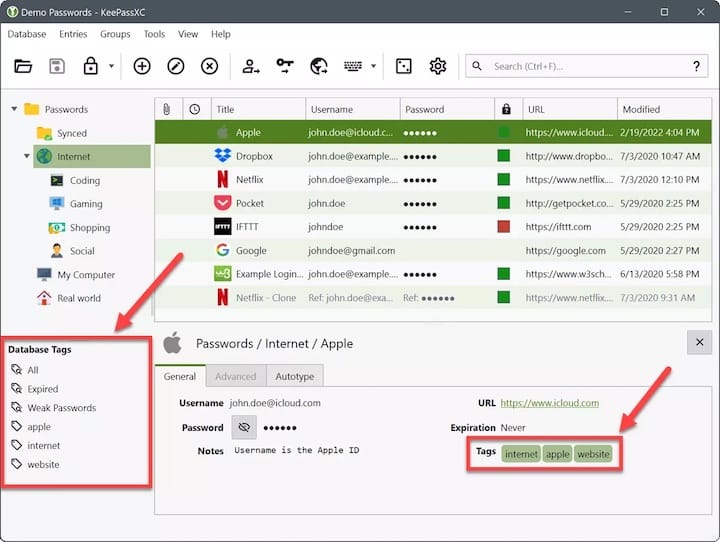
Initial Configuration and Setup
Setting up your first password database involves several important decisions that impact both security and usability.
Creating Your First Database
Click “Create new database” to begin. Enter a descriptive name and optional description for your database. These metadata elements help identify different databases if you maintain multiple password collections for various purposes.
Choose your encryption algorithm from the available options: AES-256 (Advanced Encryption Standard) or ChaCha20. AES-256 represents the industry standard, widely tested and trusted by security professionals worldwide. ChaCha20 offers excellent performance on systems without hardware AES acceleration.
Set the number of key transformation rounds—higher values increase resistance to brute-force attacks but slow down database unlocking. The default setting balances security and performance appropriately for most users.
Creating a Strong Master Password
Your master password protects all stored credentials, making it the single most critical security element.
Follow these best practices: Use at least 12-16 characters combining uppercase letters, lowercase letters, numbers, and special symbols. Avoid dictionary words, personal information, keyboard patterns, and common phrases.
Consider using a passphrase—a memorable sequence of random words like “correct-horse-battery-staple”—which provides strong security while remaining easier to remember than random character strings. Never reuse passwords from other accounts for your KeePassXC master password.
Key File Setup (Optional)
For enhanced security, add a key file alongside your master password.
Generate a random key file:
openssl rand -out keepass.key 32In KeePassXC, enable “Key file” during database creation and select your generated file. This creates two-factor authentication: something you know (password) and something you have (key file).
Store the key file separately from your database—ideally on a USB drive or different system partition. Without both the password and key file, accessing the database becomes impossible, even with unlimited computing resources.
Choosing Database Location
Save your database in a secure location with appropriate permissions. Common choices include your home directory or a dedicated encrypted partition.
Consider your backup strategy during this step. Cloud storage services can safely host your encrypted database since the .kdbx format remains secure even if intercepted. However, keep the key file separate if using one—never store both in the same cloud location.
Essential KeePassXC Features
Understanding KeePassXC’s core capabilities helps maximize its value for password management.
The password generator creates cryptographically secure random passwords customizable for length, character sets, and complexity requirements. Configure it to match specific website requirements, whether they mandate special characters or prohibit certain symbols.
Auto-Type functionality automatically fills login forms by simulating keyboard input. Configure custom Auto-Type sequences for websites with non-standard login flows. This feature works across all applications, not just web browsers.
Browser integration connects KeePassXC with Firefox, Chrome, Edge, and other browsers for seamless credential auto-fill. The integration uses native messaging, keeping your database secure while providing convenient browser access.
TOTP support generates time-based one-time passwords for two-factor authentication directly within KeePassXC. Store both passwords and TOTP seeds in one application, eliminating the need for separate authenticator apps.
Groups and tags organize entries logically. Create hierarchical structures for work accounts, personal logins, financial sites, and other categories. Tags provide additional cross-cutting organization beyond folder structures.
The search function quickly locates entries across large databases using keywords, URLs, or usernames. Advanced search filters narrow results by group, tags, or custom attributes.
Configuring Browser Integration
Connecting KeePassXC to your web browser streamlines password entry while maintaining security.
Navigate to Tools → Settings → Browser Integration within KeePassXC. Enable the browser integration option and select which browsers to support. The settings allow restricting integration to specific browsers for enhanced security.
Install the KeePassXC-Browser extension from your browser’s extension store—it’s available for Firefox, Chrome, Chromium, Edge, and Brave. After installation, the extension automatically detects KeePassXC when running.
Click the KeePassXC-Browser extension icon and select “Connect” to establish the connection. KeePassXC prompts you to authorize the browser connection and assign a name for identification purposes. Multiple browsers can connect simultaneously.
Test the integration by visiting a login page where you’ve stored credentials. The extension icon changes to indicate available logins, and clicking it presents matching entries for auto-fill.
Configure which databases permit browser access in the database settings. This prevents unauthorized browser access to sensitive credential collections.
Security Best Practices
Implementing proper security measures ensures your password management system remains impenetrable.
Master Password Strength: Your master password represents the weakest link in KeePassXC security. Use lengthy passphrases exceeding 16 characters. Consider randomly generated passwords stored in a secure physical location until memorized. Never write it digitally or share it with anyone.
Key File Management: If using key files, store them separately from your database. USB drives, separate systems, or offline storage devices provide appropriate separation. Back up key files securely—losing both your master password and key file makes recovery impossible.
Database Backup Strategy: Regularly back up your .kdbx database file to multiple locations. Cloud services, external drives, and network storage all work effectively since the database encryption protects contents. Test backup restoration periodically to verify integrity.
Regular Password Rotation: Schedule periodic password updates for critical accounts. KeePassXC’s password history feature tracks old passwords, helping avoid reuse while maintaining access to recently changed credentials.
Two-Factor Authentication: Enable TOTP for all supported accounts. While storing TOTP seeds alongside passwords technically reduces separation, the convenience trade-off remains acceptable for most users. For ultra-sensitive accounts, consider separate TOTP devices.
Software Updates: Keep KeePassXC current with security patches. DNF, Flatpak, and Snap installations receive updates through their respective channels. AppImage users must manually download new versions periodically.
Database Format: Use KDBX 4.0 format for enhanced security features and improved encryption. Older formats lack modern protections against certain attack vectors.
Avoid Cloud Sync Without Encryption: While encrypted databases safely reside in cloud storage, adding additional encryption layers through services like Cryptomator provides defense-in-depth.
Troubleshooting Common Issues
Resolving installation and operation problems ensures smooth KeePassXC functionality.
Command Not Found Errors: If keepassxc returns “command not found” after DNF installation, log out and back in to refresh environment variables. Alternatively, check if the binary exists:
which keepassxcIf found but not in PATH, add the directory to your PATH variable in ~/.bashrc.
Flatpak/Snap Daemon Issues: Services not running prevent Flatpak or Snap installations. Start the required service:
sudo systemctl start snapd.socket
sudo systemctl start flatpakEnable them for boot:
sudo systemctl enable snapd.socketPermission Denied: Database file permission errors occur when file permissions restrict access. Fix with:
chmod 600 ~/your-database.kdbxThis sets read/write for owner only, appropriate security for sensitive data.
Browser Integration Connection Failures: If browsers can’t connect to KeePassXC, verify the application is running and browser integration is enabled in settings. Reinstall the browser extension if problems persist. Check firewall rules aren’t blocking local communication.
AppImage FUSE Errors: Some minimal installations lack FUSE support required by AppImages. Install it:
sudo dnf install fuse -yDisplay/Qt Library Errors: Minimal Rocky Linux installations without desktop environments may lack required Qt libraries. Install them:
sudo dnf install qt5-qtbase qt5-qtbase-gui -yDatabase Corruption: If KeePassXC reports corruption, restore from backup immediately. The application includes some automatic repair capabilities, but backups remain the ultimate safeguard.
Updating KeePassXC
Keeping KeePassXC current ensures access to security patches and new features.
DNF Updates: Standard system updates include KeePassXC:
sudo dnf update keepassxcOr update all packages:
sudo dnf update -yFlatpak Updates: Update KeePassXC specifically:
flatpak update org.keepassxc.KeePassXCOr update all Flatpak applications:
flatpak updateSnap Updates: Snaps update automatically in the background. Force an immediate update:
sudo snap refresh keepassxcAppImage Updates: Download the latest AppImage from the KeePassXC website. Replace your existing file with the new version. Check the current version in Help → About to compare with available releases.
Uninstalling KeePassXC
Remove KeePassXC when no longer needed using the appropriate method for your installation.
DNF Removal:
sudo dnf remove keepassxc -yFlatpak Uninstall:
flatpak uninstall org.keepassxc.KeePassXCRemove unused dependencies:
flatpak uninstall --unusedSnap Removal:
sudo snap remove keepassxcAppImage Deletion: Simply delete the AppImage file and any desktop integration files you created.
Configuration and Database Files: Uninstalling KeePassXC doesn’t remove your databases or configuration. These reside in ~/.config/keepassxc/ and wherever you saved .kdbx files. Remove manually if desired:
rm -rf ~/.config/keepassxc/Important: Back up your .kdbx databases before removing configuration files. Once deleted, password recovery becomes impossible without backups.
Congratulations! You have successfully installed KeePassXC. Thanks for using this tutorial to install the latest version of the KeePassXC password manager on the Rocky Linux 10 system. For additional help or useful information, we recommend you check the official KeePassXC website.